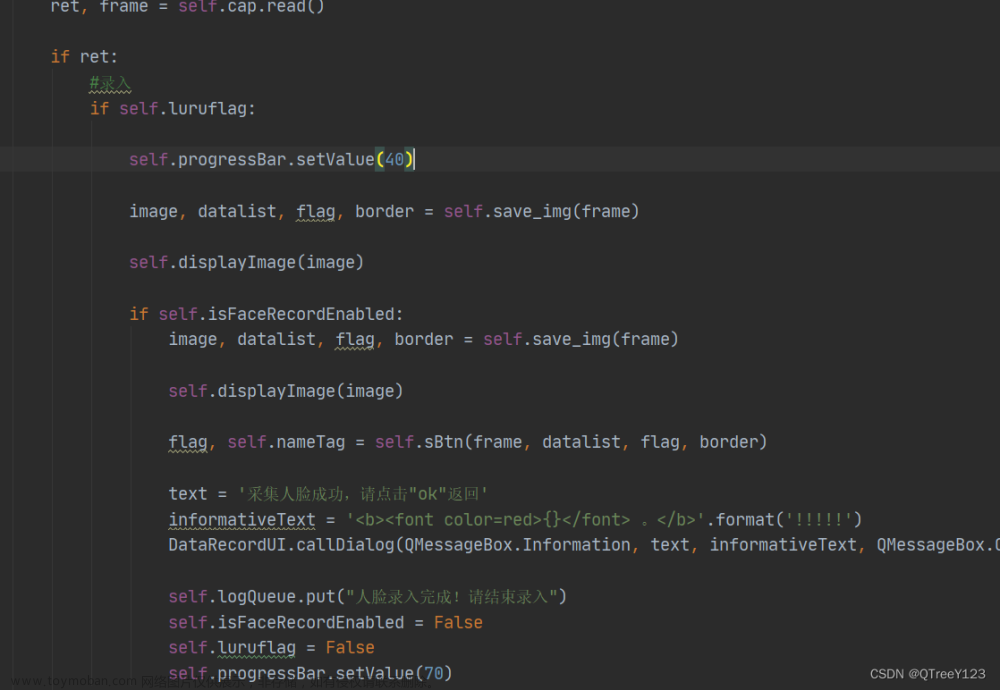opencv、dlib、paddlehub检测效果对比。dlib和paddlehub的效果相对好一点。
说明:本文只做人脸检测不识别,找识别的不用看本文。
## 部署说明 # 1. 安装python或conda # 2. 安装依赖,pip install -r requirements.txt # 3. 192.168.1.41 修改为你部署机器的IP # 4. python app_dlib.py启动 # 5. 试验,http://192.168.1.41:7049 # 6. 接口,http://192.168.1.41:7049/run/predict/
接口参数,post请求,body传1个包含base64图片的JSON,替换图片就行
{
fn_index: 0,
data: ["data:image/jpeg;base64,/9j/4AAQSkZJtXlnut7A8QOeSpiTO/DNIrhn3HpugKCATj590EhqShGP8VInOz6TrioYTyGR0oyiMh/dnEpkQ0Pu+Yy+QWamDMkbve9U6MyWdEa+MqHDn1zUtpCT4f/AC//2Q=="],
session_hash: "s1oy98lial"
}依赖(用1个就行)
dlib需要C++编译器(gcc 或 vs)
gradio
opencv-python
dlib
paddlehubopencv检测
import gradio as gr
import cv2
# 加载人脸检测器
face_cascade = cv2.CascadeClassifier(cv2.data.haarcascades + 'haarcascade_frontalface_default.xml')
# face_cascade = cv2.CascadeClassifier(cv2.data.haarcascades + 'haarcascade_eye_tree_eyeglasses.xml')
# UGC: Define the inference fn() for your models
def model_inference(image):
# 加载图像
# image = cv2.imread(image)
# 将图像转换为灰度图像
gray = cv2.cvtColor(image, cv2.COLOR_BGR2GRAY)
# 进行人脸检测
faces = face_cascade.detectMultiScale(gray, scaleFactor=1.2, minNeighbors=3, minSize=(32, 32))
# 在图像上标记人脸
for (x, y, w, h) in faces:
cv2.rectangle(image, (x, y), (x + w, y + h), (0, 255, 0), 3)
# 显示结果
# cv2.imshow('Face Detection', image)
# cv2.waitKey(0)
# cv2.destroyAllWindows()
json_out = {"result": len(faces)}
return image,json_out
def clear_all():
return None, None, None
with gr.Blocks() as demo:
gr.Markdown("人脸检测")
with gr.Column(scale=1, min_width=100):
img_in = gr.Image(value="1.png",
label="Input")
with gr.Row():
btn1 = gr.Button("Clear")
btn2 = gr.Button("Submit")
img_out = gr.Image(label="Output").style(height=400)
json_out = gr.JSON(label="jsonOutput")
btn2.click(fn=model_inference, inputs=img_in, outputs=[img_out, json_out])
btn1.click(fn=clear_all, inputs=None, outputs=[img_in, img_out, json_out])
gr.Button.style(1)
demo.launch(server_name='192.168.1.41', share=True, server_port=7048)


dlib检测
import gradio as gr
import cv2
import dlib
detector = dlib.get_frontal_face_detector()
# predictor = dlib.shape_predictor(
# "dlib_model/shape_predictor_68_face_landmarks.dat"
# )
# UGC: Define the inference fn() for your models
def model_inference(image):
# 加载图像
# image = cv2.imread(image)
# 将图像转换为灰度图像
gray = cv2.cvtColor(image, cv2.COLOR_BGR2GRAY)
# 进行人脸检测
faces = detector(gray, 1)
for face in faces:
# 在图片中标注人脸,并显示
left = face.left()
top = face.top()
right = face.right()
bottom = face.bottom()
cv2.rectangle(image, (left, top), (right, bottom), (0, 255, 0), 2)
# shape = predictor(image, face) # 寻找人脸的68个标定点
# # 遍历所有点,打印出其坐标,并圈出来
# for pt in shape.parts():
# pt_pos = (pt.x, pt.y)
# cv2.circle(image, pt_pos, 1, (0, 255, 0), 2)
json_out = {"result": len(faces)}
return image,json_out
def clear_all():
return None, None, None
with gr.Blocks() as demo:
gr.Markdown("人脸检测")
with gr.Column(scale=1, min_width=100):
img_in = gr.Image(value="1.png",
label="Input")
with gr.Row():
btn1 = gr.Button("Clear")
btn2 = gr.Button("Submit")
img_out = gr.Image(label="Output").style(height=400)
json_out = gr.JSON(label="jsonOutput")
btn2.click(fn=model_inference, inputs=img_in, outputs=[img_out, json_out])
btn1.click(fn=clear_all, inputs=None, outputs=[img_in, img_out, json_out])
gr.Button.style(1)
demo.launch(server_name='192.168.1.41', share=True, server_port=7049)

PaddleHub检测
import gradio as gr
import paddlehub as hub
import cv2
#直接调用PaddleHub中的人脸检测
module = hub.Module(name="ultra_light_fast_generic_face_detector_1mb_640")
def model_inference(image):
# images(list[numpy.ndarray]): 图片数据,ndarray.shape为[H, W, C],BGR格式;
# paths(list[str]): 图片的路径;
# batch_size(int): batch的大小;
# use_gpu(bool): 是否使用GPU;
# visualization(bool): 是否将识别结果保存为图片文件;
# output_dir(str): 图片的保存路径,当为None时,默认设为face_detector_640_predict_output;
# confs_threshold(float): 置信度的阈值。
faces = module.face_detection([image], visualization=False)[0]["data"]
for face in faces:
# 在图片中标注人脸,并显示
left = int(face["left"])
top = int(face["top"])
right = int(face["right"])
bottom = int(face["bottom"])
cv2.rectangle(image, (left, top), (right, bottom), (0, 255, 0), 2)
json_out = {"result": len(faces)}
return image,json_out
def clear_all():
return None, None, None
with gr.Blocks() as demo:
gr.Markdown("人脸检测")
with gr.Column(scale=1, min_width=100):
img_in = gr.Image(value="1.png",
label="Input")
with gr.Row():
btn1 = gr.Button("Clear")
btn2 = gr.Button("Submit")
img_out = gr.Image(label="Output").style(height=400)
json_out = gr.JSON(label="jsonOutput")
btn2.click(fn=model_inference, inputs=img_in, outputs=[img_out, json_out])
btn1.click(fn=clear_all, inputs=None, outputs=[img_in, img_out, json_out])
gr.Button.style(1)
demo.launch(server_name='192.168.1.41', share=True, server_port=7050)

APIPOST调接口测试

axios调用示例文章来源:https://www.toymoban.com/news/detail-475913.html
var axios = require("axios").default;
var options = {
method: 'POST',
url: 'http://192.168.1.41:7050/run/predict/',
headers: {'content-type': 'application/json'},
data: '{\r\n fn_index: 0, \r\n data: ["data:image/jpeg;base64,/9j/4gM5jj4ihEoiOUxSpDKSBjsPFBYRtXlnut7A8QOeSpiTO/DNIrhn3HpugKCATj590EhqShGP8VInOz6TrioYTyGR0oyiMh/dnEpkQ0Pu+Yy+QWamDMkbve9U6MyWdEa+MqHDn1zUtpCT4f/AC//2Q=="], \r\n session_hash: "s1oy98lial"\r\n}'
};
axios.request(options).then(function (response) {
console.log(response.data);
}).catch(function (error) {
console.error(error);
});jquery调用示例文章来源地址https://www.toymoban.com/news/detail-475913.html
const settings = {
"async": true,
"crossDomain": true,
"url": "http://192.168.1.41:7050/run/predict/",
"method": "POST",
"headers": {
"content-type": "application/json"
},
"data": "{\r\n fn_index: 0, \r\n data: [\"data:image/jpeg;base64,/9j/4AAQSkZJUWYgM5jj4ihEoiOUxSpDKSBjsPFBYRtXlnut7A8QOeSpiTO/DNIrhn3HpugKCATj590EhqShGP8VInOz6TrioYTyGR0oyiMh/dnEpkQ0Pu+Yy+QWamDMkbve9U6MyWdEa+MqHDn1zUtpCT4f/AC//2Q==\"], \r\n session_hash: \"s1oy98lial\"\r\n}"
};
$.ajax(settings).done(function (response) {
console.log(response);
});到了这里,关于opencv、dlib、paddlehub人脸检测的文章就介绍完了。如果您还想了解更多内容,请在右上角搜索TOY模板网以前的文章或继续浏览下面的相关文章,希望大家以后多多支持TOY模板网!