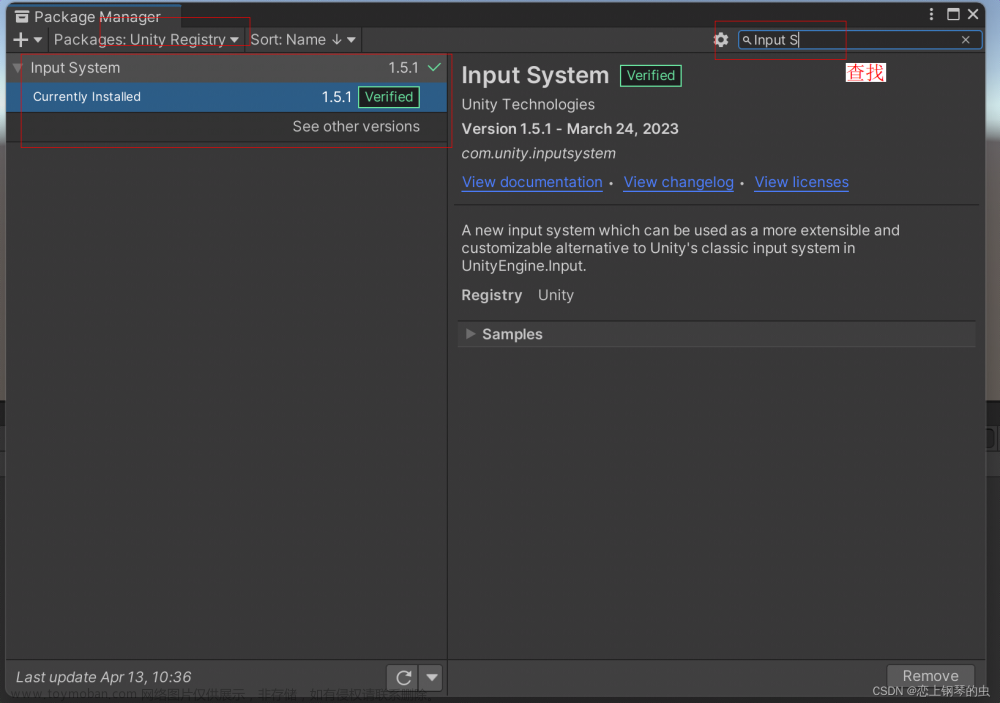GPT for unity插件地址: GitHub - sunsvip/ChatGPTForUnity: ChatGPT for unity
用法:
- 打开Unity PackageManager界面.
- Add package from git URL
- 粘贴插件地址添加 https://github.com/sunsvip/ChatGPTForUnity.git
————————————————————————————————————
几个资本大佬花钱让一群程序员研发出了AI,砸了程序员的大锅。尤其是ChatGPT 4.0发布后,认识的同事朋友们都在恐慌AI的发展,甚至有不少人开始抗拒。我的观点是:人工智能是大势所趋,势不可挡,那就驾驭它吧!
我司已经在商业项目中实际使用了AI, 包括Stable Diffusion及其扩展插件,当然也有爆火的GPT。
Midjourney + Stable Diffusion + ControlNET + Lora以及Photoshop Stable Diffusion 等插件的结合使用已经强大到基本取代初中级原画师;
GPT 4.0势头已经咄咄逼人,据说下一代会进化到运行时处理功能,比如对磁盘的读写等。用户让“创建一个cs代码”,它就能在电脑硬盘里创建一个代码文件。个人觉得任重道远,功能越强责任越大,如果没有有效解决安全问题之前,这一步很难到来。
GPT已经能全面应用到游戏开发的各个环节了,策划的剧情设定、技术的代码编写优化、测试的测试用例等。我从去年12月开始使用,完全把它当成了一个搜索引擎,自从有了它几乎没使用多少次谷歌百度。4.0的到来彻底激发了我对ChatGPT实际应用的思考。
首先第一步肯定是先把GPT接入Unity,先建立起通讯,以此为基础各种应用功能才能百花齐放。
工具效果预览:


GPT接口实现:
用UnityWebRequest实现一个与ChatGPT通讯的类,之后的各种功能基于此类。
一,获取API Key
GPT提供了开放接口,仅需一个个人版的API Key即可, API Key获取入口:https://platform.openai.com/account/api-keys

二,使用UnityWebRequest发送Post请求和接收GPT返回信息
GPT URL: https://api.openai.com/v1/chat/completions
上行数据结构如下:
{
"messages": [
{
"role": "user",
"content": "你是机器人吗"//要发送的问题
}
],
"model": "gpt-3.5-turbo",//AI数据模型
"temperature": 0.7 //默认是1, 数值越大结果随机性越高
}需要注意的是,messages是个数组,如果想连续对话就需要把发送历史塞到这个messages数组,gpt根据你的发送历史分析上下文给出处理结果。gpt消耗token不是根据发送请求次数计算,聊天历史越多单次发送请求消耗的token越多,所以及时清除历史(新建话题)可以节省token消耗。
下行数据结构如下:
{
"id": "chatcmpl-xxxxxxxxxxxxxxxxxx",
"object": "chat.completion",
"created": 1678987654,
"model": "gpt-3.5-turbo-0301",
"usage": {
"prompt_tokens": 14,
"completion_tokens": 23,
"total_tokens": 37
},
"choices": [
{
"message": {
"role": "assistant",
"content": "\n\n是的,我是一个AI语言模型,也可以被称为机器人。" //得到的回复
},
"finish_reason": "stop",
"index": 0
}
]
}使用UnityWebRequest发送Post请求:
private IEnumerator Request(string input, Action<bool, string> onComplete, Action<float> onProgressUpdate)
{
var msg = new Message()
{
role = UserId,
content = input,
};
requestData.AppendChat(msg);
messageHistory.Add(msg);
using (webRequest = new UnityWebRequest(ChatgptUrl, "POST"))
{
var jsonDt = UtilityBuiltin.Json.ToJson(requestData);
Debug.Log(jsonDt);
byte[] bodyRaw = Encoding.UTF8.GetBytes(jsonDt);
webRequest.uploadHandler = new UploadHandlerRaw(bodyRaw);
webRequest.downloadHandler = new DownloadHandlerBuffer();
webRequest.SetRequestHeader("Content-Type", "application/json");
webRequest.SetRequestHeader("Authorization", $"Bearer {this.ApiKey}");
//webRequest.certificateHandler = new ChatGPTWebRequestCert();
var req = webRequest.SendWebRequest();
while (!webRequest.isDone)
{
onProgressUpdate?.Invoke((webRequest.downloadProgress + webRequest.uploadProgress) / 2f);
yield return null;
}
if (webRequest.result != UnityWebRequest.Result.Success)
{
Debug.LogError($"---------ChatGPT请求失败:{webRequest.error}---------");
onComplete?.Invoke(false, string.Empty);
}
else
{
var json = webRequest.downloadHandler.text;
Debug.Log(json);
try
{
ChatCompletion result = UtilityBuiltin.Json.ToObject<ChatCompletion>(json);
int lastChoiceIdx = result.choices.Count - 1;
var replyMsg = result.choices[lastChoiceIdx].message;
replyMsg.content = replyMsg.content.Trim();
messageHistory.Add(replyMsg);
onComplete?.Invoke(true, replyMsg.content);
}
catch (System.Exception e)
{
Debug.LogError($"---------ChatGPT返回数据解析失败:{e.Message}---------");
onComplete?.Invoke(false, e.Message);
}
}
webRequest.Dispose();
webRequest = null;
}
}以上就是向ChatGPT发送请求并接受回复的核心代码,非常简单。然而不出意外的话会出现请求报错:Cert verify failed: UNITYTLS_X509VERIFY_FLAG_CN_MISMATCH, https证书验证失败。
所以还需要自定义验证类,直接跳过验证返回true:
class ChatGPTWebRequestCert : UnityEngine.Networking.CertificateHandler
{
protected override bool ValidateCertificate(byte[] certificateData)
{
//return base.ValidateCertificate(certificateData);
return true;
}
}然后为UnityWebRequest势力指定验证Handler:
webRequest.certificateHandler = new ChatGPTWebRequestCert();再次运行就能正常接收数据了。
完整代码:
using System;
using System.Collections;
using System.Collections.Generic;
using System.Text;
using System.Threading.Tasks;
using Unity.EditorCoroutines.Editor;
using UnityEditor;
using UnityEngine;
using UnityEngine.Networking;
namespace UnityGameFramework.Editor.AIAssistant
{
public class ChatGPT
{
const string ChatgptUrl = "https://api.openai.com/v1/chat/completions";
const string DefaultAPIKey = "替换自己的ChatGPT API Key";
const string DefaultModel = "gpt-3.5-turbo";
const float DefaultTemperature = 0;
const string DefaultUserId = "user";
string ApiKey;
string UserId;
List<Message> messageHistory;
public List<Message> MessageHistory => messageHistory;
ChatGPTRequestData requestData;
UnityWebRequest webRequest;
public float ChatGPTRandomness { get => requestData.temperature; set { requestData.temperature = Mathf.Clamp(value, 0, 2); } }
public bool IsRequesting => webRequest != null && !webRequest.isDone;
public float RequestProgress => IsRequesting ? (webRequest.uploadProgress + webRequest.downloadProgress) / 2f : 0f;
public ChatGPT(string apiKey = DefaultAPIKey, string userId = DefaultUserId, string model = DefaultModel, float temperature = DefaultTemperature)
{
this.ApiKey = apiKey;
this.UserId = string.IsNullOrWhiteSpace(userId) ? DefaultUserId : userId;
messageHistory = new List<Message>();
requestData = new ChatGPTRequestData(model, temperature);
}
/// <summary>
/// 接着上次的话题
/// </summary>
public void RestoreChatHistory()
{
var chatHistoryJson = EditorPrefs.GetString("ChatGPT.Settings.ChatHistory", string.Empty);
var requestDataJson = EditorPrefs.GetString("ChatGPT.Settings.RequestData", string.Empty);
if (!string.IsNullOrEmpty(chatHistoryJson))
{
var jsonObj = UtilityBuiltin.Json.ToObject<ChatGPTRequestData>(requestDataJson);
if (jsonObj != null)
{
requestData.messages = jsonObj.messages;
}
}
if (!string.IsNullOrEmpty(requestDataJson))
{
var jsonObj = UtilityBuiltin.Json.ToObject<List<Message>>(chatHistoryJson);
if (jsonObj != null)
{
messageHistory = jsonObj;
}
}
}
public void SaveChatHistory()
{
var chatHistoryJson = UtilityBuiltin.Json.ToJson(messageHistory);
var requestDataJson = UtilityBuiltin.Json.ToJson(requestData);
EditorPrefs.SetString("ChatGPT.Settings.ChatHistory", chatHistoryJson);
EditorPrefs.SetString("ChatGPT.Settings.RequestData", requestDataJson);
}
public void Send(string message, Action<bool, string> onComplete = null, Action<float> onProgressUpdate = null)
{
EditorCoroutineUtility.StartCoroutine(Request(message, onComplete, onProgressUpdate), this);
}
public async Task<string> SendAsync(string message)
{
bool isCompleted = false;
string result = string.Empty;
Action<bool, string> onComplete = (success, str) =>
{
isCompleted = true;
if (success) result = str;
};
EditorCoroutineUtility.StartCoroutine(Request(message, onComplete, null), this);
while (!isCompleted)
{
await Task.Delay(10);
}
return result;
}
private IEnumerator Request(string input, Action<bool, string> onComplete, Action<float> onProgressUpdate)
{
var msg = new Message()
{
role = UserId,
content = input,
};
requestData.AppendChat(msg);
messageHistory.Add(msg);
using (webRequest = new UnityWebRequest(ChatgptUrl, "POST"))
{
var jsonDt = UtilityBuiltin.Json.ToJson(requestData);
Debug.Log(jsonDt);
byte[] bodyRaw = Encoding.UTF8.GetBytes(jsonDt);
webRequest.uploadHandler = new UploadHandlerRaw(bodyRaw);
webRequest.downloadHandler = new DownloadHandlerBuffer();
webRequest.SetRequestHeader("Content-Type", "application/json");
webRequest.SetRequestHeader("Authorization", $"Bearer {this.ApiKey}");
webRequest.certificateHandler = new ChatGPTWebRequestCert();
var req = webRequest.SendWebRequest();
while (!webRequest.isDone)
{
onProgressUpdate?.Invoke((webRequest.downloadProgress + webRequest.uploadProgress) / 2f);
yield return null;
}
if (webRequest.result != UnityWebRequest.Result.Success)
{
Debug.LogError($"---------ChatGPT请求失败:{webRequest.error}---------");
onComplete?.Invoke(false, string.Empty);
}
else
{
var json = webRequest.downloadHandler.text;
Debug.Log(json);
try
{
ChatCompletion result = UtilityBuiltin.Json.ToObject<ChatCompletion>(json);
int lastChoiceIdx = result.choices.Count - 1;
var replyMsg = result.choices[lastChoiceIdx].message;
replyMsg.content = replyMsg.content.Trim();
messageHistory.Add(replyMsg);
onComplete?.Invoke(true, replyMsg.content);
}
catch (System.Exception e)
{
Debug.LogError($"---------ChatGPT返回数据解析失败:{e.Message}---------");
onComplete?.Invoke(false, e.Message);
}
}
webRequest.Dispose();
webRequest = null;
}
}
public void NewChat()
{
requestData.ClearChat();
messageHistory.Clear();
}
public bool IsSelfMessage(Message msg)
{
return this.UserId.CompareTo(msg.role) == 0;
}
}
class ChatGPTRequestData
{
public List<Message> messages;
public string model;
public float temperature;
public ChatGPTRequestData(string model, float temper)
{
this.model = model;
this.temperature = temper;
this.messages = new List<Message>();
}
/// <summary>
/// 同一话题追加会话内容
/// </summary>
/// <param name="chatMsg"></param>
/// <returns></returns>
public ChatGPTRequestData AppendChat(Message msg)
{
this.messages.Add(msg);
return this;
}
/// <summary>
/// 清除聊天历史(结束一个话题), 相当于新建一个聊天话题
/// </summary>
public void ClearChat()
{
this.messages.Clear();
}
}
class ChatGPTWebRequestCert : UnityEngine.Networking.CertificateHandler
{
protected override bool ValidateCertificate(byte[] certificateData)
{
//return base.ValidateCertificate(certificateData);
return true;
}
}
class Usage
{
public int prompt_tokens;
public int completion_tokens;
public int total_tokens;
}
public class Message
{
public string role;
public string content;
}
class Choice
{
public Message message;
public string finish_reason;
public int index;
}
class ChatCompletion
{
public string id;
public string @object;
public int created;
public string model;
public Usage usage;
public List<Choice> choices;
}
}
使用方法一, 同步获取结果:
var ai = new ChatGPT();
var str = await ai.SendAsync("你好");
Debug.Log(str);使用方法二, 异步获取结果:
new ChatGPT().Send("你好", (success, message) => { if (success) Debug.Log(message); }, requestProgress => { Debug.Log($"Request progress:{requestProgress}"); });三,基于上面的类实现一个AI聊天窗口
为什么要写个聊天窗口:
1. https://chat.openai.com/chat 网页版登陆锁IP,并且会验证时区,如果用美国的节点时区时间对不上拒绝登录。
2. 虽然登录成功后不科学也能用,但是同一话题很快就会超时无法应答,刷新界面或新建话题才能正常使用,总之非常鸡肋。
而通过开放接口就没有这些问题,API请求会更加爽快。
聊天窗口功能设计:
1. 需要一个滚动列表展示双方对话记录,对话文本内容支持选择复制。
2. 问题输入框和发送按钮、新建话题(清除话题对话)
3. 对话历史存档。
代码实现,比较简单就不解释了,直接上源码:
using System;
using UnityEditor;
using UnityEngine;
namespace UnityGameFramework.Editor.AIAssistant
{
[EditorToolMenu("AI助手/ChatGPT", 5)]
public class ChatGPTWindow : EditorToolBase
{
public override string ToolName => "ChatGPT";
Vector2 scrollPos = Vector2.zero;
ChatGPT ai;
private bool settingFoldout = false;
string message;
const string aiRoleName = "AI";
private float chatBoxWidthRatio = 0.85f;
private float iconSizeRatio = 0.6f;
private float chatBoxPadding = 20;
private float chatBoxEdgePadding = 10;
GUIStyle myChatStyle;
GUIStyle aiChatStyle;
GUIStyle aiIconStyle;
GUIStyle myIconStyle;
GUIStyle txtAreaStyle;
GUIContent chatContent;
bool isEditorInitialized = false;
private float scrollViewHeight;
private void OnEnable()
{
EditorApplication.update += OnEditorUpdate;
ai = new ChatGPT(AppBuildSettings.Instance.ChatGPTKey);
ai.ChatGPTRandomness = AppBuildSettings.Instance.ChatGPTRandomness;
chatContent = new GUIContent();
ai.RestoreChatHistory();
}
private void OnEditorUpdate()
{
if (EditorApplication.isCompiling || EditorApplication.isUpdating)
{
return;
}
try
{
InitGUIStyles();
isEditorInitialized = true;
EditorApplication.update -= OnEditorUpdate;
}
catch (Exception)
{
}
}
private void InitGUIStyles()
{
aiChatStyle = new GUIStyle(EditorStyles.selectionRect);
aiChatStyle.wordWrap = true;
aiChatStyle.normal.textColor = Color.white;
aiChatStyle.fontSize = 18;
aiChatStyle.alignment = TextAnchor.MiddleLeft;
myChatStyle = new GUIStyle(EditorStyles.helpBox);
myChatStyle.wordWrap = true;
myChatStyle.normal.textColor = Color.white;
myChatStyle.fontSize = 18;
myChatStyle.alignment = TextAnchor.MiddleLeft;
txtAreaStyle = new GUIStyle(EditorStyles.textArea);
txtAreaStyle.fontSize = 18;
aiIconStyle = new GUIStyle();
aiIconStyle.wordWrap = true;
aiIconStyle.alignment = TextAnchor.MiddleCenter;
aiIconStyle.fontSize = 18;
aiIconStyle.fontStyle = FontStyle.Bold;
aiIconStyle.normal.textColor = Color.black;
aiIconStyle.normal.background = EditorGUIUtility.FindTexture("sv_icon_dot5_pix16_gizmo");
myIconStyle = new GUIStyle(aiIconStyle);
myIconStyle.normal.background = EditorGUIUtility.FindTexture("sv_icon_dot2_pix16_gizmo");
}
private void OnDisable()
{
ai.SaveChatHistory();
}
private void OnGUI()
{
if (!isEditorInitialized) return;
EditorGUILayout.BeginVertical();
{
scrollPos = EditorGUILayout.BeginScrollView(scrollPos);
{
scrollViewHeight = 0;
foreach (var msg in ai.MessageHistory)
{
var msgRect = EditorGUILayout.BeginVertical();
{
EditorGUILayout.BeginHorizontal();
{
bool isMyMsg = ai.IsSelfMessage(msg);
var labelStyle = isMyMsg ? myChatStyle : aiChatStyle;
chatContent.text = msg.content;
float chatBoxWidth = this.position.width * chatBoxWidthRatio;
float iconSize = (this.position.width - chatBoxWidth) * iconSizeRatio;
float chatBoxHeight = Mathf.Max(iconSize, chatBoxEdgePadding + labelStyle.CalcHeight(chatContent, chatBoxWidth - chatBoxEdgePadding));
if (isMyMsg) { GUILayout.FlexibleSpace(); }
else
{
EditorGUILayout.LabelField(aiRoleName, aiIconStyle, GUILayout.Width(iconSize), GUILayout.Height(iconSize));
}
EditorGUILayout.SelectableLabel(msg.content, labelStyle, GUILayout.Width(chatBoxWidth), GUILayout.Height(chatBoxHeight));
if (!isMyMsg) { GUILayout.FlexibleSpace(); }
else
{
EditorGUILayout.LabelField(msg.role, myIconStyle, GUILayout.Width(iconSize), GUILayout.Height(iconSize));
}
EditorGUILayout.EndHorizontal();
}
EditorGUILayout.EndVertical();
}
EditorGUILayout.Space(chatBoxPadding);
scrollViewHeight += msgRect.height;
}
EditorGUILayout.EndScrollView();
}
if (ai.IsRequesting)
{
var barWidth = position.width * 0.8f;
var pBarRect = new Rect((position.width - barWidth) * 0.5f, (position.height - 30f) * 0.5f, barWidth, 30f);
EditorGUI.ProgressBar(pBarRect, ai.RequestProgress, $"请求进度:{ai.RequestProgress:P2}");
}
GUILayout.FlexibleSpace();
if (settingFoldout = EditorGUILayout.Foldout(settingFoldout, "展开设置项:"))
{
EditorGUILayout.BeginVertical("box");
{
EditorGUILayout.BeginHorizontal();
{
EditorGUILayout.LabelField("ChatGPT API Key:", GUILayout.Width(170));
AppBuildSettings.Instance.ChatGPTKey = EditorGUILayout.TextField(AppBuildSettings.Instance.ChatGPTKey);
EditorGUILayout.EndHorizontal();
}
EditorGUILayout.BeginHorizontal();
{
EditorGUILayout.LabelField("结果随机性:", GUILayout.Width(170));
ai.ChatGPTRandomness = AppBuildSettings.Instance.ChatGPTRandomness = EditorGUILayout.Slider(AppBuildSettings.Instance.ChatGPTRandomness, 0, 2);
EditorGUILayout.EndHorizontal();
}
EditorGUILayout.EndVertical();
}
}
//EditorGUILayout.LabelField(scrollPos.ToString());
EditorGUILayout.BeginHorizontal();
{
message = EditorGUILayout.TextArea(message, txtAreaStyle, GUILayout.MinHeight(80));
EditorGUI.BeginDisabledGroup(ai.IsRequesting);
{
if (GUILayout.Button("发送消息", GUILayout.MaxWidth(120), GUILayout.Height(80)))
{
if (!string.IsNullOrWhiteSpace(message))
{
ai.Send(message, OnChatGPTMessage);
}
}
if (GUILayout.Button("新话题", GUILayout.MaxWidth(80), GUILayout.Height(80)))
{
ai.NewChat();
}
EditorGUI.EndDisabledGroup();
}
EditorGUILayout.EndHorizontal();
}
EditorGUILayout.EndVertical();
}
}
private void OnChatGPTMessage(bool arg1, string arg2)
{
scrollPos.y = scrollViewHeight;
if (arg1)
{
message = string.Empty;
}
Repaint();
}
}
}
添加代码后,Toolbar的Tools工具栏会自动识别这个工具菜单,点击即可打开AI对话窗口:

AI的应用展望:
下一步就是为GPT赋予双手,添加各种指令Handler。比如生成json文件、生成语言国际化Excel文件、修改优化代码、生成代码文件、生成Shader、一键拼UI等等。
分为三个模块:
1. 描述文本(发送给GPT)
2. 动态追加描述内容:有时需要追加一些文本数据,比如让GPT优化一段代码,需要动态追加把代码补充到描述文本。
3. 结果解析。得到目标结果,使用Handler解析GPT返回结果,达成某种功能。GPT返回的代码或json等数据都会用标签包住,通过解析标签就可以生成各种类型的文件。
最终就可以不用写程序,只写问题的描述文本,确保能从GPT得到满意答案就可以实现某项功能。想要新增新的工具,扩展新的功能只需要在文件中添加修改问题描述文本即可。
比如语言国际化,我通过问题描述让GPT从工程代码中扫描所有语言本地化函数GF.Localization.GetText()传入的国际化文本,并且把文本翻译成中文,把结果以key,value键值对保存输出json文件。最后我得到了GPT返回的诸如{"Hello":”你好“}的所有国际化文本和翻译结果。文章来源:https://www.toymoban.com/news/detail-476563.html
然后我只需要解析GPT返回结果,生成语言国际化文件到工程中就完成了AI自动处理语言国际化的问题。文章来源地址https://www.toymoban.com/news/detail-476563.html
到了这里,关于【Unity】AI实战应用——Unity接入GPT和对游戏开发实际应用的展望的文章就介绍完了。如果您还想了解更多内容,请在右上角搜索TOY模板网以前的文章或继续浏览下面的相关文章,希望大家以后多多支持TOY模板网!