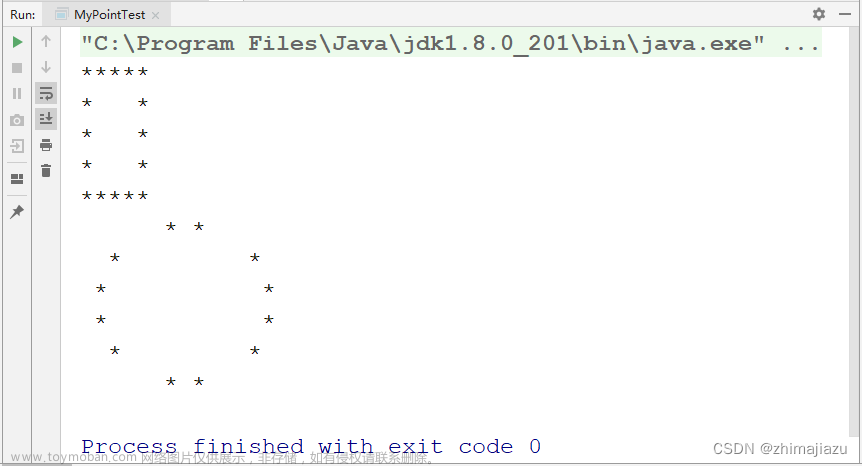😏专栏导读
👻作者简介:M malloc,致力于成为嵌入式大牛的男人
👻专栏简介:本文收录于 初阶数据结构,本专栏主要内容讲述了初阶的数据结构,如顺序表,链表,栈,队列等等,专为小白打造的文章专栏。
👻相关专栏推荐:LeetCode刷题集,C语言每日一题。
🤖文章导读
本章我将详细的讲解如何通过easyx.h实现3D Heat的知识点
🙀一、easyX图形库基本介绍?
1、easyX的原理:
基于Windows图形编程,将Windows下的复杂程序过程进行封装,仅给用户提供一个简单熟悉的接口。用户对于图形库中函数的调用,最终都会由Windows底层的API实现。
2、easyX的安装
注意:easyX图形库仅支持VS的各个版本
在浏览器搜索easyX官网,进入官网后,点击下载


安装好就行啦!!!
🙀3D Heat源码描述
#define _CRT_SECURE_NO_WARNINGS 1
#include <graphics.h>
#define _USE_MATH_DEFINES
#include <math.h>
#include <vector>
using namespace std;
// 宏定义屏幕宽度和高度
#define SCREEN_WIDTH 640
#define SCREEN_HEIGHT 480
// 点 结构体
struct Point
{
int x = 0;
int y = 0;
};
// 粒子 结构体
// width、height 分别定义了粒子的宽和高
// x、y 表示粒子的三维坐标(z 坐标永为 0)
// color 表示该粒子的颜色
struct Atom
{
static const int width = 2;
static const int height = 4;
int x = 0;
int y = 0;
COLORREF color;
};
// 全局变量定义
vector<Atom> _atomGroup; // 粒子群
vector<Atom> _wordGroup; // 文字粒子群
double _angle_x = 0; // 绕 x 轴旋转角度
double _angle_y = 0; // 绕 y 轴旋转角度
ExMessage _lastMsg; // 记录上次绘图时的鼠标消息
ExMessage _nowMsg; // 记录当前鼠标消息
// 函数声明
void InitQuietHeart(); // 创建静止的心形粒子群(已弃用,但仍保留)
void BeatHeart(); // 创建跳动的心脏,每运行一次该函数,心跳一帧
void InitBlessingWord(); // 创建祝福文字粒子群
void Rotate(); // 计算旋转角度
void Draw(); // 绘制三维投影
Point GetConvertPoint(int x, int y); // 将三维坐标转化为投影后的绘图物理坐标
int main()
{
initgraph(SCREEN_WIDTH, SCREEN_HEIGHT); // 初始化窗口
setorigin(SCREEN_WIDTH / 2, SCREEN_HEIGHT / 2); // 设置原点为屏幕中心
SetWindowText(GetHWnd(), _T("致你的七夕礼物 —— 3D Heart")); // 设置窗口标题
BeatHeart(); // 创建跳动的心脏
InitBlessingWord(); // 创建文字
Draw(); // 进行一次绘图
bool beating = true; // 控制心跳的变量
while (true) // 进入主循环
{
ExMessage msg;
while (peekmessage(&msg, EX_MOUSE)) // 检测有无鼠标消息
{
// 按下鼠标左键时,记录鼠标位置
if (msg.message == WM_LBUTTONDOWN)
{
_lastMsg = msg;
}
// 鼠标左键按下,且鼠标正在移动时,进行旋转
if (msg.lbutton && msg.message == WM_MOUSEMOVE)
{
beating = false; // 旋转图形时,停止心跳
_nowMsg = msg; // 获取当前鼠标位置
Rotate(); // 通过对比上一次绘图时的鼠标位置,进行旋转
_lastMsg = _nowMsg; // 记录下这一次的鼠标位置
Draw(); // 进行一次绘图
circle(0, 0, 2); // 画出坐标原点
}
else if (msg.rbutton)
{
beating = false; // 鼠标右键按下时,停止心跳
}
else
{
beating = true; // 其他情况继续心跳
}
}
// 心脏跳动
if (beating)
{
BeatHeart();
Draw();
}
// 延时
Sleep(16);
}
// 关闭绘图环境
closegraph();
return 0;
}
// 计算心形时的辅助函数
float f(float x, float y, float z)
{
float a = x * x + 9.0f / 4.0f * y * y + z * z - 1;
return a * a * a - x * x * z * z * z - 9.0f / 80.0f * y * y * z * z * z;
}
// 计算心形时的辅助函数
float h(float x, float z)
{
for (float y = 1.0f; y >= 0.0f; y -= 0.001f)
{
if (f(x, y, z) <= 0.0f)
{
return y;
}
}
return 0.0f;
}
void InitQuietHeart()
{
// 添加心形粒子群
int _x = 0;
int _y = -30;
for (float z = 1.5f; z > -1.5f; z -= 0.05f)
{
_x = -60;
for (float x = -1.5f; x < 1.5f; x += 0.025f)
{
float v = f(x, 0.0f, z);
if (v <= 0.0f)
{
// 创建粒子
Atom a;
// 设置粒子坐标
a.x = _x;
a.y = _y;
// 计算该位置颜色
float y0 = h(x, z);
float ny = 0.01f;
float nx = h(x + ny, z) - y0;
float nz = h(x, z + ny) - y0;
float nd = 1.0f / sqrtf(nx * nx + ny * ny + nz * nz);
float d = (nx + ny - nz) * nd * 0.5f + 0.5f;
switch ((int)(d * 5.0f))
{
case 0: a.color = 0x111133; break;
case 1: a.color = 0x111144; break;
case 2: a.color = 0x111155; break;
case 3: a.color = 0x111177; break;
case 4: a.color = 0x111199; break;
case 5: a.color = 0x1111aa; break;
case 6: a.color = 0x2222cc; break;
case 7: a.color = 0x2222ee; break;
case 8: a.color = 0x3333ff; break;
}
_atomGroup.push_back(a);
}
_x++;
}
_y++;
}
}
void BeatHeart()
{
// 时间变量 t
static float t = 0.0f;
t += (t > 100) ? -100 : 0.1f;
// 一系列复杂运算...
float s = sinf(t);
float a = s * s * s * s * 0.2f;
// 清空粒子群
_atomGroup.clear();
// 添加粒子群
int _x = 0;
int _y = -20;
for (float z = 1.3f; z > -1.2f; z -= 0.05f)
{
float tz = z * (1.2f - a);
_x = -60;
for (float x = -1.5f; x < 1.5f; x += 0.025f)
{
float tx = x * (1.2f + a);
float v = f(tx, 0.0f, tz);
if (v <= 0.0f)
{
// 创建粒子
Atom atom;
// 设置粒子坐标
atom.x = _x;
atom.y = _y;
// 设置粒子颜色
// 一系列复杂运算...
float y0 = h(tx, tz);
float ny = 0.01f;
float nx = h(tx + ny, tz) - y0;
float nz = h(tx, tz + ny) - y0;
float nd = 1.0f / sqrtf(nx * nx + ny * ny + nz * nz);
float d = (nx + ny - nz) * nd * 0.5f + 0.5f;
switch ((int)(d * 5.0f))
{
case 0: atom.color = 0x111133; break;
case 1: atom.color = 0x111144; break;
case 2: atom.color = 0x111155; break;
case 3: atom.color = 0x111177; break;
case 4: atom.color = 0x111199; break;
case 5: atom.color = 0x1111aa; break;
case 6: atom.color = 0x2222cc; break;
case 7: atom.color = 0x2222ee; break;
case 8: atom.color = 0x3333ff; break;
}
// 添加进粒子群
_atomGroup.push_back(atom);
}
_x++;
}
_y++;
}
}
void InitBlessingWord()
{
char blessing[7][34] = { // “七夕快乐”文字
{ 0,0,0,0,0,0,0, 0,0, 0,0,0,1,0,0,0, 0,0, 0,1,0,0,1,0,0, 0,0, 0,0,0,0,1,0,0 },
{ 0,0,1,0,0,0,1, 0,0, 0,0,1,1,1,0,0, 0,0, 0,1,0,1,1,1,1, 0,0, 0,1,1,1,0,0,0 },
{ 0,0,1,0,0,1,0, 0,0, 0,1,1,0,0,1,0, 0,0, 0,1,0,0,1,0,1, 0,0, 1,0,0,1,0,0,0 },
{ 0,0,1,1,1,0,0, 0,0, 1,0,0,1,0,1,0, 0,0, 1,1,1,1,1,1,1, 0,0, 1,1,1,1,1,1,1 },
{ 0,1,1,0,0,0,1, 0,0, 0,0,0,0,1,0,0, 0,0, 0,1,0,0,1,0,0, 0,0, 0,0,0,1,0,0,0 },
{ 1,0,0,1,1,1,0, 0,0, 0,0,0,1,0,0,0, 0,0, 0,1,0,1,0,1,0, 0,0, 0,1,0,1,0,1,0 },
{ 0,0,0,0,0,0,0, 0,0, 0,0,1,0,0,0,0, 0,0, 0,1,1,0,0,0,1, 0,0, 1,0,0,1,0,0,1 }
};
// 添加粒子群
for (int i = 0; i < 7; i++)
{
for (int j = -17; j < 17; j++)
{
if (blessing[i][j + 17] == 1)
{
Atom a;
a.x = j;
a.y = 30 + i;
a.color = WHITE;
_wordGroup.push_back(a);
}
}
}
}
void Rotate()
{
// 计算旋转角度
_angle_x += (_nowMsg.x - _lastMsg.x) / 100.0;
_angle_y += (_nowMsg.y - _lastMsg.y) / 100.0;
// 防止角度过大或过小
if (fabs(_angle_x) > 2 * M_PI)
{
_angle_x > 0 ? _angle_x -= 2 * M_PI : _angle_x += 2 * M_PI;
}
if (fabs(_angle_y) > 2 * M_PI)
{
_angle_y > 0 ? _angle_y -= 2 * M_PI : _angle_y += 2 * M_PI;
}
}
void Draw()
{
static Point p;
// 开启批量绘图
BeginBatchDraw();
// 清空当前画面
cleardevice();
// 绘制粒子群
for (Atom a : _atomGroup)
{
// 设置颜色
setfillcolor(a.color);
// 获取投影坐标
p = GetConvertPoint(a.x, a.y);
// 绘制粒子
solidrectangle(p.x - Atom::width / 2, p.y - Atom::height / 2, p.x + Atom::width / 2, p.y + Atom::height / 2);
}
// 绘制文字粒子群
setfillcolor(WHITE);
for (Atom a : _wordGroup)
{
// 获取投影坐标
p = GetConvertPoint(a.x, a.y);
// 绘制粒子
solidrectangle(p.x - 1, p.y - 1, p.x + 1, p.y + 1);
}
// 停止批量绘图
EndBatchDraw();
}
Point GetConvertPoint(int x, int y)
{
static int x0, y0;
// 将坐标乘以宽高
x *= Atom::width;
y *= Atom::height;
// 计算转换坐标
x0 = int(x * cos(_angle_x) + y * sin(_angle_y) * sin(_angle_x));
y0 = int(y * cos(_angle_y) + x * sin(_angle_x) * sin(_angle_y));
return Point({ x0, y0 });
}
😳3D Heat效果展示
 文章来源:https://www.toymoban.com/news/detail-476888.html
文章来源:https://www.toymoban.com/news/detail-476888.html
总结
今天的分享到此就结束啦!我们下期再见,别忘了点赞关注加收藏哦!!!!我是爱你们的M malloc!文章来源地址https://www.toymoban.com/news/detail-476888.html
到了这里,关于【c/c++】属于程序员的浪漫,基于easyx.h图形库实现3D Heart的文章就介绍完了。如果您还想了解更多内容,请在右上角搜索TOY模板网以前的文章或继续浏览下面的相关文章,希望大家以后多多支持TOY模板网!