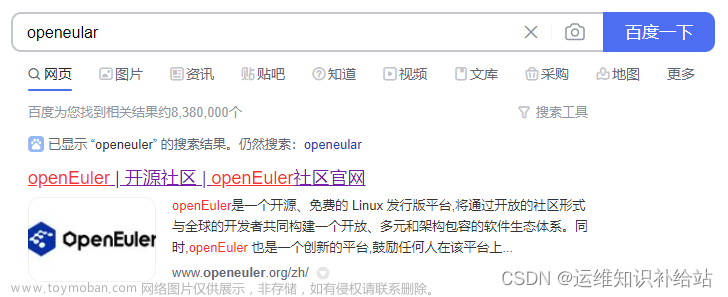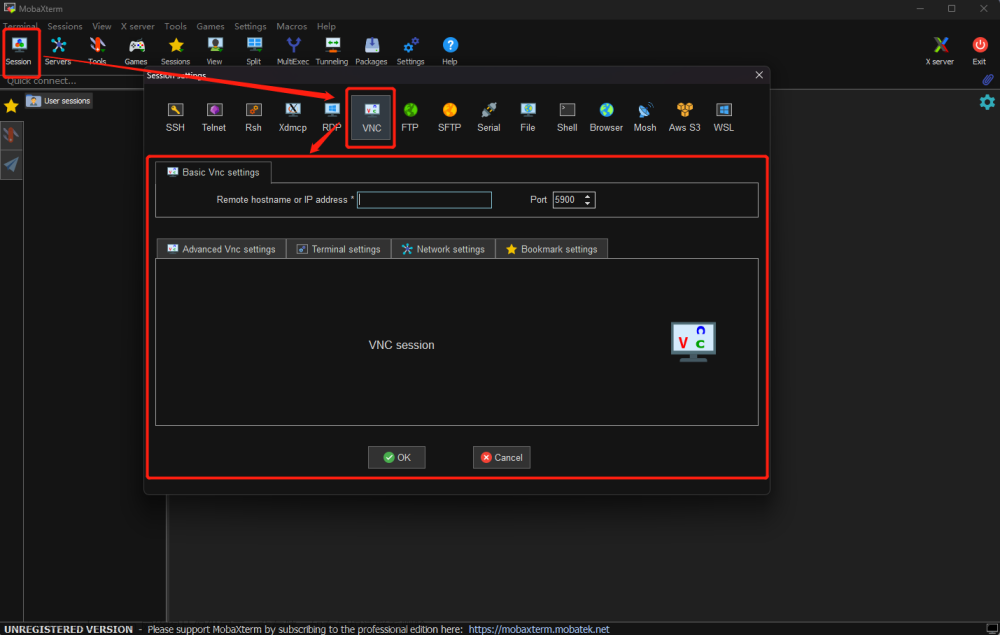华为云欧拉操作系统(OpenEuler)部署K8S集群
需要提前准备好OpenEular操作系统虚拟机3台,本文使用模板机创建。
一、主机硬件要求
1.1 主机操作系统说明







| 序号 | 操作系统及版本 | 备注 |
|---|---|---|
| 1 | openEuler-22.03-LTS-SP1 | 下载链接:https://repo.openeuler.org/openEuler-22.03-LTS-SP1/ISO/x86_64/openEuler-22.03-LTS-SP1-x86_64-dvd.iso |
1.2 主机硬件配置说明
| 需求 | CPU | 内存 | 硬盘 | 角色 | 主机名 |
|---|---|---|---|---|---|
| 值 | 4C | 4G | 1TB | master | k8s-master01 |
| 值 | 4C | 4G | 1TB | worker(node) | k8s-worker01 |
| 值 | 4C | 4G | 1TB | worker(node) | k8s-worker02 |
二、主机准备
2.1 主机名配置
由于本次使用3台主机完成kubernetes集群部署,其中1台为master节点,名称为k8s-master01;其中2台为worker节点,名称分别为:k8s-worker01及k8s-worker02
master节点
# hostnamectl set-hostname k8s-master01
worker01节点
# hostnamectl set-hostname k8s-worker01
worker02节点
# hostnamectl set-hostname k8s-worker02
2.2 主机IP地址配置
k8s-master01节点IP地址为:192.168.10.160/24
# vim /etc/sysconfig/network-scripts/ifcfg-ens33
TYPE="Ethernet"
PROXY_METHOD="none"
BROWSER_ONLY="no"
BOOTPROTO="none"
DEFROUTE="yes"
IPV4_FAILURE_FATAL="no"
IPV6INIT="yes"
IPV6_AUTOCONF="yes"
IPV6_DEFROUTE="yes"
IPV6_FAILURE_FATAL="no"
IPV6_ADDR_GEN_MODE="stable-privacy"
NAME="ens33"
DEVICE="ens33"
ONBOOT="yes"
IPADDR="192.168.10.160"
PREFIX="24"
GATEWAY="192.168.10.2"
DNS1="119.29.29.29"
k8s-worker1节点IP地址为:192.168.10.161/24
# vim /etc/sysconfig/network-scripts/ifcfg-ens33
TYPE="Ethernet"
PROXY_METHOD="none"
BROWSER_ONLY="no"
BOOTPROTO="none"
DEFROUTE="yes"
IPV4_FAILURE_FATAL="no"
IPV6INIT="yes"
IPV6_AUTOCONF="yes"
IPV6_DEFROUTE="yes"
IPV6_FAILURE_FATAL="no"
IPV6_ADDR_GEN_MODE="stable-privacy"
NAME="ens33"
DEVICE="ens33"
ONBOOT="yes"
IPADDR="192.168.10.161"
PREFIX="24"
GATEWAY="192.168.10.2"
DNS1="119.29.29.29"
k8s-worker2节点IP地址为:192.168.10.162/24
# vim /etc/sysconfig/network-scripts/ifcfg-ens33
TYPE="Ethernet"
PROXY_METHOD="none"
BROWSER_ONLY="no"
BOOTPROTO="none"
DEFROUTE="yes"
IPV4_FAILURE_FATAL="no"
IPV6INIT="yes"
IPV6_AUTOCONF="yes"
IPV6_DEFROUTE="yes"
IPV6_FAILURE_FATAL="no"
IPV6_ADDR_GEN_MODE="stable-privacy"
NAME="ens33"
DEVICE="ens33"
ONBOOT="yes"
IPADDR="192.168.10.162"
PREFIX="24"
GATEWAY="192.168.10.2"
DNS1="119.29.29.29"
2.3 主机名与IP地址解析
所有集群主机均需要进行配置。
# cat /etc/hosts
127.0.0.1 localhost localhost.localdomain localhost4 localhost4.localdomain4
::1 localhost localhost.localdomain localhost6 localhost6.localdomain6
192.168.10.160 k8s-master01
192.168.10.161 k8s-worker01
192.168.10.162 k8s-worker02
2.4 防火墙配置
所有主机均需要操作。
关闭现有防火墙firewalld
# systemctl disable firewalld
# systemctl stop firewalld
# firewall-cmd --state
not running
2.5 SELINUX配置
所有主机均需要操作。修改SELinux配置需要重启操作系统。
# sed -ri 's/SELINUX=enforcing/SELINUX=disabled/' /etc/selinux/config
2.6 时间同步配置
所有主机均需要操作。最小化安装系统需要安装ntpdate软件。
# crontab -l
0 */1 * * * /usr/sbin/ntpdate time1.aliyun.com
2.7 配置内核转发及网桥过滤
所有主机均需要操作。
开启内核路由转发
# vim /etc/sysctl.conf
# cat /etc/sysctl.conf
......
net.ipv4.ip_forward=1
......
添加网桥过滤及内核转发配置文件
# cat /etc/sysctl.d/k8s.conf
net.bridge.bridge-nf-call-ip6tables = 1
net.bridge.bridge-nf-call-iptables = 1
vm.swappiness = 0
加载br_netfilter模块
# modprobe br_netfilter
查看是否加载
# lsmod | grep br_netfilter
br_netfilter 22256 0
bridge 151336 1 br_netfilter
使用默认配置文件生效
# sysctl -p
使用新添加配置文件生效
# sysctl -p /etc/sysctl.d/k8s.conf
2.8 安装ipset及ipvsadm
所有主机均需要操作。
安装ipset及ipvsadm
# yum -y install ipset ipvsadm
配置ipvsadm模块加载方式
添加需要加载的模块
# cat > /etc/sysconfig/modules/ipvs.modules <<EOF
#!/bin/bash
modprobe -- ip_vs
modprobe -- ip_vs_rr
modprobe -- ip_vs_wrr
modprobe -- ip_vs_sh
modprobe -- nf_conntrack
EOF
授权、运行、检查是否加载
# chmod 755 /etc/sysconfig/modules/ipvs.modules && bash /etc/sysconfig/modules/ipvs.modules && lsmod | grep -e ip_vs -e nf_conntrack
2.9 关闭SWAP分区
修改完成后需要重启操作系统,如不重启,可临时关闭,命令为swapoff -a文章来源:https://www.toymoban.com/news/detail-477110.html
临时关闭
# swapoff -a
永远关闭swap分区,需要重启操作系统
# cat /etc/fstab
......
# /dev/mapper/openeuler-swap none swap defaults 0 0
在上一行中行首添加#
三、容器运行时工具安装及运行
查看是否存在docker软件
# yum list | grep docker
pcp-pmda-docker.x86_64 5.3.7-2.oe2203sp1 @anaconda
docker-client-java.noarch 8.11.7-2.oe2203sp1 everything
docker-client-java.src 8.11.7-2.oe2203sp1 source
docker-compose.noarch 1.22.0-4.oe2203sp1 everything
docker-compose.src 1.22.0-4.oe2203sp1 source
docker-engine.src 2:18.09.0-316.oe220 3sp1 source
docker-engine.x86_64 2:18.09.0-316.oe220 3sp1 OS
docker-engine.x86_64 2:18.09.0-316.oe220 3sp1 everything
docker-engine-debuginfo.x86_64 2:18.09.0-316.oe220 3sp1 debuginfo
docker-engine-debugsource.x86_64 2:18.09.0-316.oe220 3sp1 debuginfo
docker-runc.src 1.1.3-9.oe2203sp1 update-source
docker-runc.x86_64 1.1.3-9.oe2203sp1 update
podman-docker.noarch 1:0.10.1-12.oe2203s p1 everything
python-docker.src 5.0.3-1.oe2203sp1 source
python-docker-help.noarch 5.0.3-1.oe2203sp1 everything
python-docker-pycreds.src 0.4.0-2.oe2203sp1 source
python-dockerpty.src 0.4.1-3.oe2203sp1 source
python-dockerpty-help.noarch 0.4.1-3.oe2203sp1 everything
python3-docker.noarch 5.0.3-1.oe2203sp1 everything
python3-docker-pycreds.noarch 0.4.0-2.oe2203sp1 everything
python3-dockerpty.noarch 0.4.1-3.oe2203sp1 everything
安装docker
# dnf install docker
Last metadata expiration check: 0:53:18 ago on 2023年02月03日 星期五 11时30分19秒.
Dependencies resolved.
===========================================================================================================================================================
Package Architecture Version Repository Size
===========================================================================================================================================================
Installing:
docker-engine x86_64 2:18.09.0-316.oe2203sp1 OS 38 M
Installing dependencies:
libcgroup x86_64 0.42.2-3.oe2203sp1 OS 96 k
Transaction Summary
===========================================================================================================================================================
Install 2 Packages
Total download size: 39 M
Installed size: 160 M
Is this ok [y/N]: y
Downloading Packages:
(1/2): libcgroup-0.42.2-3.oe2203sp1.x86_64.rpm 396 kB/s | 96 kB 00:00
(2/2): docker-engine-18.09.0-316.oe2203sp1.x86_64.rpm 10 MB/s | 38 MB 00:03
-----------------------------------------------------------------------------------------------------------------------------------------------------------
Total 10 MB/s | 39 MB 00:03
Running transaction check
Transaction check succeeded.
Running transaction test
Transaction test succeeded.
Running transaction
Preparing : 1/1
Running scriptlet: libcgroup-0.42.2-3.oe2203sp1.x86_64 1/2
Installing : libcgroup-0.42.2-3.oe2203sp1.x86_64 1/2
Running scriptlet: libcgroup-0.42.2-3.oe2203sp1.x86_64 1/2
Installing : docker-engine-2:18.09.0-316.oe2203sp1.x86_64 2/2
Running scriptlet: docker-engine-2:18.09.0-316.oe2203sp1.x86_64 2/2
Created symlink /etc/systemd/system/multi-user.target.wants/docker.service → /usr/lib/systemd/system/docker.service.
Verifying : docker-engine-2:18.09.0-316.oe2203sp1.x86_64 1/2
Verifying : libcgroup-0.42.2-3.oe2203sp1.x86_64 2/2
Installed:
docker-engine-2:18.09.0-316.oe2203sp1.x86_64 libcgroup-0.42.2-3.oe2203sp1.x86_64
Complete!
设置docker开机启动并启动
# systemctl enable --now docker
查看docker版本
# docker version
Client:
Version: 18.09.0
EulerVersion: 18.09.0.316
API version: 1.39
Go version: go1.17.3
Git commit: 9b9af2f
Built: Tue Dec 27 14:25:30 2022
OS/Arch: linux/amd64
Experimental: false
Server:
Engine:
Version: 18.09.0
EulerVersion: 18.09.0.316
API version: 1.39 (minimum version 1.12)
Go version: go1.17.3
Git commit: 9b9af2f
Built: Tue Dec 27 14:24:56 2022
OS/Arch: linux/amd64
Experimental: false
四、K8S软件安装
安装k8s依赖,连接跟踪
# dnf install conntrack
k8s master节点安装
# dnf install -y kubernetes-kubeadm kubernetes-kubelet kubernetes-master
k8s worker节点安装
# dnf install -y kubernetes-kubeadm kubernetes-kubelet kubernetes-node
# systemctl enable kubelet
五、K8S集群初始化
[root@k8s-master01 ~]# kubeadm init --apiserver-advertise-address=192.168.10.160 --image-repository registry.aliyuncs.com/google_containers --kubernetes-version v1.20.2 --service-cidr=10.1.0.0/16 --pod-network-cidr=10.244.0.0/16
输出:
[init] Using Kubernetes version: v1.20.2
[preflight] Running pre-flight checks
[WARNING IsDockerSystemdCheck]: detected "cgroupfs" as the Docker cgroup driver. The recommended driver is "systemd". Please follow the guide at https://kubernetes.io/docs/setup/cri/
[WARNING FileExisting-socat]: socat not found in system path
[preflight] Pulling images required for setting up a Kubernetes cluster
[preflight] This might take a minute or two, depending on the speed of your internet connection
[preflight] You can also perform this action in beforehand using 'kubeadm config images pull'
[certs] Using certificateDir folder "/etc/kubernetes/pki"
[certs] Generating "ca" certificate and key
[certs] Generating "apiserver" certificate and key
[certs] apiserver serving cert is signed for DNS names [k8s-master01 kubernetes kubernetes.default kubernetes.default.svc kubernetes.default.svc.cluster.local] and IPs [10.1.0.1 192.168.10.160]
[certs] Generating "apiserver-kubelet-client" certificate and key
[certs] Generating "front-proxy-ca" certificate and key
[certs] Generating "front-proxy-client" certificate and key
[certs] Generating "etcd/ca" certificate and key
[certs] Generating "etcd/server" certificate and key
[certs] etcd/server serving cert is signed for DNS names [k8s-master01 localhost] and IPs [192.168.10.160 127.0.0.1 ::1]
[certs] Generating "etcd/peer" certificate and key
[certs] etcd/peer serving cert is signed for DNS names [k8s-master01 localhost] and IPs [192.168.10.160 127.0.0.1 ::1]
[certs] Generating "etcd/healthcheck-client" certificate and key
[certs] Generating "apiserver-etcd-client" certificate and key
[certs] Generating "sa" key and public key
[kubeconfig] Using kubeconfig folder "/etc/kubernetes"
[kubeconfig] Writing "admin.conf" kubeconfig file
[kubeconfig] Writing "kubelet.conf" kubeconfig file
[kubeconfig] Writing "controller-manager.conf" kubeconfig file
[kubeconfig] Writing "scheduler.conf" kubeconfig file
[kubelet-start] Writing kubelet environment file with flags to file "/var/lib/kubelet/kubeadm-flags.env"
[kubelet-start] Writing kubelet configuration to file "/var/lib/kubelet/config.yaml"
[kubelet-start] Starting the kubelet
[control-plane] Using manifest folder "/etc/kubernetes/manifests"
[control-plane] Creating static Pod manifest for "kube-apiserver"
[control-plane] Creating static Pod manifest for "kube-controller-manager"
[control-plane] Creating static Pod manifest for "kube-scheduler"
[etcd] Creating static Pod manifest for local etcd in "/etc/kubernetes/manifests"
[wait-control-plane] Waiting for the kubelet to boot up the control plane as static Pods from directory "/etc/kubernetes/manifests". This can take up to 4m0s
[apiclient] All control plane components are healthy after 6.502722 seconds
[upload-config] Storing the configuration used in ConfigMap "kubeadm-config" in the "kube-system" Namespace
[kubelet] Creating a ConfigMap "kubelet-config-1.20" in namespace kube-system with the configuration for the kubelets in the cluster
[upload-certs] Skipping phase. Please see --upload-certs
[mark-control-plane] Marking the node k8s-master01 as control-plane by adding the labels "node-role.kubernetes.io/master=''" and "node-role.kubernetes.io/control-plane='' (deprecated)"
[mark-control-plane] Marking the node k8s-master01 as control-plane by adding the taints [node-role.kubernetes.io/master:NoSchedule]
[bootstrap-token] Using token: jvx2bb.pfd31288qyqcfsn7
[bootstrap-token] Configuring bootstrap tokens, cluster-info ConfigMap, RBAC Roles
[bootstrap-token] configured RBAC rules to allow Node Bootstrap tokens to get nodes
[bootstrap-token] configured RBAC rules to allow Node Bootstrap tokens to post CSRs in order for nodes to get long term certificate credentials
[bootstrap-token] configured RBAC rules to allow the csrapprover controller automatically approve CSRs from a Node Bootstrap Token
[bootstrap-token] configured RBAC rules to allow certificate rotation for all node client certificates in the cluster
[bootstrap-token] Creating the "cluster-info" ConfigMap in the "kube-public" namespace
[kubelet-finalize] Updating "/etc/kubernetes/kubelet.conf" to point to a rotatable kubelet client certificate and key
[addons] Applied essential addon: CoreDNS
[addons] Applied essential addon: kube-proxy
Your Kubernetes control-plane has initialized successfully!
To start using your cluster, you need to run the following as a regular user:
mkdir -p $HOME/.kube
sudo cp -i /etc/kubernetes/admin.conf $HOME/.kube/config
sudo chown $(id -u):$(id -g) $HOME/.kube/config
Alternatively, if you are the root user, you can run:
export KUBECONFIG=/etc/kubernetes/admin.conf
You should now deploy a pod network to the cluster.
Run "kubectl apply -f [podnetwork].yaml" with one of the options listed at:
https://kubernetes.io/docs/concepts/cluster-administration/addons/
Then you can join any number of worker nodes by running the following on each as root:
kubeadm join 192.168.10.160:6443 --token jvx2bb.pfd31288qyqcfsn7 \
--discovery-token-ca-cert-hash sha256:740fa71f6c5acf156195ce6989cb49b7a64fd061b8bf56e4b1b684cbedafbd40
[root@k8s-master01 ~]# mkdir -p $HOME/.kube
[root@k8s-master01 ~]# sudo cp -i /etc/kubernetes/admin.conf $HOME/.kube/config
[root@k8s-master01 ~]# sudo chown $(id -u):$(id -g) $HOME/.kube/config
六、K8S集群工作节点加入
[root@k8s-worker01 ~]# kubeadm join 192.168.10.160:6443 --token jvx2bb.pfd31288qyqcfsn7 \
--discovery-token-ca-cert-hash sha256:740fa71f6c5acf156195ce6989cb49b7a64fd061b8bf56e4b1b684cbedafbd40
[root@k8s-worker02 ~]# kubeadm join 192.168.10.160:6443 --token jvx2bb.pfd31288qyqcfsn7 \
--discovery-token-ca-cert-hash sha256:740fa71f6c5acf156195ce6989cb49b7a64fd061b8bf56e4b1b684cbedafbd40
[root@k8s-master01 ~]# kubectl get nodes
NAME STATUS ROLES AGE VERSION
k8s-master01 NotReady control-plane,master 3m59s v1.20.2
k8s-worker01 NotReady <none> 18s v1.20.2
k8s-worker02 NotReady <none> 10s v1.20.2
七、K8S集群网络插件使用
[root@k8s-master01 ~]# wget https://docs.projectcalico.org/v3.19/manifests/calico.yaml
[root@k8s-master01 ~]# vim calico.yaml
以下两行默认没有开启,开始后修改第二行为kubeadm初始化使用指定的pod network即可。
3680 # The default IPv4 pool to create on startup if none exists. Pod IPs will be
3681 # chosen from this range. Changing this value after installation will have
3682 # no effect. This should fall within `--cluster-cidr`.
3683 - name: CALICO_IPV4POOL_CIDR
3684 value: "10.244.0.0/16"
3685 # Disable file logging so `kubectl logs` works.
3686 - name: CALICO_DISABLE_FILE_LOGGING
3687 value: "true"
[root@k8s-master01 ~]# kubectl create -f calico.yaml
configmap/calico-config created
customresourcedefinition.apiextensions.k8s.io/bgpconfigurations.crd.projectcalico.org created
customresourcedefinition.apiextensions.k8s.io/bgppeers.crd.projectcalico.org created
customresourcedefinition.apiextensions.k8s.io/blockaffinities.crd.projectcalico.org created
customresourcedefinition.apiextensions.k8s.io/clusterinformations.crd.projectcalico.org created
customresourcedefinition.apiextensions.k8s.io/felixconfigurations.crd.projectcalico.org created
customresourcedefinition.apiextensions.k8s.io/globalnetworkpolicies.crd.projectcalico.org created
customresourcedefinition.apiextensions.k8s.io/globalnetworksets.crd.projectcalico.org created
customresourcedefinition.apiextensions.k8s.io/hostendpoints.crd.projectcalico.org created
customresourcedefinition.apiextensions.k8s.io/ipamblocks.crd.projectcalico.org created
customresourcedefinition.apiextensions.k8s.io/ipamconfigs.crd.projectcalico.org created
customresourcedefinition.apiextensions.k8s.io/ipamhandles.crd.projectcalico.org created
customresourcedefinition.apiextensions.k8s.io/ippools.crd.projectcalico.org created
customresourcedefinition.apiextensions.k8s.io/kubecontrollersconfigurations.crd.projectcalico.org created
customresourcedefinition.apiextensions.k8s.io/networkpolicies.crd.projectcalico.org created
customresourcedefinition.apiextensions.k8s.io/networksets.crd.projectcalico.org created
clusterrole.rbac.authorization.k8s.io/calico-kube-controllers created
clusterrolebinding.rbac.authorization.k8s.io/calico-kube-controllers created
clusterrole.rbac.authorization.k8s.io/calico-node created
clusterrolebinding.rbac.authorization.k8s.io/calico-node created
daemonset.apps/calico-node created
serviceaccount/calico-node created
deployment.apps/calico-kube-controllers created
serviceaccount/calico-kube-controllers created
poddisruptionbudget.policy/calico-kube-controllers created
[root@k8s-master01 calicodir]# kubectl get pods -n kube-system
NAME READY STATUS RESTARTS AGE
calico-kube-controllers-848c5d445f-rq4h2 1/1 Running 0 10m
calico-node-kjrcb 1/1 Running 0 10m
calico-node-ssx5m 1/1 Running 0 10m
calico-node-v9fgt 1/1 Running 0 10m
coredns-7f89b7bc75-9j4rw 1/1 Running 0 166m
coredns-7f89b7bc75-srhxf 1/1 Running 0 166m
etcd-k8s-master01 1/1 Running 0 166m
kube-apiserver-k8s-master01 1/1 Running 0 166m
kube-controller-manager-k8s-master01 1/1 Running 0 166m
kube-proxy-4xhms 1/1 Running 0 163m
kube-proxy-njg9s 1/1 Running 0 166m
kube-proxy-xfb97 1/1 Running 0 163m
kube-scheduler-k8s-master01 1/1 Running 0 166m
八、应用部署验证及访问验证
cat > nginx.yaml << "EOF"
---
apiVersion: v1
kind: ReplicationController
metadata:
name: nginx-web
spec:
replicas: 2
selector:
name: nginx
template:
metadata:
labels:
name: nginx
spec:
containers:
- name: nginx
image: nginx:1.19.6
ports:
- containerPort: 80
---
apiVersion: v1
kind: Service
metadata:
name: nginx-service-nodeport
spec:
ports:
- port: 80
targetPort: 80
nodePort: 30001
protocol: TCP
type: NodePort
selector:
name: nginx
EOF
# kubectl create -f nginx.yaml
replicationcontroller/nginx-web created
service/nginx-service-nodeport created
# kubectl get pods
NAME READY STATUS RESTARTS AGE
nginx-web-7lkfz 1/1 Running 0 31m
nginx-web-n4tj5 1/1 Running 0 31m
# kubectl get svc
NAME TYPE CLUSTER-IP EXTERNAL-IP PORT(S) AGE
kubernetes ClusterIP 10.1.0.1 <none> 443/TCP 30m
nginx-service-nodeport NodePort 10.1.236.15 <none> 80:30001/TCP 10s
- port: 80
targetPort: 80
nodePort: 30001
protocol: TCP
type: NodePort
selector:
name: nginx
EOF
~~~powershell
# kubectl create -f nginx.yaml
replicationcontroller/nginx-web created
service/nginx-service-nodeport created
# kubectl get pods
NAME READY STATUS RESTARTS AGE
nginx-web-7lkfz 1/1 Running 0 31m
nginx-web-n4tj5 1/1 Running 0 31m
# kubectl get svc
NAME TYPE CLUSTER-IP EXTERNAL-IP PORT(S) AGE
kubernetes ClusterIP 10.1.0.1 <none> 443/TCP 30m
nginx-service-nodeport NodePort 10.1.236.15 <none> 80:30001/TCP 10s
 文章来源地址https://www.toymoban.com/news/detail-477110.html
文章来源地址https://www.toymoban.com/news/detail-477110.html
到了这里,关于华为云欧拉操作系统(OpenEuler)部署K8S集群的文章就介绍完了。如果您还想了解更多内容,请在右上角搜索TOY模板网以前的文章或继续浏览下面的相关文章,希望大家以后多多支持TOY模板网!