Latex 的基本使用(快速入门)
文档类型
Tex 有多种文档类型可选,如:
英文:article, report, book, beamer
中文:ctexart, ctexrep, ctexbook, ctexbeamer(这些类型自带了对中文的支持)
ctexart, ctexrep, ctexbook, ctexbeamer是ctex提供的四个中文文档类,
分别对应了LATEX的标准文档类article, report, book, beamer。 使用它们的时候将涉及到的所有源文件使用UTF-8编码保存。
其用途可从单词本身的意思得知,中文文档类型的用途与英文的相对应。
如:article主要用来排版学术论文、学术报告等,与之对应的ctexart则主要用来排版中文的学术论文、学术报告等。
不同的文件类型,编写的过程中也会有一定的差异,如果直接修改文件类型的话,甚至会报错。
- 在编辑框第一行,输入以下内容来设置文件类型:
\documentclass{文档类型} - 一般也可以在 \documentclass 处设置基本参数。(如默认字体大小为12pt,纸张大小为A4,单面打印。)
则,第一行内容需改为:\documentclass[12pt, a4paper, oneside]{文档类型} - 文件的正文部分需要放入 document 环境中,在 document 环境外的部分不会出现在文件中。
\documentclass{ctexart} %这里文档类型选为:ctexart \begin{document} 这里是正文!! \end{document}
宏包
为了完成一些功能(如定理环境),还需要在导言区,即 document 环境之前加载宏包。
加载宏包的代码是:\usepackage{}
与数学公式和定理环境相关的宏包有:amsmath、amsthm、amssymb,
用于插入图片的宏包为:graphicx 。
- 加载(amsmath, amsthm, amssymb, graphicx)宏包
\usepackage{amsmath, amsthm, amssymb, graphicx} - 在加载宏包时还可以设置基本参数。(如使用超链接宏包 hyperref,可以设置引用的颜色为黑色等)
代码如下:\usepackage[bookmarks=true, colorlinks, citecolor=blue, linkcolor=black]{hyperref}
标题
标题可以用 \title{} 设置;
作者可以用 \author{} 设置;
日期可以用 \data{} 设置;
这些都需要放在导言区(即 \begin{document} 之前)
为了在文档中显示标题信息,需要使用 \maketitle 。
- 示例:
\documentclass{ctexart} %导言区 \title{我的第一个 LaTex 文档} \author{X.IO} \date{today} %正文区 \begin{document} \maketitle \end{document}

正文
正文可以直接在 document 环境中书写,
不需要加入空格来缩进,因为文档默认会进行首行缩进。
相邻的两行在编译时仍然会视为同一段。在 Latex 中,另起一段的方式是使用一行相隔,如下:
-
正文换段(另起一段的方式就是:使用一行相隔)
\documentclass{ctexart} %正文区 \begin{document} 这里是第一段。 这里是第二段。 \end{document}
这样编译出来就是两个段落。 在正文部分,多余的空格、回车等都会被自动忽略,这保证了全文排版不会突然多出一行或者多出一个空格。 -
正文换页(另起一页的方式就是:\newpage)
\documentclass{ctexart} %正文区 \begin{document} 这里是第一段。 \newpage 这里是第二段。 \end{document}

-
在正文中,可以设置局部的特殊字体(了解)
字体 命令 直立 \textup{} 意大利 \textit{} 倾斜 \textsl{} 小型大写 \textsc{} 加宽加粗 \textbf{}
章节
章节可以用 \section{} 和 \subsection{} 命令来标记。
- 示例:
\documentclass{ctexart} %导言区 \title{我的第一个 LaTex 文档} \author{X.IO} \date{today} %正文区 \begin{document} \maketitle \section{一级标题} \subsection{二级标题} 这里是正文!! \subsection{二级标题} 这里是正文!! \end{document}
目录
有了章节之后,可以使用 \tableofcontents 命令在指定位置生成目录。
通常带有目录的文件需要编译两次,因为需要先在目录中生成 .toc 文件,再据此生成目录。
- 示例:
\documentclass{ctexart} %导言区 \title{我的第一个 LaTex 文档} \author{X.IO} \date{today} %正文区 \begin{document} \maketitle \tableofcontents %目录在这里!!! \section{一级标题} \subsection{二级标题} 这里是正文!! \subsection{二级标题} 这里是正文!! \end{document}
图片
插入图片需要使用 graphicx 宏包.
-
插入一张图片
\documentclass{ctexart} \usepackage{graphicx} % 插入图片所需引入的宏包; %正文区 \begin{document} \begin{figure}[htbp] \centering \includegraphics[width=9.5cm,height=5cm]{IU.jpg} \caption{IU} \end{figure} \end{document}
说明:
1. \usepackage{graphicx}为 插入图片所需引入的宏包; 2. [htbp]的作用是自动选择插入图片的最优位置 [h]当前位置。将图形放置在正文文本中给出该图形环境的地方。如果本页所剩的页面不够,这一参数将不起作用。 [t]顶部。将图形放置在页面的顶部。 [b]底部。将图形放置在页面的底部。 [p]浮动页。将图形放置在一只允许有浮动对象的页面上。 3. \centering 设置是让图片居中; 4. \includegraphicx[]{} 用于插入图片,可用[]添加图片尺寸;花括号{}中为图片相对路径,通常将图片放在与latex文档相同的路径下。 5. \caption{} 用于设置图片的标题 关于图片的路径说明: 1. 图片与源代码在同一路径,引用相对路径 2. 图片与源代码不再同一路径,引用绝对路径 -
并排插入多张图片并公用一个caption
\documentclass[12pt,a4paper]{ctexart} \usepackage{graphicx} \usepackage{subfigure} \begin{document} \begin{figure}[htbp] \centering \subfigure[第一张]{ \includegraphics[width=2.5cm,height=2.5cm]{img/IU.jpg} \label{1} } \quad \subfigure[第二张]{ \includegraphics[width=2.5cm,height=2.5cm]{img/IU-3.png} \label{2}} \quad \subfigure[第三张]{ \includegraphics[width=2.5cm,height=2.5cm]{img/IU-8.jpg}\label{3}} \quad \subfigure[第四张]{ \includegraphics[width=2.5cm,height=2.5cm]{img/IU.jpg}\label{4}} \caption{IU图片集} \end{figure} \end{document}
说明:1. 需要同时引入 \usepackage{graphicx} 和 \usepackage{subfigure} 宏包 2. \subfigure[第一张] ,括号[]中的内容为子图的标题 3. \quad,表示空格 4. \caption{IU图片集},为总标题
表格
可以直接使用 Create LaTeX tables online – TablesGenerator.com 来生成。
也可以使用示例方法:
Create LaTeX tables online – TablesGenerator.com
- 示例:
\documentclass{ctexart} %正文区 \begin{document} \begin{table}[htbp] \centering \caption{表格标题} \begin{tabular}{ccc} 1 & 2 & 3 \\ 4 & 5 & 6 \\ 7 & 8 & 9 \\ \end{tabular} \end{table} \end{document}
列表
LaTex 中的列表环境包含:
无序列表 itemize、 有序列表 enumerate 和 描述 description .
-
示例
\documentclass{ctexart} %正文区 \begin{document} \begin{enumerate} \item 这是第一点; \item 这是第二点; \item 这是第三点。 \end{enumerate} \end{document}
-
可自定义 \item 的样式
\documentclass{ctexart} %正文区 \begin{document} \begin{enumerate} \item[(1)] 这是第一点; \item[(2)] 这是第二点; \item[(3)] 这是第三点。 \end{enumerate} \end{document}
定理环境
定理环境需要使用 amsthm 宏包,首先在导言区加入:\newtheorem{theorem}{定理}[section]
{theorem}:是环境的名称
{定理}:设置了该环境显示的名称“定理”
[section]:作用是让 theorem 环境在每个 section 中单独编号。
-
在正文中,用如下方式来加入一条定理:
\documentclass{ctexart} \usepackage{amsthm} \newtheorem{theorem}{定理}[section] %正文区 \begin{document} \begin{theorem}[定理名称] 这里是定理的内容。 \end{theorem} \end{document}
其中, [定理名称]并不是必须的。 此外,还可以建立新的环境,如果要让新的环境和 theorem 环境一起计数的话,可以用如下方法:\newtheorem{theorem}{定理}[section] \newtheorem{definition}[theorem]{定义} \newtheorem{lemma}[theorem]{引理} \newtheorem{corollary}[theorem]{推论} \newtheorem{example}[theorem]{例} \newtheorem{proposition}[theorem]{命题}定理的证明可以直接用 proof 环境。
页面
一般情况下,LaTex 默认的页边距很大,为了让每一页显示的内容更多一些,我们可以使用 geometry 宏包,并在导言区加入以下代码:
-
页边距设置
\usepackage{geometry} \geometry{left=2.50cm,right=2.50cm,top=2.80cm,bottom=2.50cm}

当然,也可以在最开始选择文件类型时,设置页面的大小,如:a4paper、b5paper等。 -
行间距设置
\linespread{1.5}
页码
默认的页面编码方式是阿拉伯数字,也可以自己设置为小写罗马数字。
aiph:表示小写字母
Aiph:表示大写字母
roman:表示小写罗马数字
Roman:表示大写罗马数字
arabic:表示默认的阿拉伯数字
-
页码编码方式设置为小罗马数字
\documentclass{ctexart} \pagenumbering{roman} %正文区 \begin{document} 这里是第一页的第一段。 \newpage 这里是第二页的第一段。 \end{document}

-
设置页码从0开始:
\documentclass{ctexart} \setcounter{page}{0} %正文区 \begin{document} 这里是第一页的第一段。 \newpage 这里是第二页的第一段。 \end{document}

数学公式的输入方式(均在正文区输入)
行内公式
行内公式通常使用 $..$ 来输入,这通常被称为公式环境。
- 示例:
若 $a>0$, $b>0$, 则 $a+b>0.$
行间公式
行间公式需要用 $$..$$ 来输入。
- 示例:
若 $a>0$, $b>0$, 则 $$ a+b>0. $$
上下标
上标可以用 ^ 输入,例如: a^n
下标可以用 _ 输入,例如:a_1
上下标只会读取第一个字符,如果上下标的内容较多的话,需要改成 ^{} 或 _{}
- 示例:
$$ a^n $$ $$ a_1 $$ $$ a^{n+1} $$ $$ a_{n-1} $$

分式
分式可以用 \dfrac{}{} 来输入.
为了在行间、分子、分母或者指数上输入较小的公式,可以使用 \frac{}{}.
-
输入分式
$ \dfrac{a}{b} $
-
输入分式
$ a^\frac{1}{n} $
括号
括号可以直接用(..)输入,
但是需要注意的是,有时候括号内的内容高度较大,需要改用 \left(..\right)
-
直接使用
$ (2+a) $
-
需要改用
$ \left(1+\dfrac{1}{n}\right)^n $
加粗
对于加粗的公式,可以使用 bm 宏包,并用命令:\bm{} 实现加粗,
这样可以保留公式的斜体。
- 示例:
$ \bm{\textsl{a+1}} $
大括号
可以使用 cases 环境,
可以用于分段函数或者方程组。
- 示例:
$$ f(x)=\begin{cases} x, & x>0, \\ -x, & x\leq 0. \end{cases} $$
多行公式
多行公式通常使用 aligned 环境。
- 示例:
$$ \begin{aligned} a & =b+c \\ & = d+e \end{aligned} $$
矩阵和行列式
矩阵可以用 bmatrix 环境和 pmatrix 环境,分别为方括号和圆括号。
- 示例:
$$ %方括号 \begin{bmatrix} a & b \\ c & d \end{bmatrix} $$ $$ %圆括号 \begin{pmatrix} a & b \\ c & d \end{pmatrix} $$
利用 LaTex 编写论文的简洁模板(仅供参考)
论文模板具备以下要素:
1. 可以使用定理、定义、引理等环境,且它们标号一致。
2. 论文中具有摘要、关键词、目录、参考文献、附录等要素。
3. 引用和目录中有超链接。
4. 首页没有页码,目录使用罗马数字的页码,正文使用阿拉伯数字的页码。
1. 基础设置
选取的文档类型:ctexart
字号、纸张设置:12pt, a4paper
使用的宏包:amsmath, amsthm, amssymb, appendix, bm, graphicx, hyperref, mathrsfs
代码如下:
\documentclass[12pt,a4paper]{ctexart}
\usepackage{amsmath,amsthm,amssymb,appendix,bm,graphicx,hyperref,mathrsfs}
\title{\textbf{我的论文标题}}
\author{X.IO}
\date{}%日期(这里避免生成日期,具体看个人需求)
\linespread{1.5}
2. 定理环境
在使用 amsthm 宏包之后,就可以设置定理环境了。
代码如下:
\newtheorem{theorem}{定理}[section]
\newtheorem{definition}[theorem]{定义}
\newtheorem{lemma}[theorem]{引理}
\newtheorem{corollary}[theorem]{推论}
\newtheorem{example}[theorem]{例}
\newtheorem{proposition}[theorem]{命题}
其中[theorem]的作用是让所有的环境同 theorem 的编号。
3. 摘要与首页
在使用 abstractname 包之后,可以在导言区加入以下代码。
·首页没有页码
代码如下:
\maketitle
\setcounter{page}{0}
\maketitle
\thispagestyle{empty}
\begin{abstract}
这里是摘要。
\par\textbf{关键词:}这里是关键词;这里是关键词。
\end{abstract}
\newpage

4. 目录
1. 确保正文内容已经提前写好了。
2. 目录的页码使用罗马数字
代码如下:
\newpage
\pagenumbering{Roman}
\setcounter{page}{1}
\tableofcontents

5. 正文
正文使用的页码是阿拉伯数字。
代码如下:
\newpage
\setcounter{page}{1}
\pagenumbering{arabic}
\section{一级标题}
\subsection{二级标题}
这里是正文。

6. 参考文献
要加入参考文献可以使用 bibtex。
代码如下:
\newpage
\begin{thebibliography}{99}
\bibitem{a}作者. \emph{文献}[M]. 地点:出版社,年份。
\bibitem{b}作者. \emph{文献}[M]. 地点:出版社,年份。
\end{thebibliography}

7. 附录
在使用 appendix 宏包之后,就可以添加附录了。
代码如下:文章来源:https://www.toymoban.com/news/detail-477473.html
\newpage
\begin{appendices}
\renewcommand{\thesection}{\Alph{section}}
\section{附录标题}
这里是附录。
\end{appendices}
 文章来源地址https://www.toymoban.com/news/detail-477473.html
文章来源地址https://www.toymoban.com/news/detail-477473.html
完整代码
\documentclass[12pt,a4paper]{ctexart}
\usepackage{amsmath,amsthm,amssymb,appendix,bm,graphicx,hyperref,mathrsfs,abstract}
\title{\textbf{我的论文标题}}
\author{X.IO}
\date{}%日期(这里避免生成日期,具体看个人需求)
\linespread{1.5}
%%定理环境
\newtheorem{theorem}{定理}[section]
\newtheorem{definition}[theorem]{定义}
\newtheorem{lemma}[theorem]{引理}
\newtheorem{corollary}[theorem]{推论}
\newtheorem{example}[theorem]{例}
\newtheorem{proposition}[theorem]{命题}
%%
\renewcommand{\abstractname}{\Large\textbf{摘要}}
\begin{document}
\maketitle
\setcounter{page}{0}
\maketitle
\thispagestyle{empty}
\begin{abstract}
这里是摘要。
\par\textbf{关键词:}这里是关键词;这里是关键词。
\end{abstract}
\newpage
\pagenumbering{Roman}
\setcounter{page}{1}
\tableofcontents
\newpage
\setcounter{page}{1}
\pagenumbering{arabic}
\section{一级标题}
\subsection{二级标题}
这里是正文。
\newpage
\begin{thebibliography}{99}
\bibitem{a}作者. \emph{文献}[M]. 地点:出版社,年份。
\bibitem{b}作者. \emph{文献}[M]. 地点:出版社,年份。
\end{thebibliography}
\newpage
\begin{appendices}
\renewcommand{\thesection}{\Alph{section}}
\section{附录标题}
这里是附录。
\end{appendices}
\end{document}
到了这里,关于【LaTex】LaTex 的使用与写作(快速入门,尾附:简洁的论文模板代码)的文章就介绍完了。如果您还想了解更多内容,请在右上角搜索TOY模板网以前的文章或继续浏览下面的相关文章,希望大家以后多多支持TOY模板网!


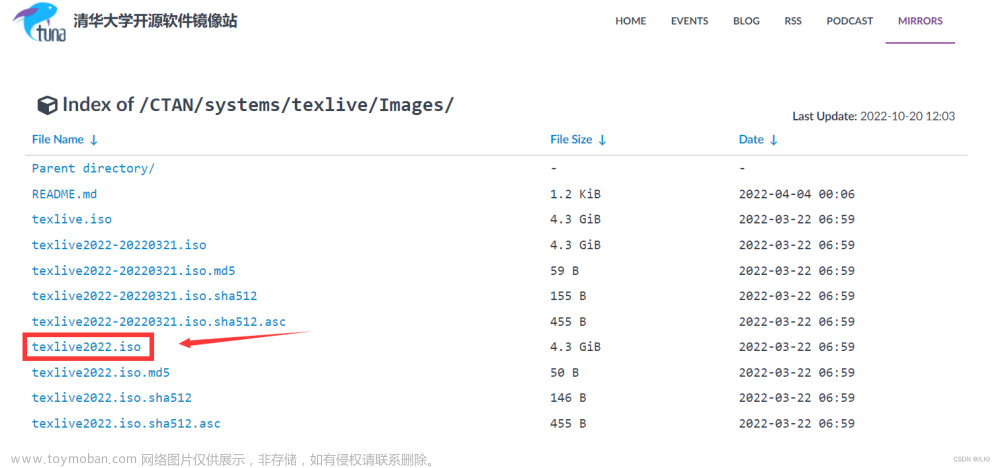


![[Latex写作] vscode搭建latex写作环境](https://imgs.yssmx.com/Uploads/2024/02/770834-1.png)




