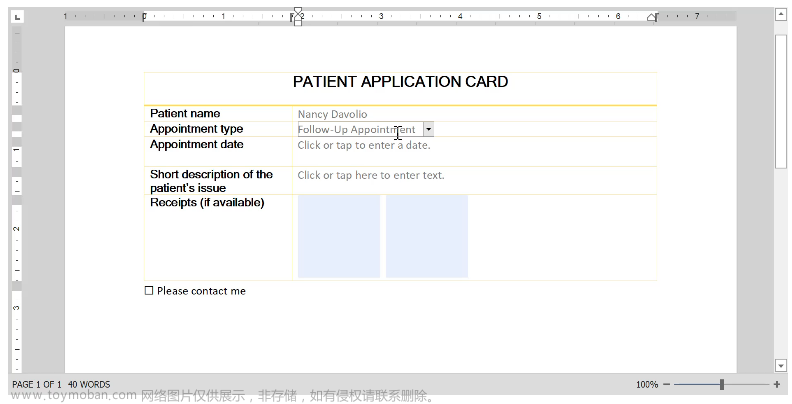前言
C#读取文本内容的7种方式
一、界面展示

二、使用步骤
1.引入库
代码如下(示例):文章来源:https://www.toymoban.com/news/detail-477823.html
using Microsoft.Win32;
using System;
using System.Collections.Generic;
using System.IO;
using System.Linq;
using System.Text;
using System.Threading.Tasks;
using System.Windows;
using System.Windows.Controls;
using System.Windows.Data;
using System.Windows.Documents;
using System.Windows.Input;
using System.Windows.Media;
using System.Windows.Media.Imaging;
using System.Windows.Navigation;
using System.Windows.Shapes;
using static System.Net.Mime.MediaTypeNames;
2.界面代码
代码如下(示例):文章来源地址https://www.toymoban.com/news/detail-477823.html
<Window x:Class="ReadFileDemo.MainWindow"
xmlns="http://schemas.microsoft.com/winfx/2006/xaml/presentation"
xmlns:x="http://schemas.microsoft.com/winfx/2006/xaml"
xmlns:d="http://schemas.microsoft.com/expression/blend/2008"
xmlns:mc="http://schemas.openxmlformats.org/markup-compatibility/2006"
xmlns:local="clr-namespace:ReadFileDemo"
mc:Ignorable="d"
Title="MainWindow" Height="450" Width="800">
<Grid>
<Grid.ColumnDefinitions>
<ColumnDefinition Width="100"/>
<ColumnDefinition/>
</Grid.ColumnDefinitions>
<Grid.RowDefinitions>
<RowDefinition/>
<RowDefinition/>
<RowDefinition/>
<RowDefinition/>
<RowDefinition/>
<RowDefinition/>
<RowDefinition/>
<RowDefinition/>
<RowDefinition/>
<RowDefinition/>
</Grid.RowDefinitions>
<Label Grid.Row="0" Grid.Column="0" Content="选择文件" VerticalAlignment="Center" HorizontalAlignment="Center"></Label>
<TextBox Grid.Row="0" Grid.Column="1" x:Name="tbFileName" Text="C:\Users\beango.cheng\Desktop\Barcode系统.txt" VerticalContentAlignment="Center" VerticalAlignment="Center" Height="30" Margin="10 0 80 0"></TextBox>
<Button Grid.Row="0" Grid.Column="1" VerticalAlignment="Center" HorizontalAlignment="Right" Width="60" Height="30" Margin="5" Content="选择" Click="SelectButton_OnClick"></Button>
<RichTextBox Grid.Row="1" Grid.Column="1" Grid.RowSpan="10" Name="txtRichTextBox" Margin="10 5 5 5"></RichTextBox>
<Button Grid.Row="1" Grid.Column="0" Margin="10 5" Content="第一种方式" Click="ReadFileButton1_OnClick"></Button>
<Button Grid.Row="2" Grid.Column="0" Margin="10 5" Content="第二种方式" Click="ReadFileButton2_OnClick"></Button>
<Button Grid.Row="3" Grid.Column="0" Margin="10 5" Content="第三种方式" Click="ReadFileButton3_OnClick"></Button>
<Button Grid.Row="4" Grid.Column="0" Margin="10 5" Content="第四种方式" Click="ReadFileButton4_OnClick"></Button>
<Button Grid.Row="5" Grid.Column="0" Margin="10 5" Content="第五种方式" Click="ReadFileButton5_OnClick"></Button>
<Button Grid.Row="6" Grid.Column="0" Margin="10 5" Content="第六种方式" Click="ReadFileButton6_OnClick"></Button>
<Button Grid.Row="7" Grid.Column="0" Margin="10 5" Content="第七种方式" Click="ReadFileButton7_OnClick"></Button>
</Grid>
</Window>
3.后台代码
(1)打开文件
private void SelectButton_OnClick(object sender, RoutedEventArgs e)
{
this.txtRichTextBox.Document.Blocks.Clear();
AppendTestData("选择文件", MyBrushes.PASS);
OpenFileDialog openFileDialog = new OpenFileDialog();
openFileDialog.Title = "选择文件";
openFileDialog.Multiselect = false;//选择多个文件
openFileDialog.RestoreDirectory = true;//跟踪上次打开的文件的目录
openFileDialog.Filter = "Text files(*.txt) | *.txt";
if (openFileDialog.ShowDialog() == true)
{
tbFileName.Text = openFileDialog.FileName;
}
}
(2)第一种:基于FileStream,并结合它的Read方法读取指定的字节数组,最后转换成字符串进行显示。
private void ReadFileButton1_OnClick(object sender, RoutedEventArgs e)
{
this.txtRichTextBox.Document.Blocks.Clear();
AppendTestData("第一种:基于FileStream,并结合它的Read方法读取指定的字节数组,最后转换成字符串进行显示。", MyBrushes.Yellow);
FileStream fs = new FileStream(this.tbFileName.Text, FileMode.Open, FileAccess.Read);
int n = (int)fs.Length;
byte[] b = new byte[n];
int r = fs.Read(b, 0, n);
fs.Close();
string txtFileContent = Encoding.UTF8.GetString(b, 0, n);
AppendTestData(txtFileContent, MyBrushes.Green);
}
(3)第二种:基于FileStream,一个字节一个字节读取,放到字节数组中,最后转换成字符串进行显示。
private void ReadFileButton2_OnClick(object sender, RoutedEventArgs e)
{
this.txtRichTextBox.Document.Blocks.Clear();
AppendTestData("第二种:基于FileStream,一个字节一个字节读取,放到字节数组中,最后转换成字符串进行显示。", MyBrushes.Yellow);
FileStream fs = new FileStream(this.tbFileName.Text, FileMode.Open, FileAccess.Read);
long n = fs.Length;
byte[] b = new byte[n];
int data, index;
index = 0;
data = fs.ReadByte();
while (data != -1)
{
b[index++] = Convert.ToByte(data);
data = fs.ReadByte();
}
fs.Close();
string txtFileContent = Encoding.UTF8.GetString(b);
AppendTestData(txtFileContent, MyBrushes.Green);
}
(4)第三种:基于File类,直接全部读取出来并显示。
private void ReadFileButton3_OnClick(object sender, RoutedEventArgs e)
{
this.txtRichTextBox.Document.Blocks.Clear();
AppendTestData("第三种:基于File类,直接全部读取出来并显示。", MyBrushes.Yellow);
string txtFileContent = System.IO.File.ReadAllText(tbFileName.Text);
AppendTestData(txtFileContent, MyBrushes.Green);
}
(5)第四种:基于StreamReader类,一行一行读取,最后拼接并显示。
private void ReadFileButton4_OnClick(object sender, RoutedEventArgs e)
{
this.txtRichTextBox.Document.Blocks.Clear();
AppendTestData("第四种:基于StreamReader类,一行一行读取,最后拼接并显示。", MyBrushes.Yellow);
StreamReader sr = new StreamReader(this.tbFileName.Text, Encoding.UTF8);
string line = sr.ReadLine();
while (line != null)
{
AppendTestData(line, MyBrushes.Green);
line = sr.ReadLine();
//if (line != null)
//{
// this.rtb_Content.AppendText("\r\n");
//}
}
sr.Close();
}
(6) 第五种:基于StreamReader类,一次读到结尾,最后显示
private void ReadFileButton5_OnClick(object sender, RoutedEventArgs e)
{
this.txtRichTextBox.Document.Blocks.Clear();
AppendTestData("第五种:基于StreamReader类,一次读到结尾,最后显示。", MyBrushes.Yellow);
StreamReader sr = new StreamReader(this.tbFileName.Text, Encoding.UTF8);
string txtFileContent = sr.ReadToEnd();
sr.Close();
AppendTestData(txtFileContent, MyBrushes.Green);
}
(7)第六种:基于StreamReader类,一行一行读取,通过EndOfStream判断是否到结尾,最后拼接并显示
private void ReadFileButton6_OnClick(object sender, RoutedEventArgs e)
{
this.txtRichTextBox.Document.Blocks.Clear();
AppendTestData("第六种:基于StreamReader类,一行一行读取,通过EndOfStream判断是否到结尾,最后拼接并显示。", MyBrushes.Yellow);
StreamReader sr = new StreamReader(this.tbFileName.Text, Encoding.UTF8);
//while (!sr.EndOfStream)
//{
// AppendTestData(sr.ReadLine(),MyBrushes.Green);
//}
string txtFileContent = string.Empty;
while (!sr.EndOfStream)
{
txtFileContent += sr.ReadLine();
if (!sr.EndOfStream)
{
txtFileContent += "\r\n";
}
}
sr.Close();
AppendTestData(txtFileContent, MyBrushes.Green);
}
(8)第七种:基于FileStream和 StreamReader类来实现
private void ReadFileButton7_OnClick(object sender, RoutedEventArgs e)
{
this.txtRichTextBox.Document.Blocks.Clear();
AppendTestData("第七种:基于FileStream和 StreamReader类来实现。", MyBrushes.Yellow);
FileStream fs = new FileStream(this.tbFileName.Text, FileMode.Open, FileAccess.Read);
StreamReader sr = new StreamReader(fs, Encoding.UTF8);
string txtFileContent = sr.ReadToEnd();
fs.Close();
sr.Close();
AppendTestData(txtFileContent, MyBrushes.Green);
}
(9)打印代码
public enum MyBrushes : uint
{
Black = 0xFF000000,
White = 0xFFFFFFFF,
Red = 0xFFBF1818,
Green = 0xFF28B028,
Blue = 0xFF2880D8,
Yellow = 0xFFD8B628,
IDLE = 0x88237380,
PASS = 0x882DB96D,
FAIL = 0x88CB1111,
TESTING = 0x88876918,
RichBlue = 0xFF0098FF,
RichGreen = 0xFF1ACB62,
RichRed = 0xFFFB4B4B,
RichYellow = 0xFFEE9617
}
private Block AppendTestData(string data,MyBrushes myBrushes)
{
Block block = null;
if(this.Dispatcher.Thread == System.Threading.Thread.CurrentThread)
{
block = GetBlock(data, myBrushes);
this.txtRichTextBox.Document.Blocks.Add(block);
}
else
{
this.Dispatcher.Invoke((Action)delegate
{
block = AppendTestData(data, myBrushes);
});
}
return block;
}
private Block GetBlock(string data,MyBrushes myBrushes)
{
Inline inline = new Run(data);
inline.Foreground = new SolidColorBrush((Color)ColorConverter.ConvertFromString(myBrushes.ToBrushString()));
return new Paragraph(inline)
{
LineHeight = 1.0
};
}
(10)System 扩展方法
namespace System
{
public static partial class ExpandClass
{
public static string ToBrushString(this Enum e)
{
return "#" + Convert.ToUInt32(e).ToString("X2");
}
}
}
到了这里,关于C# WPF读取文本内容的7种方式的文章就介绍完了。如果您还想了解更多内容,请在右上角搜索TOY模板网以前的文章或继续浏览下面的相关文章,希望大家以后多多支持TOY模板网!