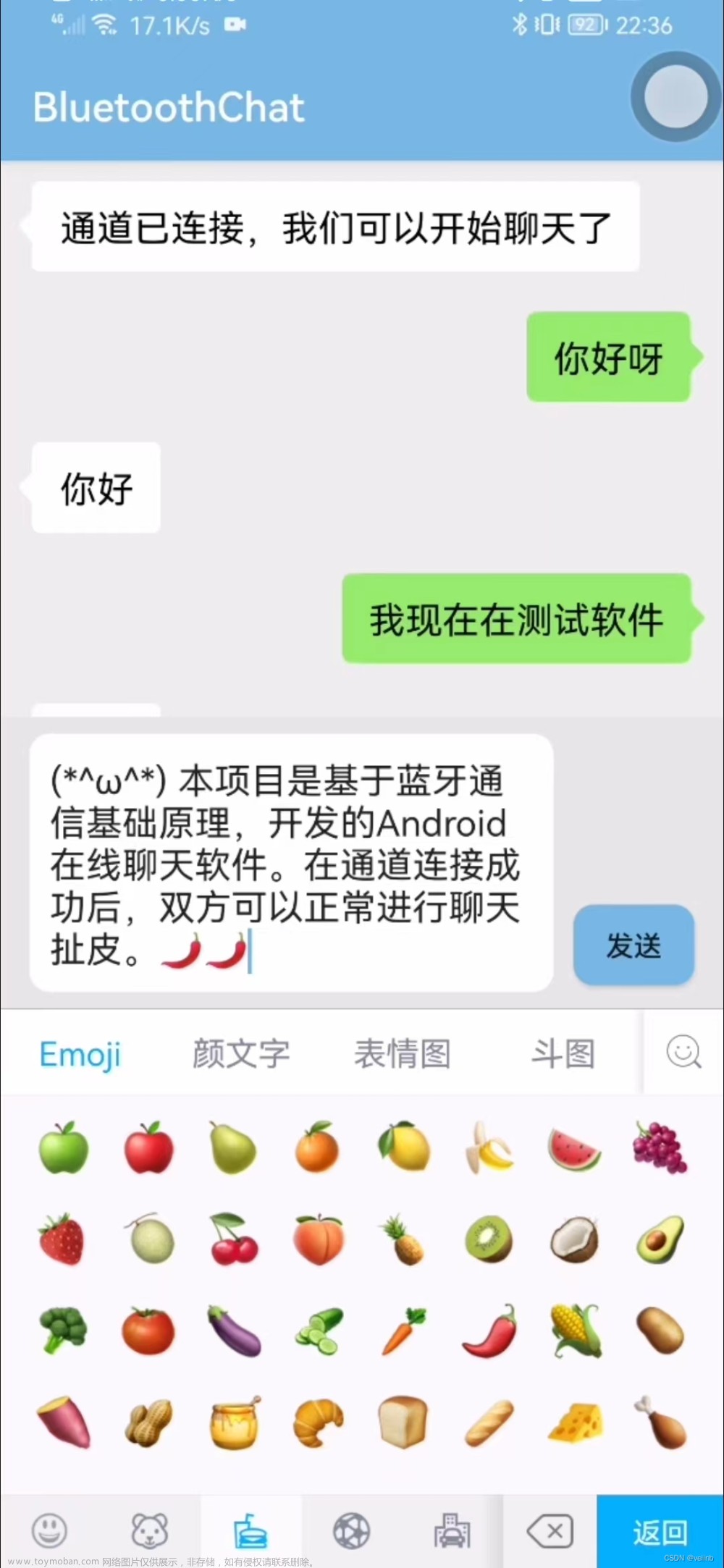WCF和TCP消息通信练习
客户端
MainWindow.xaml
主页面
<Window x:Class="Lab_5.MainWindow"
xmlns="http://schemas.microsoft.com/winfx/2006/xaml/presentation"
xmlns:x="http://schemas.microsoft.com/winfx/2006/xaml"
xmlns:d="http://schemas.microsoft.com/expression/blend/2008"
xmlns:mc="http://schemas.openxmlformats.org/markup-compatibility/2006"
xmlns:local="clr-namespace:Lab_5"
mc:Ignorable="d"
Title="主界面" Height="450" Width="800">
<Grid>
<Button Name="bt1" Content="同时启动两个客户端(测试用)" HorizontalAlignment="Left" Margin="259,150,0,0" VerticalAlignment="Top" Width="265" Height="27" Click="bt1_Click"/>
<Button Name="bt2" Content="只启动一个客户端(实际情况)" HorizontalAlignment="Left" Margin="259,252,0,0" VerticalAlignment="Top" Width="265" Height="28" Click="bt2_Click"/>
</Grid>
</Window>
MainWindow.xaml.cs
using System;
using System.Collections.Generic;
using System.Linq;
using System.Text;
using System.Threading.Tasks;
using System.Windows;
using System.Windows.Controls;
using System.Windows.Data;
using System.Windows.Documents;
using System.Windows.Input;
using System.Windows.Media;
using System.Windows.Media.Imaging;
using System.Windows.Navigation;
using System.Windows.Shapes;
namespace Lab_5
{
/// <summary>
/// MainWindow.xaml 的交互逻辑
/// </summary>
public partial class MainWindow : Window
{
public MainWindow()
{
InitializeComponent();
}
private void StartWindow(string userName, int left, int top)
{
ChatCline w = new ChatCline();
w.Left = left;
w.Top = top;
w.UserName = userName;
w.Owner = this;
w.Closed += (sender, e) => this.Activate();//关闭子窗体时激活父窗体
w.Show();
}
private void bt1_Click(object sender, RoutedEventArgs e)
{
StartWindow("用户1", 0, 0);
StartWindow("用户2", 400, 300);
}
private void bt2_Click(object sender, RoutedEventArgs e)
{
ChatCline w = new ChatCline();
w.Owner = this;
w.Closed += (sendObj, args) => this.Activate();
w.Show();
}
}
}
ChatCline.xaml
聊天界面 文章来源:https://www.toymoban.com/news/detail-478431.html
文章来源:https://www.toymoban.com/news/detail-478431.html
<Window x:Class="Lab_5.ChatCline"
xmlns="http://schemas.microsoft.com/winfx/2006/xaml/presentation"
xmlns:x="http://schemas.microsoft.com/winfx/2006/xaml"
xmlns:d="http://schemas.microsoft.com/expression/blend/2008"
xmlns:mc="http://schemas.openxmlformats.org/markup-compatibility/2006"
xmlns:local="clr-namespace:Lab_5"
mc:Ignorable="d"
Title="群聊客户端" Height="450" Width="800">
<Grid>
<TextBlock HorizontalAlignment="Left" Margin="10,10,0,0" TextWrapping="Wrap" Text="用户名:" VerticalAlignment="Top" Height="28" Width="69" FontSize="14"/>
<TextBox Name="textbox" HorizontalAlignment="Left" Height="28" Margin="84,10,0,0" TextWrapping="Wrap" Text="" VerticalAlignment="Top" Width="217" FontSize="14"/>
<Button Name="login" Content="登录" HorizontalAlignment="Left" Margin="333,10,0,0" VerticalAlignment="Top" Width="75" Height="28" FontSize="14" Click="login_Click"/>
<Canvas Name="box" HorizontalAlignment="Left" Height="363" Margin="0,57,-0.4,0" VerticalAlignment="Top" Width="794">
<TextBlock Canvas.Left="10" TextWrapping="Wrap" Text="在线用户" Canvas.Top="10" Height="24" Width="74" FontSize="14"/>
<ListBox Name="listbox" Height="324" Canvas.Top="39" Width="84" FontSize="14"/>
<TextBlock Canvas.Left="127" TextWrapping="Wrap" Text="对话信息" Canvas.Top="10" Height="24" Width="657" TextAlignment="Center" FontSize="14"/>
<ListBox Name="listmessage" Height="252" Canvas.Left="104" Canvas.Top="39" Width="680" FontSize="14"/>
<TextBlock Canvas.Left="104" TextWrapping="Wrap" Text="发言:" Canvas.Top="314" Height="27" Width="50" FontSize="14"/>
<TextBox Name="messagebox" Height="27" Canvas.Left="154" TextWrapping="Wrap" Text="" Canvas.Top="314" Width="481" FontSize="14" KeyDown="messagebox_KeyDown"/>
<Button Name="launch" Content="发送" Canvas.Left="679" Canvas.Top="314" Width="75" Height="27" FontSize="14" Click="launch_Click"/>
</Canvas>
</Grid>
</Window>
ChatCline.xaml.cs
using Lab_5.ServiceReference1;
using System;
using System.Collections.Generic;
using System.ComponentModel;
using System.Linq;
using System.ServiceModel;
using System.Text;
using System.Threading.Tasks;
using System.Windows;
using System.Windows.Controls;
using System.Windows.Data;
using System.Windows.Documents;
using System.Windows.Input;
using System.Windows.Media;
using System.Windows.Media.Imaging;
using System.Windows.Shapes;
namespace Lab_5
{
/// <summary>
/// ChatCline.xaml 的交互逻辑
/// </summary>
public partial class ChatCline : Window,IService1Callback
{
public ChatCline()
{
InitializeComponent();
this.Closing += ChatCline_Closing;
box.Visibility = System.Windows.Visibility.Hidden;
}
private Service1Client client;
public string UserName
{
get { return textbox.Text; }
set { textbox.Text = value; }
}
private void ChatCline_Closing(object sender, CancelEventArgs e)
{
if (client != null)
{
client.Logout(UserName);
client.Close();
}
}
private void AddMessage(string str)
{
TextBlock t = new TextBlock();
t.Text = str;
listmessage.Items.Add(t);
}
public void InitUsersInfo(string UsersInfo)
{
if (UsersInfo.Length == 0) return;
string[] users = UsersInfo.Split('、');
for (int i = 0; i < users.Length; i++)
{
listbox.Items.Add(users[i]);
}
}
public void ShowLogin(string loginUserName)
{
if (loginUserName == UserName)
{
box.Visibility = System.Windows.Visibility.Visible;
}
listbox.Items.Add(loginUserName);
}
public void ShowLogout(string userName)
{
listbox.Items.Remove(userName);
}
public void ShowTalk(string userName, string message)
{
AddMessage(userName+"说: "+message);
}
private void login_Click(object sender, RoutedEventArgs e)
{
UserName = textbox.Text;
InstanceContext context = new InstanceContext(this);
client = new Service1Client(context);
try
{
client.Login(textbox.Text);
login.IsEnabled = false;
}
catch (Exception ex)
{
MessageBox.Show("与服务端连接失败:" + ex.Message);
return;
}
}
private void launch_Click(object sender, RoutedEventArgs e)
{
client.Talk(UserName, messagebox.Text);
messagebox.Text = "";
}
private void messagebox_KeyDown(object sender, KeyEventArgs e)
{
if (e.Key == Key.Enter)
{
client.Talk(UserName, messagebox.Text);
messagebox.Text = "";
}
}
}
}
服务端
Users.cs
using System;
using System.Collections.Generic;
using System.Linq;
using System.Text;
using System.Threading.Tasks;
namespace WcfServiceLibrary1
{
class Users
{
public string UserName { get; set; }
public readonly IService1Callback callback;
public Users(string userName, IService1Callback callback)
{
this.UserName = userName;
this.callback = callback;
}
}
}
CC.cs
using System;
using System.Collections.Generic;
using System.Linq;
using System.Text;
using System.Threading.Tasks;
namespace WcfServiceLibrary1
{
class CC
{
public static List<Users> Users { get; set; }
static CC()
{
Users = new List<Users>();
}
public static Users GetUser(string userName)
{
Users user = null;
foreach (var v in Users)
{
if (v.UserName == userName)
{
user = v;
break;
}
}
return user;
}
}
}
IService1.cs
using System;
using System.Collections.Generic;
using System.Linq;
using System.Runtime.Serialization;
using System.ServiceModel;
using System.Text;
namespace WcfServiceLibrary1
{
[ServiceContract(Namespace = "IService",
CallbackContract = typeof(IService1Callback))]
// 注意: 使用“重构”菜单上的“重命名”命令,可以同时更改代码和配置文件中的接口名“IService1”。
public interface IService1
{
// TODO: 在此添加您的服务操作
[OperationContract(IsOneWay = true)]
void Login(string userName);
[OperationContract(IsOneWay = true)]
void Logout(string userName);
[OperationContract(IsOneWay = true)]
void Talk(string userName, string message);
}
public interface IService1Callback
{
[OperationContract(IsOneWay = true)]
void ShowLogin(string loginUserName);
[OperationContract(IsOneWay = true)]
void ShowLogout(string userName);
[OperationContract(IsOneWay = true)]
void ShowTalk(string userName, string message);
[OperationContract(IsOneWay = true)]
void InitUsersInfo(string UsersInfo);
}
}
Service1.cs
using System;
using System.Collections.Generic;
using System.Linq;
using System.Runtime.Serialization;
using System.ServiceModel;
using System.Text;
namespace WcfServiceLibrary1
{
// 注意: 使用“重构”菜单上的“重命名”命令,可以同时更改代码和配置文件中的类名“Service1”。
public class Service1 : IService1
{
public void Login(string userName)
{
OperationContext context = OperationContext.Current;
IService1Callback callback = context.GetCallbackChannel<IService1Callback>();
Users newUser = new Users(userName, callback);
string str = "";
for (int i = 0; i < CC.Users.Count; i++)
{
str += CC.Users[i].UserName + "、";
}
newUser.callback.InitUsersInfo(str.TrimEnd('、'));
CC.Users.Add(newUser);
foreach (var user in CC.Users)
{
user.callback.ShowLogin(userName);
}
}
public void Logout(string userName)
{
Users logoutUser = CC.GetUser(userName);
CC.Users.Remove(logoutUser);
logoutUser = null;
foreach (var user in CC.Users)
{
user.callback.ShowLogout(userName);
}
}
public void Talk(string userName, string message)
{
Users user = CC.GetUser(userName);
foreach (var v in CC.Users)
{
v.callback.ShowTalk(userName, message);
}
}
}
}
实验结果
 文章来源地址https://www.toymoban.com/news/detail-478431.html
文章来源地址https://www.toymoban.com/news/detail-478431.html
到了这里,关于【C#】WCF和TCP消息通信练习,实现聊天功能的文章就介绍完了。如果您还想了解更多内容,请在右上角搜索TOY模板网以前的文章或继续浏览下面的相关文章,希望大家以后多多支持TOY模板网!