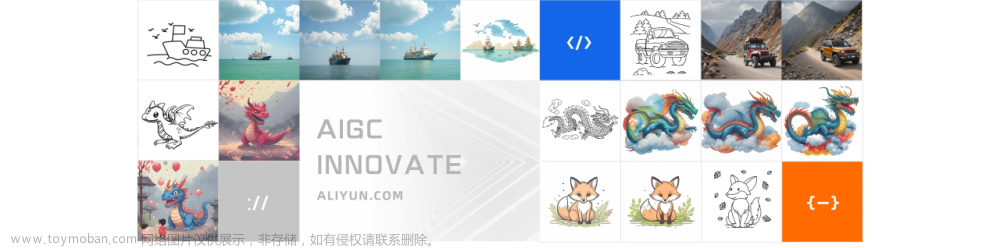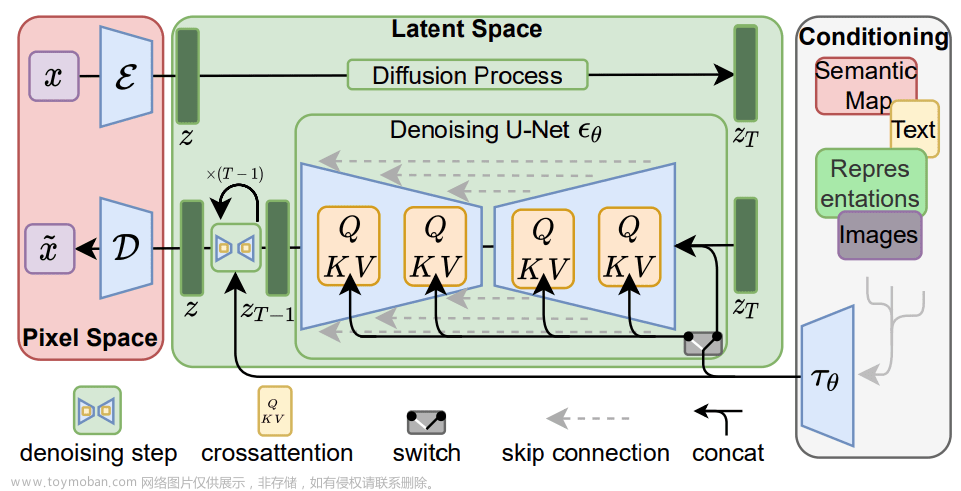DiffusionBee是一个完全免费、离线的工具。它简洁易用,你只需输入一些标签或文本描述,它就能生成艺术图像。

-
DiffusionBee下载地址
-
运行DiffusionBee的硬性要求:MacOS系统版本必须在12.3及以上
DBe安装完成后,去C站挑选自己喜欢的图画风格,下载对应的模型,然后将模型添加进去,如何添加?
- C站传送门
1.点击Model
2.点击最底部Add New Model,进入Setting页面后点击蓝色的Add New Model按钮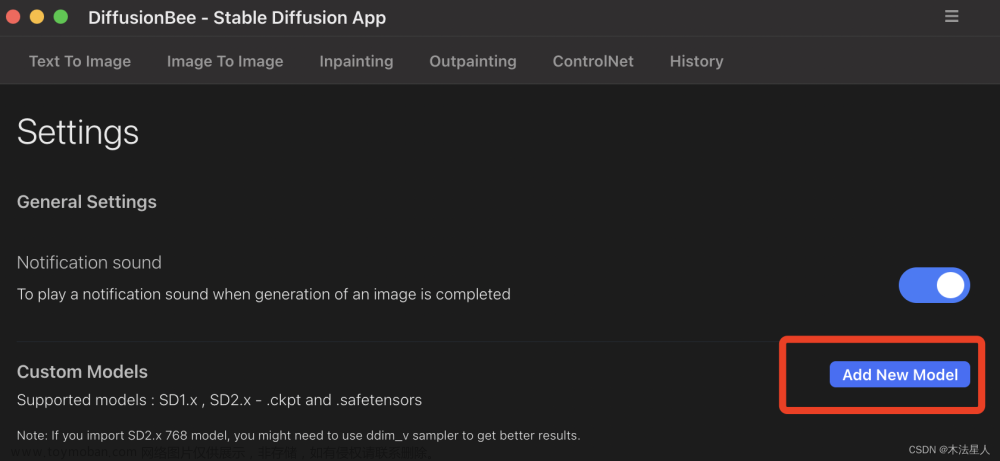
3.选中你已下载好的本地模型,本次演示使用toonyou_beta3.safetensors模型
4.填写Tag或Prompt即可进行AI作画,本次演示使用以下Prompt作画:
The girl smiled sideways, Anime, 2D, masterpiece, cartoon, comics, pretty
5.点击Generate后等待几秒
- M1 pro(10核 16GPU 16G)大约需要11秒,接通电源
生成的图片效果如下:

6. 图片太小? 可以点击点击图片左上角,点击Upscale Image,会自动放大4倍,放大后点击Save Image即可保存到本地
最终的效果如下:

全文完
基于这个模型,再分享几张不错的:

Prompt:A girl is holding flowers, mecha, cockpit, inside robot slim body, body suit, high-tech theme, high detail, realistic, Best quality, photo quality, (photorealistic:1.4), science fiction
 文章来源:https://www.toymoban.com/news/detail-480023.html
文章来源:https://www.toymoban.com/news/detail-480023.html
Prompt:Game, icon, playmarket,JinxLol,mature female,1girl, (pink eyes), solo,looking at viewer, navel, gloves, fingerless gloves, character name, midriff, bare shoulders, looking at viewer, gun, crop top, belt,outdoors,, casual, smile, look at viewer, camera focus on face, halfbody文章来源地址https://www.toymoban.com/news/detail-480023.html
到了这里,关于【AI作画】使用DiffusionBee with stable-diffusion在mac M1平台玩AI作画的文章就介绍完了。如果您还想了解更多内容,请在右上角搜索TOY模板网以前的文章或继续浏览下面的相关文章,希望大家以后多多支持TOY模板网!