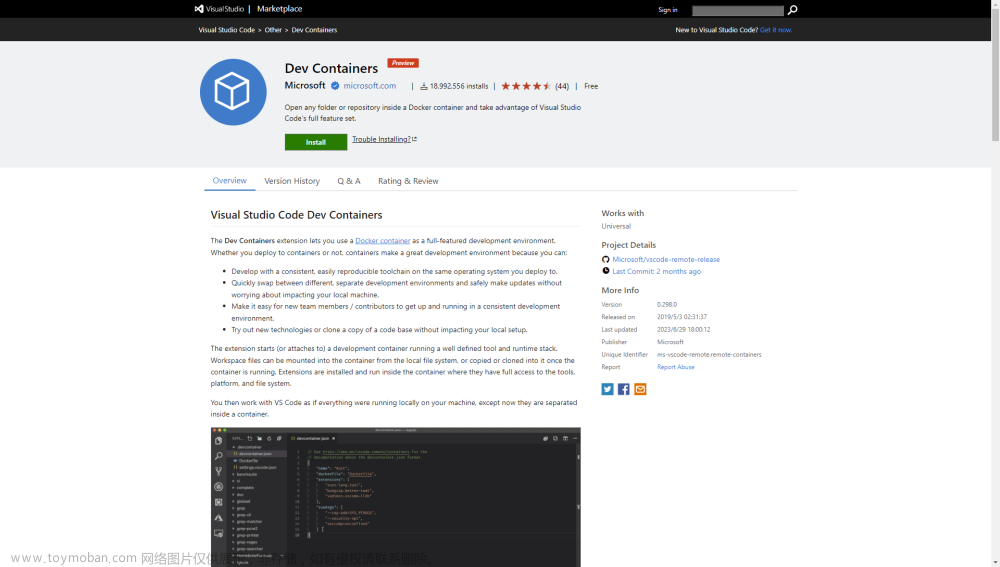一、创建容器
为了让容器内的调试器(gdb、lldb)能够正常调试,在创建容器时需要添加参数:
podman添加参数:--cap-add=SYS_PTRACE,docker添加参数--cap-add=SYS_PTRACE --security-opt seccomp=unconfined
否则报错:Error disabling address space randomization: Operation not permitted
如果是使用podman则使用命令:
sudo podman run -itd -p 2023:22 --name ubuntu --cap-add=SYS_PTRACE docker.io/library/ubuntu
如果是docker则使用命令:
sudo docker run -itd -p 2023:22 --name ubuntu --cap-add=SYS_PTRACE --security-opt seccomp=unconfined docker.io/library/ubuntu
名字可以随便取,将主机某个端口映射到容器中的22端口,方便远程SSH,这里为2023。
使用sudo podman attach <容器ID>连接到创建的容器,就进入Shell控制台了。
二、安装软件
1、安装openssh-server
ubuntu在安装软件前需要使用apt update进行源更新。然后使用apt install openssh-server安装openssh-server方便远程SSH连接。
apt update
apt install openssh-server
mkdir /run/sshd
/usr/sbin/sshd&
安装好openssh-server需要先创建/run/sshd目录才能启动,否则报错:
Missing privilege separation directory: /run/sshd
由于ubuntu默认情况是不允许使用root用户远程连接的,所以需要添加一个账号然后使用这个账号进行远程SSH连接,比如使用adduser admin添加一个admin账号。
# adduser admin
Adding user `admin' ...
Adding new group `admin' (1000) ...
Adding new user `admin' (1000) with group `admin' ...
Creating home directory `/home/admin' ...
Copying files from `/etc/skel' ...
New password:
Retype new password:
passwd: password updated successfully
Changing the user information for admin
Enter the new value, or press ENTER for the default
Full Name []:
Room Number []:
Work Phone []:
Home Phone []:
Other []:
Is the information correct? [Y/n] y
2、安装其它必要软件
apt install sudo net-tools vim
apt install gcc g++ gdb
sudo方便远程连接时,可以使用root权限;net-tools主要是可以使用netstat查看监听端口。
如果要安装clang和lldb工具链,使用:
sudo apt install clang-15 lldb-15
sudo ln -s /usr/bin/clang-15 /usr/bin/clang
sudo ln -s /usr/bin/clang++-15 /usr/bin/clang++
sudo ln -s /usr/bin/lldb-15 /usr/bin/lldb
sudo ln -s /usr/lib/llvm-15/bin/lldb-server-15.0.7 /usr/bin/
如果想使用源码安装最新版本的GCC、GDB、clang、lldb,可以使用下面的命令来下载、编译、安装:
GCC:
cd ~
gcc_version=13.2.0
gcc_URL=https://mirrors.aliyun.com/gnu/gcc/gcc-${gcc_version}/
curl -LO -C - --no-verbose ${gcc_URL}gcc-${gcc_version}.tar.xz # 下载GCC安装包,`-C -`支持断点续传
tar xf gcc-${gcc_version}.tar.xz
cd gcc-${gcc_version}
./contrib/download_prerequisites # 下载依赖包
mkdir -p build
cd build
../configure --prefix=/usr/local --enable-languages=c,c++ --enable-multilib --enable-nls --build=x86_64-linux-gnu --host=x86_64-linux-gnu --target=x86_64-linux-gnu --enable-multiarch --enable-plugin --enable-default-pie --with-system-zlib --enable-threads=posix --enable-checking=release --with-tune=generic --enable-bootstrap
yum install -y glibc-devel.i686 # 如果是CentOS系统,可能会需要此命令,否则会编译不过
make -j8
make install
cd gmp
make install # 安装gmp
cd ~
rm /usr/bin/c++
update-alternatives --install /usr/bin/cc cc /usr/local/bin/gcc 100
update-alternatives --install /usr/bin/cc cc /usr/bin/gcc 100
update-alternatives --install /usr/bin/c++ c++ /usr/local/bin/g++ 100
update-alternatives --install /usr/bin/c++ c++ /usr/bin/g++ 100
echo "/usr/local/lib" > /etc/ld.so.conf.d/local.conf
echo "/usr/local/lib64" >> /etc/ld.so.conf.d/local.conf
mv /usr/local/lib64/`readlink /usr/local/lib64/libstdc++.so.6`-gdb.py /usr/local/ # 先把安装的py文件移动出来,不然ldconfig会报错
ldconfig
GDB:
cd ~
gdb_version=13.2
gdb_URL=https://mirrors.aliyun.com/gnu/gdb/
curl -LO -C - --no-verbose ${gdb_URL}gdb-${gdb_version}.tar.xz
tar xf gdb-${gdb_version}.tar.xz
cd gdb-${gdb_version}
mkdir build
cd build
../configure
make -j8
make install
cd ~
llvm:
yum install -y python3 python-devel python3-devel swig3 libxml2-devel libedit-devel bison gettext doxygen graphviz # 如果是CentOS可能需要安装这些包
llvm_version=16.0.6
llvm_URL=https://github.com/llvm/llvm-project/releases/download/llvmorg-${llvm_version}/
curl -LO -C - --no-verbose ${llvm_URL}llvm-project-${llvm_version}.src.tar.xz
tar xf llvm-project-${llvm_version}.src.tar.xz
cd llvm-project-${llvm_version}
cmake -S llvm -B build -G "Unix Makefiles" -DLLVM_HOST_TRIPLE="x86_64-linux-gnu" -DLLVM_DEFAULT_TARGET_TRIPLE="x86_64-linux-gnu" -DCMAKE_BUILD_TYPE=Release -DLLVM_ENABLE_PROJECTS="clang;lld;lldb" -DLLVM_ENABLE_RUNTIMES="libcxx;libcxxabi"
make -C build -j8
make -C build install
三、配置
1.让openssh-server启动时自动运行
前面是使用/usr/sbin/sshd&来直接运行openssh-server的,但是每次重启容器后,都需要手动执行这条命令才能远程SSH连接,很麻烦,可以让它在启动时自动运行。
之前笔者的博文配置与管理Ubuntu 21.10中让容器启动即运行SSH服务一节中有介绍CentOS系统如何在容器启动时就运行SSH服务,但是Ubuntu有点不一样,它不会执行/etc/profile.d/下的脚本。这里使用了简单粗暴的方法,直接修改root用户的.bashrc。
如果是非root用户,使用sudo -i则会进入root用户,然后在root用户目录编辑.bashrc,在最后添加:
if [[ `ps -e |grep sshd |grep -v "grep" |wc -l` == 0 ]]
then
/usr/sbin/sshd &
fi
2.修改locale以显示中文
由于ubuntu默认的locale是POSIX不能正常显示中文,需要修改为UTF-8字符编码才能显示中文,可以安装中文zh_CN.UTF-8,如果只是显示中文也可以使用自带的C.utf8。
admin@dce3e311d883:~$ locale
LANG=
LANGUAGE=
LC_CTYPE="POSIX"
LC_NUMERIC="POSIX"
LC_TIME="POSIX"
LC_COLLATE="POSIX"
LC_MONETARY="POSIX"
LC_MESSAGES="POSIX"
LC_PAPER="POSIX"
LC_NAME="POSIX"
LC_ADDRESS="POSIX"
LC_TELEPHONE="POSIX"
LC_MEASUREMENT="POSIX"
LC_IDENTIFICATION="POSIX"
LC_ALL=
使用locale -a查看所有可用的locale:
locale -a
C
C.utf8
POSIX
为了让默认的locale改为C.utf8,添加或者修改/etc/default/locale,ubuntu容器默认是没有这个文件的。sudo vim /etc/default/locale新建:
LC_ALL="C.utf8"
LANG="C.utf8"
四、SSH远程连接
远程连接工具比较多,这里介绍一下 Win10自带的OpenSSH工具。
如何安装可以参阅官网使用 Windows 设置来安装 OpenSSH
安装好后的OpenSSH在C:\Windows\System32\OpenSSH目录下。
格式:
ssh -p 端口 用户名@IP
注意:如果之前创建并连接过相同配置的容器,即IP、账号、端口一致的容器,然后重新创建了,则可能会报错误Host key verification failed:文章来源:https://www.toymoban.com/news/detail-481072.html
ssh -p 2023 admin@IP
@@@@@@@@@@@@@@@@@@@@@@@@@@@@@@@@@@@@@@@@@@@@@@@@@@@@@@@@@@@
@ WARNING: REMOTE HOST IDENTIFICATION HAS CHANGED! @
@@@@@@@@@@@@@@@@@@@@@@@@@@@@@@@@@@@@@@@@@@@@@@@@@@@@@@@@@@@
IT IS POSSIBLE THAT SOMEONE IS DOING SOMETHING NASTY!
Someone could be eavesdropping on you right now (man-in-the-middle attack)!
It is also possible that a host key has just been changed.
The fingerprint for the ECDSA key sent by the remote host is
SHA256:4jOJDemqtgvc864kff6h/Fpp3F+6DuGNRsOBkV9kB+U.
Please contact your system administrator.
Add correct host key in C:\\Users\\admin/.ssh/known_hosts to get rid of this message.
Offending ECDSA key in C:\\Users\\admin/.ssh/known_hosts:1
ECDSA host key for [IP]:2023 has changed and you have requested strict checking.
Host key verification failed.
此时只需要根据提示,打开C:\Users\admin/.ssh/known_hosts文件,找到[IP]:端口相匹配的一行记录删除即可。文章来源地址https://www.toymoban.com/news/detail-481072.html
到了这里,关于搭建ubuntu容器内C/C++开发调试环境的文章就介绍完了。如果您还想了解更多内容,请在右上角搜索TOY模板网以前的文章或继续浏览下面的相关文章,希望大家以后多多支持TOY模板网!