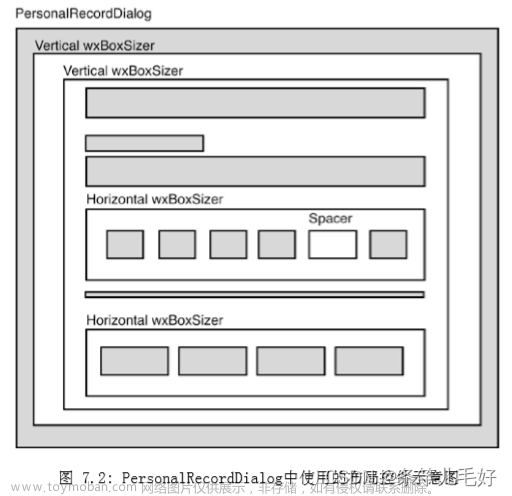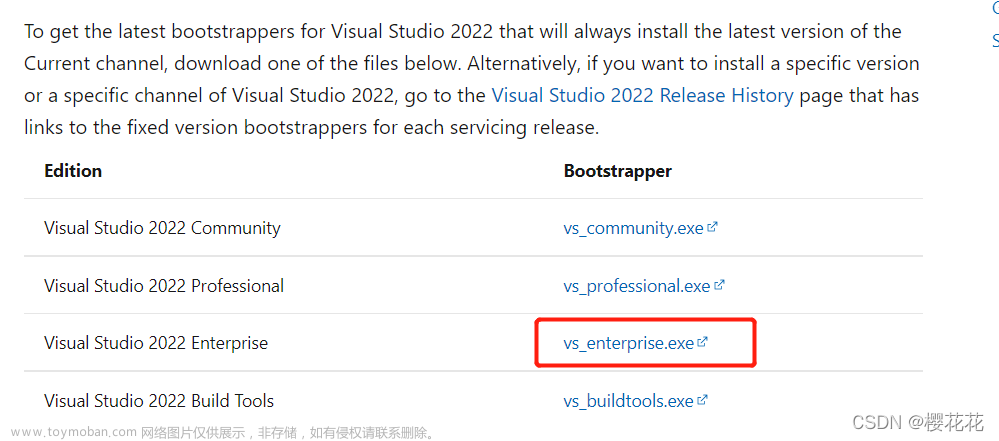下载
https://www.wxwidgets.org/downloads/
下载压缩包即可
编译
vs 直接编译
打开 build\msw 目录下的 sln 文件

vs发布版本与vc版本对应关系: vs发布版本与vc版本对应关系
| vs发布包版本 | vc版本 |
|---|---|
| Visual Studio 2003 | VC7 |
| Visual Studio 2005 | VC8 |
| Visual Studio 2008 | VC9 |
| Visual Studio 2010 | VC10 |
| Visual Studio 2012 | VC11 |
| Visual Studio 2013 | VC12 |
| Visual Studio 2015 | VC14 |
| Visual Studio 2017 | VC15 |
| Visual Studio 2019 | VC16 |
| Visual Studio 2022 | VC17 |
cmake 结合 vs
在 wxWidgets 跟目录下新建 build, 然后用 cmake-gui 打开 cmake 图形界面
点击 Generate 之后打开 build\msw\wx_vc17.sln
生成->批生成
全选->重新生成
大约需要 30 分钟
新建 hello world 前的准备
新建一个目录, 将 include 目录和lib目录复制过去

配置环境变量 wx_win, 值为include与lib所在目录: E:\program\wx_wdigets_3.2.2.1
hello world
editor config
[*]
guidelines = 120
[*.{cpp,c,h}]
charset = charset = utf-16le
indent_style = space
indent_size = 4
end_of_line = lf
trim_trailing_whitespace = true
insert_final_newline = true
tab_width = 4
代码
// wxWidgets "Hello World" Program
// For compilers that support precompilation, includes "wx/wx.h".
#define WXUSINGDLL
// #define __WXMSW__
// #define _UNICODE
#include <wx/wxprec.h>
#ifndef WX_PRECOMP
#include <wx/wx.h>
#endif
class MyApp : public wxApp
{
public:
virtual bool OnInit();
};
class MyFrame : public wxFrame
{
public:
MyFrame();
private:
void OnHello(wxCommandEvent& event);
void OnExit(wxCommandEvent& event);
void OnAbout(wxCommandEvent& event);
};
enum
{
ID_Hello = 1
};
wxIMPLEMENT_APP(MyApp);
bool MyApp::OnInit()
{
MyFrame* frame = new MyFrame();
frame->Show(true);
return true;
}
MyFrame::MyFrame()
: wxFrame(NULL, wxID_ANY, "第一个窗口")
{
wxMenu* menuFile = new wxMenu;
menuFile->Append(ID_Hello, "&你好...\tCtrl-H",
"此菜单的提示文本显示在状态栏");
menuFile->AppendSeparator();
menuFile->Append(wxID_EXIT);
wxMenu* menuHelp = new wxMenu;
menuHelp->Append(wxID_ABOUT);
wxMenuBar* menuBar = new wxMenuBar;
menuBar->Append(menuFile, "文件(&F)");
menuBar->Append(menuHelp, "帮助(&H)");
SetMenuBar(menuBar);
CreateStatusBar();
SetStatusText("Welcome to wxWidgets!");
Bind(wxEVT_MENU, &MyFrame::OnHello, this, ID_Hello);
Bind(wxEVT_MENU, &MyFrame::OnAbout, this, wxID_ABOUT);
Bind(wxEVT_MENU, &MyFrame::OnExit, this, wxID_EXIT);
}
void MyFrame::OnExit(wxCommandEvent& event)
{
Close(true);
}
void MyFrame::OnAbout(wxCommandEvent& event)
{
wxMessageBox("This is a wxWidgets Hello World example",
"About Hello World", wxOK | wxICON_INFORMATION);
}
void MyFrame::OnHello(wxCommandEvent& event)
{
wxLogMessage("Hello world from wxWidgets!");
}
项目属性设置
修改输出目录与中间目录
所有配置, 所有平台
$(SolutionDir)$(ProjectName)\$(Platform)\$(Configuration)\
添加头文件目录
所有配置, 所有平台
$(wx_win)\include\msvc
$(wx_win)\include


添加库目录
注意, win32与x64 不同
win32$(wx_win)\lib\vc_dll

x64$(wx_win)\lib\vc_x64_dll
修改子系统

dll 文件的复制
因为使用的时动态库形式, 所以运行时需要动态库文件, 添加生成事件
所有配置, 所有平台
用于 MSBuild 命令和属性的常用宏
python $(SolutionDir)$(ProjectName)\copylib.py $(Platform) $(Configuration) $(SolutionDir)$(ProjectName)

python 脚本
#!/usr/bin/env python
# -*- coding: utf-8 -*-
import sys
import os
from shutil import copyfile
wx_env_name='wx_win'
dll_dict={
# 'wxbase322u':'net',
'wxbase322u':'',
# 'wxbase322u':'xml',
# 'wxmsw322u':'adv',
# 'wxmsw322u':'aui',
'wxmsw322u':'core',
# 'wxmsw322u':'gl',
# 'wxmsw322u':'html',
# 'wxmsw322u':'media',
# 'wxmsw322u':'propgrid',
# 'wxmsw322u':'qa',
# 'wxmsw322u':'ribbon',
# 'wxmsw322u':'richtext',
# 'wxmsw322u':'stc',
# 'wxmsw322u':'webview',
# 'wxmsw322u':'xrc'
}
if __name__ == "__main__":
platform = sys.argv[1]
configuration = sys.argv[2]
proj_dir = sys.argv[3]
wx_path = os.getenv(wx_env_name)
# print('wx_path:',wx_path)
# print('platform:', platform)
# print('configuration:',configuration)
# print('proj_dir:',proj_dir)
for key,value in dll_dict.items():
dll_name = key
if 'Debug' == configuration:
dll_name = dll_name + 'd'
if 0 == len(value):
dll_name = dll_name + '_vc_'
else:
dll_name = dll_name + '_' + value + '_vc_'
if 'x64' == platform:
dll_name = dll_name + 'x64_'
dll_name = dll_name + 'custom.dll'
# print('dll_name:',dll_name)
source_dll = wx_path + os.path.sep + 'lib'
if 'x64' == platform:
source_dll = source_dll + os.path.sep + 'vc_x64_dll' + os.path.sep + dll_name
else:
source_dll = source_dll + os.path.sep + 'vc_dll' + os.path.sep + dll_name
# print('source_dll',source_dll)
target_dll = proj_dir + os.path.sep + platform + os.path.sep + configuration + os.path.sep + dll_name
# print('target_dll',target_dll)
print(source_dll + ' => ' + target_dll)
if not os.path.exists(target_dll):
copyfile(source_dll, target_dll)
测试效果
- 删除与解决方案
.sln同级的构建目录, 比如x64等, 保持目录清晰干净
分别运行 Debug x86 , Debug x64 , Release x86 , Release x64 验证效果

项目模板
用Visual Studio2019自定义项目模板
将 .editorconfig与copylib.py添加到项目
添加->现有项
注意:
- 生成的模板文件位于:
C:\Users\用户名\Documents\Visual Studio 2022\My Exported Templates - 实际使用的模板文件在:
C:\Users\用户名\Documents\Visual Studio 2022\Templates\ProjectTemplates - 可能编辑模板之后不生效, 需要删除缓存:
C:\Users\用户名\AppData\Local\Microsoft\VisualStudio\vs版本号\ComponentModelCache\Microsoft.VisualStudio.Default.cache
效果
关于 utf-8 编码
上述方式源码为 utf-16le, 更为通用的编码方式为 utf-8, 此时我们可以设置源字符集和执行字符集, 参考: /utf-8(将源字符集和执行字符集设置为 UTF-8)
具体操作如下
1. 配置命令行选项
所哟配置, 所哟平台

2. 源码的修改
源码中所有涉及到中文的地方, 都要用 wxT("这是中文") 或者_T("这是中文")

3. .editorconfig 的修改
修改编码即可
关于在 vscode 中的配置
- c++ 文件并无不同
- 构建目录在 build 子目录下, debugx86, debugx64, releasex86 , releasex64 共四个文件夹, 和 visual studio 差不多
- 由于构建目录已经修改, 所以 python 脚本也要修改
- .editorconfig 和之前一样, 注意编码指定 utf-8 即可
- 状态栏两个 release 的快捷启动, debug 调试 也有对应的两个
- 关于
launch.json,settings.json与tasks.json几个文件的相互配合与相关插件可参考: ubuntu 搭建 cmake + vscode 的 c/c++ 开发环境
目录结构
F:\code\wxWidgets\wx-hello>tree /f
卷 dox 的文件夹 PATH 列表
卷序列号为 34D2-6BE8
F:.
│ .editorconfig
│ CMakeLists.txt
│ copylib.py
│ main.cpp
│
└─.vscode
c_cpp_properties.json
launch.json
settings.json
tasks.json
F:\code\wxWidgets\wx-hello>
CMakeLists.txt
cmake_minimum_required(VERSION 3.15)
project(HelloWorld CXX)
set(CMAKE_CXX_STANDARD 14)
set(CMAKE_CXX_STANDARD_REQUIRED True)
#[[ 设置 debug 标记 ==============================================================
1. msvc 的 debug 判断方式应该使用 CMAKE_CONFIGURATION_TYPES
2. 将 CMAKE_CONFIGURATION_TYPES 保存到 project_debug , 避免重复判断
]]
if(CMAKE_CONFIGURATION_TYPES)
string(TOLOWER ${CMAKE_CONFIGURATION_TYPES} BUILD_TYPE)
if(${BUILD_TYPE} STREQUAL "debug")
set(project_debug 1)
set(CMAKE_BUILD_TYPE "Debug")
elseif(${BUILD_TYPE} STREQUAL "release")
set(project_debug 0)
set(CMAKE_BUILD_TYPE "Release")
else()
set(project_debug 1)
set(CMAKE_BUILD_TYPE "Debug")
endif()
else()
set(project_debug 1)
set(CMAKE_BUILD_TYPE "Debug")
endif()
# 设置 debug 库后缀
if(project_debug)
set(CMAKE_DEBUG_POSTFIX d)
endif()
#[[ 架构判断 ====================================================================
是否 64 位架构
]]
if(CMAKE_SIZEOF_VOID_P EQUAL 8)
message("64 位系统")
set(ARCH "x64")
set(arch_64 1)
else()
message("32 位系统")
set(ARCH "x86")
set(arch_64 0)
endif()
#[[ 设置字符集 ===================================================================
添加 UNICODE 宏
]]
add_definitions(-DUNICODE -D_UNICODE)
#[[ wxWidgets 库处理 ============================================================
]]
# wxWidgets 根目录
set(wxWidgets_ROOT_DIR E:/program/wx_wdigets_3.2.2.1)
# 64 位和 32 位的 lib 路径不同
if(arch_64)
set(wxWidgets_LIB_DIR ${wxWidgets_ROOT_DIR}/lib/vc_x64_dll)
else()
set(wxWidgets_LIB_DIR ${wxWidgets_ROOT_DIR}/lib/vc_dll)
endif()
# 库的使用方式, debug 和 release 的 dll 路径不同
set(wxWidgets_CONFIGURATION mswu${CMAKE_DEBUG_POSTFIX})
# 手动指定链接哪些动态库
set(wxWidgets_EXCLUDE_COMMON_LIBRARIES TRUE)
# findpackage
find_package(wxWidgets 3.2 COMPONENTS core base REQUIRED)
#[[ 主程序 ======================================================================
]]
# wxWidgets 头文件目录
include_directories(${wxWidgets_INCLUDE_DIRS})
# wxWidgets 库文件目录
link_directories(${wxWidgets_LIB_DIR})
# 添加预定义宏: WXUSINGDLL;UNICODE;_UNICODE
add_compile_definitions(${wxWidgets_DEFINITIONS})
# 可执行程序
set(SOURCE_FILES main.cpp)
add_executable(HelloWorld WIN32 ${SOURCE_FILES})
# 指定源字符集和执行字符集
# 另一种方式是:
# target_compile_options(MyApp PRIVATE "/source-charset:utf-8" "/execution-charset:utf-8")
target_compile_options(${PROJECT_NAME} PRIVATE "/utf-8")
# 链接 wxWidgets 库
target_link_libraries(${PROJECT_NAME} ${wxWidgets_LIBRARIES})
#[[ 复制 dll ====================================================================
]]
add_custom_command(TARGET ${PROJECT_NAME} POST_BUILD
COMMAND python ${CMAKE_SOURCE_DIR}/copylib.py ${ARCH} ${CMAKE_BUILD_TYPE} ${CMAKE_SOURCE_DIR}
)
python 脚本
#!/usr/bin/env python
# -*- coding: utf-8 -*-
import sys
import os
from shutil import copyfile
wx_env_name='wx_win'
dll_dict={
# 'wxbase322u':'net',
'wxbase322u':'',
# 'wxbase322u':'xml',
# 'wxmsw322u':'adv',
# 'wxmsw322u':'aui',
'wxmsw322u':'core',
# 'wxmsw322u':'gl',
# 'wxmsw322u':'html',
# 'wxmsw322u':'media',
# 'wxmsw322u':'propgrid',
# 'wxmsw322u':'qa',
# 'wxmsw322u':'ribbon',
# 'wxmsw322u':'richtext',
# 'wxmsw322u':'stc',
# 'wxmsw322u':'webview',
# 'wxmsw322u':'xrc'
}
if __name__ == "__main__":
platform = sys.argv[1]
configuration = sys.argv[2]
proj_dir = sys.argv[3]
wx_path = os.getenv(wx_env_name)
# print('wx_path:',wx_path)
# print('platform:', platform)
# print('configuration:',configuration)
# print('proj_dir:',proj_dir)
for key,value in dll_dict.items():
# dll 名称
dll_name = key
if 'Debug' == configuration:
dll_name = dll_name + 'd'
if 0 == len(value):
dll_name = dll_name + '_vc_'
else:
dll_name = dll_name + '_' + value + '_vc_'
if 'x64' == platform:
dll_name = dll_name + 'x64_'
dll_name = dll_name + 'custom.dll'
# print('dll_name:',dll_name)
# dll 原路径
source_dll = wx_path + os.path.sep + 'lib'
if 'x64' == platform:
source_dll = source_dll + os.path.sep + 'vc_x64_dll' + os.path.sep + dll_name
else:
source_dll = source_dll + os.path.sep + 'vc_dll' + os.path.sep + dll_name
# print('source_dll',source_dll)
# dll 目标路径
target_dll = proj_dir + os.path.sep + 'build' + os.path.sep + 'cmake-build-'
if 'Debug' == configuration:
target_dll = target_dll + 'debug'
else:
target_dll = target_dll + 'release'
if 'x64' == platform:
target_dll = target_dll + '-x64'
else:
target_dll = target_dll + '-x86'
if 'Debug' == configuration:
target_dll = target_dll + os.path.sep + 'Debug'
else:
target_dll = target_dll + os.path.sep + 'Release'
target_dll = target_dll + os.path.sep + dll_name
# print('target_dll',target_dll)
# 如果 dll 文件不存在则复制
print(source_dll + ' => ' + target_dll)
if not os.path.exists(target_dll):
copyfile(source_dll, target_dll)
.vscode 相关配置
c_cpp_properties.json
官方文档: https://code.visualstudio.com/docs/cpp/c-cpp-properties-schema-reference文章来源:https://www.toymoban.com/news/detail-481678.html
{
"configurations": [
{
"name": "Win32",
"includePath": [
"${workspaceFolder}/**",
"E:\\program\\wx_wdigets_3.2.2.1\\include\\**",
// "E:\\program\\wx_wdigets_3.2.2.1\\lib\\vc_x64_dll\\mswu\\**",
"E:\\program\\wx_wdigets_3.2.2.1\\lib\\vc_x64_dll\\mswud\\**",
// "E:\\program\\wx_wdigets_3.2.2.1\\lib\\vc_dll\\mswu\\**",
// "E:\\program\\wx_wdigets_3.2.2.1\\lib\\vc_dll\\mswu\\**"
],
// "compilerPath": "",
"intelliSenseMode":"${default}",
"cStandard": "c17",
"cppStandard": "c++14",
"compilerArgs": [
"-DUNICODE",
"-D_UNICODE"
],
"browse": {
"path": [
"${workspaceFolder}",
"E:\\program\\wx_wdigets_3.2.2.1\\include\\**",
"E:\\program\\wx_wdigets_3.2.2.1\\lib\\vc_x64_dll\\mswud\\**"
],
"limitSymbolsToIncludedHeaders": true,
"databaseFilename": ""
}
}
],
"version": 4
}
tasks.json
{
// See https://go.microsoft.com/fwlink/?LinkId=733558
// for the documentation about the tasks.json format
"version": "2.0.0",
"tasks": [
// debug x86
{
"label": "clean-debug-x86",
"type": "shell",
"command": "if exist .\\build\\cmake-build-debug-x86 rd /q/s .\\build\\cmake-build-debug-x86",
"group": "build",
"presentation": {
"reveal": "always"
}
},
{
"label": "build-debug-x86",
"type": "shell",
"command": "cmake -S . -G \"Visual Studio 17 2022\" -A Win32 -B build/cmake-build-debug-x86 -DCMAKE_CONFIGURATION_TYPES=Debug && cmake --build build/cmake-build-debug-x86 --config=Debug",
"group": "build",
"presentation": {
"reveal": "always"
}
},
{
"label": "re-build-debug-x86",
"type": "shell",
"dependsOn": [
"clean-debug-x86",
"build-debug-x86"
],
"group": "build",
"presentation": {
"reveal": "always"
}
},
// debug x64
{
"label": "clean-debug-x64",
"type": "shell",
"command": "if exist .\\build\\cmake-build-debug-x64 rd /q/s .\\build\\cmake-build-debug-x64",
"group": "build",
"presentation": {
"reveal": "always"
}
},
{
"label": "build-debug-x64",
"type": "shell",
"command": "cmake -S . -G \"Visual Studio 17 2022\" -A x64 -B build/cmake-build-debug-x64 -DCMAKE_CONFIGURATION_TYPES=Debug && cmake --build build/cmake-build-debug-x64 --config=Debug",
"group": "build",
"presentation": {
"reveal": "always"
}
},
{
"label": "re-build-debug-x64",
"type": "shell",
"dependsOn": [
"clean-debug-x64",
"build-debug-x64"
],
"group": "build",
"presentation": {
"reveal": "always"
}
},
// release x86
{
"label": "clean-release-x86",
"type": "shell",
"command": "if exist .\\build\\cmake-build-release-x86 rd /q/s .\\build\\cmake-build-release-x86",
"group": "build",
"presentation": {
"reveal": "always"
}
},
{
"label": "build-release-x86",
"type": "shell",
"command": "cmake -S . -G \"Visual Studio 17 2022\" -A Win32 -B build/cmake-build-release-x86 -DCMAKE_CONFIGURATION_TYPES=Release && cmake --build build/cmake-build-release-x86 --config=Release",
"group": "build",
"presentation": {
"reveal": "always"
}
},
{
"label": "re-build-release-x86",
"type": "shell",
"dependsOn": [
"clean-release-x86",
"build-release-x86"
],
"group": "build",
"presentation": {
"reveal": "always"
}
},
// release x64
{
"label": "clean-release-x64",
"type": "shell",
"command": "if exist .\\build\\cmake-build-release-x64 rd /q/s .\\build\\cmake-build-release-x64",
"group": "build",
"presentation": {
"reveal": "always"
}
},
{
"label": "build-release-x64",
"type": "shell",
"command": "cmake -S . -G \"Visual Studio 17 2022\" -A x64 -B build/cmake-build-release-x64 -DCMAKE_CONFIGURATION_TYPES=Release && cmake --build build/cmake-build-release-x64 --config=Release",
"group": "build",
"presentation": {
"reveal": "always"
}
},
{
"label": "re-build-release-x64",
"type": "shell",
"dependsOn": [
"clean-release-x64",
"build-release-x64"
],
"group": "build",
"presentation": {
"reveal": "always"
}
},
// 运行 x86
{
"label": "run-x86",
"type": "shell",
"command": ".\\build\\cmake-build-release-x86\\Release\\HelloWorld.exe",
"dependsOn": [
"build-release-x86"
],
"group": "build",
"presentation": {
"reveal": "always"
}
},
// 运行 x64
{
"label": "run-x64",
"type": "shell",
"command": ".\\build\\cmake-build-release-x64\\Release\\HelloWorld.exe",
"dependsOn": [
"build-release-x64"
],
"group": "build",
"presentation": {
"reveal": "always"
}
}
]
}
settings.json
{
"editor.tokenColorCustomizations": {
"comments": {
"fontStyle": "",
"foreground": "#4a524e"
}
},
"editor.rulers": [120],
"VsCodeTaskButtons.showCounter": true,
"VsCodeTaskButtons.tasks": [
{
"label": "re-build-debug-x86",
"task": "re-build-debug-x86"
},
{
"label": "re-build-debug-x64",
"task": "re-build-debug-x64"
},
{
"label": "re-build-release-x86",
"task": "re-build-release-x86"
},
{
"label": "re-build-release-x64",
"task": "re-build-release-x64"
},
{
"label": "run-x86",
"task": "run-x86"
},
{
"label": "run-x64",
"task": "run-x64"
}
]
}
launch.json
{
"version": "0.2.0",
"configurations": [
{
"name": "debug-x86",
"type": "cppvsdbg",
"request": "launch",
"program": ".\\build\\cmake-build-debug-x86\\Debug\\HelloWorld.exe",
"args": [],
"stopAtEntry": false,
"cwd": "${workspaceFolder}",
"environment": [],
"console": "internalConsole",
"preLaunchTask": "build-debug-x86"
},{
"name": "debug-x64",
"type": "cppvsdbg",
"request": "launch",
"program": ".\\build\\cmake-build-debug-x64\\Debug\\HelloWorld.exe",
"args": [],
"stopAtEntry": false,
"cwd": "${workspaceFolder}",
"environment": [],
"console": "internalConsole",
"preLaunchTask": "build-debug-x64"
},
]
}
visual studio 中的 cmake
与 vscode 的配置比起来, visual studio 2022 就要简单的多 , 直接新建一个 cmake 项目然后修改 cmake 脚本与 python 脚本即可 文章来源地址https://www.toymoban.com/news/detail-481678.html
文章来源地址https://www.toymoban.com/news/detail-481678.html
- 子目录的 cmake 脚本在调用 python 脚本的时候, 多传了一个参数, 制定了可执行文件的生成目录, 也就是 PROJECT_NAME
- python 脚本做出了相应的更改
- 其他的没有什么区别
- 有时候 visual studio 可能会报头文件找不到的错误, 此时要确认脚本与代码没有问题的话, 退出vs, 删除项目记录, 删除 out 目录, 重新打开应该就可以了
CMakeLists.txt
顶层 CMakeLists.txt
# CMakeList.txt: 顶层 CMake 项目文件,在此处执行全局配置
# 并包含子项目。
#
cmake_minimum_required (VERSION 3.24)
project ("hello-wx" CXX)
set(CMAKE_CXX_STANDARD 14)
set(CMAKE_CXX_STANDARD_REQUIRED True)
# Enable Hot Reload for MSVC compilers if supported.
if (POLICY CMP0141)
cmake_policy(SET CMP0141 NEW)
set(CMAKE_MSVC_DEBUG_INFORMATION_FORMAT "$<IF:$<AND:$<C_COMPILER_ID:MSVC>,$<CXX_COMPILER_ID:MSVC>>,$<$<CONFIG:Debug,RelWithDebInfo>:EditAndContinue>,$<$<CONFIG:Debug,RelWithDebInfo>:ProgramDatabase>>")
endif()
#[[ 设置 debug 标记 ==============================================================
1. 2022 版本的 vs 的 debug 判断方式应该使用 CMAKE_BUILD_TYPE
2. 将 CMAKE_BUILD_TYPE 保存到 project_debug , 避免重复判断
]]
if(CMAKE_BUILD_TYPE)
string(TOLOWER ${CMAKE_BUILD_TYPE} BUILD_TYPE)
if(${BUILD_TYPE} STREQUAL "debug")
set(project_debug 1)
set(CMAKE_BUILD_TYPE "Debug")
elseif(${BUILD_TYPE} STREQUAL "release")
set(project_debug 0)
set(CMAKE_BUILD_TYPE "Release")
else()
set(project_debug 1)
set(CMAKE_BUILD_TYPE "Debug")
endif()
else()
set(project_debug 1)
set(CMAKE_BUILD_TYPE "Debug")
endif()
# 设置 debug 库后缀
if(project_debug)
set(CMAKE_DEBUG_POSTFIX d)
endif()
message(STATUS "====> project_debug : ${project_debug}")
#[[ 架构判断 ====================================================================
是否 64 位架构
]]
if(CMAKE_SIZEOF_VOID_P EQUAL 8)
message(STATUS "====> 64 位系统")
set(ARCH "x64")
set(arch_64 1)
else()
message(STATUS "====> 32 位系统")
set(ARCH "x86")
set(arch_64 0)
endif()
#[[ 设置字符集 ===================================================================
添加 UNICODE 宏
]]
add_definitions(-DUNICODE -D_UNICODE)
#[[ wxWidgets 库处理 ============================================================
]]
# wxWidgets 根目录
set(wxWidgets_ROOT_DIR E:/program/wx_wdigets_3.2.2.1)
# 64 位和 32 位的 lib 路径不同
if(arch_64)
set(wxWidgets_LIB_DIR ${wxWidgets_ROOT_DIR}/lib/vc_x64_dll)
else()
set(wxWidgets_LIB_DIR ${wxWidgets_ROOT_DIR}/lib/vc_dll)
endif()
# 库的使用方式, debug 和 release 的 dll 路径不同
set(wxWidgets_CONFIGURATION mswu${CMAKE_DEBUG_POSTFIX})
# 手动指定链接哪些动态库
set(wxWidgets_EXCLUDE_COMMON_LIBRARIES TRUE)
# findpackage
find_package(wxWidgets 3.2 COMPONENTS core base REQUIRED)
# 包含子项目。
add_subdirectory ("hello-wx")
子目录 CMakeLists.txt
#[[ wxWidgets ======================================================================
]]
# wxWidgets 头文件目录
include_directories(${wxWidgets_INCLUDE_DIRS})
# wxWidgets 库文件目录
link_directories(${wxWidgets_LIB_DIR})
# 添加预定义宏: WXUSINGDLL;UNICODE;_UNICODE
add_compile_definitions(${wxWidgets_DEFINITIONS})
message(STATUS "====> wxWidgets_LIB_DIR : ${wxWidgets_LIB_DIR}")
message(STATUS "====> wxWidgets_DEFINITIONS : ${wxWidgets_DEFINITIONS}")
message(STATUS "====> wxWidgets_LIBRARIES : ${wxWidgets_LIBRARIES}")
aux_source_directory(. SOURCE_FILES)
add_executable(${PROJECT_NAME} WIN32 ${SOURCE_FILES})
# 指定源字符集和执行字符集
# 另一种方式是:
# target_compile_options(MyApp PRIVATE "/source-charset:utf-8" "/execution-charset:utf-8")
target_compile_options(${PROJECT_NAME} PRIVATE "/utf-8")
# 链接 wxWidgets 库
target_link_libraries(${PROJECT_NAME} ${wxWidgets_LIBRARIES})
#[[ 复制 dll ====================================================================
]]
add_custom_command(TARGET ${PROJECT_NAME} POST_BUILD
COMMAND python ${CMAKE_SOURCE_DIR}/copylib.py ${PROJECT_NAME} ${ARCH} ${CMAKE_BUILD_TYPE} ${CMAKE_SOURCE_DIR}
)
python 脚本
#!/usr/bin/env python
# -*- coding: utf-8 -*-
import sys
import os
from shutil import copyfile
wx_env_name='wx_win'
dll_dict={
# 'wxbase322u':'net',
'wxbase322u':'',
# 'wxbase322u':'xml',
# 'wxmsw322u':'adv',
# 'wxmsw322u':'aui',
'wxmsw322u':'core',
# 'wxmsw322u':'gl',
# 'wxmsw322u':'html',
# 'wxmsw322u':'media',
# 'wxmsw322u':'propgrid',
# 'wxmsw322u':'qa',
# 'wxmsw322u':'ribbon',
# 'wxmsw322u':'richtext',
# 'wxmsw322u':'stc',
# 'wxmsw322u':'webview',
# 'wxmsw322u':'xrc'
}
if __name__ == "__main__":
app_name = sys.argv[1]
platform = sys.argv[2]
configuration = sys.argv[3]
proj_dir = sys.argv[4]
wx_path = os.getenv(wx_env_name)
print('wx_path:',wx_path)
print('platform:', platform)
print('configuration:',configuration)
print('proj_dir:',proj_dir)
for key,value in dll_dict.items():
# dll 名称
dll_name = key
if 'Debug' == configuration:
dll_name = dll_name + 'd'
if 0 == len(value):
dll_name = dll_name + '_vc_'
else:
dll_name = dll_name + '_' + value + '_vc_'
if 'x64' == platform:
dll_name = dll_name + 'x64_'
dll_name = dll_name + 'custom.dll'
# print('dll_name:',dll_name)
# dll 原路径
source_dll = wx_path + os.path.sep + 'lib'
if 'x64' == platform:
source_dll = source_dll + os.path.sep + 'vc_x64_dll' + os.path.sep + dll_name
else:
source_dll = source_dll + os.path.sep + 'vc_dll' + os.path.sep + dll_name
# print('source_dll',source_dll)
# dll 目标路径
target_dll = proj_dir + os.path.sep + 'out' + os.path.sep + 'build'
if 'x64' == platform:
target_dll = target_dll + os.path.sep + 'x64'
else:
target_dll = target_dll + os.path.sep + 'x86'
if 'Debug' == configuration:
target_dll = target_dll + '-debug'
else:
target_dll = target_dll + '-release'
target_dll = target_dll + os.path.sep + app_name + os.path.sep + dll_name
print('target_dll',target_dll)
# 如果 dll 文件不存在则复制
print(source_dll + ' => ' + target_dll)
if not os.path.exists(target_dll):
copyfile(source_dll, target_dll)
到了这里,关于vs2022 wxWidgets的文章就介绍完了。如果您还想了解更多内容,请在右上角搜索TOY模板网以前的文章或继续浏览下面的相关文章,希望大家以后多多支持TOY模板网!