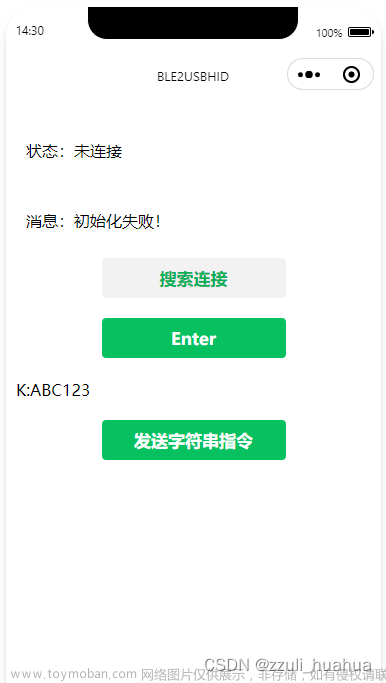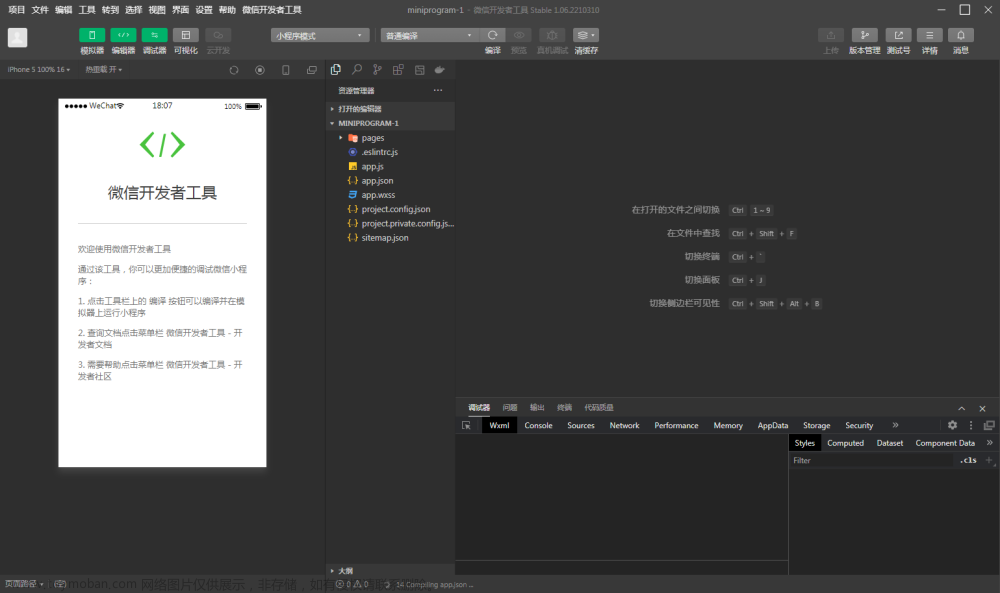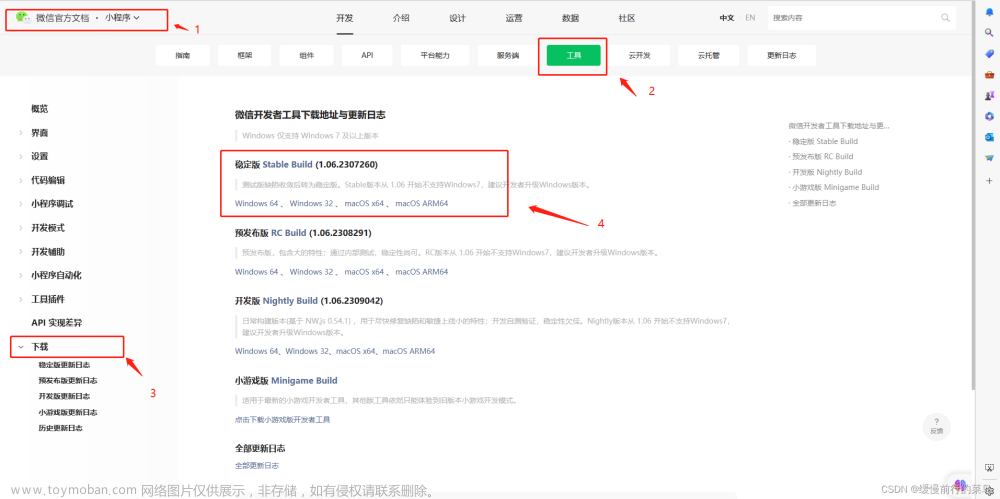一、开发流程
-
流程图:流程图作者原文章

-
实现模块顺序
1.1初始化蓝牙模块(打开蓝牙适配器)
初次加载,自动获取获取系统信息,检查蓝牙适配器是否可用
初始化蓝牙,提示打开GPS和蓝牙,开始自动搜索蓝牙设备


1.2搜索周围蓝牙
开始搜索蓝牙设备,定时1s获取搜索到的设备
把搜索到的设备保存在一个数组内,渲染在页面

1.3监听搜索设备
监听5s后停止搜索,并把新设备push到数组进行渲染
显示设备名称和连接按钮
1.4连接目标设备
点击连接按钮创建连接,获取设备信息
连接成功停止搜索,获取已连接蓝牙的服务

1.5获取服务、特征值
连接成功获取蓝牙设备服务和特征值(是否能读写)

1.6开启notify,监听特征值变化
开启监听功能,发送指令后接收设备响应的数据

1.7发送指令、读写数据
设备特征值中写入数据,必须设备的特征支持 write
ArrayBuffer转16进制字符串

1.8断开连接
清空设备名、设备id,关闭蓝牙模块

二、实现模块代码
-
初始化蓝牙模块(打开蓝牙适配器)
openBluetoothAdapter() {
let that = this;
uni.openBluetoothAdapter({ //初始化蓝牙模块
success(res) {
console.log(res, '初始化蓝牙成功');
uni.onBluetoothAdapterStateChange((res) => { // 监听蓝牙适配器状态变化
if (!res.available) {
uni.showModal({
title: '温馨提示',
content: '蓝牙适配器不可用,请重新启动',
showCancel: false
});
}
});
that.searchBlue(); //开始搜索
},
fail(res) {
console.log(res, '初始化蓝牙失败');
uni.showToast({
title: '请检查手机蓝牙是否打开',
icon: 'none'
});
}
});
},-
开始搜索周围蓝牙
searchBlue() {
let that = this;
uni.startBluetoothDevicesDiscovery({
// services: [],
success: (res) => {
console.log(res, "开始搜索设备");
uni.showLoading({
title: '正在搜索设备'
});
that.getBluetoothDevices();
},
fail: (res) => {
console.log(res, '搜索失败');
uni.showToast({
title: '搜索蓝牙设备失败!',
icon: 'none'
});
}
});
},-
获取搜索到的设备
getBluetoothDevices() {
let that = this;
setTimeout(() => {
uni.getBluetoothDevices({ // 获取搜索到的设备
success: (res) => {
console.log(res, "搜索到的设备");
let devicesListArr = [];
if (res.devices.length > 0) {
uni.hideLoading(res.devices);
res.devices.forEach((device) => {
if (!device.name && !device.localName) {
return;
} else if (device.name.substring(0, 2) == 'AA') {
devicesListArr.push(device);
that.devicesList = devicesListArr;
that.isHideList = true;
that.watchBluetoothFound(); // 监听搜索到的新设备
} else {
return
}
});
} else {
uni.hideLoading();
uni.showModal({
title: '温馨提示',
content: '无法搜索到蓝牙设备,请重试',
showCancel: false
});
uni.closeBluetoothAdapter({ //关闭蓝牙模块
success: (res) => {
console.log(res, "关闭蓝牙模块");
}
});
}
}
});
}, 2000);
},-
监听搜索设备
watchBluetoothFound() {
let that = this;
uni.onBluetoothDeviceFound(function(res) { // 监听搜索到的新设备
if (String(res.devices.name).substring(0, 2) == 'AA') {
devicesListArr.push(res.devices);
that.devicesList = devicesListArr;
console.log(res.devices, "监听新设备");
}
})
},-
连接目标设备
createBLEConnection(e) {
let that = this;
let deviceId = e.currentTarget.dataset.id;
let connectName = e.currentTarget.dataset.name;
console.log("正在连接" + connectName);
uni.showLoading({
title: '连接中...'
});
uni.createBLEConnection({
deviceId,
success: (res) => {
uni.hideLoading();
that.stopBluetoothDevicesDiscovery(); // 连接成功,停止搜索
console.log(res, "连接成功");
if (res.errCode == 0) {
that.deviceId = deviceId;
that.connectName = connectName;
that.isHideConnect = true;
that.getBLEDeviceServices(deviceId); // 获取服务
} else if (res.errCode == 10012) {
uni.showToast({
title: '连接超时,请重试!'
});
}
},
fail(error) {
uni.hideLoading();
console.log(error, '连接失败');
uni.showToast({
title: '连接失败!'
});
}
});
},-
获取设备所有服务
getBLEDeviceServices(deviceId) {
let that = this;
// let serviceId;
uni.getBLEDeviceServices({
deviceId,
success: (res) => {
console.log(res.services, "获取设备服务");
for (let i = 0; i < res.services.length; i++) {
let isPrimary = res.services[i].isPrimary
let uuid = res.services[i].uuid.substring(4, 8) == 'FE60'
if (isPrimary && uuid) {
this.getBLEDeviceCharacteristics(deviceId, res.services[i].uuid)
return
}
}
}
});
},-
获取特征值
getBLEDeviceCharacteristics(deviceId, serviceId) {
let that = this;
uni.getBLEDeviceCharacteristics({
deviceId,
serviceId,
success: (res) => {
console.log(res.characteristics, '获取特征值成功')
let characteristicId = res.characteristics[0].uuid;
let writeNews = {
deviceId,
serviceId,
characteristicId
};
that.writeNews = writeNews;
let notifyId = res.characteristics[1].uuid;
that.notifyBLECharacteristicValueChange(serviceId, notifyId);
},
fail(err) {
console.log(err, "获取失败");
}
});
},-
启用监听特征值变化
notifyBLECharacteristicValueChange(serviceId, characteristicId) {
let that = this;
uni.notifyBLECharacteristicValueChange({ // 启用监听设备特征值变化
type: 'notification',
state: true, // 启用 notify 功能
deviceId: that.writeNews.deviceId,
serviceId,
characteristicId,
success(res) {
console.log(res, '启用监听成功');
that.onBLECharacteristicValueChange()
},
fail: (err) => {
console.log(err, "启用监听失败");
}
});
},-
监听特征值变化
onBLECharacteristicValueChange() {
let that = this;
uni.onBLECharacteristicValueChange(res => {
console.log(res, '监听变化成功');
let resHex = that.ab2hex(res.value)
console.log('从机响应的数据:', resHex)
})
},-
发送、读取数据
writeBLECharacteristicValue(order) { // 向蓝牙设备发送一个0x00的16进制数据
let that = this;
let msg = order;
let buffer = new ArrayBuffer(msg.length / 2); // 定义 buffer 长度
let dataView = new DataView(buffer); // 从二进制ArrayBuffer对象中读写多种数值类型
let ind = 0;
for (var i = 0, len = msg.length; i < len; i += 2) {
let code = parseInt(msg.substr(i, 2), 16)
dataView.setUint8(ind, code)
ind++
}
console.log('主机写入的指令:', that.ab2hex(buffer));
uni.writeBLECharacteristicValue({
deviceId: that.writeNews.deviceId,
serviceId: that.writeNews.serviceId,
characteristicId: that.writeNews.characteristicId,
value: buffer,
writeType: 'writeNoResponse',
success: (res) => {
console.log(res, '写入数据成功');
that.onBLECharacteristicValueChange()
},
fail: (err) => {
console.log(err);
}
})
},-
断开连接
closeBLEConnection() {
let that = this;
console.log(that);
uni.closeBLEConnection({
deviceId: this.deviceId,
success: () => {
uni.showToast({
title: '已断开连接'
});
that.deviceId = '';
that.connectName = '';
that.isHideConnect = false;
}
});
that.closeBluetoothAdapter();
},-
关闭蓝牙模块
closeBluetoothAdapter() {
let that = this;
uni.closeBluetoothAdapter({
success: (res) => {
console.log(res);
that.devicesList = [];
that.isHideList = false;
that.isHideConnect = false;
}
});
},-
停止搜索设备
stopBluetoothDevicesDiscovery() {
uni.stopBluetoothDevicesDiscovery({
success(res) {
console.log(res);
}
});
},-
ArrayBuffer转16进制字符串
ab2hex(buffer) {
var hexArr = Array.prototype.map.call(
new Uint8Array(buffer),
function(bit) {
return ('00' + bit.toString(16)).slice(-2);
});
return hexArr.join('');
},三、遇到的问题以及解决
问题1:onBLECharacteristicValueChange监听不到响应数据?
解决方法:
1、给onBLECharacteristicValueChange添加延时器;
2、给notifyBLECharacteristicValueChange添加type: 'notification';
3、给writeBLECharacteristicValue添加 writeType: 'writeNoResponse';
4、更换手机设备:Android、IOS设备;
5、查看特征值:read、notify、write、writeNoResponse;
6、分包发送:蓝牙BLE最大支持20个字节发送,因此超过20个字节需要分包发送;文章来源:https://www.toymoban.com/news/detail-482615.html
7、遵循硬件文档:使用指定服务,写入、接收分别使用的特征值(成功解决);文章来源地址https://www.toymoban.com/news/detail-482615.html
到了这里,关于微信小程序蓝牙功能全套开发流程介绍的文章就介绍完了。如果您还想了解更多内容,请在右上角搜索TOY模板网以前的文章或继续浏览下面的相关文章,希望大家以后多多支持TOY模板网!