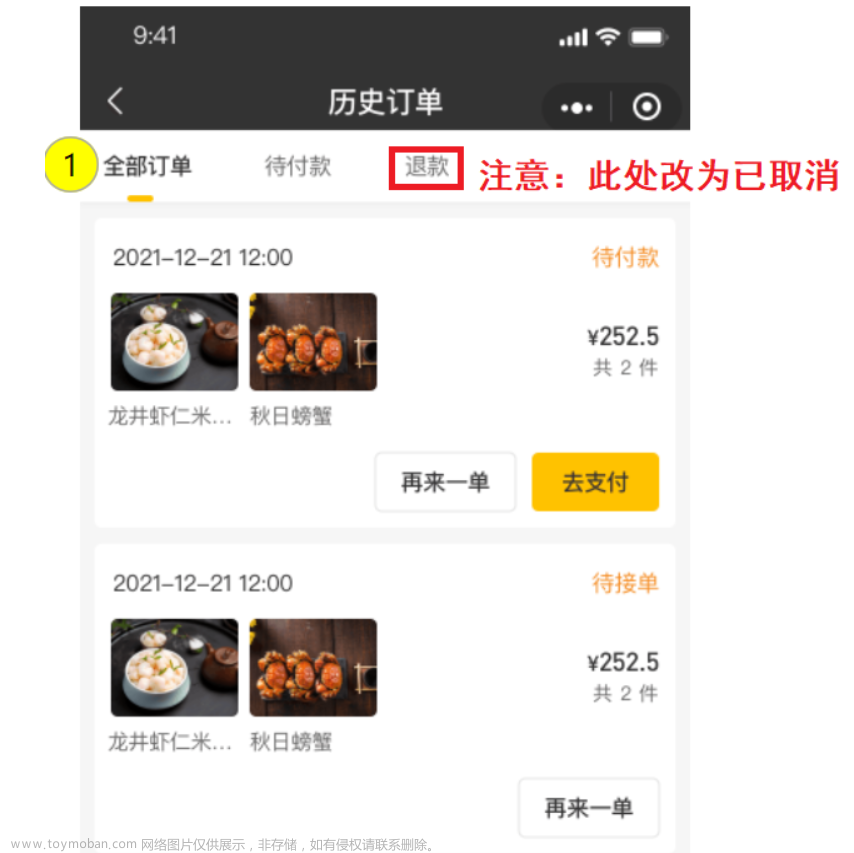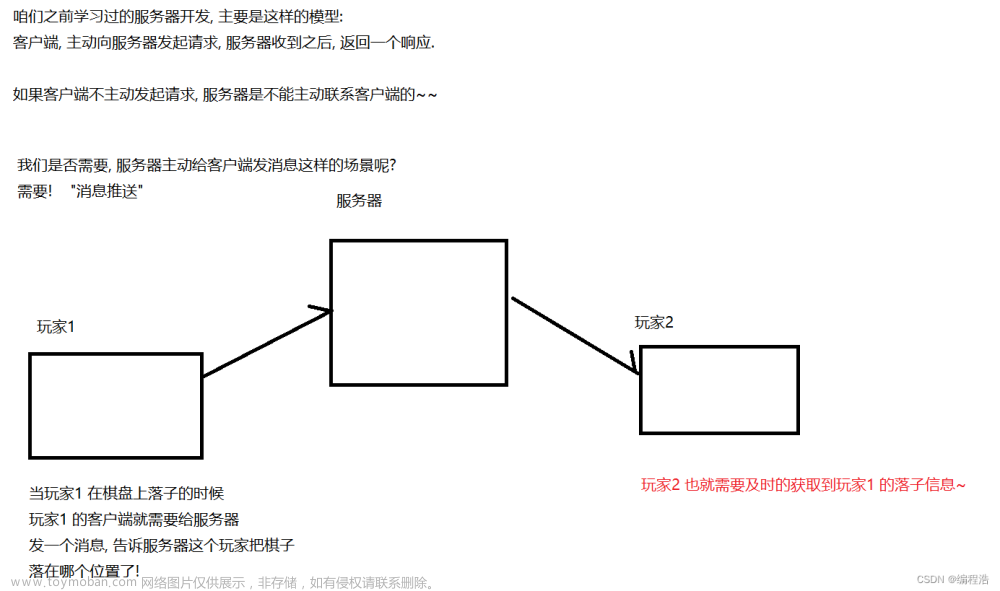一、实现需求
实现用户在规定区域内完成打卡操作并以日历的形式记录。
注:本篇文章能够实现打卡记录是建立在有后端接口传输返回的数据上
二、效果展示

三、业务逻辑
点击打卡按钮,打卡成功后弹出相应的弹窗,并在日历记录上留下当天打卡的痕迹。在规定区域内打卡即是指在规定经纬度内打卡,使用 wx.getLocation()。
四、具体步骤
1.安装插件--极点日历
步骤一:扫码进入微信公众平台 (qq.com)
步骤二:点击左侧边栏最底行”设置“
步骤三:找到”第三方设置“,找打”添加插件“按钮,输入”极点日历“
步骤四:在要使用该插件的小程序 app.json 文件中引入插件声明
"plugins": {
"calendar": {
"version": "1.1.3",
"provider": "wx92c68dae5a8bb046"
}
},步骤五:在相应布局页面添加以下语句嵌入插件,属性详情请移步开发文档查看
极点日历开发文档:https://github.com/czcaiwj/calendar
注:上方链接需要如若打不开,文章底部有复制来的文档
<calendar
start-date="{{currentYear}}-01" // 日历的开始日期
end-date="{{currentYear}}-12" // 日历的结束日期
days-color="{{daysColor}}" // 打卡成功后日期上的背景色
weeks-type="cn" // 上方星期显示为:日,一,二,三,四,五,六
/>2.完成.wxml页面(部分代码)
<view class="circular" bindtap="submit">
<view class="text">打卡</view>
</view>
<calendar
start-date="{{currentYear}}-01"
end-date="{{currentYear}}-12"
days-color="{{daysColor}}"
weeks-type="cn"
bindnextMonth="getMonthRecordDataByCalendar" // 监听点击下个月事件
bindprevMonth="getMonthRecordDataByCalendar" // 监听点击上个月事件
binddateChange="getMonthRecordDataByCalendar" // 监听点击日历标题日期选择器事件
/>3. .wxss页面(略)
4.完成js逻辑部分
· .js页面的代码
import {
EverydayClockRecord
} from "这里填自己所定义的EverydayClockRecord类的页面路径"
import {
EverydayClock
} from "这里填自己所定义的EverydayClock类的页面路径"
Page({
/**
* 页面的初始数据
*/
data: {
latitude: '', //纬度
longitude: '', // 经度
clockShow: false,
daysColor: null, //打卡的成功后日历日期上的颜色
currentYear: "2021",
},
/**
* 生命周期函数--监听页面加载
*/
onLoad(options) {
this.checkLocation()
this.location()
this.getClockInfo()
let that = this
let myDate = new Date()
let currentYear = myDate.getFullYear()
let currentMonth = myDate.getMonth() + 1
let currentDay = myDate.getDate()
that.setData({
currentYear,
currentMonth,
currentDay,
})
that.getMonthRecordData(that.data.currentMonth)
that.getOnedayRecordData(that.data.currentYear, that.data.currentMonth, that.data.currentDay)
},
// 控制打卡后日期的颜色
async getMonthRecordData(currentMonth) {
let daysColorList = await EverydayClockRecord.getMonthRecord(currentMonth)
this.setData({
daysColor: daysColorList,
})
},
// 日期控制
async getMonthRecordDataByCalendar(e) {
let daysColorList = await EverydayClockRecord.getMonthRecord(e.detail.currentMonth)
this.setData({
daysColor: daysColorList,
})
},
// 日期控制
async getOnedayRecordData(currentYear, currentMonth, currentDay) {
let date = `${currentYear}-${currentMonth < 10 ? "0" + currentMonth : currentMonth}-${currentDay < 10 ? "0" + currentDay : currentDay}`
console.log(date); // 打印出的日期格式是这样:2023-2-9
},
// 点击打卡后执行的事件
async submit() {
let {
longitude,
latitude
} = this.data
let data = {
longitude,
latitude
}
wx.showLoading({
title: '加载中',
})
this.setData({
clockShow: false
})
let res = await EverydayClock.sendClockData2(data)
console.log(data);
console.log(res) // {clockIn: true}
if (res.clockIn) { // .clockIn是接口里面的字段,可以作为判断是否打卡成功的依据
this.linShowToast("打卡成功~", "success")
} else {
this.linShowToast("打卡失败~", "error")
}
setTimeout(() => {
this.setData({
clockShow: false
})
}, 1000)
wx.hideLoading()
this.getOnedayRecordData(this.data.currentYear, this.data.currentMonth, this.data.currentDay)
this.getMonthRecordData(this.data.currentMonth)
},
checkLocation(){
let that = this
wx.getSetting({
success(res) {
console.log(res);
if (!res.authSetting['scope.userLocation']) {
wx.authorize({
scope: 'scope.userLocation',
success() {
wx.showToast({
title: '授权成功',
duration:1500
})
},
fail() {
// that.showSettingToast('需授权位置信息')
}
})
}
}
})
},
location(){
// wx.getLocation是微信自带的api,能够获取当前的地理位置、速度
wx.getLocation({
type: 'wgs84',
success:res=>{
console.log(res);
console.log(res.latitude);
this.setData({
latitude:res.latitude,
longitude:res.longitude,
})
}
});
},
//lin-ui弹窗控制
// 用到了lin-ui的组件库,需要自行安装相应的包
linShowToast(title, icon, duration = 750) {
wx.showToast({
title: title,
icon: icon,
duration: duration,
mask: "true",
})
},
})· EverydayClockRecord类页面的js代码
注:Http里面是封装的get、post的请求
import {Http} from "../../../utils/http"
class EverydayClockRecord {
// 获取用户某月的打卡记录
static async getMonthRecord(month) {
// console.log(month); // month是传入的当月月份,如 2
let monthRecord = [];
let url = `自己的接口/2023/${month}`; // ${}能够动态获取url
let result = await Http.get({ url });
// console.log(result); // result里面是用户当月的打卡情况的
let resultDataArray = result.teacher_sign_record; // teacher_sign_record是接口里面的字段,resultDataArray是数组,数组里的元素是当月成功打卡的情况记录
resultDataArray.forEach((element) => {
console.log(month);
monthRecord.push({
month: "current",
day: String(element.date).slice(8,10), // day处理后的格式就是05、21,这样的格式
color: "#FFFFFF",
// #3C8CF8:蓝色
background: "#3C8CF8",
});
});
console.log(monthRecord);
return monthRecord;
}
}
export { EverydayClockRecord };monthRecord数组push()后里面内容如下:文章来源:https://www.toymoban.com/news/detail-482657.html

·EverydayClock类的js代码
import {Http} from "../../../utils/http";
class EverydayClock {
static async sendClockData2(data){
let url = "写自己的接口";
return await Http.post({ url, data });
}
}
export {EverydayClock}五、极点日历属性接口文档
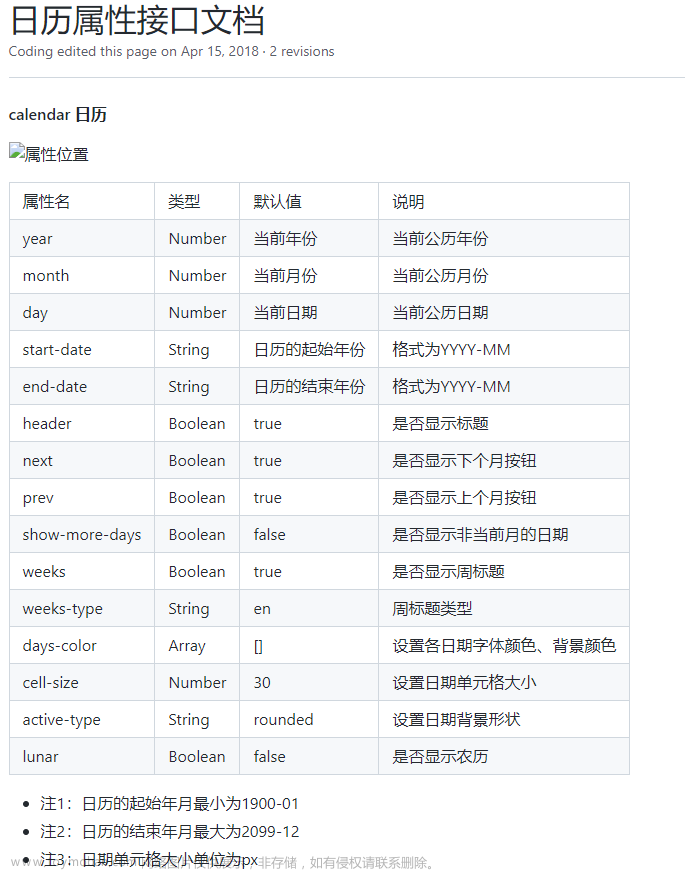
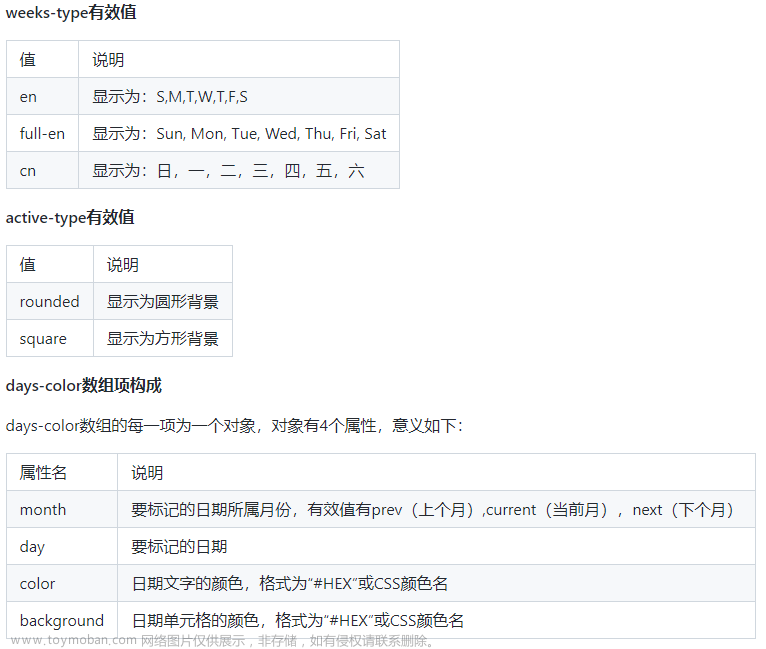
日历插件安装方法借鉴了此篇博客文章来源地址https://www.toymoban.com/news/detail-482657.html
到了这里,关于小程序实现签到打卡功能--用户端的文章就介绍完了。如果您还想了解更多内容,请在右上角搜索TOY模板网以前的文章或继续浏览下面的相关文章,希望大家以后多多支持TOY模板网!

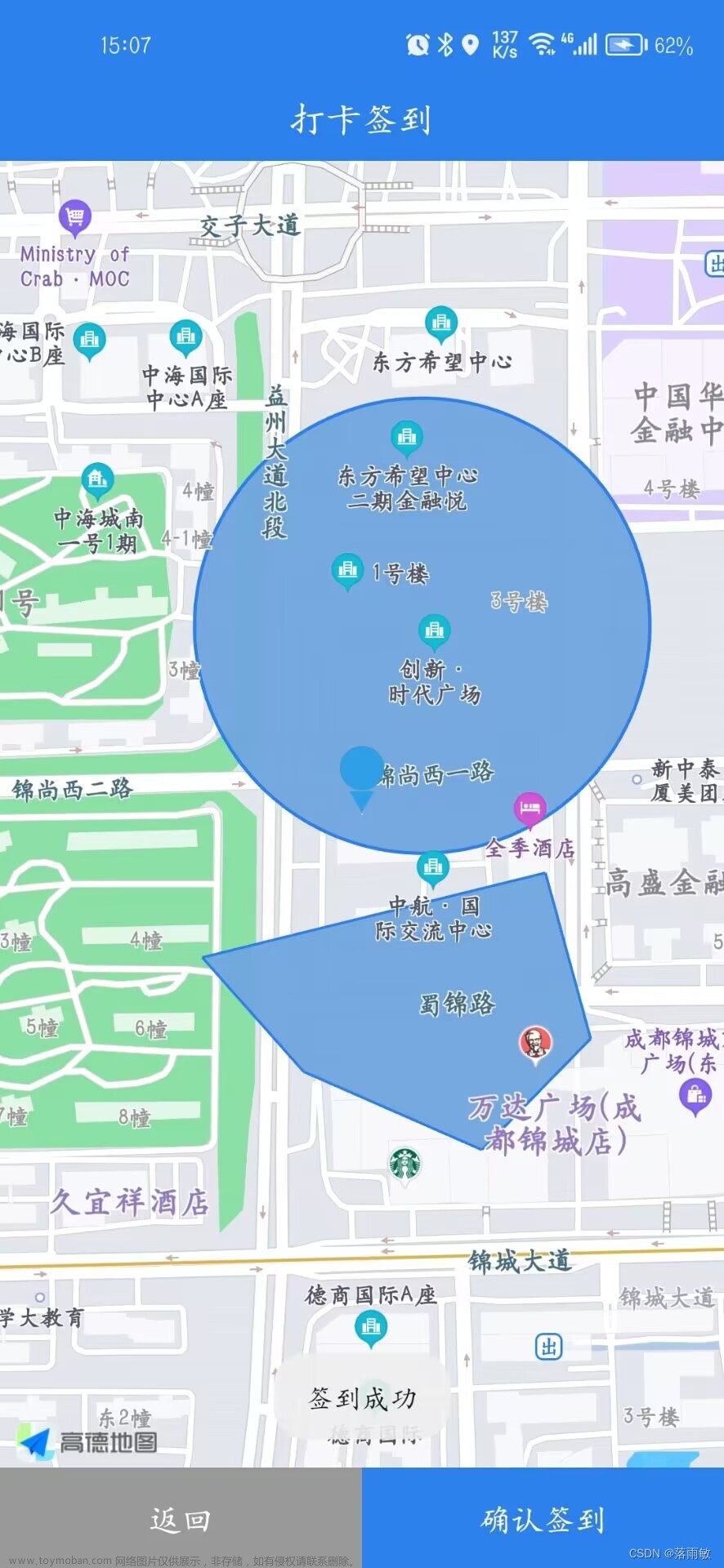


![[安全]Git用户端敏感信息检查方案](https://imgs.yssmx.com/Uploads/2024/04/846644-1.png)