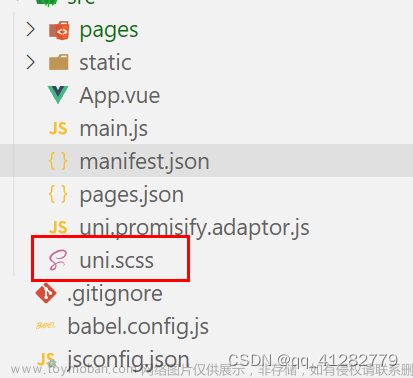本文使用uView2的upload组件实现从手机相册上传,也可以拍照上传。此组件可以再小程序,h5,App端上传图片,使用方便。

1. 前端代码
<template>
<view class="u-page">
<view class="u-demo-block">
<view class="u-demo-block__content">
<!-- 注意,如果需要兼容微信小程序,最好通过setRules方法设置rules规则 -->
<u--form
labelPosition="left"
:model="form"
ref="form1"
>
<u-form-item
label="上传照片"
prop="form.problemPhotos"
borderBottom
labelWidth="80"
ref="item3"
>
<u-upload
:fileList="fileList1"
:previewFullImage="true"
@afterRead="afterRead"
@delete="deletePic"
name="1"
multiple
:maxCount="10"
></u-upload>
</u-form-item>
</u--form>
<u-button
type="primary"
text="提交"
customStyle="margin-top: 50px"
@click="submit"
></u-button>
</view>
</view>
</view>
</template>2. 读取照片或者上传照片
本文在uview2的upload上传组件基础上进行了修改Upload 上传 | uView 2.0 - 全面兼容nvue的uni-app生态框架 - uni-app UI框架
(1)上传文件,url写成自己的后台路径,header参照的是若依电脑端的写法。
uni.uploadFile({
url: '/dev-api/common/upload',
header: {
Authorization: "Bearer " + getToken(),
},
filePath: url,
name: 'file',
(2)将文件的路径/profile/upload/2023/02/27/123_20230227141005A061.jpg通过uploadFilePromise函数返回值resolve(JSON.parse(res.data).fileName)赋值给fileList数组对象的 rl。
(3)然后在submit提交的时候将数组转化成字符串用‘,’隔开赋值给this.form.problemPhotos。
let images = []
this.fileList1.forEach((item) => {
images.push(item.rl)
})
this.form.problemPhotos=images.join(',');
具体代码如下:
import { getToken } from "@/utils/auth";
<script>
export default {
data() {
return {
fileList1: [],
}
},
methods: {
// 删除图片
deletePic(event) {
this[`fileList${event.name}`].splice(event.index, 1)
},
// 新增图片
async afterRead(event) {
// 当设置 mutiple 为 true 时, file 为数组格式,否则为对象格式
let lists = [].concat(event.file)
let fileListLen = this[`fileList${event.name}`].length
lists.map((item) => {
this[`fileList${event.name}`].push({
...item,
status: 'uploading',
message: '上传中'
})
})
console.log(this.fileList1)
for (let i = 0; i < lists.length; i++) {
const result = await this.uploadFilePromise(lists[i].url)
let item = this[`fileList${event.name}`][fileListLen]
this[`fileList${event.name}`].splice(fileListLen, 1, Object.assign(item, {
status: 'success',
message: '',
rl: result
}))
fileListLen++
}
console.log(this.fileList1);
//this.problemPhotos=this.fileList1;
},
uploadFilePromise(url) {
let _self=this;
return new Promise((resolve, reject) => {
let a = uni.uploadFile({
url: '/dev-api/common/upload',
header: {
Authorization: "Bearer " + getToken(),
},
filePath: url,
name: 'file',
success: (res) => {
let result = JSON.parse(res.data)
// console.log(result.fileName);
setTimeout(() => {
resolve(JSON.parse(res.data).fileName)
}, 1000)
}
});
})
},
submit() {
if (this.form.id == null) {
this.form.problemStatus=1;
let images = []
this.fileList1.forEach((item) => {
images.push(item.rl)
})
this.form.problemPhotos=images.join(',');
addProblems(this.form).then(response => {
this.$modal.msgSuccess("新增成功");
});
}
}
},
}
</script>4. 在manifest.json进行配置如下,真机调试需配置target:http://127.0.0.1:8085。其中8085是后端端口号。

"h5" : {
"template" : "static/index.html",
"devServer" : {
"port" : 9092,
"https" : false,
"disableHostCheck" : true, //设置跳过host检查
"proxy" : {
"/dev-api" : {
"target" : "http://127.0.0.1:8085", //目标接口域名
"changeOrigin" : true, //是否跨域
"secure" : false, // 设置支持https协议的代理
"pathRewrite" : {
"^/dev-api" : ""
}
},
"/prod-api" : {
"target" : "http://127.0.0.1:8085", //目标接口域名
"changeOrigin" : true, //是否跨域
"secure" : false, // 设置支持https协议的代理
"pathRewrite" : {
"^/prod-api" : ""
}
}
}
},5. 使用微信工具的真机调试,可以在手机以小程序方式选择“拍照”或者“从手机相册选择”。

6. 使用h5在浏览器效果如下文章来源:https://www.toymoban.com/news/detail-483444.html
 文章来源地址https://www.toymoban.com/news/detail-483444.html
文章来源地址https://www.toymoban.com/news/detail-483444.html
到了这里,关于若依移动端Ruoyi-App——使用uview2.0开发拍照上传或者从手机相册上传,并进行真机调试的文章就介绍完了。如果您还想了解更多内容,请在右上角搜索TOY模板网以前的文章或继续浏览下面的相关文章,希望大家以后多多支持TOY模板网!