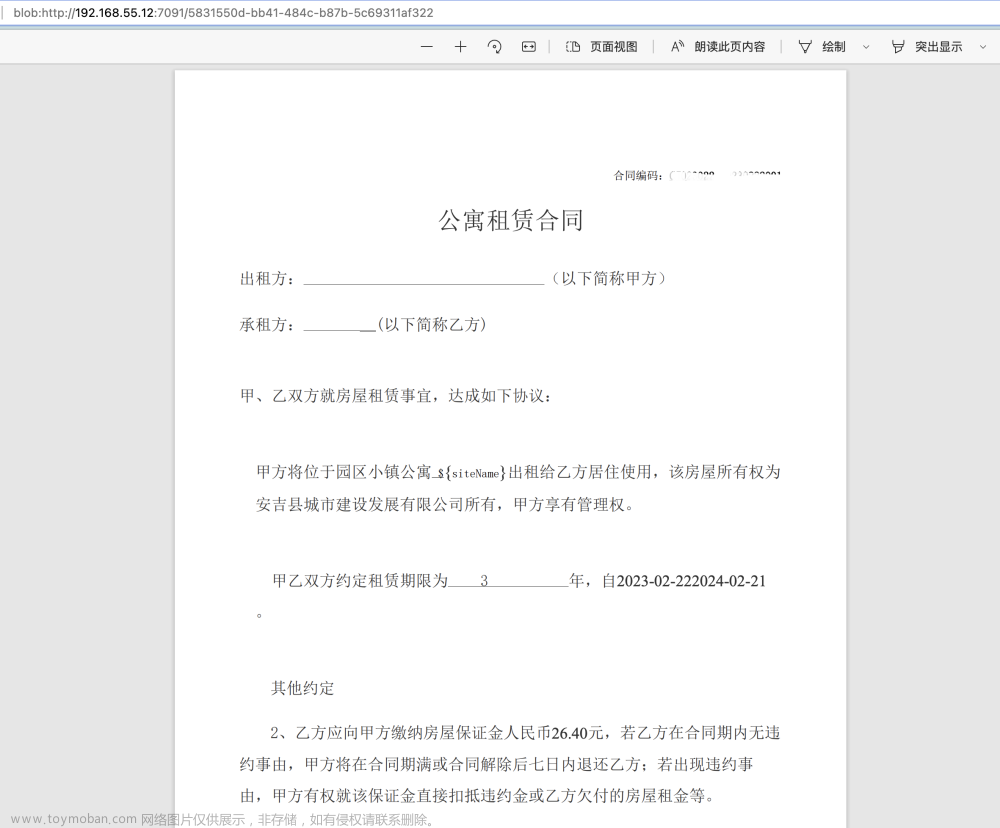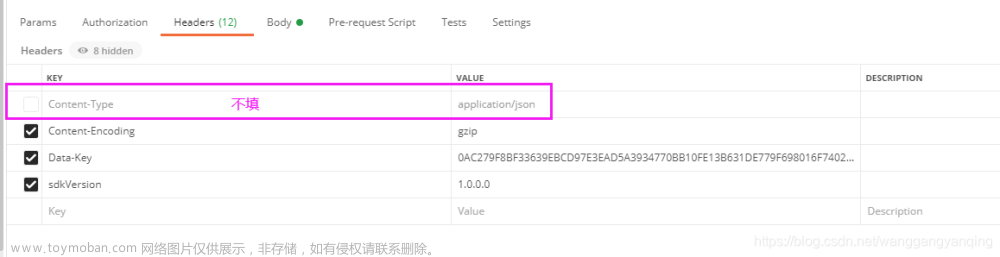开发时使用调试基准库版本

需求
在线预览doc/xls/xlsx/ppt/txt/pdf 的文件和图片。
思路
- 将后台返回的二进制流,写入微信的文件管理器。
- 打开文件。
根据文件类型调用不同预览方法
wx.openDoucument不支持预览txt文件。
bindTapFile: function (e) {
let currentPage = this;
let { objectId, name, filetype } = e.currentTarget.dataset.file;
let fileType = name.split(".").pop().toLowerCase();
if (
["doc", "docx", "xls", "xlsx", "ppt", "pptx", "pdf"].includes(fileType)
) {
currentPage.binaryPreview(objectId, name, filetype);
} else if (["txt"].includes(fileType)) {
currentPage.downloadFilePreview(objectId, name, filetype, true);
}
},
原本写的预览方法,安卓不支持
原本都是调用这个方法,根据isTxt判断是否为文本文件做不同的操作。在安卓真机调试发现打开失败,说找不到路径。
downloadFilePreview: function (objectId, name, type, isTxt = false) {
let currentPage = this;
let filePath = `${wx.env.USER_DATA_PATH}/${name}`;
ui.showLoading("加载中……");
wx.downloadFile({
url: `${app.globalData.loscamUrl}...`,
filePath: filePath, // 自定义文件的名称
method: "GET",
header: {
Authorization: "Bearer " + token.access_token,
},
success(res) {
let Path = res.filePath;
let fs = wx.getFileSystemManager();
fs.getFileInfo({
filePath: Path,
success: (f) => {
fs.saveFile({
tempFilePath: Path ?? filePath,
filePath: filePath,
});
if (isTxt) {
let textContent = fs.readFileSync(filePath, "utf-8");
currentPage.goTxtPage(name, textContent);
} else {
// 现api支持doc docx xls xlsx ppt pptx pdf
wx.openDocument({
filePath: Path ?? filePath,
showMenu: true,
fileType: type,
success: function (res) {
console.log("打开文档成功");
},
fail: function (err) {
console.log("打开文档失败:", err);
},
});
}
},
});
},
complete() {
setTimeout(() => {
ui.hideLoading();
}, 1000);
},
});
},
苹果、安卓真机均可预览文件
binaryPreview: function (objectId, name, type) {
let filePath = `${wx.env.USER_DATA_PATH}/${name}`;
ui.showLoading("加载中……");
wx.request({
url: `${app.globalData.loscamUrl}...`,
header: {
Authorization: "Bearer " + token.access_token,
},
method: "GET",
responseType: "arraybuffer", //此处是请求文件流,必须带入的属性
success: (rest) => {
if (rest.statusCode === 200) {
const fs = wx.getFileSystemManager(); //获取全局唯一的文件管理器
fs.writeFile({
// 写文件
filePath: filePath,
data: rest.data,
encoding: "binary",
success(res) {
wx.openDocument({
filePath: filePath, //拿上面存入的文件路径
showMenu: true,
success: function (res) {
console.log("open success");
},
fail: function (err) {
console.log("open fail", err);
},
});
},
});
}
},
complete() {
setTimeout(() => {
ui.hideLoading();
}, 1000);
},
});
},
预览图片
缩略图预览(增加请求头部)
效果图
代码实现
downloadImgToTemUrl(imgObjectId, imgName) {
let currentPage = this;
wx.downloadFile({
url: `${app.globalData.loscamUrl}/file/downloadfile?fileUrl=${imgObjectId}`,
filePath: `${wx.env.USER_DATA_PATH}/${encodeURIComponent(imgName)}`, // 自定义文件的名称
method: "GET",
header: {
Authorization: "Bearer " + currentPage.data.access_token,
},
success(res) {
let path = wx
.getFileSystemManager()
.readFileSync(res.filePath, "base64");
currentPage.properties.fileList.forEach((x, i) => {
if (imgObjectId == x.objectId) {
currentPage.setData({
["fileList[" + i + "].imgToTemUrl"]: `data:image/jpg;base64,${path}`,
});
}
});
},
complete() {},
});
},
点击缩略图预览图片
效果图
代码实现
注意点:路径含有中文的图片预览不了。
改正:将图片的名字改为全英文字符就可以了。文章来源:https://www.toymoban.com/news/detail-483609.html
bindImgPreview: function (e) {
let { name, idx } = e.currentTarget.dataset;
let currentIndex = -1;
let currentPage = this;
let urls = currentPage.data.urls;
urls.forEach((x, i) => {
if (x == `${wx.env.USER_DATA_PATH}/${name}`) {
currentIndex = i;
return;
}
});
wx.previewImage({
current: urls[currentIndex],
urls: urls,
success(res) {
console.log("预览成功");
},
fail(err) {
console.log("预览失败,原因:", err);
},
complete() {},
});
},
最后
如果你有更好的办法可以相互交流,共同进步!文章来源地址https://www.toymoban.com/news/detail-483609.html
到了这里,关于微信小程序预览二进制流文件的文章就介绍完了。如果您还想了解更多内容,请在右上角搜索TOY模板网以前的文章或继续浏览下面的相关文章,希望大家以后多多支持TOY模板网!