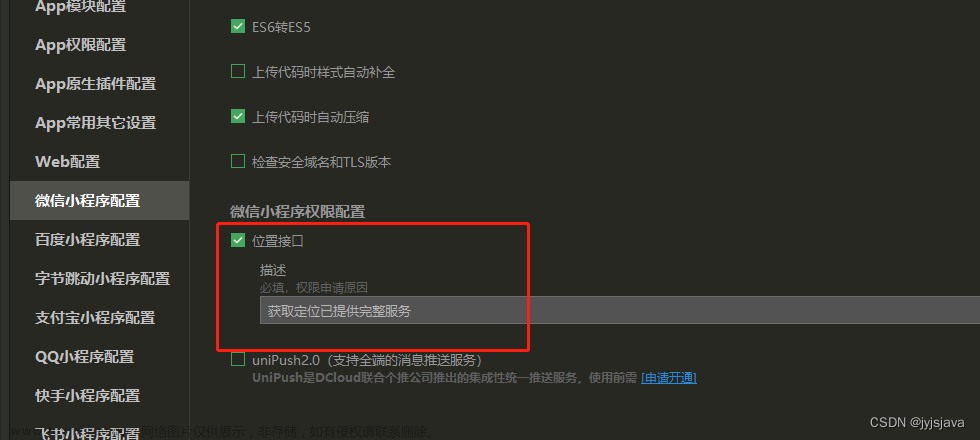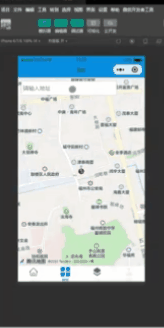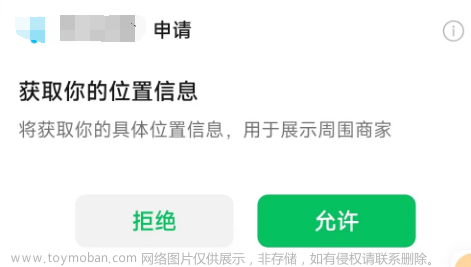目前,我们可以通过一些现成的api来实现此功能。下面我将介绍一下通过腾讯位置服务来实现此功能的具体操作流程。
1、在Hbuilder x中对项目进行权限开放
进入到manifest.json文件中

2、获取调用腾讯位置服务所需的key
- 登录腾讯地图api: 腾讯位置服务 - 立足生态,连接未来
- 点击控制台--》应用管理--》我的应用--》添加Key---》填写内容--》添加

3、进入腾讯地图文档下载JavaScriptSDK [微信小程序JavaScript SDK | 腾讯位置服务 (qq.com)](https://lbs.qq.com/miniProgram/jsSdk/jsSdkGuide/jsSdkOverview)

4、解压刚下好的JavaScriptSDK
5、将min.js文件复制到项目static文件目录下
6、实现定位服务代码文章来源:https://www.toymoban.com/news/detail-484610.html
- Vuex配置
// 引入腾讯地图jssdk文件
import QQMapWX from "../static/js/qqmap-wx-jssdk.min.js"
export default {
// 为当前模块开启命名空间
namespaced: true,
state: {
// 默认城市
city: '北京市',
//当前位置的经纬度
x: 0,
y: 0
},
mutations: {
newCityFun(state, newCity) {
state.city = newCity
console.log(newCity)
console.log(state.city)
},
getCity() {
var that = this
// 获取用户是否开启 授权获取当前的地理位置、速度的权限。
uni.getSetting({
success(res) {
console.log(res)
// 如果没有授权
if (!res.authSetting['scope.userLocation']) {
// 则拉起授权窗口
uni.authorize({
scope: 'scope.userLocation',
success() {
let qqmapsdk = new QQMapWX({
key: 'JOMBZ-MRF6U-GF2V3-BSKNG-757GO-O7FLR'
});
//点击允许后--就一直会进入成功授权的回调 就可以使用获取的方法了
uni.getLocation({
type: 'wgs84',
success: function(res) {
that.x = res.longitude
that.y = res.latitude
console.log("if", res)
console.log('当前位置的经度:' + res.longitude)
console.log('当前位置的纬度:' + res.latitude)
// 逆地址解析方法
qqmapsdk.reverseGeocoder({
location: {
latitude: res.latitude,
longitude: res.longitude
},
success(res) {
var newCity = ''
console.log(res)
// 取到用户的定位城市,赋值传递出去
newCity = res.result
.address_component.city
// that.commit('m_location/newCityFun')
}
})
uni.showToast({
title: '当前位置的经纬度:' + res.longitude +
',' + res.latitude,
icon: 'success',
mask: true
})
},
fail(error) {
console.log('失败', error)
}
})
},
fail(error) {
//点击了拒绝授权后--就一直会进入失败回调函数--此时就可以在这里重新拉起授权窗口
console.log('拒绝授权', error)
uni.showModal({
title: '提示',
content: '若点击不授权,将无法使用位置功能',
cancelText: '不授权',
cancelColor: '#999',
confirmText: '授权',
confirmColor: '#f94218',
success(res) {
console.log(res)
if (res.confirm) {
// 选择弹框内授权
uni.openSetting({
success(res) {
console.log(res.authSetting)
}
})
} else if (res.cancel) {
// 选择弹框内 不授权
console.log('用户点击不授权')
}
}
})
}
})
} else {
let qqmapsdk = new QQMapWX({
key: 'JOMBZ-MRF6U-GF2V3-BSKNG-757GO-O7FLR'
});
// 有权限则直接获取
uni.getLocation({
type: 'wgs84',
success: function(res) {
that.x = res.longitude
that.y = res.latitude
console.log("else", res)
console.log('当前位置的经度:' + res.longitude)
console.log('当前位置的纬度:' + res.latitude)
// 逆地址解析方法
qqmapsdk.reverseGeocoder({
location: {
latitude: res.latitude,
longitude: res.longitude
},
success(res) {
var newCity = ''
console.log(res)
// 取到用户的定位城市,赋值传递出去
newCity = res.result.address_component.city
// that.commit('m_location/newCityFun')
},
fail(res) {
console.log("错误", res)
}
})
//打开地图
uni.openLocation({
latitude: that.y,
longitude: that.x,
success: function() {}
});
uni.showToast({
title: '当前位置的经纬度:' + res.longitude + ',' + res.latitude,
icon: 'success',
mask: true
})
},
fail(error) {
uni.showToast({
title: '请勿频繁调用!',
icon: 'none',
})
console.log('失败', error)
}
})
}
}
})
}
},
actions: {
}
}注意:需将以上代码中的key,换成自己刚刚配置的key。文章来源地址https://www.toymoban.com/news/detail-484610.html
let qqmapsdk = new QQMapWX({
key: 'JOMBZ-MRF6U-GF2V3-BSKNG-757GO-O7FLR'
});- 页面配置
<template>
<view>{{addstr}}</view>
</template>
<script>
import {
mapState,
mapMutations,
mapGetters,
mapActions
} from 'vuex'
export default {
data() {
return {
title: 'Hello',
}
},
onReady() {
// 把m_location模块中的 getCity 函数映射到当前组件
this.getCity()
},
methods: {
...mapMutations('m_location', ['getCity']),
},
computed: {
// 从getter中引入addstr
...mapGetters('m_location', ['addstr'])
}
}
</script>到了这里,关于uniapp实现微信小程序用户实时位置定位并显示地图的文章就介绍完了。如果您还想了解更多内容,请在右上角搜索TOY模板网以前的文章或继续浏览下面的相关文章,希望大家以后多多支持TOY模板网!