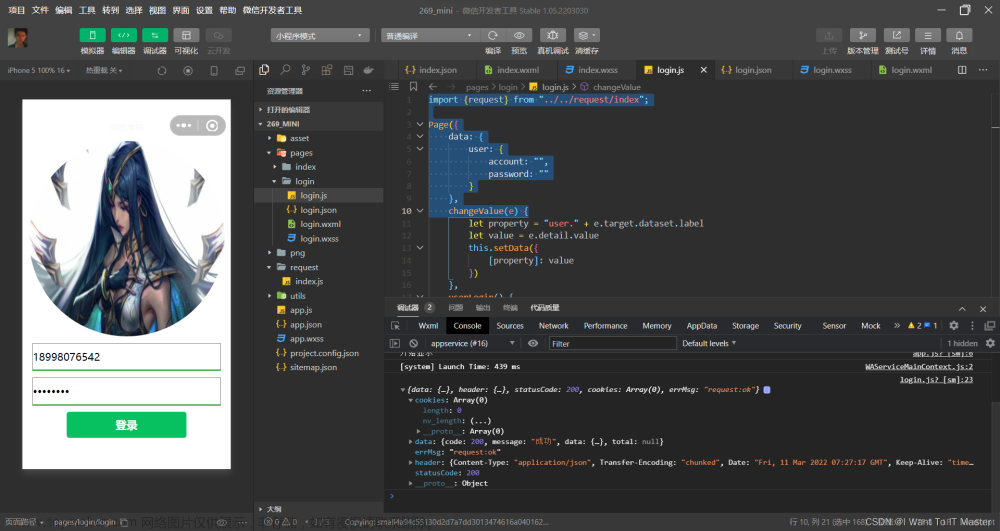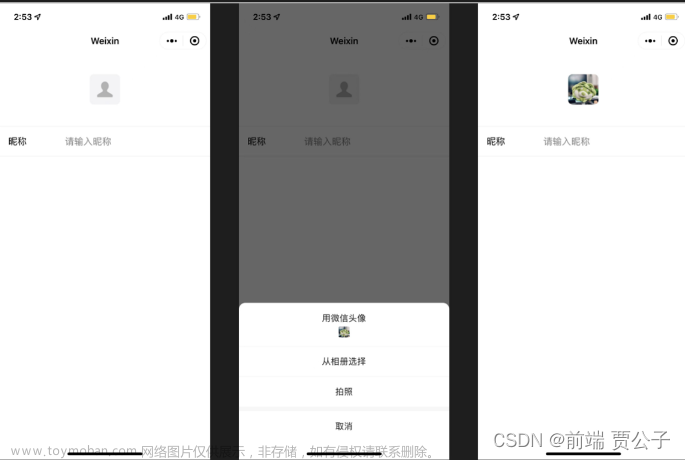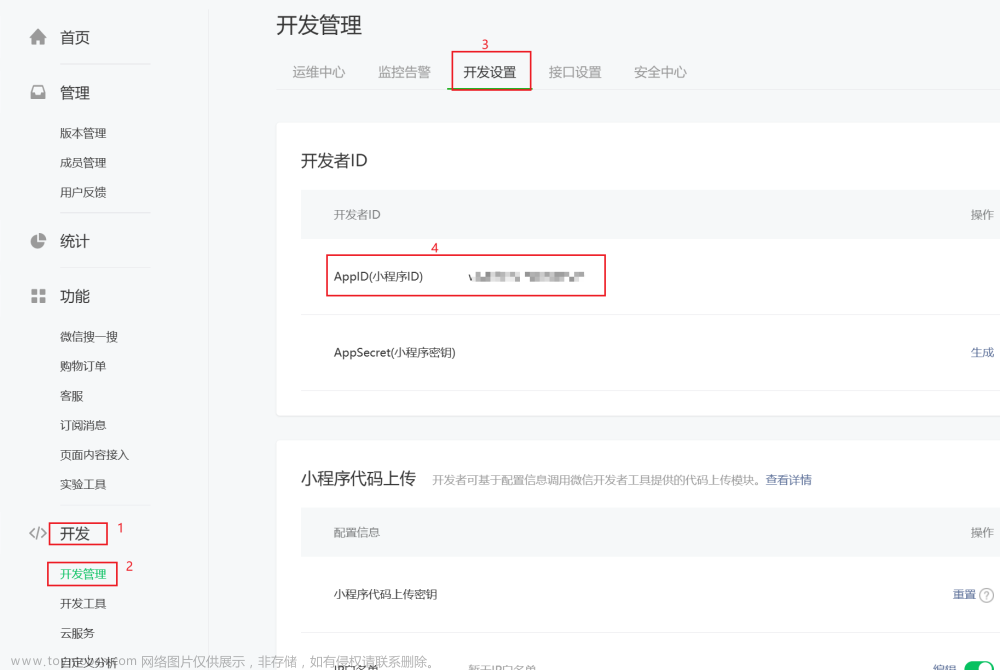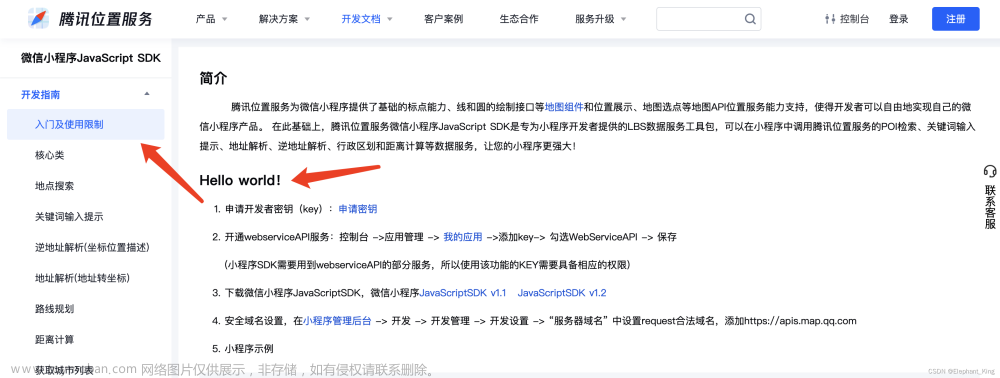html
条件渲染
详情参考: https://developers.weixin.qq.com/miniprogram/dev/reference/wxml/conditional.html
<!-- .html 文件 -->
<!-- length 来自 .js 文件中的 data 变量 -->
<view wx:if="{{length > 5}}"> 1 </view>
<view wx:elif="{{length > 2}}"> 2 </view>
<view wx:else> 3 </view>
列表渲染
详情参考: https://developers.weixin.qq.com/miniprogram/dev/reference/wxml/list.html
<!-- .html 文件 -->
<!-- array 是来自 .js 中的 data 数值型变量,里面的元素类型为 Object类型 Object对象类型形式为:{key:value} 键:值 -->
<!-- 使用 wx:for-item 可以指定数组当前元素的变量名,使用 wx:for-index 可以指定数组当前下标的变量名: -->
<view
wx:for="{{array}}"
wx:for-index="idx"
wx:for-item="itemName"
>
{{idx}}: {{itemName.message}}
</view>
// .js 文件
data: {
array: [{
message: 'foo',
}, {
message: 'bar'
}]
}
按钮组件 button
详情参考: https://developers.weixin.qq.com/miniprogram/dev/component/button.html
按钮css样式参考: https://www.runoob.com/css3/css3-buttons.html
<!-- .html 文件 -->
<!-- 设置登录按钮,type=的样式类型,bindtap=绑定按键点击事件的响应函数 -->
<!-- button组件的,详情参考:https://developers.weixin.qq.com/miniprogram/dev/component/button.html -->
<button type='primary' bindtap="signIn">登录</button>
// .js 文件
// 点击事件的响应函数写法
signIn(e) {
console.log('用户点击登录按钮')
console.log('打印事件e的详情\t---e:\t', e)
},
css
详情参考: https://www.runoob.com/css/css-intro.html
单位 rpx、px、vw、vh、rem
/* 微信小程序中的单位
px:
像素,图片采样的基本单位。
Vw:
视窗宽度,1vw等 于窗口宽度的1%
vh:
视窗高度、1wh等于窗口高度的1%
rem:
规定屏幕宽度为20rem,实际.上是把页面按比例分割达到自适应的效果(把页面宽度分成20份)
rpx:
规定屏幕宽度为750rpx,以此来根据屏幕宽度进行自适应。如在iphone6 上,屏幕宽度为375px,共有750个物理像素,则
750rpx=375px=750物理像素,相当于1rpx=0.5px=1物理像素。 */
定位方法
/* 页面定位
选择器{ position: relative; }
相对定位的特点: (务必记住)
1.它是相对于自己原来的位置来移动的(移动位置的时候参照点是自己原来的位置)。
2.原来在标准流的位置继续占有,后面的盒子仍然以标准流的方式对待它。(不脱标,继续保留原来位置)
选择器{ position: absolute; }
绝对定位的特点: (务必记住)
1.如果没有祖先元素或者祖先元素没有定位,则以浏览器为准定位( Document文档)。
2.如果祖先元素有定位(相对、绝对、固定定位) , 则以最近一级的有定位祖先元素为参考点移动位置。
3.绝对定位不再占有原先的位置。(脱标) */
设置图片为页面的背景
<!-- .html 文件 -->
<view class='background'>
<!-- 添加背景图片 -->
<image src='../../images/icon/background.jpg' mode='aspectFill'></image>
<!-- 添加背景图片的蒙层 -->
<view></view>
</view>
/* .css 文件 */
/* 背景图片 */
.background>image {
position: absolute;
left: 0;
bottom: 0;
width: 100%;
height: 100%;
z-index: -999;
}
/* 背景图片上层的蒙层 */
.background>view {
background-color: rgba(255, 255, 255, 0.15);
position: absolute;
left: 0;
bottom: 0;
width: 100%;
height: 100%;
z-index: -900;
}
自定义按钮的图标
<!-- .html 文件 -->
<button
class="building-btn"
size="mini"
bindtap="showBuildingComplex"
>
<image
src='...'
class="building-btn-img"
mode='aspectFit'
></image>
</button>
/* .css 文件 */
/* 建筑物图标按钮 */
.building-btn {
padding: 0;
/*按钮透明*/
background-color: transparent;
/*设置按钮边框*/
border: none;
width: 10vw;
height: 10vh;
}
/* 建筑物图标 */
.building-btn-img {
width: 10vw;
height: 10vh;
}
js
全局变量
// app.js
// 全局变量,在每一个文件中都可以用
// 使用时,需要结合先定义var app = getApp(),然后再app.globalData.student引用
this.globalData = {
student: {
_id: '',
password: ''
}
};
// 在其他 .js 文件获取全局变量
var app = getApp()
this.setData({
student: app.globalData.student,
})
底部导航栏 tabBar
详情参考: https://developers.weixin.qq.com/miniprogram/dev/reference/configuration/app.html#tabBar
// 在 app.json 中
"tabBar": {
"list": [
{
"pagePath": "",
"text": "",
"iconPath": "",
"selectedIconPath": ""
},
{
"pagePath": "",
"text": "",
"iconPath": "",
"selectedIconPath": ""
}
]
},
其他
配置config.js
// config.js 文件
module.exports = {
"appName": "应用",
"default_scale": 16,
"buildingComplexNameAndIconPath": [],
}
// 在其他 .js 文件中使用 config.js 的数据
// 加载 config.js 文件
const config = require('../../config.js');
// 使用配置文件中的参数
config.default_scale
带参数跳转页面
详情参考: https://developers.weixin.qq.com/miniprogram/dev/api/route/wx.navigateTo.html
// .js 文件
// wx.navigateTo,详情参考:https://developers.weixin.qq.com/miniprogram/dev/api/route/wx.navigateTo.html
// url传参,详情参考:https://blog.csdn.net/weixin_43970434/article/details/98876750
// 跳转至当前建筑物详情的界面,传递变量名为 building 的参数,传参时变量必须用字符串
// 所以可以在当前界面使用 JSON.stringify() 转化为 JSON 字符串,在目的地界面使用 JSON.parse() 转化为 JavaScript 对象
// JSON.stringify() 方法用于将 JavaScript 值转换为 JSON 字符串
// JSON.parse() 方法将数据转换为 JavaScript 对象
wx.navigateTo({
url: '../detailsBuilding/detailsBuilding?building=' + JSON.stringify(building),
})
},
云数据库的使用
初始化
详情参考: https://developers.weixin.qq.com/miniprogram/dev/wxcloud/guide/database/init.html
// .js 文件
// 调用云数据库 const db=wx.cloud.database()
const db = wx.cloud.database()
查找
详情参考:https://developers.weixin.qq.com/miniprogram/dev/wxcloud/guide/database/read.html
通过调用集合上的 where 方法可以指定查询条件,再调用 get 方法即可只返回满足指定查询条件的记录,
// .js 文件
db.collection('Site').where({ buildingComplexName: this.data.buildingComplexName }).get().then(res => {
console.log('从云数据库Site数据集中,获得了' + res.data.length + '条数据')
})
地图组件 map
从云数据库中调用经纬度,并且使用 marker 渲染标记点
详情参考:https://developers.weixin.qq.com/miniprogram/dev/component/map.html#marker
<!-- .html 文件 -->
<map
class="map"
scale="{{defaultScale}}"
longitude='{{longitude}}'
latitude='{{latitude}}'
show-location="{{true}}"
markers="{{markers}}"
polyline="{{polyline_Object}}"
bindmarkertap="detailsBuilding"
bindlabeltap="detailsBuilding"
>
// .js 文件
// 调取云数据库中的Site数据集,
// 查询属性buildingComplexName的值为this.data.building的数据
db.collection('Site').where({ buildingComplexName: this.data.buildingComplexName }).get().then(res => {
console.log('从云数据库Site数据集中,获得了' + res.data.length + '条数据')
// 将云数据库中的相关数据值转换为可用合法的markers值
// 标记点用于在地图上显示标记的位置,详情参考:https://developers.weixin.qq.com/miniprogram/dev/component/map.html#marker
for (let i = 0; i < res.data.length; i++) {
let markObj = {
id: i, // 当前标记点的编号
latitude: res.data[i].latitude, // 当前标记点的维度
longitude: res.data[i].longitude, // 当前标记点的经度
iconPath: markersIconPath, // 当前标记点的图标路径
width: config.iconHeight, // 当前标记点的图标的宽
height: config.iconWidth, // 当前标记点的图标的宽
zIndex: i + 1, // 当前标记点的图标图层
// 当前标记点的标签显示
label: {
content: res.data[i].buildingName, // 当前标记点的标签文字
color: config.iconLabelColor,
fontSize: config.iconLabelFontSize,
anchorX: config.iconLabelAnchorX,
anchorY: config.iconLabelAnchorY,
borderWidth: config.iconLabelBorderWidth,
borderColor: config.iconLabelBorderColor,
borderRadius: config.iconLabelBorderRadius,
bgColor: config.themeColors,
padding: config.iconLabelPadding,
}
}
// 将当前的标记点带加入标记点集合中
this.data.markers.push(markObj)
}
// 更新当前的标记点集合,相当于刷新显示
// 并且将获取到的建筑物群信息赋值给this.data.buildingComplex
this.setData({
markers: this.data.markers,
buildingComplex: res.data
})
console.log("当前获取的标记点详情为:\t---this.data.markers:\t\t\t", this.data.markers, "\n")
console.log("当前获取的建筑群详情为:\t---this.data.buildingComplex:\t", this.data.buildingComplex, "\n")
})
实时监控用户位置变化
详情参考: https://developers.weixin.qq.com/miniprogram/dev/api/location/wx.startLocationUpdate.html文章来源:https://www.toymoban.com/news/detail-485767.html
// .js 文件
// wx.startLocationUpdate,开启小程序进入前台时接收位置消息。详情参考:https://developers.weixin.qq.com/miniprogram/dev/api/location/wx.startLocationUpdate.html
// 注意,需要在 app.json 中配置 "requiredPrivateInfos": ["startLocationUpdate"]
wx.startLocationUpdate({
success: (res) => {
type: 'gcj02',
// wx.onLocationChange,监听实时地理位置变化事件。详情参考:https://developers.weixin.qq.com/miniprogram/dev/api/location/wx.onLocationChange.html
// 需要配合,移除实时地理位置变化事件的监听函数wx.offLocationChange使用——【 wx.offLocationChange(this.data.locationChangeFn)】。详情参考:https://developers.weixin.qq.com/miniprogram/dev/api/location/wx.offLocationChange.html
// 注意,需要在 app.json 中配置 "requiredPrivateInfos": ["onLocationChange"]
wx.onLocationChange(this.data.locationChangeFn)
console.log('开启小程序进入前台时接收位置消息函数wx.startLocationUpdate的返回值\t---res:\t', res)
},
fail: (err) => {
// 重新获取位置权限
wx.openSetting({
success(res) {
res.authSetting = {
"scope.userLocation": true
}
}
})
reject(err)
}
})
调用腾讯位置服务微信小程序 JavaScript SDK 实现实时路线规划
详情参考: https://lbs.qq.com/miniProgram/jsSdk/jsSdkGuide/methodDirection文章来源地址https://www.toymoban.com/news/detail-485767.html
- 申请开发者密钥(key):申请密钥
- 开通webserviceAPI服务:控制台 ->应用管理 -> 我的应用 ->添加key-> 勾选WebServiceAPI -> 保存
(小程序SDK需要用到webserviceAPI的部分服务,所以使用该功能的KEY需要具备相应的权限) - 下载微信小程序JavaScriptSDK,微信小程序JavaScriptSDK v1.1 JavaScriptSDK v1.2
- 安全域名设置,在小程序管理后台 -> 开发 -> 开发管理 -> 开发设置 -> “服务器域名” 中设置request合法域名,添加https://apis.map.qq.com
- 小程序示例

<!-- .html 文件 -->
<map
class="map"
scale="{{defaultScale}}"
longitude='{{longitude}}'
latitude='{{latitude}}'
show-location="{{true}}"
markers="{{markers}}"
polyline="{{polyline_Object}}"
>
// .js 文件
// 位置改变时,执行当前函数,wx.onLocationChange(function listener)的示例代码,详情参考:https://developers.weixin.qq.com/miniprogram/dev/api/location/wx.onLocationChange.html#%E7%A4%BA%E4%BE%8B%E4%BB%A3%E7%A0%81
this.data.locationChangeFn = function (res) {
console.log('位置开始改变,获取\t---res:\t', res)
// 实时更新用户当前的位置,也是路线的开始位置,即start_address
// 同时将用户当前的位置设置为地图的中心位置
that.setData({
latitude: res.latitude,
longitude: res.longitude,
default: 20,
start_address: {
longitude: res.longitude,
latitude: res.latitude
}
})
console.log('获取起始位置为\t---that.data.start_address:\t', that.data.start_address)
console.log('获取终点位置为\t---that.data.end_address:\t', that.data.end_address)
// 使用腾讯位置服务,调用距离计算接口
// 详情参考:https://lbs.qq.com/service/webService/webServiceGuide/webServiceRoute#3
// 以及以下网页,特别是其中的‘Javascript 关键代码片段(驾车、步行、骑行路线规划):’:https://lbs.qq.com/miniProgram/jsSdk/jsSdkGuide/methodDirection
qqmapsdk.direction({
// 路线规划选择
mode: 'walking',
// 起始位置坐标,采用Object格式
from: {
latitude: that.data.start_address.latitude,
longitude: that.data.start_address.longitude
},
// 终点位置坐标,采用Object格式
to: {
latitude: that.data.start_address.latitude,
longitude: that.data.end_address.longitude
},
// // 用于测试的几组数据,不用看
// from: {
// latitude: 29.9781013308885,
// longitude: 103.000237941741
// },
// to: {
// latitude: 29.9774832826657,
// longitude: 102.993076443672
// },
success: function (res) {
console.log('\n开始规划路线');
console.log('调用距离计算接口qqmapsdk.direction的返回值\t---res:\t', res);
// res.status状态码,正常为0
if (res.status == 0) {
// 解压路线坐标点串
let coors = res.result.routes[0].polyline;
for (let i = 2; i < coors.length; i++) {
coors[i] = coors[i - 2] + coors[i] / 1000000
}
console.log('路线坐标点串解压完毕!路线坐标点串解压结果如下:\c---oors:', coors)
// 将解压后的坐标点串进行拼接成polyline想要的样子
var coors_new = []
for (var j = 0; j < coors.length; j++) {
coors_new.push({
latitude: parseFloat(coors[j]),
longitude: parseFloat(coors[j + 1])
})
j++;
}
// 更新路线
that.setData({
polyline_Object: [{
points: coors_new,
color: "#3FB837",
width: 5,
dottedLine: false
}]
})
}
console.log('当前的路线为:\t---that.polyline_Object:\t', that.data.polyline_Object);
},
fail: function (res) {
console.log('调用路线规划函数失败\t---res:\t', res);
},
complete: function (res) {
console.log('调用路线规划函数结束\t---res:\t', res);
}
});
}
到了这里,关于微信小程序开发笔记的文章就介绍完了。如果您还想了解更多内容,请在右上角搜索TOY模板网以前的文章或继续浏览下面的相关文章,希望大家以后多多支持TOY模板网!