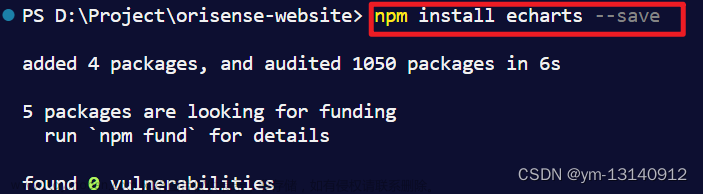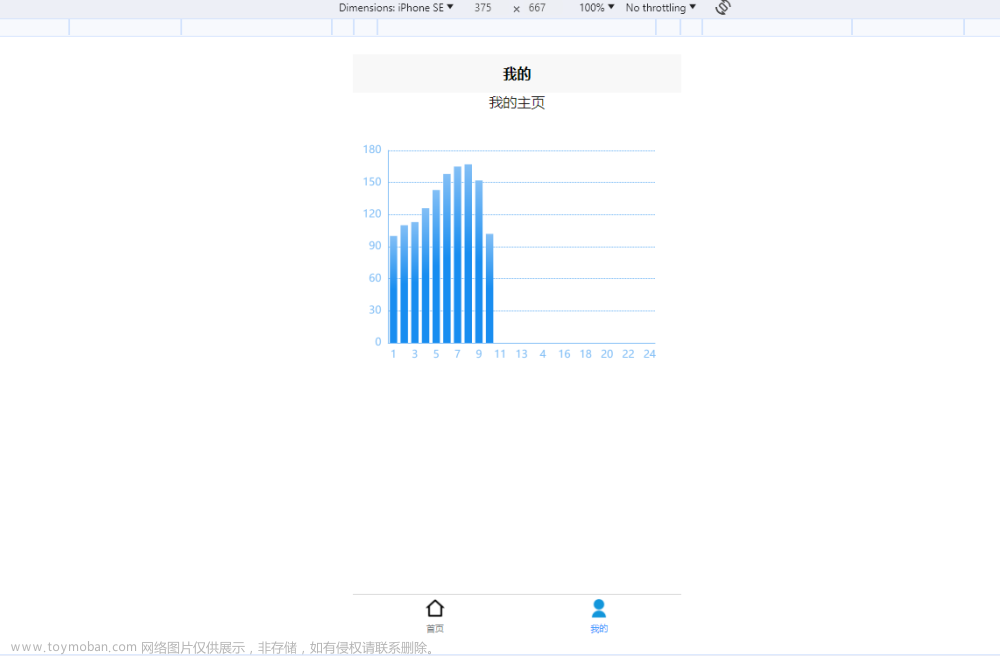⭐前言
大家好!我是yma16,本文分享在vue2和vue3中配置echarts的多图表同步缩放
背景:
解决echarts的多图表x轴同步联动的问题
⭐使用dataZoom api实现echart的同步缩放
echarts的datazoom api对外暴露
原理:
echarts的实例存在datazoom缩放的方法,
所以只需要在datazoom事件触发其他图表的datazoom即可实现同步缩放
dispatchAction({
type: 'dataZoom',
// 可选,dataZoom 组件的 index,多个 dataZoom 组件时有用,默认为 0
dataZoomIndex: number,
// 开始位置的百分比,0 - 100
start: number,
// 结束位置的百分比,0 - 100
end: number,
// 开始位置的数值
startValue: number,
// 结束位置的数值
endValue: number
})
注意:
x轴的范围要一致,不然可能会出现偏移
💖 vue2实现echarts多图表同步缩放
用变量记录echarts的实例,渲染完毕再触发datazoom
<!DOCTYPE html>
<html>
<head>
<meta charset="utf-8">
<title>echarts 滚动事件</title>
<!-- vue2 生产环境版本,优化了尺寸和速度 -->
<script src="https://cdn.jsdelivr.net/npm/vue@2"></script>
<script src="./echarts.js"></script>
</head>
<style>
#app {
position: absolute;
height: 100vh;
width: 100vw;
}
</style>
<body>
<div id="app">
<div>
first
<div id="first" style="width: 900px;height:400px;"></div>
second
<div id="second" style="width: 900px;height:400px;"></div>
third
<div id="third" style="width: 900px;height:400px;"></div>
</div>
</div>
<script type="text/javascript">
const instanceVue = {
el: '#app',
name: 'ecahrts',
data() {
return {
firstChart: null,
secondChart: null,
thirdChart: null,
maxNum:1000,
};
},
mounted() {
this.initSecondData()
this.initThirdData()
this.initFirstData()
},
methods: {
initFirstData() {
// 基于准备好的dom,初始化echarts实例
var myChart = echarts.init(document.getElementById('first'));
// 指定图表的配置项和数据
let base = +new Date(1968, 9, 3);
let oneDay = 24 * 3600 * 500;
let date = [];
let data = [Math.random() * 300];
for (let i = 1; i < this.maxNum; i++) {
var now = new Date((base += oneDay));
date.push([now.getFullYear(), now.getMonth() + 1, now.getDate()].join('/'));
data.push(Math.round((Math.random() - 0.5) * 20 + data[i - 1]));
}
const option = {
tooltip: {
trigger: 'axis',
position: function(pt) {
return [pt[0], '10%'];
}
},
title: {
left: 'center',
text: 'Large Area Chart'
},
toolbox: {
feature: {
dataZoom: {
yAxisIndex: 'none'
},
restore: {},
saveAsImage: {}
}
},
xAxis: {
type: 'category',
boundaryGap: false,
data: date
},
yAxis: {
type: 'value',
boundaryGap: [0, '100%']
},
dataZoom: [{
type: 'inside',
start: 0,
end: 10
},
{
start: 0,
end: 10
}
],
series: [{
name: 'Fake Data',
type: 'bar',
symbol: 'none',
sampling: 'lttb',
itemStyle: {
color: 'rgb(255, 70, 131)'
},
areaStyle: {
color: new echarts.graphic.LinearGradient(0, 0, 0, 1, [{
offset: 0,
color: 'rgb(255, 158, 68)'
},
{
offset: 1,
color: 'rgb(255, 70, 131)'
}
])
},
data: data
}]
};
// 使用刚指定的配置项和数据显示图表。
myChart.setOption(option);
// 监听
this.firstChart = myChart;
this.asyncZoom()
},
asyncZoom() {
const that = this
this.firstChart.on('datazoom', function(params) {
[that.secondChart, that.thirdChart].forEach(item => {
console.log('item',item)
item && item.dispatchAction({ // 触发 dataZoom 事件
type: 'dataZoom',
zoomLock: true, // 锁定整个图表的缩放功能
xAxisIndex: params
.xAxisIndex, // xAxisIndex 为当前操作的 xAxisIndex,用于确定对应的 xAxis 对象
yAxisIndex: params
.yAxisIndex, // yAxisIndex 为当前操作的 yAxisIndex,用于确定对应的 yAxis 对象
start: params.start, // start 为当前操作的时间范围起始值
end: params.end // end 为当前操作的时间范围结束值
});
})
})
},
initSecondData() {
// 基于准备好的dom,初始化echarts实例
const myChart = echarts.init(document.getElementById('second'));
// 指定图表的配置项和数据
let base = +new Date(1968, 9, 3);
let oneDay = 24 * 3600 * 500;
const date = []
const yData1 = [Math.random() * 300]
const yData2 = [Math.random() * 100]
for (let i = 1; i < this.maxNum; i++) {
var now = new Date((base += oneDay));
date.push([now.getFullYear(), now.getMonth() + 1, now.getDate()].join('/'))
yData1.push(Math.round((Math.random() - 0.5) * 20 + yData1[i - 1]));
yData2.push(Math.round((Math.random() - 0.5) * 20 + yData2[i - 1]));
}
const option = {
title: {
text: 'line'
},
tooltip: {
trigger: 'axis'
},
legend: {},
toolbox: {
show: true,
feature: {
dataZoom: {
yAxisIndex: 'none'
},
dataView: {
readOnly: false
},
magicType: {
type: ['line', 'bar']
},
restore: {},
saveAsImage: {}
}
},
xAxis: {
type: 'category',
boundaryGap: false,
data: date
},
yAxis: {
type: 'value',
axisLabel: {
formatter: '{value} °C'
}
},
series: [{
name: 'Highest',
type: 'line',
data: yData1,
markPoint: {
data: [{
type: 'max',
name: 'Max'
},
{
type: 'min',
name: 'Min'
}
]
},
markLine: {
data: [{
type: 'average',
name: 'Avg'
}]
}
},
{
name: 'Lowest',
type: 'line',
data: yData2,
markPoint: {
data: [{
name: '周最低',
value: -2,
xAxis: 1,
yAxis: -1.5
}]
},
markLine: {
data: [{
type: 'average',
name: 'Avg'
},
[{
symbol: 'none',
x: '90%',
yAxis: 'max'
},
{
symbol: 'circle',
label: {
position: 'start',
formatter: 'Max'
},
type: 'max',
name: '最高点'
}
]
]
}
}
]
};
myChart.setOption(option);
this.secondChart = myChart;
},
initThirdData() {
// 基于准备好的dom,初始化echarts实例
const myChart = echarts.init(document.getElementById('third'));
// 指定图表的配置项和数据
let base = +new Date(1968, 9, 3);
let oneDay = 24 * 3600 * 500;
const date = []
const yData1 = [Math.random() * 300]
for (let i = 1; i < this.maxNum; i++) {
var now = new Date((base += oneDay));
date.push([now.getFullYear(), now.getMonth() + 1, now.getDate()].join('/'))
yData1.push(Math.round((Math.random() - 0.5) * 20 + yData1[i - 1]));
}
option = {
toolbox: {
show: true,
feature: {
dataZoom: {
yAxisIndex: 'none'
},
dataView: {
readOnly: false
},
magicType: {
type: ['line', 'bar']
},
restore: {},
saveAsImage: {}
}
},
tooltip:{
trigger:'axis'
},
legend: {},
grid: {
left: '3%',
right: '4%',
bottom: '3%',
containLabel: true
},
xAxis: [{
type: 'category',
boundaryGap: false,
data: date
}],
yAxis: [{
type: 'value',
}],
series: [{
name: 'Direct',
type: 'bar',
data: yData1
}
]
};
myChart.setOption(option);
this.thirdChart = myChart;
}
}
}
// 实例化
new Vue(instanceVue);
</script>
</body>
</html>
代码在insidecode,如下运行即可
效果:

💖 vue3实现echarts多图表同步缩放
用state存储echarts实例,渲染完之后触发dataZoom
<template>
<div>
<!-- 折线图-->
<div id="first" :style="{ width, height }"></div>
<!-- 柱状图-->
<div id="second" :style="{ width, height }"></div>
<div id="third" :style="{ width, height }"></div>
<div id="fourth" :style="{ width, height }"></div>
</div>
</template>
<script lang="ts" setup>
import { reactive, onMounted } from 'vue';
import * as echarts from 'echarts';
const state: any = reactive({
maxNum: 100,
// 折线图
lineChart1: null,
// 柱状图1
barChart1: null,
// 柱状图2
barChart2: null,
// 柱状图3
barChart3: null,
});
function asyncZoom() {
console.log(' state.lineChart1', state.lineChart1);
state?.lineChart1?.on('datazoom', function (params) {
[state.barChart1, state.barChart2, state.barChart2, state.barChart3].forEach((item) => {
console.log('item', item);
item &&
item.dispatchAction({
// 触发 dataZoom 事件
type: 'dataZoom',
zoomLock: true, // 锁定整个图表的缩放功能
xAxisIndex: params.xAxisIndex, // xAxisIndex 为当前操作的 xAxisIndex,用于确定对应的 xAxis 对象
yAxisIndex: params.yAxisIndex, // yAxisIndex 为当前操作的 yAxisIndex,用于确定对应的 yAxis 对象
start: params.start, // start 为当前操作的时间范围起始值
end: params.end, // end 为当前操作的时间范围结束值
});
});
});
}
function renderLineChart4(val: any): any {
// const { setOptions } = useECharts(chartLineRef1 as Ref<HTMLDivElement>);
const myChart = echarts.init(document.getElementById('fourth'));
if (!myChart) {
return;
}
// 指定图表的配置项和数据
let base = +new Date(1968, 9, 3);
let oneDay = 24 * 3600 * 500;
const date = [];
const yData1 = [Math.random() * 300];
for (let i = 1; i < state.maxNum; i++) {
var now = new Date((base += oneDay));
date.push([now.getFullYear(), now.getMonth() + 1, now.getDate()].join('/'));
yData1.push(Math.round((Math.random() - 0.5) * 20 + yData1[i - 1]));
}
const option = {
toolbox: {
show: true,
feature: {
dataZoom: {
yAxisIndex: 'none',
},
dataView: {
readOnly: false,
},
magicType: {
type: ['line', 'bar'],
},
restore: {},
saveAsImage: {},
},
},
legend: {},
grid: {
left: '3%',
right: '4%',
bottom: '3%',
containLabel: true,
},
xAxis: [
{
type: 'category',
boundaryGap: false,
data: date,
},
],
yAxis: [
{
type: 'value',
},
],
series: [
{
name: 'Direct',
type: 'bar',
data: yData1,
},
],
};
console.log('option', option);
myChart.setOption(option, true);
// dom.setOption(option, true);
state.barChart3 = myChart;
}
function renderLineChart3(val: any): any {
// const { setOptions } = useECharts(chartLineRef1 as Ref<HTMLDivElement>);
const myChart = echarts.init(document.getElementById('third'));
if (!myChart) {
return;
}
// 指定图表的配置项和数据
let base = +new Date(1968, 9, 3);
let oneDay = 24 * 3600 * 500;
const date = [];
const yData1 = [Math.random() * 300];
for (let i = 1; i < state.maxNum; i++) {
var now = new Date((base += oneDay));
date.push([now.getFullYear(), now.getMonth() + 1, now.getDate()].join('/'));
yData1.push(Math.round((Math.random() - 0.5) * 20 + yData1[i - 1]));
}
const option = {
toolbox: {
show: true,
feature: {
dataZoom: {
yAxisIndex: 'none',
},
dataView: {
readOnly: false,
},
magicType: {
type: ['line', 'bar'],
},
restore: {},
saveAsImage: {},
},
},
legend: {},
grid: {
left: '3%',
right: '4%',
bottom: '3%',
containLabel: true,
},
xAxis: [
{
type: 'category',
boundaryGap: false,
data: date,
},
],
yAxis: [
{
type: 'value',
},
],
series: [
{
name: 'Direct',
type: 'bar',
data: yData1,
},
],
};
console.log('option', option);
myChart.setOption(option, true);
// dom.setOption(option, true);
state.barChart2 = myChart;
}
function renderLineChart2(val: any): any {
// const { setOptions } = useECharts(chartLineRef1 as Ref<HTMLDivElement>);
const myChart = echarts.init(document.getElementById('second'));
if (!myChart) {
return;
}
let base = +new Date(1968, 9, 3);
let oneDay = 24 * 3600 * 500;
const date = [];
const yData1 = [Math.random() * 300];
const yData2 = [Math.random() * 100];
for (let i = 1; i < state.maxNum; i++) {
var now = new Date((base += oneDay));
date.push([now.getFullYear(), now.getMonth() + 1, now.getDate()].join('/'));
yData1.push(Math.round((Math.random() - 0.5) * 20 + yData1[i - 1]));
yData2.push(Math.round((Math.random() - 0.5) * 20 + yData2[i - 1]));
}
const option = {
title: {
text: 'line',
},
tooltip: {
trigger: 'axis',
},
legend: {},
toolbox: {
show: true,
feature: {
dataZoom: {
yAxisIndex: 'none',
},
dataView: {
readOnly: false,
},
magicType: {
type: ['line', 'bar'],
},
restore: {},
saveAsImage: {},
},
},
xAxis: {
type: 'category',
boundaryGap: false,
data: date,
},
yAxis: {
type: 'value',
axisLabel: {
formatter: '{value} °C',
},
},
series: [
{
name: 'Highest',
type: 'line',
data: yData1,
markPoint: {
data: [
{
type: 'max',
name: 'Max',
},
{
type: 'min',
name: 'Min',
},
],
},
markLine: {
data: [
{
type: 'average',
name: 'Avg',
},
],
},
},
{
name: 'Lowest',
type: 'line',
data: yData2,
markPoint: {
data: [
{
name: '周最低',
value: -2,
xAxis: 1,
yAxis: -1.5,
},
],
},
markLine: {
data: [
{
type: 'average',
name: 'Avg',
},
[
{
symbol: 'none',
x: '90%',
yAxis: 'max',
},
{
symbol: 'circle',
label: {
position: 'start',
formatter: 'Max',
},
type: 'max',
name: '最高点',
},
],
],
},
},
],
};
console.log('option', option);
myChart.setOption(option, true);
// dom.setOption(option, true);
state.barChart1 = myChart;
}
function renderLineChart1(val: any): any {
// const { setOptions } = useECharts(chartLineRef1 as Ref<HTMLDivElement>);
const myChart = echarts.init(document.getElementById('first'));
if (!myChart) {
return;
}
// 指定图表的配置项和数据
let base = +new Date(1968, 9, 3);
let oneDay = 24 * 3600 * 500;
let date = [];
let data = [Math.random() * 300];
for (let i = 1; i < state.maxNum; i++) {
var now = new Date((base += oneDay));
date.push([now.getFullYear(), now.getMonth() + 1, now.getDate()].join('/'));
data.push(Math.round((Math.random() - 0.5) * 20 + data[i - 1]));
}
const option = {
tooltip: {
trigger: 'axis',
position: function (pt) {
return [pt[0], '10%'];
},
},
title: {
left: 'center',
text: 'Large Area Chart',
},
toolbox: {
feature: {
dataZoom: {
yAxisIndex: 'none',
},
restore: {},
saveAsImage: {},
},
},
xAxis: {
type: 'category',
boundaryGap: false,
data: date,
},
yAxis: {
type: 'value',
boundaryGap: [0, '100%'],
},
dataZoom: [
{
type: 'inside',
start: 0,
end: 10,
},
{
start: 0,
end: 10,
},
],
series: [
{
name: 'Fake Data',
type: 'bar',
symbol: 'none',
sampling: 'lttb',
itemStyle: {
color: 'rgb(255, 70, 131)',
},
data: data,
},
],
};
console.log('option', option);
myChart.setOption(option, true);
state.lineChart1 = myChart;
asyncZoom();
}
onMounted(() => {
renderLineChart4();
renderLineChart3();
renderLineChart2();
renderLineChart1();
});
</script>
效果 文章来源:https://www.toymoban.com/news/detail-486221.html
文章来源:https://www.toymoban.com/news/detail-486221.html
⭐结束
本文分享结束, 💖 感谢你的阅读💖
如有不足或者错误欢迎指出! 文章来源地址https://www.toymoban.com/news/detail-486221.html
文章来源地址https://www.toymoban.com/news/detail-486221.html
到了这里,关于vue2、vue3分别配置echarts多图表的同步缩放的文章就介绍完了。如果您还想了解更多内容,请在右上角搜索TOY模板网以前的文章或继续浏览下面的相关文章,希望大家以后多多支持TOY模板网!