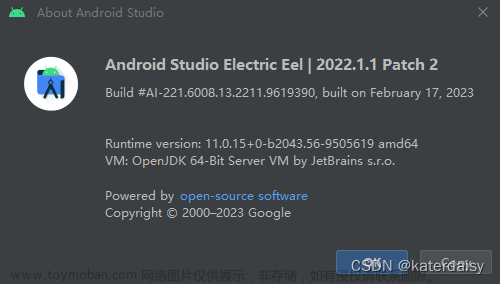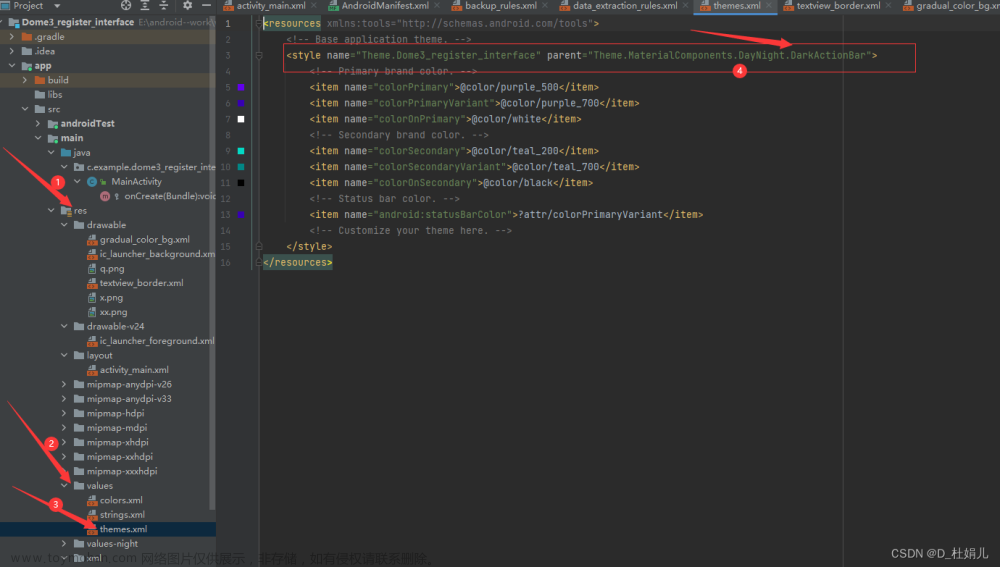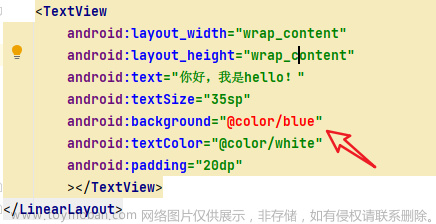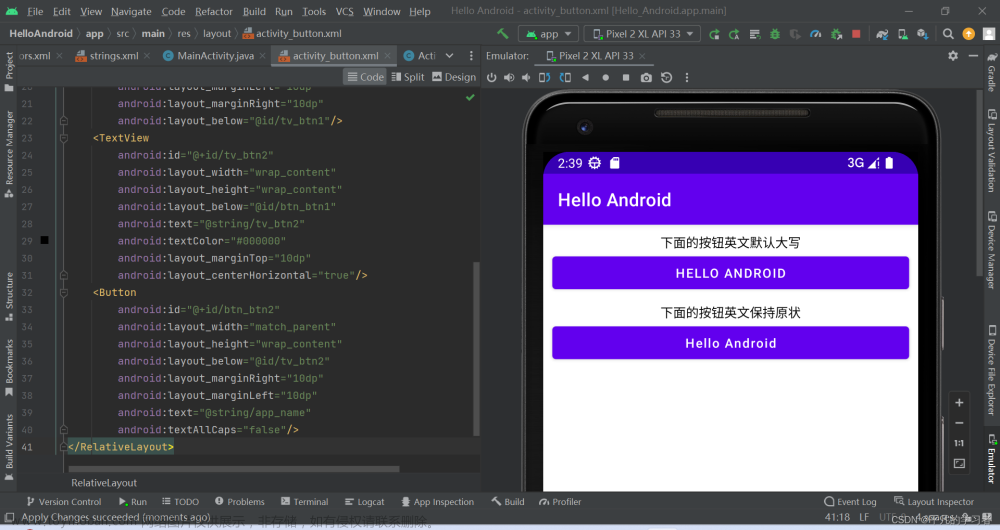学习android studio后,掌握了TextView、Button、EditText、ImageView的使用。今天分享一下有关ImageButton图片按钮的使用,及单击ImageButton(按下、抬起)时变换不同的图片或颜色,希望可以对大家的学习有所帮助。
目录
一、 ImageButton简介
二、Android样式选择器
三、单击ImageButton按钮变换图片
四、单击ImageButton按钮变换颜色
一、 ImageButton简介
- ImageButton显示一个可以被用户单击的图片按钮,是ImageView的子类。
- ImageButton可通过属性src设置图像表示按钮的外观。
- ImageButton的单击事件监听使用setOnTouchListener()方法设置事件监听方法
二、Android样式选择器
作用:处理组件不同状态下展示效果。主要应用是在资源文件的使用。
选择器中的不同状态:
- android:state_pressed
true指当用户点击或者触摸该控件的状态。默认为false;一般用于按钮颜色/图片的设置
- android:state_focused
ture指当前控件获得焦点时的状态。默认为false;一般用于EdiText
- android:state_hovered
true表示光标移动到当前控件上的状态。默认为false;光标是否悬停,通常与state_focused 相同,它是4.0的新特性,一般用于EdiText
- android:state_selected
true表示被选择的状态,例如在一个下拉列表中用方向键选择其中一个选项。
这个和focus的区别,selected是focus不充分的情况。比如一个listview获得焦点(focus),而用方向键选择了其中的一个item(selected)
- android:state_checked
true表示当前控件处于被勾选(check的状态)一般用于单选、复选框
三、单击ImageButton按钮变换图片
<ImageButton
android:id="@+id/imageButton"
android:layout_width="match_parent"
android:layout_height="200dp" />public class MainActivity extends AppCompatActivity {
private ImageButton imageButton;
@Override
protected void onCreate(Bundle savedInstanceState) {
super.onCreate(savedInstanceState);
setContentView(R.layout.activity_main);
imageButton = findViewById(R.id.imageButton);
imageButton.setOnTouchListener(new View.OnTouchListener() {
@Override
public boolean onTouch(View view, MotionEvent motionEvent) {
if(motionEvent.getAction() == MotionEvent.ACTION_DOWN){
imageButton.setImageResource(R.drawable.book);
}else if(motionEvent.getAction() == MotionEvent.ACTION_UP){
imageButton.setImageResource(R.drawable.lanqiu);
}
return false;
}
});
}
}

四、单击ImageButton按钮变换颜色
<?xml version="1.0" encoding="utf-8"?>
<selector xmlns:android="http://schemas.android.com/apk/res/android">
<item android:state_pressed="false" android:drawable="@color/teal_200" />
<item android:state_pressed="true" android:drawable="@color/purple_200" />
</selector><ImageButton
android:id="@+id/imageButton"
android:layout_width="match_parent"
android:layout_height="200dp"
android:background="@drawable/style"/> 

文章来源地址https://www.toymoban.com/news/detail-488902.html文章来源:https://www.toymoban.com/news/detail-488902.html
到了这里,关于Android studio中单击ImageButton按钮变换图片或颜色的文章就介绍完了。如果您还想了解更多内容,请在右上角搜索TOY模板网以前的文章或继续浏览下面的相关文章,希望大家以后多多支持TOY模板网!