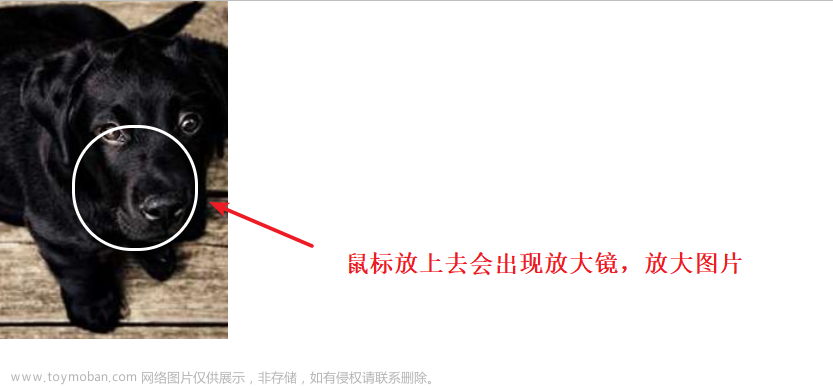前言
👏CSS 实现鼠标hover 展示内容,速速来Get吧~
🥇文末分享源代码。记得点赞+关注+收藏!
1.实现效果

2.实现步骤
- 定义一个宽高为300px的父容器
<div class="box"></box>
.box {
position: relative;
width: 300px;
height: 300px;
}
- 父容器中添加一张图片,与父容器大小一致

<div class="box">
+ <img src="https://i.postimg.cc/GhXrMDN0/card.jpg" alt="图片" />
</div>
.box img {
width: 100%;
height: 100%;
}
- 为父容器添加伪元素,宽高与父元素一致,背景色为50%的白色,基于父容器left为0,top为0,默认opacity设置为0,即不可见,并设置0.4s的transition过渡

.box:before {
content: "";
background: rgba(255, 255, 255, 0.5);
width: 100%;
height: 100%;
position: absolute;
z-index: 1;
top: 0;
left: 0;
opacity: 0;
transition: all 0.4s ease;
}
- 父容器添加hover事件,当hover时候,为图片添加filter滤镜,设置透明度以及0.4s的transition过渡

.box img {
+ transition: all 0.4s;
}
.box:hover img {
opacity: 0.8;
filter: brightness(1.5);
}
- 父容器添加hover事件,当hover时候,修改伪元素的高度为70%,设置border-radius圆角,将opacity改为1

.box:hover:before {
height: 70%;
border-radius: 0 0 150px 150px;
box-shadow: 0 0 20px #000;
opacity: 1;
}
- 父容器添加圆角区域展示内容,方便调试,可以将hover状态选中

- 圆角区域添加两行文字(可根据需求进行修改),默认opacity设置为0,即不可见,并设置1s的transition过渡

<div class="box">
+ <div class="box-content">
+ <p>苏苏小苏苏</p>
+ <p>web 前端</p>
+ </div>
</div>
.box .box-content {
color: #333;
text-align: center;
width: 100%;
padding: 0 30px;
transform: translateX(-50%);
position: absolute;
top: 25%;
left: 50%;
z-index: 1;
opacity: 0;
transition: all 0.4s ease;
}
- 父容器添加hover事件,当hover时候,圆角区域将opacity改为1

.box:hover .box-content {
opacity: 1;
}
- 父容器添加底部图标,两个图标flex横向布局,基于父容器absolute定位,水平居中,距离底部10px

<div class="box">
+ <div class="box-icon">
+ <div class="icon-item"><span class="iconfont"></span></div>
+ <div class="icon-item"><span class="iconfont"></span></div>
+ </div>
</div>
.box .box-icon {
position: absolute;
left: 50%;
transform: translateX(-50%);
bottom: 10px;
display: flex;
align-items: center;
}
.box .icon-item {
margin: 0 2px;
background: rgba(255, 255, 255, 0.5);
height: 35px;
width: 35px;
text-align: center;
line-height: 31px;
border: 2px solid #fff;
cursor: pointer;
}
- 设置底部图标进行x方向的偏移,两个图标进行相反方向的偏移,偏移出父容器可见区域即可,并设置0.4s的transition过渡

.box .icon-item{
+ transition: all 0.4s;
}
.box .icon-item:nth-child(1) {
transform: translateX(-200px);
}
.box .icon-item:nth-child(2) {
transform: translateX(200px);
}
- 父容器添加hover事件,当hover时候,设置底部图标进行x方向偏移量为0

- 父容器设置overflow: hidden,不展示底部图标
 文章来源:https://www.toymoban.com/news/detail-490258.html
文章来源:https://www.toymoban.com/news/detail-490258.html
.box {
+ overflow: hidden;
}
- 为底部图标添加hover事件,当hover时候,设置圆角,就完成了啦~
 文章来源地址https://www.toymoban.com/news/detail-490258.html
文章来源地址https://www.toymoban.com/news/detail-490258.html
.box .icon-item:hover {
background-color: #fff;
border-radius: 50%;
}
3.实现代码
<!DOCTYPE html>
<html lang="zh">
<head>
<link rel="stylesheet" href="./font.css" />
<link rel="stylesheet" href="../common.css" />
<style>
.box {
overflow: hidden;
position: relative;
width: 300px;
height: 300px;
}
.box img {
width: 100%;
height: 100%;
transition: all 0.4s;
}
.box:before {
content: "";
background: rgba(255, 255, 255, 0.5);
width: 100%;
height: 100%;
position: absolute;
z-index: 1;
top: 0;
left: 0;
opacity: 0;
transition: all 0.4s ease;
}
.box:hover:before {
height: 70%;
border-radius: 0 0 150px 150px;
box-shadow: 0 0 20px #000;
opacity: 1;
}
.box:hover img {
opacity: 0.8;
filter: brightness(1.5);
}
.box .box-content {
color: #333;
text-align: center;
width: 100%;
padding: 0 30px;
transform: translateX(-50%);
position: absolute;
top: 25%;
left: 50%;
z-index: 1;
opacity: 0;
transition: all 1s ease;
}
.box-content p:nth-child(1) {
font-size: 24px;
font-weight: bold;
letter-spacing: 8px;
text-transform: uppercase;
/* 定义无小写字母,仅有大写字母 */
margin: 0 0 2px;
}
.box-content p:nth-child(2) {
font-size: 16px;
text-transform: capitalize;
/* 文本中的每个单词以大写字母开头 */
}
.box:hover .box-content {
opacity: 1;
}
.box .box-icon {
position: absolute;
left: 50%;
transform: translateX(-50%);
bottom: 10px;
display: flex;
align-items: center;
}
.box .icon-item {
margin: 0 2px;
background: rgba(255, 255, 255, 0.5);
height: 35px;
width: 35px;
text-align: center;
line-height: 31px;
border: 2px solid #fff;
cursor: pointer;
transition: all 0.4s;
}
.box .icon-item:nth-child(1) {
transform: translateX(-200px);
}
.box .icon-item:nth-child(2) {
transform: translateX(200px);
}
.box:hover .icon-item {
transform: translateX(0);
}
.box .icon-item:hover {
background-color: #fff;
border-radius: 50%;
}
</style>
</head>
<body>
<div class="box">
<img src="https://i.postimg.cc/GhXrMDN0/card.jpg" alt="图片" />
<div class="box-content">
<p>苏苏小苏苏</p>
<p>web 前端</p>
</div>
<div class="box-icon">
<div class="icon-item"><span class="iconfont"></span></div>
<div class="icon-item"><span class="iconfont"></span></div>
</div>
</div>
</body>
</html>
4.写在最后🍒
看完本文如果觉得对你有一丢丢帮助,记得点赞+关注+收藏鸭 🍕
更多相关内容,关注🍥苏苏的bug,🍡苏苏的github,🍪苏苏的码云~
到了这里,关于CSS 实现鼠标hover 展示内容的文章就介绍完了。如果您还想了解更多内容,请在右上角搜索TOY模板网以前的文章或继续浏览下面的相关文章,希望大家以后多多支持TOY模板网!