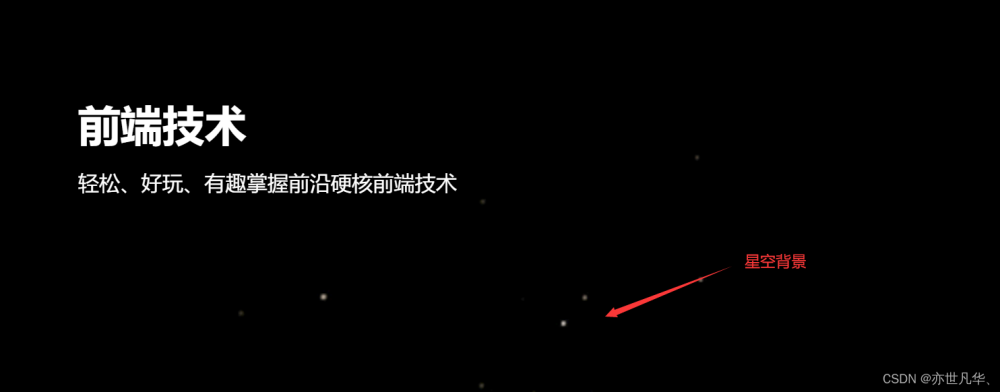Vue中如何进行3D场景展示与交互(如Three.js)
随着WebGL技术的发展,越来越多的网站开始使用3D场景来展示产品、游戏等内容。在Vue中,我们可以使用第三方库Three.js来实现3D场景的展示与交互。本文将介绍如何在Vue中使用Three.js来创建3D场景,并实现交互功能。

Three.js简介
Three.js是一个用于创建3D图形的JavaScript库。它基于WebGL技术,并提供了一系列的工具和API,使得开发者能够轻松创建3D场景,包括模型、纹理、光照、动画等。Three.js还提供了一个场景图形界面,使得开发者可以直观地构建3D场景。
在Vue中使用Three.js,我们可以通过Vue组件的方式来创建3D场景,并将其嵌入到Vue应用中。
安装Three.js
在Vue中使用Three.js,我们首先需要安装Three.js库。可以通过以下命令来安装:
npm install three --save
创建Vue组件
下面是一个简单的Vue组件,用于创建3D场景:
<template>
<div ref="container"></div>
</template>
<script>
import * as THREE from 'three'
export default {
data() {
return {
scene: null,
camera: null,
renderer: null,
}
},
mounted() {
this.init()
},
methods: {
init() {
// 创建场景
this.scene = new THREE.Scene()
// 创建相机
this.camera = new THREE.PerspectiveCamera(75, this.$el.offsetWidth / this.$el.offsetHeight, 0.1, 1000)
this.camera.position.z = 5
// 创建渲染器
this.renderer = new THREE.WebGLRenderer({ antialias: true })
this.renderer.setSize(this.$el.offsetWidth, this.$el.offsetHeight)
this.$refs.container.appendChild(this.renderer.domElement)
// 添加一个立方体
const geometry = new THREE.BoxGeometry(1, 1, 1)
const material = new THREE.MeshBasicMaterial({ color: 0xffffff })
const cube = new THREE.Mesh(geometry, material)
this.scene.add(cube)
// 渲染场景
this.renderScene()
},
renderScene() {
requestAnimationFrame(this.renderScene)
this.renderer.render(this.scene, this.camera)
},
},
}
</script>
在上面的代码中,我们首先引入了Three.js库,并定义了一个Vue组件。在mounted钩子函数中,我们调用了init方法来创建3D场景。在init方法中,我们创建了场景、相机、渲染器,并添加了一个立方体模型到场景中。最后,我们调用renderScene方法来渲染场景。
添加光照
在3D场景中,光照是一个非常重要的概念。下面是一个简单的例子,用于添加光照到场景中:
<template>
<div ref="container"></div>
</template>
<script>
import * as THREE from 'three'
export default {
data() {
return {
scene: null,
camera: null,
renderer: null,
}
},
mounted() {
this.init()
},
methods: {
init() {
// 创建场景
this.scene = new THREE.Scene()
// 创建相机
this.camera = new THREE.PerspectiveCamera(75, this.$el.offsetWidth / this.$el.offsetHeight, 0.1, 1000)
this.camera.position.z = 5
// 创建渲染器
this.renderer = new THREE.WebGLRenderer({ antialias: true })
this.renderer.setSize(this.$el.offsetWidth, this.$el.offsetHeight)
this.$refs.container.appendChild(this.renderer.domElement)
// 添加一个立方体
const geometry = new THREE.BoxGeometry(1, 1, 1)
const material = new THREE.MeshPhongMaterial({ color: 0xffffff })
const cube = new THREE.Mesh(geometry, material)
this.scene.add(cube)
// 添加光照
const ambientLight =new THREE.AmbientLight(0xffffff, 0.5)
this.scene.add(ambientLight)
const pointLight = new THREE.PointLight(0xffffff, 1)
pointLight.position.set(1, 1, 1)
this.scene.add(pointLight)
// 渲染场景
this.renderScene()
},
renderScene() {
requestAnimationFrame(this.renderScene)
this.renderer.render(this.scene, this.camera)
},
},
}
</script>
在上面的代码中,我们添加了两种光照:环境光和点光源。环境光类似于光线在场景中弥漫的效果,点光源类似于一个光源,在特定位置上发出光线。通过添加光照,我们可以让3D场景更加真实。
添加交互
在3D场景中,交互是一个非常重要的概念。用户可以通过交互来控制场景中的模型,例如旋转、缩放、平移等。下面是一个简单的例子,用于添加交互到场景中:
<template>
<div ref="container"></div>
</template>
<script>
import * as THREE from 'three'
export default {
data() {
return {
scene: null,
camera: null,
renderer: null,
cube: null,
mouse: new THREE.Vector2(),
}
},
mounted() {
this.init()
},
methods: {
init() {
// 创建场景
this.scene = new THREE.Scene()
// 创建相机
this.camera = new THREE.PerspectiveCamera(75, this.$el.offsetWidth / this.$el.offsetHeight, 0.1, 1000)
this.camera.position.z = 5
// 创建渲染器
this.renderer = new THREE.WebGLRenderer({ antialias: true })
this.renderer.setSize(this.$el.offsetWidth, this.$el.offsetHeight)
this.$refs.container.appendChild(this.renderer.domElement)
// 添加一个立方体
const geometry = new THREE.BoxGeometry(1, 1, 1)
const material = new THREE.MeshPhongMaterial({ color: 0xffffff })
this.cube = new THREE.Mesh(geometry, material)
this.scene.add(this.cube)
// 添加光照
const ambientLight = new THREE.AmbientLight(0xffffff, 0.5)
this.scene.add(ambientLight)
const pointLight = new THREE.PointLight(0xffffff, 1)
pointLight.position.set(1, 1, 1)
this.scene.add(pointLight)
// 添加交互
this.$refs.container.addEventListener('mousemove', this.onMouseMove, false)
// 渲染场景
this.renderScene()
},
renderScene() {
requestAnimationFrame(this.renderScene)
this.renderer.render(this.scene, this.camera)
},
onMouseMove(event) {
// 计算鼠标位置
this.mouse.x = (event.clientX / this.$el.offsetWidth) * 2 - 1
this.mouse.y = -(event.clientY / this.$el.offsetHeight) * 2 + 1
// 更新立方体的旋转角度
const targetRotationX = this.mouse.x * Math.PI * 2
const targetRotationY = this.mouse.y * Math.PI * 2
this.cube.rotation.x += (targetRotationY - this.cube.rotation.x) * 0.05
this.cube.rotation.y += (targetRotationX - this.cube.rotation.y) * 0.05
},
},
}
</script>
在上面的代码中,我们通过添加mousemove事件来实现了交互功能。当鼠标在场景中移动时,我们计算鼠标的位置,并更新立方体模型的旋转角度。通过添加交互,我们可以让用户更加自由地控制场景中的模型。文章来源:https://www.toymoban.com/news/detail-490497.html
总结
在本文中,我们介绍了如何在Vue中使用Three.js来创建3D场景,并实现交互功能。通过添加光照和交互,我们可以让3D场景更加真实和生动。在实际开发中,我们可以根据需求来选择不同的3D库和工具,以便更好地实现我们的目标文章来源地址https://www.toymoban.com/news/detail-490497.html
到了这里,关于Vue中如何进行3D场景展示与交互(如Three.js)的文章就介绍完了。如果您还想了解更多内容,请在右上角搜索TOY模板网以前的文章或继续浏览下面的相关文章,希望大家以后多多支持TOY模板网!