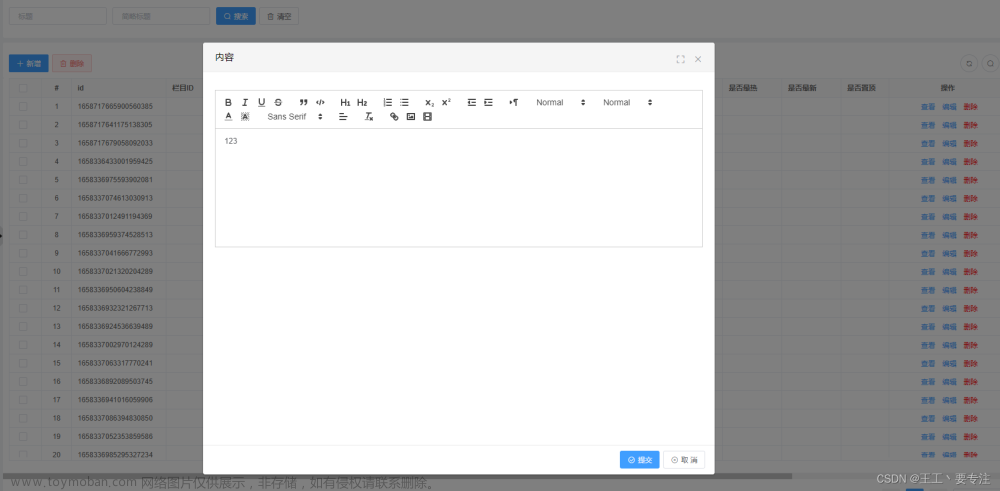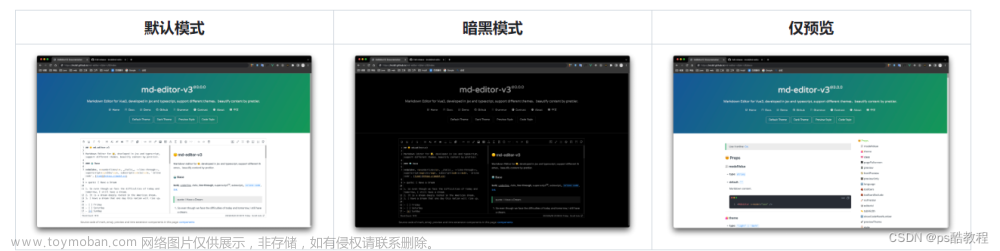0. 背景
在Vue项目中添加一个markdown编辑器,选择使用editor.md,记录在Vue项目中的简单使用。
1. 环境配置
1.1 下载editor.md
官网地址:http://pandao.github.io/editor.md/
项目文件解压后放入:public/static/内
1.2 下载jQuery
下载地址:https://www.jsdelivr.com/package/npm/jquery?tab=files&version=1.12.0
下载后放入editor.md根目录下
1.3 下载scriptjs
cnpm install --save scriptjs
2. 实现
2.1 editor.md的配置文件

MarkdownConfig.js
const defaultConfig = {
width: '100%',
height: 600,
path: '/static/editor.md/lib/',
// theme: 'dark',
// previewTheme: 'dark',
// editorTheme: 'pastel-on-dark',
markdown: '', // 默认填充内容
lineWrapping: true, // 编辑框不换行
codeFold: true, // 代码折叠
placeholder: '请输入...',
syncScrolling: true,
saveHTMLToTextarea: true, // 保存 HTML 到 Textarea
searchReplace: true,
watch: true, // 实时预览
htmlDecode: 'style,script,iframe|on*', // 开启 HTML 标签解析,为了安全性,默认不开启
toolbar: true, // 工具栏
previewCodeHighlight: true, // 预览 HTML 的代码块高亮,默认开启
emoji: true,
taskList: true,
tocm: true, // Using [TOCM]
tex: true, // 开启科学公式TeX语言支持,默认关闭
flowChart: true, // 开启流程图支持,默认关闭
sequenceDiagram: true, // 开启时序/序列图支持,默认关闭,
dialogLockScreen: false, // 设置弹出层对话框不锁屏,全局通用,默认为true
dialogShowMask: false, // 设置弹出层对话框显示透明遮罩层,全局通用,默认为true
dialogDraggable: false, // 设置弹出层对话框不可拖动,全局通用,默认为true
dialogMaskOpacity: 0.4, // 设置透明遮罩层的透明度,全局通用,默认值为0.1
dialogMaskBgColor: '#000', // 设置透明遮罩层的背景颜色,全局通用,默认为#fff
// imageUpload: false,
// imageFormats: ['jpg', 'jpeg', 'gif', 'png', 'bmp', 'webp'],
// imageUploadURL: 'http://127.0.0.1:8030/api/files/uploadSingleFile',
// onload: function() {
// // this.fullscreen();
// // this.unwatch();
// // this.watch().fullscreen();
// // this.setMarkdown("#PHP");
// // this.width("100%");
// // this.height(480);
// // this.resize("100%", 640);
// },
}
export {
defaultConfig
}
2.2 editor.md的组件

<template>
<div class="markdown-editor-box">
<link rel="stylesheet" href="./static/editor.md/css/editormd.min.css">
<div :id="editorId"></div>
</div>
</template>
<script>
import scriptjs from 'scriptjs'
import { defaultConfig } from '@/config/MarkdownConfig'
export default {
name: 'MarkdownEditor',
props: {
editorId: {
type: String,
default: 'markdown-editor'
},
onchange: {
type: Function
},
config: {
type: Object
},
initData: {
type: String
},
initDataDelay: {
type: Number,
default: 0
}
},
data () {
return {
editor: null,
editorLoaded: false
}
},
methods: {
fetchScript (url) {
return new Promise(resolve => {
scriptjs(url, () => {
resolve()
})
})
},
getConfig () {
return { ...defaultConfig, ...this.config }
},
getEditor () {
return this.editor
},
getDoc () {
return this.doc
},
watch () {
return this.editor.watch()
},
unwatch () {
return this.editor.unwatch()
},
previewing () {
return this.editor.previewing()
},
getHTML () {
return this.editor.getHTML()
},
getMarkdown () {
return this.editor.getMarkdown()
},
setMarkdown (markdown) {
return this.editor.setMarkdown(markdown)
},
initEditor () {
(async () => {
await this.fetchScript('./static/editor.md/jquery-1.10.2.min.js')
await this.fetchScript('/static/editor.md/editormd.min.js')
this.$nextTick(() => {
const editor = window.editormd(this.editorId, this.getConfig())
console.log('init editor ', editor)
editor.on('load', () => {
setTimeout(() => {
this.editorLoaded = true
this.initData && editor.setMarkdown(this.initData)
}, this.initDataDelay)
})
this.onchange && editor.on('change', () => {
const html = editor.getPreviewedHTML()
this.onchange({
markdown: editor.getMarkdown(),
html: html,
text: window.$(html).text()
})
})
this.editor = editor
})
})()
}
},
mounted () {
this.initEditor()
},
watch: {
initData: function (newVal) {
if (newVal) {
this.editorLoaded && this.editor.setMarkdown(newVal)
}
}
}
}
</script>
<style scoped lang="less">
</style>
3. 测试
3.1 使用
在其他文件内使用文章来源:https://www.toymoban.com/news/detail-490559.html
<markdown-editor ref="markdownView"></markdown-editor>
3.2 结果
 文章来源地址https://www.toymoban.com/news/detail-490559.html
文章来源地址https://www.toymoban.com/news/detail-490559.html
x. 参考
- VUE 使用 editor.md (一)
- vue整合editor.md
- markdown编辑器之editormd使用整合
到了这里,关于Vue中使用editor.md(1):简单使用的文章就介绍完了。如果您还想了解更多内容,请在右上角搜索TOY模板网以前的文章或继续浏览下面的相关文章,希望大家以后多多支持TOY模板网!