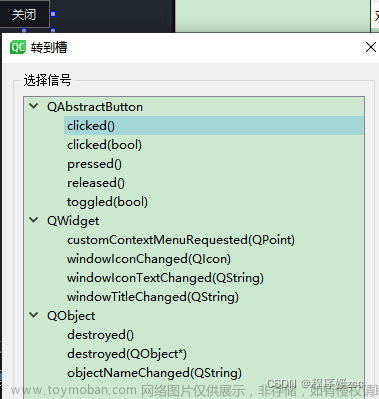一、在按钮绑定事件
1、在资源面板创建C#脚本
2、创建点击事件需要执行的代码(这里以loadMain为例),新增一个叫OnStartButtonClick的Public方法。
using System.Collections;
using System.Collections.Generic;
using UnityEngine;
public class loadMain : MonoBehaviour
{
void Start()
{
}
void Update()
{
}
public void OnStartButtonClick()
{
Debug.Log("prefabName1");//只能运行时看到输出,可以换其他点击事件。
}
}
可以选择生成或者调试,从VS更新代码到Unity。

3、场景中创建Button和empty(生成空的GameObject)



4、将代码挂在刚刚的GameObject上(这里将GameObject重命名为loader),直接从资源窗口拖动到面板即可。
5、点击Button,找到面板的onclick(),选择刚刚的GameObject(即loader)
6、在右侧选择对应的方法。
二、直接通过脚本绑定事件
using System.Collections;
using System.Collections.Generic;
using UnityEngine;
using UnityEngine.UI;//Button组件的依赖
public class a : MonoBehaviour
{
private Button btn_Start;//定义一个Button类型的变量
// Start is called before the first frame update
void Start()
{
btn_Start = GameObject.Find("Button").GetComponent<Button>();//通过Find查找名称获得我们要的Button组件
btn_Start.onClick.AddListener(OnStartButtonClick);//监听点击事件
}
private void OnStartButtonClick()
{
Debug.Log("点击事件");
}
// Update is called once per frame
void Update()
{
}
}

三、脚本创建按钮绑定方法
void createBtn()
{
GameObject itemList = GameObject.Find("itemList");
for (int i = 0; i < itemArray.Length; i++)
{
GameObject itemButtonObj = new GameObject(itemArray[i].itemName);
itemButtonObj.transform.SetParent(itemList.transform, false);
/*itemButtonObj.transform.parent = itemList.transform;*/
Button itemButton = itemButtonObj.AddComponent<Button>();
Image img = itemButtonObj.AddComponent<Image>();
img.sprite = Resources.Load("Assets/Resources/Textures/A.png") as Sprite;
itemButton.GetComponent<Button>().onClick.AddListener(displayObj);
}
}
四、拓展阅读
《Unity:从入门到入行》
《使用C#脚本时不同类之间相互调用方法》文章来源:https://www.toymoban.com/news/detail-490921.html
《在Unity中进行断点调试》文章来源地址https://www.toymoban.com/news/detail-490921.html
到了这里,关于【Unity】 基础交互入门(按钮点击事件的三种方法)的文章就介绍完了。如果您还想了解更多内容,请在右上角搜索TOY模板网以前的文章或继续浏览下面的相关文章,希望大家以后多多支持TOY模板网!