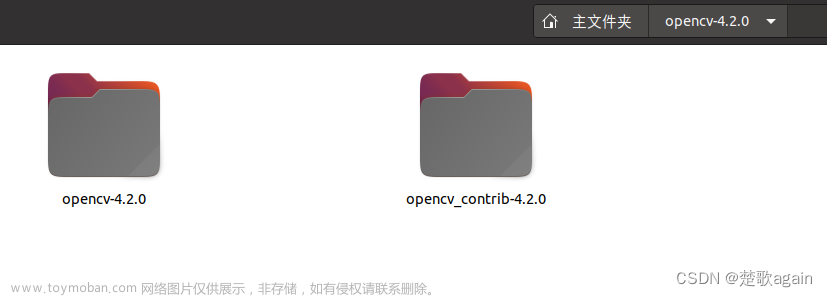https://www.elastic.co/guide/en/elasticsearch/reference/7.17/deb.html#deb-repoInstall Elasticsearch with Debian Packageedit
The Debian package for Elasticsearch can be downloaded from our website or from our APT repository. It can be used to install Elasticsearch on any Debian-based system such as Debian and Ubuntu.
This package contains both free and subscription features. Start a 30-day trial to try out all of the features.
The latest stable version of Elasticsearch can be found on the Download Elasticsearch page. Other versions can be found on the Past Releases page.
Elasticsearch includes a bundled version of OpenJDK from the JDK maintainers (GPLv2+CE). To use your own version of Java, see the JVM version requirements
Import the Elasticsearch PGP Keyedit
We sign all of our packages with the Elasticsearch Signing Key (PGP key D88E42B4, available from https://pgp.mit.edu) with fingerprint:
4609 5ACC 8548 582C 1A26 99A9 D27D 666C D88E 42B4
Download and install the public signing key:
wget -qO - https://artifacts.elastic.co/GPG-KEY-elasticsearch | sudo gpg --dearmor -o /usr/share/keyrings/elasticsearch-keyring.gpg
Installing from the APT repositoryedit
You may need to install the apt-transport-https package on Debian before proceeding:
sudo apt-get install apt-transport-https
Save the repository definition to /etc/apt/sources.list.d/elastic-7.x.list:
echo "deb [signed-by=/usr/share/keyrings/elasticsearch-keyring.gpg] https://artifacts.elastic.co/packages/7.x/apt stable main" | sudo tee /etc/apt/sources.list.d/elastic-7.x.list
These instructions do not use add-apt-repository for several reasons:
-
add-apt-repositoryadds entries to the system/etc/apt/sources.listfile rather than a clean per-repository file in/etc/apt/sources.list.d -
add-apt-repositoryis not part of the default install on many distributions and requires a number of non-default dependencies. -
Older versions of
add-apt-repositoryalways add adeb-srcentry which will cause errors because we do not provide a source package. If you have added thedeb-srcentry, you will see an error like the following until you delete thedeb-srcline:Unable to find expected entry 'main/source/Sources' in Release file (Wrong sources.list entry or malformed file)
You can install the Elasticsearch Debian package with:
sudo apt-get update && sudo apt-get install elasticsearch
If two entries exist for the same Elasticsearch repository, you will see an error like this during apt-get update:
Duplicate sources.list entry https://artifacts.elastic.co/packages/7.x/apt/ ...`
Examine /etc/apt/sources.list.d/elasticsearch-7.x.list for the duplicate entry or locate the duplicate entry amongst the files in /etc/apt/sources.list.d/ and the /etc/apt/sources.list file.
On systemd-based distributions, the installation scripts will attempt to set kernel parameters (e.g., vm.max_map_count); you can skip this by masking the systemd-sysctl.service unit.
Download and install the Debian package manuallyedit
The Debian package for Elasticsearch v7.17.9 can be downloaded from the website and installed as follows:
wget https://artifacts.elastic.co/downloads/elasticsearch/elasticsearch-7.17.9-amd64.deb wget https://artifacts.elastic.co/downloads/elasticsearch/elasticsearch-7.17.9-amd64.deb.sha512 shasum -a 512 -c elasticsearch-7.17.9-amd64.deb.sha512 sudo dpkg -i elasticsearch-7.17.9-amd64.deb
| Compares the SHA of the downloaded Debian package and the published checksum, which should output |
Enable automatic creation of system indicesedit
Some commercial features automatically create indices within Elasticsearch. By default, Elasticsearch is configured to allow automatic index creation, and no additional steps are required. However, if you have disabled automatic index creation in Elasticsearch, you must configure action.auto_create_index in elasticsearch.yml to allow the commercial features to create the following indices:
action.auto_create_index: .monitoring*,.watches,.triggered_watches,.watcher-history*,.ml*
If you are using Logstash or Beats then you will most likely require additional index names in your action.auto_create_index setting, and the exact value will depend on your local configuration. If you are unsure of the correct value for your environment, you may consider setting the value to * which will allow automatic creation of all indices.
SysV init vs systemdedit
Elasticsearch is not started automatically after installation. How to start and stop Elasticsearch depends on whether your system uses SysV init or systemd (used by newer distributions). You can tell which is being used by running this command:
ps -p 1
Running Elasticsearch with SysV initedit
Use the update-rc.d command to configure Elasticsearch to start automatically when the system boots up:
sudo update-rc.d elasticsearch defaults 95 10
Elasticsearch can be started and stopped using the service command:
sudo -i service elasticsearch start sudo -i service elasticsearch stop
If Elasticsearch fails to start for any reason, it will print the reason for failure to STDOUT. Log files can be found in /var/log/elasticsearch/.
Running Elasticsearch with systemdedit
To configure Elasticsearch to start automatically when the system boots up, run the following commands:
sudo /bin/systemctl daemon-reload sudo /bin/systemctl enable elasticsearch.service
Elasticsearch can be started and stopped as follows:
sudo systemctl start elasticsearch.service sudo systemctl stop elasticsearch.service
These commands provide no feedback as to whether Elasticsearch was started successfully or not. Instead, this information will be written in the log files located in /var/log/elasticsearch/.
If you have password-protected your Elasticsearch keystore, you will need to provide systemd with the keystore password using a local file and systemd environment variables. This local file should be protected while it exists and may be safely deleted once Elasticsearch is up and running.
echo "keystore_password" > /path/to/my_pwd_file.tmp chmod 600 /path/to/my_pwd_file.tmp sudo systemctl set-environment ES_KEYSTORE_PASSPHRASE_FILE=/path/to/my_pwd_file.tmp sudo systemctl start elasticsearch.service
By default the Elasticsearch service doesn’t log information in the systemd journal. To enable journalctl logging, the --quiet option must be removed from the ExecStart command line in the elasticsearch.service file.
When systemd logging is enabled, the logging information are available using the journalctl commands:
To tail the journal:
sudo journalctl -f
To list journal entries for the elasticsearch service:
sudo journalctl --unit elasticsearch
To list journal entries for the elasticsearch service starting from a given time:
sudo journalctl --unit elasticsearch --since "2016-10-30 18:17:16"
Check man journalctl or journalctl for more command line options.
Startup timeouts with older systemd versions
By default Elasticsearch sets the TimeoutStartSec parameter to systemd to 900s. If you are running at least version 238 of systemd then Elasticsearch can automatically extend the startup timeout, and will do so repeatedly until startup is complete even if it takes longer than 900s.
Versions of systemd prior to 238 do not support the timeout extension mechanism and will terminate the Elasticsearch process if it has not fully started up within the configured timeout. If this happens, Elasticsearch will report in its logs that it was shut down normally a short time after it started:
[2022-01-31T01:22:31,077][INFO ][o.e.n.Node ] [instance-0000000123] starting ... ... [2022-01-31T01:37:15,077][INFO ][o.e.n.Node ] [instance-0000000123] stopping ...
However the systemd logs will report that the startup timed out:
Jan 31 01:22:30 debian systemd[1]: Starting Elasticsearch... Jan 31 01:37:15 debian systemd[1]: elasticsearch.service: Start operation timed out. Terminating. Jan 31 01:37:15 debian systemd[1]: elasticsearch.service: Main process exited, code=killed, status=15/TERM Jan 31 01:37:15 debian systemd[1]: elasticsearch.service: Failed with result 'timeout'. Jan 31 01:37:15 debian systemd[1]: Failed to start Elasticsearch.
To avoid this, upgrade your systemd to at least version 238. You can also temporarily work around the problem by extending the TimeoutStartSec parameter.
Checking that Elasticsearch is runningedit
You can test that your Elasticsearch node is running by sending an HTTP request to port 9200 on localhost:
GET /
Copy as curlView in Console
which should give you a response something like this:
{
"name" : "Cp8oag6",
"cluster_name" : "elasticsearch",
"cluster_uuid" : "AT69_T_DTp-1qgIJlatQqA",
"version" : {
"number" : "7.17.9",
"build_flavor" : "default",
"build_type" : "tar",
"build_hash" : "f27399d",
"build_date" : "2016-03-30T09:51:41.449Z",
"build_snapshot" : false,
"lucene_version" : "8.11.1",
"minimum_wire_compatibility_version" : "1.2.3",
"minimum_index_compatibility_version" : "1.2.3"
},
"tagline" : "You Know, for Search"
}
Configuring Elasticsearchedit
The /etc/elasticsearch directory contains the default runtime configuration for Elasticsearch. The ownership of this directory and all contained files are set to root:elasticsearch on package installations.
The setgid flag applies group permissions on the /etc/elasticsearch directory to ensure that Elasticsearch can read any contained files and subdirectories. All files and subdirectories inherit the root:elasticsearch ownership. Running commands from this directory or any subdirectories, such as the elasticsearch-keystore tool, requires root:elasticsearch permissions.
Elasticsearch loads its configuration from the /etc/elasticsearch/elasticsearch.yml file by default. The format of this config file is explained in Configuring Elasticsearch.
The Debian package also has a system configuration file (/etc/default/elasticsearch), which allows you to set the following parameters:
|
|
Set a custom Java path to be used. |
|
|
Maximum number of open files, defaults to |
|
|
Maximum locked memory size. Set to |
|
|
Maximum number of memory map areas a process may have. If you use |
|
|
Configuration file directory (which needs to include |
|
|
Any additional JVM system properties you may want to apply. |
|
|
Configure restart on package upgrade, defaults to |
Distributions that use systemd require that system resource limits be configured via systemd rather than via the /etc/sysconfig/elasticsearch file. See Systemd configuration for more information.
Directory layout of Debian packageedit
The Debian package places config files, logs, and the data directory in the appropriate locations for a Debian-based system:
| Type | Description | Default Location | Setting |
|---|---|---|---|
| home |
Elasticsearch home directory or |
|
|
| bin |
Binary scripts including |
|
|
| conf |
Configuration files including |
|
|
| conf |
Environment variables including heap size, file descriptors. |
|
|
| data |
The location of the data files of each index / shard allocated on the node. |
|
|
| jdk |
The bundled Java Development Kit used to run Elasticsearch. Can be overridden by setting the |
|
|
| logs |
Log files location. |
|
|
| plugins |
Plugin files location. Each plugin will be contained in a subdirectory. |
|
|
| repo |
Shared file system repository locations. Can hold multiple locations. A file system repository can be placed in to any subdirectory of any directory specified here. |
Not configured |
|
Next stepsedit
You now have a test Elasticsearch environment set up. Before you start serious development or go into production with Elasticsearch, you must do some additional setup:文章来源地址https://www.toymoban.com/news/detail-492358.html
- Learn how to configure Elasticsearch.
- Configure important Elasticsearch settings.
- Configure important system settings.
到了这里,关于Ubuntu安装Elasticsearch(7.17 8.6 8.7)的文章就介绍完了。如果您还想了解更多内容,请在右上角搜索TOY模板网以前的文章或继续浏览下面的相关文章,希望大家以后多多支持TOY模板网!