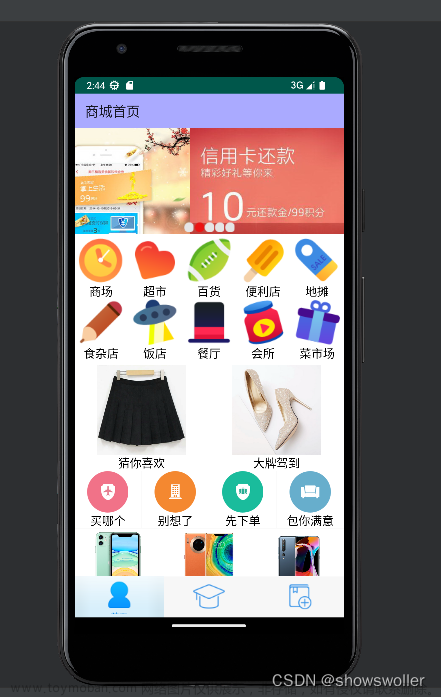上一篇我们搭建了底部的导航条,这一篇来拆解一下首页的功能。首页有如下功能
- 可以进行搜索
- 显示轮播图
- 横向可拖动的页签
- 图文卡片列表
1 home.json
因为是要使用组件库的组件搭建页面,自然是先需要引入自定义组件
{
"navigationBarTitleText": "首页",
"onReachBottomDistance": 10,
"backgroundTextStyle": "light",
"enablePullDownRefresh": true,
"usingComponents": {
"t-search": "tdesign-miniprogram/search/search",
"t-loading": "tdesign-miniprogram/loading/loading",
"t-swiper": "tdesign-miniprogram/swiper/swiper",
"t-swiper-nav": "tdesign-miniprogram/swiper-nav/swiper-nav",
"t-image": "/components/webp-image/index",
"t-icon": "tdesign-miniprogram/icon/icon",
"t-toast": "tdesign-miniprogram/toast/toast",
"t-tabs": "tdesign-miniprogram/tabs/tabs",
"t-tab-panel": "tdesign-miniprogram/tab-panel/tab-panel",
"goods-list": "/components/goods-list/index",
"load-more": "/components/load-more/index"
}
}
引入的组件还是不少的,贴入配置后发现控制台报错,因为这里既使用到了TDesign中的组件,也使用到了自定义组件,我们需要将报错的组件,自己搭建一下。
其实解决问题就像俄罗斯套娃一样,拿走一个里边还有一个,直到你拿到最后一个才可以
2 goods-list组件
选中components文件夹,右键新建一个文件夹
输入goods-list,然后在goods-list文件夹上右键,点击新建Page
然后输入index,自动生成四个文件,index.wxml、index.wxss、index.json、index.js
自定义组件也是包含四个文件,要依次看模板的代码
index.json
{
"component": true,
"usingComponents": {
"goods-card": "/components/goods-card/index"
}
}
这里goods-list又继续引用了goods-card组件
index.js
Component({
externalClasses: ['wr-class'],
properties: {
goodsList: {
type: Array,
value: [],
},
id: {
type: String,
value: '',
observer: (id) => {
this.genIndependentID(id);
},
},
thresholds: {
type: Array,
value: [],
},
},
data: {
independentID: '',
},
lifetimes: {
ready() {
this.init();
},
},
methods: {
onClickGoods(e) {
const { index } = e.currentTarget.dataset;
this.triggerEvent('click', { ...e.detail, index });
},
onAddCart(e) {
const { index } = e.currentTarget.dataset;
this.triggerEvent('addcart', { ...e.detail, index });
},
onClickGoodsThumb(e) {
const { index } = e.currentTarget.dataset;
this.triggerEvent('thumb', { ...e.detail, index });
},
init() {
this.genIndependentID(this.id || '');
},
genIndependentID(id) {
if (id) {
this.setData({ independentID: id });
} else {
this.setData({
independentID: `goods-list-${~~(Math.random() * 10 ** 8)}`,
});
}
},
},
});
自定义组件的externalClasses表示外部样式类,可以在引用的时候传入样式来改变组件的样式。properties表示组件对外暴露的属性,可以根据组件的需要进行设置。method表示组件可以响应的事件,看目前的设置事件是和电商业务相关的,具体是什么含义,我们在调用的时候再分析
index.wxml
<view class="goods-list-wrap wr-class" id="{{independentID}}">
<block wx:for="{{goodsList}}" wx:for-item="item" wx:key="index">
<goods-card
id="{{independentID}}-gd-{{index}}"
data="{{item}}"
currency="{{item.currency || '¥'}}"
thresholds="{{thresholds}}"
class="goods-card-inside"
data-index="{{index}}"
bind:thumb="onClickGoodsThumb"
bind:click="onClickGoods"
bind:add-cart="onAddCart"
/>
</block>
</view>
这是组件的内容部分,他又使用了一个goods-card组件
index.wxss
.goods-list-wrap {
display: flex;
flex-flow: row wrap;
justify-content: space-between;
padding: 0;
background: #fff;
}
样式部分还是很简单的,他是设置了一个流式布局,元素是按行排列,要求自动换行,水平对齐是两端对齐,没有内边距并设置了一定的背景色
3 goods-card组件
在components文件夹下再新建一个goods-card文件夹
然后在goods-card文件夹新建一个Page
index.json
{
"component": true,
"usingComponents": {
"price": "/components/price/index",
"t-icon": "tdesign-miniprogram/icon/icon",
"t-image": "/components/webp-image/index"
}
}
好家伙真还是俄罗斯套娃,这个组件又套了两个组件,需要继续新建
index.js
Component({
options: {
addGlobalClass: true,
},
properties: {
id: {
type: String,
value: '',
observer(id) {
this.genIndependentID(id);
if (this.properties.thresholds?.length) {
this.createIntersectionObserverHandle();
}
},
},
data: {
type: Object,
observer(data) {
if (!data) {
return;
}
let isValidityLinePrice = true;
if (data.originPrice && data.price && data.originPrice < data.price) {
isValidityLinePrice = false;
}
this.setData({ goods: data, isValidityLinePrice });
},
},
currency: {
type: String,
value: '¥',
},
thresholds: {
type: Array,
value: [],
observer(thresholds) {
if (thresholds && thresholds.length) {
this.createIntersectionObserverHandle();
} else {
this.clearIntersectionObserverHandle();
}
},
},
},
data: {
independentID: '',
goods: { id: '' },
isValidityLinePrice: false,
},
lifetimes: {
ready() {
this.init();
},
detached() {
this.clear();
},
},
pageLifeTimes: {},
methods: {
clickHandle() {
this.triggerEvent('click', { goods: this.data.goods });
},
clickThumbHandle() {
this.triggerEvent('thumb', { goods: this.data.goods });
},
addCartHandle(e) {
const { id } = e.currentTarget;
const { id: cardID } = e.currentTarget.dataset;
this.triggerEvent('add-cart', {
...e.detail,
id,
cardID,
goods: this.data.goods,
});
},
genIndependentID(id) {
let independentID;
if (id) {
independentID = id;
} else {
independentID = `goods-card-${~~(Math.random() * 10 ** 8)}`;
}
this.setData({ independentID });
},
init() {
const { thresholds, id } = this.properties;
this.genIndependentID(id);
if (thresholds && thresholds.length) {
this.createIntersectionObserverHandle();
}
},
clear() {
this.clearIntersectionObserverHandle();
},
intersectionObserverContext: null,
createIntersectionObserverHandle() {
if (this.intersectionObserverContext || !this.data.independentID) {
return;
}
this.intersectionObserverContext = this.createIntersectionObserver({
thresholds: this.properties.thresholds,
}).relativeToViewport();
this.intersectionObserverContext.observe(
`#${this.data.independentID}`,
(res) => {
this.intersectionObserverCB(res);
},
);
},
intersectionObserverCB() {
this.triggerEvent('ob', {
goods: this.data.goods,
context: this.intersectionObserverContext,
});
},
clearIntersectionObserverHandle() {
if (this.intersectionObserverContext) {
try {
this.intersectionObserverContext.disconnect();
} catch (e) {}
this.intersectionObserverContext = null;
}
},
},
});
这个组件里边的代码会更复杂一点
index.wxml
<view
id="{{independentID}}"
class="goods-card"
bind:tap="clickHandle"
data-goods="{{ goods }}"
>
<view class="goods-card__main">
<view class="goods-card__thumb" bind:tap="clickThumbHandle">
<t-image
wx:if="{{ !!goods.thumb }}"
t-class="goods-card__img"
src="{{ goods.thumb }}"
mode="aspectFill"
lazy-load
/>
</view>
<view class="goods-card__body">
<view class="goods-card__upper">
<view wx:if="{{ goods.title }}" class="goods-card__title">
{{ goods.title }}
</view>
<view wx:if="{{ goods.tags && !!goods.tags.length }}" class="goods-card__tags">
<view
wx:for="{{ goods.tags }}"
wx:key="index"
wx:for-item="tag"
class="goods-card__tag"
data-index="{{index}}"
>
{{tag}}
</view>
</view>
</view>
<view class="goods-card__down">
<price
wx:if="{{ goods.price }}"
wr-class="spec-for-price"
symbol-class="spec-for-symbol"
symbol="{{currency}}"
price="{{goods.price}}"
/>
<price
wx:if="{{ goods.originPrice && isValidityLinePrice }}"
wr-class="goods-card__origin-price"
symbol="{{currency}}"
price="{{goods.originPrice}}"
type="delthrough"
/>
<t-icon
class="goods-card__add-cart"
prefix="wr"
name="cartAdd"
id="{{independentID}}-cart"
data-id="{{independentID}}"
catchtap="addCartHandle"
size="48rpx"
color="#FA550F"
/>
</view>
</view>
</view>
</view>
index.wxss文章来源:https://www.toymoban.com/news/detail-495271.html
.goods-card {
box-sizing: border-box;
font-size: 24rpx;
border-radius: 0 0 16rpx 16rpx;
border-bottom: none;
}
.goods-card__main {
position: relative;
display: flex;
line-height: 1;
padding: 0;
background: transparent;
width: 342rpx;
border-radius: 0 0 16rpx 16rpx;
align-items: center;
justify-content: center;
margin-bottom: 16rpx;
flex-direction: column;
}
.goods-card__thumb {
flex-shrink: 0;
position: relative;
width: 340rpx;
height: 340rpx;
}
.goods-card__thumb:empty {
display: none;
margin: 0;
}
.goods-card__img {
display: block;
width: 100%;
height: 100%;
border-radius: 16rpx 16rpx 0 0;
overflow: hidden;
}
.goods-card__body {
display: flex;
flex: 1 1 auto;
background: #fff;
border-radius: 0 0 16rpx 16rpx;
padding: 16rpx 24rpx 18rpx;
flex-direction: column;
}
.goods-card__upper {
display: flex;
flex-direction: column;
overflow: hidden;
flex: 1 1 auto;
}
.goods-card__title {
flex-shrink: 0;
font-size: 28rpx;
color: #333;
font-weight: 400;
display: -webkit-box;
height: 72rpx;
-webkit-box-orient: vertical;
-webkit-line-clamp: 2;
overflow: hidden;
word-break: break-word;
line-height: 36rpx;
}
.goods-card__tags {
display: flex;
flex-direction: row;
flex-wrap: wrap;
margin: 8rpx 0 0 0;
}
.goods-card__tag {
color: #fa4126;
background: transparent;
font-size: 20rpx;
border: 1rpx solid #fa4126;
padding: 0 8rpx;
border-radius: 16rpx;
line-height: 30rpx;
margin: 0 8rpx 8rpx 0;
display: block;
overflow: hidden;
white-space: nowrap;
word-break: keep-all;
text-overflow: ellipsis;
}
.goods-card__down {
display: flex;
position: relative;
flex-direction: row;
justify-content: flex-start;
align-items: baseline;
line-height: 32rpx;
margin: 8rpx 0 0 0;
}
.goods-card__origin-price {
white-space: nowrap;
font-weight: 700;
order: 2;
color: #bbbbbb;
font-size: 24rpx;
margin: 0 0 0 8rpx;
}
.goods-card__add-cart {
order: 3;
margin: auto 0 0 auto;
position: absolute;
bottom: 0;
right: 0;
}
.spec-for-price {
font-size: 36rpx;
white-space: nowrap;
font-weight: 700;
order: 1;
color: #fa4126;
margin: 0;
}
.spec-for-symbol {
font-size: 24rpx;
}
总结
看首页功能,其实看wxml文件并不复杂,复杂在了既调用了组件库中的组件,又自己封装了很多组件,而且是俄罗斯套娃,一层嵌套一层,这么个看要想用熟练一套模板也不是简单的事情。文章来源地址https://www.toymoban.com/news/detail-495271.html
到了这里,关于TDesign电商小程序模板解析02-首页功能的文章就介绍完了。如果您还想了解更多内容,请在右上角搜索TOY模板网以前的文章或继续浏览下面的相关文章,希望大家以后多多支持TOY模板网!