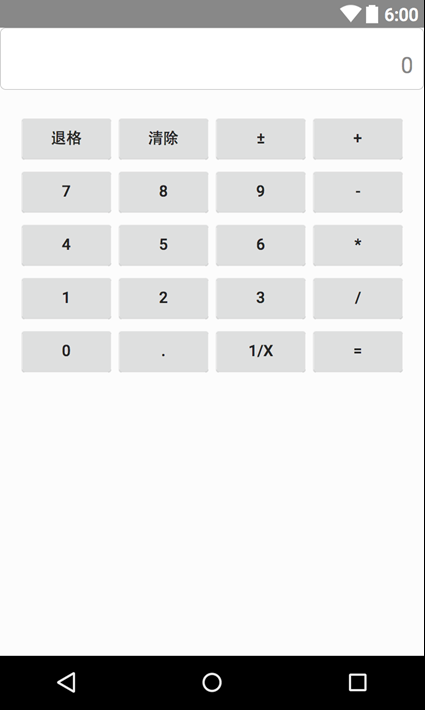一、引言
- 描述:关于六月十二日发表的博客【Android开发基础】SQLite开发复刻通讯录、记事本、计算机,有粉丝向我问最后面的计算器作业有没有逻辑层的代码,这里我会给出具体代码。
- 难度:初级
- 效果

二、设计
1、案例
对于初学者或算法不好的朋友,我觉得有必要先要看一下这样的一个计算方法。
好像是叫函数嵌套方法(专业名词忘了,如果有知道的可以在评论区告诉大家)
public static void main(String[] args) {
System.out.print("输入一个数,计算1~n的数和:");
Scanner input = new Scanner(System.in);
int max = input.nextInt();
System.out.print("结果:" + add(0, 1, max));
}
private static int add(int S, int min, int max) {
if(min <= max) {
S += min;
return add(S, ++min, max);
}
return S;
}

2、算法设计
public class alg {
public static double parse(String formula) {
int temp = formula.indexOf("+");
if (temp != -1) {
return parse(formula.substring(0, temp)) + parse(formula.substring(temp + 1));
}
temp = formula.lastIndexOf("-");
if (temp != -1) {
return parse(formula.substring(0, temp)) - parse(formula.substring(temp + 1));
}
temp = formula.indexOf("*");
if (temp != -1) {
return parse(formula.substring(0, temp)) * parse(formula.substring(temp + 1));
}
temp = formula.lastIndexOf("/");
if (temp != -1) {
return parse(formula.substring(0, temp)) / parse(formula.substring(temp + 1));
}
return Double.parseDouble(formula);
}
}
三、编码
1、UI界面设计
一个优雅的计算界面可能是功能相似的按钮使用的UI样式是一样的

(1)按钮样式设计
- 计算符号
比如,基本的 加减乘除(+、-、*、/)和等于(=)
<?xml version="1.0" encoding="utf-8"?>
<shape xmlns:android="http://schemas.android.com/apk/res/android"
android:shape="rectangle">
<!--设置颜色-->
<solid android:color="#A7DD4E2E"
/>
<!--设置圆角-->
<corners android:radius="90dp"/>
<size
android:width="90dp"
android:height="90dp"/>
</shape>
- 数字
我观察了一些计算器,还有00这种数字按钮,泰库辣
<?xml version="1.0" encoding="utf-8"?>
<shape xmlns:android="http://schemas.android.com/apk/res/android"
android:shape="rectangle">
<!--设置颜色-->
<solid android:color="#A6282828"
/>
<!--设置圆角-->
<corners android:radius="90dp"/>
<size
android:width="90dp"
android:height="90dp"/>
</shape>
- 特殊
比如,AC:清空
<?xml version="1.0" encoding="utf-8"?>
<shape xmlns:android="http://schemas.android.com/apk/res/android"
android:shape="rectangle">
<!--设置颜色-->
<solid android:color="#A7989595"
/>
<!--设置圆角-->
<corners android:radius="90dp"/>
<size
android:width="90dp"
android:height="90dp" />
</shape>
(2)主界面布局设计
关于主界面,我对其进行进一步的优化,主要参考多款手机的计算机的样式,才发现这种风格看起来对眼睛非常友好。
<?xml version="1.0" encoding="utf-8"?>
<LinearLayout xmlns:android="http://schemas.android.com/apk/res/android"
xmlns:app="http://schemas.android.com/apk/res-auto"
xmlns:tools="http://schemas.android.com/tools"
android:layout_width="match_parent"
android:layout_height="match_parent"
tools:context=".MainActivity"
android:orientation="vertical"
android:background="#6F6A6A">
<LinearLayout
android:layout_width="match_parent"
android:layout_height="wrap_content">
<TextView
android:id="@+id/jsq_text"
android:layout_width="match_parent"
android:layout_height="60dp"
android:background="#FFFFFF"
android:textSize="25dp"
android:gravity="right"
android:layout_marginTop="30dp"/>
</LinearLayout>
<LinearLayout
android:layout_width="match_parent"
android:layout_height="wrap_content"
android:layout_marginTop="20dp"
android:gravity="center">
<Button
android:id="@+id/ac"
android:layout_width="wrap_content"
android:layout_height="wrap_content"
android:text="AC"
android:layout_margin="5dp"
android:textSize="25dp"
android:background="@drawable/shape"/>
<Button
android:id="@+id/fang"
android:layout_width="wrap_content"
android:layout_height="wrap_content"
android:text="+/-"
android:layout_margin="5dp"
android:textSize="25dp"
android:background="@drawable/shape"/>
<Button
android:id="@+id/yu"
android:layout_width="wrap_content"
android:layout_height="wrap_content"
android:text="%"
android:layout_margin="5dp"
android:textSize="25dp"
android:background="@drawable/shape" />
<Button
android:id="@+id/chu"
android:layout_width="wrap_content"
android:layout_height="wrap_content"
android:text="/"
android:layout_margin="5dp"
android:textSize="25dp"
android:background="@drawable/shape_ceng"/>
</LinearLayout>
<LinearLayout
android:layout_width="match_parent"
android:layout_height="wrap_content"
android:gravity="center">
<Button
android:id="@+id/one"
android:layout_width="wrap_content"
android:layout_height="wrap_content"
android:text="1"
android:layout_margin="5dp"
android:textSize="25dp"
android:background="@drawable/shape_hei"/>
<Button
android:id="@+id/two"
android:layout_width="wrap_content"
android:layout_height="wrap_content"
android:text="2"
android:layout_margin="5dp"
android:textSize="25dp"
android:background="@drawable/shape_hei"/>
<Button
android:id="@+id/there"
android:layout_width="wrap_content"
android:layout_height="wrap_content"
android:text="3"
android:layout_margin="5dp"
android:textSize="25dp"
android:background="@drawable/shape_hei" />
<Button
android:id="@+id/jia"
android:layout_width="wrap_content"
android:layout_height="wrap_content"
android:text="+"
android:layout_margin="5dp"
android:textSize="25dp"
android:background="@drawable/shape_ceng"/>
</LinearLayout>
<LinearLayout
android:layout_width="match_parent"
android:layout_height="wrap_content"
android:gravity="center">
<Button
android:id="@+id/four"
android:layout_width="wrap_content"
android:layout_height="wrap_content"
android:text="4"
android:layout_margin="5dp"
android:textSize="25dp"
android:background="@drawable/shape_hei"/>
<Button
android:id="@+id/five"
android:layout_width="wrap_content"
android:layout_height="wrap_content"
android:text="5"
android:layout_margin="5dp"
android:textSize="25dp"
android:background="@drawable/shape_hei"/>
<Button
android:id="@+id/six"
android:layout_width="wrap_content"
android:layout_height="wrap_content"
android:text="6"
android:layout_margin="5dp"
android:textSize="25dp"
android:background="@drawable/shape_hei" />
<Button
android:id="@+id/jiang"
android:layout_width="wrap_content"
android:layout_height="wrap_content"
android:text="-"
android:layout_margin="5dp"
android:textSize="25dp"
android:background="@drawable/shape_ceng"/>
</LinearLayout>
<LinearLayout
android:layout_width="match_parent"
android:layout_height="wrap_content"
android:gravity="center">
<Button
android:id="@+id/seven"
android:layout_width="wrap_content"
android:layout_height="wrap_content"
android:text="7"
android:layout_margin="5dp"
android:textSize="25dp"
android:background="@drawable/shape_hei"/>
<Button
android:id="@+id/event"
android:layout_width="wrap_content"
android:layout_height="wrap_content"
android:text="8"
android:layout_margin="5dp"
android:textSize="25dp"
android:background="@drawable/shape_hei"/>
<Button
android:id="@+id/nine"
android:layout_width="wrap_content"
android:layout_height="wrap_content"
android:text="9"
android:layout_margin="5dp"
android:textSize="25dp"
android:background="@drawable/shape_hei" />
<Button
android:id="@+id/cheng"
android:layout_width="wrap_content"
android:layout_height="wrap_content"
android:text="*"
android:layout_margin="5dp"
android:textSize="25dp"
android:background="@drawable/shape_ceng"/>
</LinearLayout>
<LinearLayout
android:layout_width="match_parent"
android:layout_height="wrap_content"
android:gravity="center">
<Button
android:id="@+id/zero"
android:layout_width="wrap_content"
android:layout_height="wrap_content"
android:text="0"
android:layout_margin="10dp"
android:textSize="25dp"
android:background="@drawable/shape_ling"/>
<Button
android:id="@+id/dian"
android:layout_width="wrap_content"
android:layout_height="wrap_content"
android:text="."
android:layout_margin="5dp"
android:textSize="25dp"
android:background="@drawable/shape_hei" />
<Button
android:id="@+id/dengyu"
android:layout_width="wrap_content"
android:layout_height="wrap_content"
android:text="="
android:layout_margin="5dp"
android:textSize="25dp"
android:background="@drawable/shape_ceng"/>
</LinearLayout>
</LinearLayout>
2、编码
(1)控件初始化
熟悉我的编码风格的,不用看都知道是绑定控件信息
Button zero,one,two,there,four,five,six,seven,event,nine;
Button jia,jiang,cheng,chu;
Button dian,dengyu,ac;
TextView text;
private void init() {
zero = findViewById(R.id.zero);
one = findViewById(R.id.one);
two = findViewById(R.id.two);
there = findViewById(R.id.there);
four = findViewById(R.id.four);
five = findViewById(R.id.five);
six = findViewById(R.id.six);
seven = findViewById(R.id.seven);
event = findViewById(R.id.event);
nine = findViewById(R.id.nine);
jia = findViewById(R.id.jia);
jiang = findViewById(R.id.jiang);
cheng = findViewById(R.id.cheng);
chu = findViewById(R.id.chu);
dian = findViewById(R.id.dian);
dengyu = findViewById(R.id.dengyu);
text = findViewById(R.id.jsq_text);
ac = findViewById(R.id.ac);
zero.setOnClickListener(clickListener);
one.setOnClickListener(clickListener);
two.setOnClickListener(clickListener);
there.setOnClickListener(clickListener);
four.setOnClickListener(clickListener);
five.setOnClickListener(clickListener);
six.setOnClickListener(clickListener);
seven.setOnClickListener(clickListener);
event.setOnClickListener(clickListener);
zero.setOnClickListener(clickListener);
nine.setOnClickListener(clickListener);
jia.setOnClickListener(clickListener);
jiang.setOnClickListener(clickListener);
cheng.setOnClickListener(clickListener);
chu.setOnClickListener(clickListener);
dian.setOnClickListener(clickListener);
dengyu.setOnClickListener(clickListener);
ac.setOnClickListener(clickListener);
}
(2)事件监听器
主要负责数据渲染和算法引用文章来源:https://www.toymoban.com/news/detail-496409.html
public View.OnClickListener clickListener = new View.OnClickListener() {
/**
* Called when a view has been clicked.
*
* @param v The view that was clicked.
*/
@Override
public void onClick(View v) {
switch (v.getId()) {
case R.id.zero:
js += "0";
text.setText(js);
break;
case R.id.one:
js += "1";
text.setText(js);
break;
case R.id.two:
js += "2";
text.setText(js);
break;
case R.id.there:
js += "3";
text.setText(js);
break;
case R.id.four:
js += "4";
text.setText(js);
break;
case R.id.five:
js += "5";
text.setText(js);
break;
case R.id.six:
js += "6";
text.setText(js);
break;
case R.id.seven:
js += "7";
text.setText(js);
break;
case R.id.event:
js += "8";
text.setText(js);
break;
case R.id.nine:
js += "9";
text.setText(js);
break;
case R.id.jia:
js += "+";
text.setText(js);
break;
case R.id.jiang:
js += "-";
text.setText(js);
break;
case R.id.cheng:
js += "*";
text.setText(js);
break;
case R.id.chu:
js += "/";
text.setText(js);
break;
case R.id.dian:
js += ".";
text.setText(js);
break;
case R.id.dengyu:
double a = alg.parse(js);
text.setText(String.valueOf(a));
break;
case R.id.ac:
js = "";
text.setText(js);
break;
}
}
};
四、附件
源代码:https://download.csdn.net/download/weixin_48916759/87935078文章来源地址https://www.toymoban.com/news/detail-496409.html
到了这里,关于【Android开发基础】计算器逻辑层代码补充的文章就介绍完了。如果您还想了解更多内容,请在右上角搜索TOY模板网以前的文章或继续浏览下面的相关文章,希望大家以后多多支持TOY模板网!