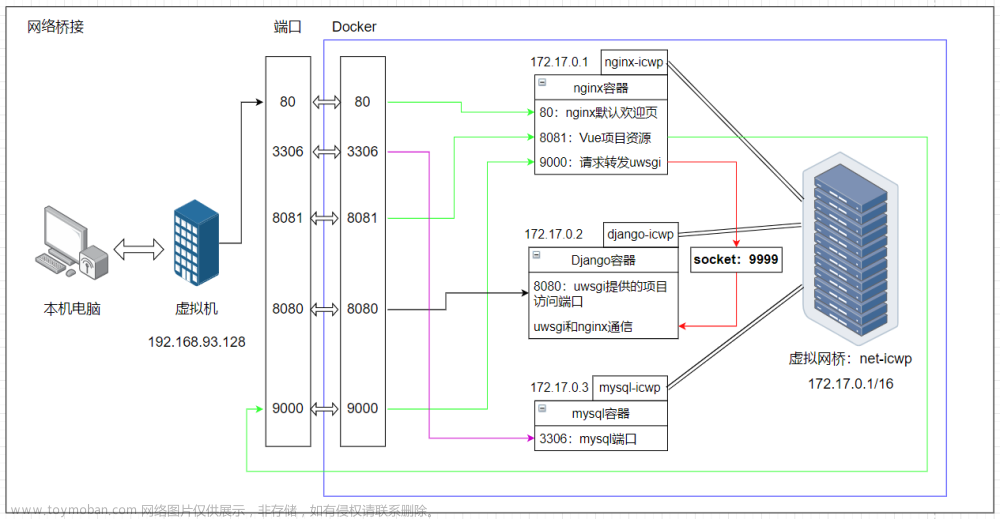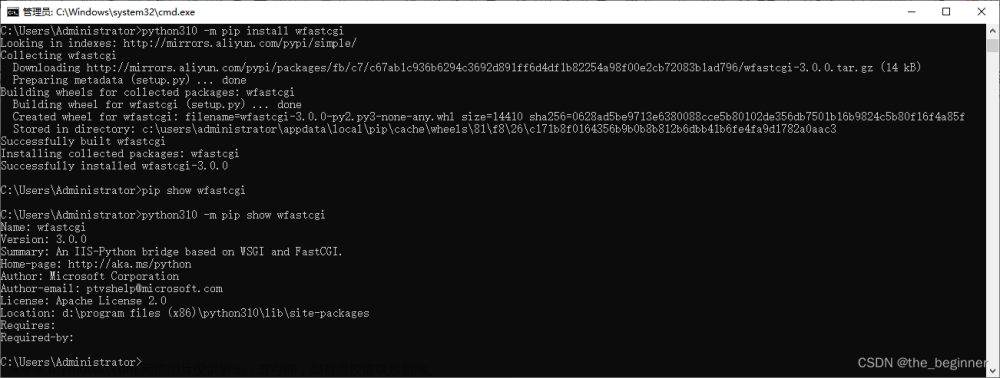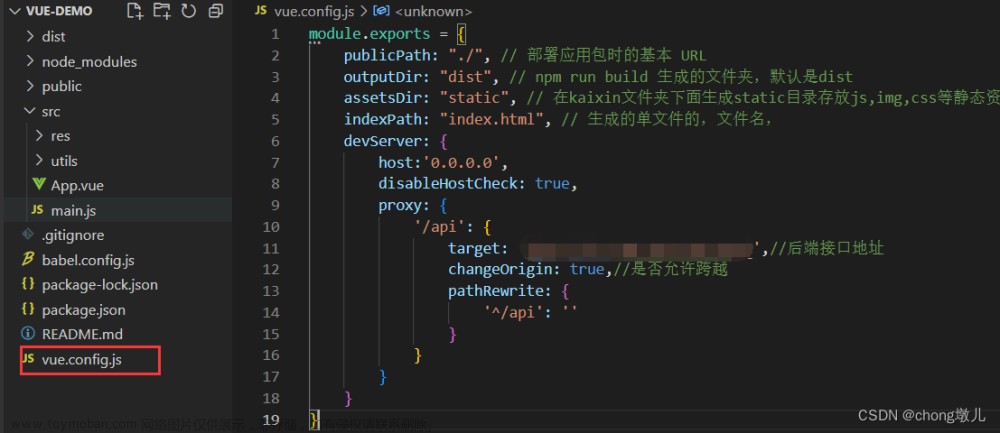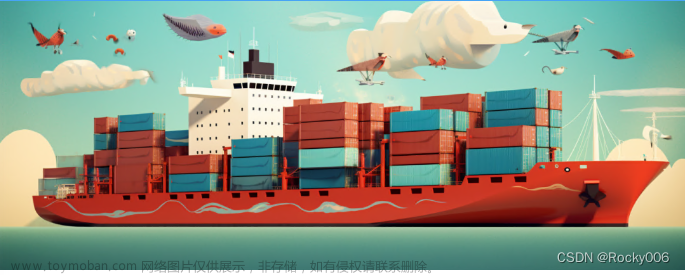1.安装python
略
2.虚拟环境
2.1安装vertualenv
pip3 install virtualenv
2.2创建虚拟环境
创建保存环境的目录:
mkdir venvs
创建虚拟环境:
[root@root /]# virtualenv /home/xxx/venvs/flask2 --python=python3
查看虚拟环境:
[root@root venvs]# ls
flask2
2.3激活虚拟环境
activiate是激活虚拟环境的命令脚本,在虚拟环境的bin目录下
[root@root bin]# ls
activate activate.fish activate.ps1 deactivate.nu pip3 pip3.7 python3 wheel wheel-3.7
activate.csh activate.nu activate_this.py pip pip-3.7 python python3.7 wheel3 wheel3.7
执行activate激活环境
[root@root bin]# source activate
(flask2) [root@root bin]#
3.环境-uwsgi
3.1安装uwsgi
激活虚拟环境,安装uwsgi
source activate
pip install uwsgi
3.2基于uwsgi运行flask项目
3.2.1命令的方式
uwsgi --http :8080 --wsgi-file app.py --callable app
3.2.2配置文件(推荐)
uwsgi.ini
[uwsgi]
socket = 127.0.0.1:8001
chdir = /home/xxx/data/code/xxx
wsgi-file = app.py
callable = app
processes = 1
virtualenv = /home/xxx/venvs/flask2
启动命令
uwsgi --ini uwsgi.ini
ctrl + c停止
后台启动
uwsgi -d --ini uwsgi.ini
停止
(flask2) [root@root flask]# ps -ef | grep uwsgi
root 7114 6277 0 22:13 pts/1 00:00:00 uwsgi --ini uwsgi.ini
root 7118 6277 0 22:15 pts/1 00:00:00 grep --color=auto uwsgi
(flask2) [root@root flask]# kill -9 7114
4.环境-nginx
4.1安装
4.1.1 yum安装
yum install nginx -y
yum安装失败,未找到nginx包,换使用压缩包编译安装
4.1.2 编译安装
原文:https://www.kuangstudy.com/bbs/1511610238649233410
下载nginx包
下载链接:https://nginx.org/en/download.html

1.nginx的环境依赖下载
编译工具gcc,一般系统都存在
yum install gcc-c++
pcre正则表达式库
yum install -y pcre pcre-devel
zlib解压和压缩库
yum install -y zlib zlib-devel
OpenSSL安全套接字密码库
yum install -y openssl openssl-devel
2.解压
tar -zxvf nginx-1.18.0.tar.gz
3.执行configure
./configure
说明:–prefix参数表示把nginx编译到指定目录
如:--prefix=/www/server/nginx/表示编译到/www/server/nginx/目录下
4.编译
make
5.安装
make install
默认安装目录为/usr/local/nginx
查看nginx安装是否成功
在/usr/local/nginx/sbin目录下执行,无报错则启动成功
./nginx
浏览器输入ip:80查看

如果访问失败,首先检查安全组是否开放80端口,若开放查看防火墙
查看防火墙是否开启
systemctl status firewalld
修改iptables防火墙规则,允许访问80
iptables -I INPUT -p tcp --dport 80 -j ACCEPT
4.2配置
普通请求 -> 8001
/static/ -> /home/xxx/data/flask/static
#user nobody;
worker_processes 1;
#error_log logs/error.log;
#error_log logs/error.log notice;
#error_log logs/error.log info;
#pid logs/nginx.pid;
events {
worker_connections 1024;
}
http {
include mime.types;
default_type application/octet-stream;
#log_format main '$remote_addr - $remote_user [$time_local] "$request" '
# '$status $body_bytes_sent "$http_referer" '
# '"$http_user_agent" "$http_x_forwarded_for"';
#access_log logs/access.log main;
sendfile on;
#tcp_nopush on;
#keepalive_timeout 0;
keepalive_timeout 65;
#gzip on;
upstream flask {
server 127.0.0.1:8001;
}
server {
listen 80;
listen [::]:80;
server_name localhost;
#charset koi8-r;
#access_log logs/host.access.log main;
#location / {
# root html;
# index index.html index.htm;
#}
location / {
uwsgi_pass flask;
include uwsgi_params;
}
location /static {
alias /home/xxx/data/flask/static;
}
#error_page 404 /404.html;
# redirect server error pages to the static page /50x.html
#
error_page 500 502 503 504 /50x.html;
location = /50x.html {
root html;
}
# proxy the PHP scripts to Apache listening on 127.0.0.1:80
#
#location ~ \.php$ {
# proxy_pass http://127.0.0.1;
#}
# pass the PHP scripts to FastCGI server listening on 127.0.0.1:9000
#
#location ~ \.php$ {
# root html;
# fastcgi_pass 127.0.0.1:9000;
# fastcgi_index index.php;
# fastcgi_param SCRIPT_FILENAME /scripts$fastcgi_script_name;
# include fastcgi_params;
#}
# deny access to .htaccess files, if Apache's document root
# concurs with nginx's one
#
#location ~ /\.ht {
# deny all;
#}
}
# another virtual host using mix of IP-, name-, and port-based configuration
#
#server {
# listen 8000;
# listen somename:8080;
# server_name somename alias another.alias;
# location / {
# root html;
# index index.html index.htm;
# }
#}
# HTTPS server
#
#server {
# listen 443 ssl;
# server_name localhost;
# ssl_certificate cert.pem;
# ssl_certificate_key cert.key;
# ssl_session_cache shared:SSL:1m;
# ssl_session_timeout 5m;
# ssl_ciphers HIGH:!aNULL:!MD5;
# ssl_prefer_server_ciphers on;
# location / {
# root html;
# index index.html index.htm;
# }
#}
}
4.3启动
在/usr/local/nginx/sbin目录下执行,无报错则启动成功
./nginx -s restart
5.部署
使用uwsgi后台启动项目,在浏览器输入url查看文章来源:https://www.toymoban.com/news/detail-498288.html
 文章来源地址https://www.toymoban.com/news/detail-498288.html
文章来源地址https://www.toymoban.com/news/detail-498288.html
到了这里,关于python Flask web项目uwsgi + nginx部署的文章就介绍完了。如果您还想了解更多内容,请在右上角搜索TOY模板网以前的文章或继续浏览下面的相关文章,希望大家以后多多支持TOY模板网!