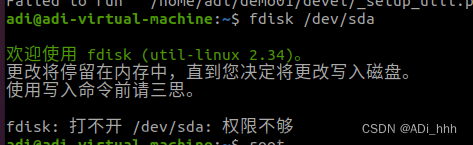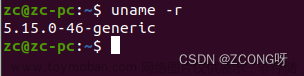本文章向大家介绍Linux Ubuntu 20.04 —添加开机启动(服务/脚本),主要包括Linux Ubuntu 20.04 —添加开机启动(服务/脚本)使用实例、应用技巧、基本知识点总结和需要注意事项,具有一定的参考价值,需要的朋友可以参考一下。
系统启动时需要加载的配置文件
/etc/profile、/root/.bash_profile
/etc/bashrc、/root/.bashrc
/etc/profile.d/*.sh、/etc/profile.d/lang.sh
/etc/sysconfig/i18n、/etc/rc.local(/etc/rc.d/rc.local)
一、修改开机启动文件:/etc/rc.local(或者/etc/rc.d/rc.local)
# 1.编辑rc.local文件
[root@localhost ~]# vi /etc/rc.local
# 2.修改rc.local文件,在 exit 0 前面加入以下命令。保存并退出。
/etc/init.d/mysqld start # mysql开机启动
/etc/init.d/nginx start # nginx开机启动
supervisord -c /etc/supervisor/supervisord.conf #supervisord开机启动
/bin/bash /server/scripts/test.sh >/dev/null 2>/dev/null
# 3.最后修改rc.local文件的执行权限
[root@localhost ~]# chmod +x /etc/rc.local
[root@localhost ~]# chmod 755 /etc/rc.local
二、自己写一个shell脚本
将写好的脚本(.sh文件)放到目录 /etc/profile.d/ 下,系统启动后就会自动执行该目录下的所有shell脚本。
三、通过chkconfig命令设置
# 1.将(脚本)启动文件移动到 /etc/init.d/或者/etc/rc.d/init.d/目录下。(前者是后者的软连接)
mv /www/wwwroot/test.sh /etc/rc.d/init.d
# 2.启动文件前面务必添加如下三行代码,否侧会提示chkconfig不支持。
#!/bin/sh 告诉系统使用的shell,所以的shell脚本都是这样
#chkconfig: 35 20 80 分别代表运行级别,启动优先权,关闭优先权,此行代码必须
#description: http server 自己随便发挥!!!,此行代码必须
/bin/echo $(/bin/date +%F_%T) >> /tmp/test.log
# 3.增加脚本的可执行权限
chmod +x /etc/rc.d/init.d/test.sh
# 4.添加脚本到开机自动启动项目中。添加到chkconfig,开机自启动。
[root@localhost ~]# cd /etc/rc.d/init.d
[root@localhost ~]# chkconfig --add test.sh
[root@localhost ~]# chkconfig test.sh on
# 5.关闭开机启动
[root@localhost ~]# chkconfig test.sh off
# 6.从chkconfig管理中删除test.sh
[root@localhost ~]# chkconfig --del test.sh
# 7.查看chkconfig管理
[root@localhost ~]# chkconfig --list test.sh
四、自定义服务文件,添加到系统服务,通过Systemctl管理
1.写服务文件:如nginx.service、redis.service、supervisord.service
[Unit]:服务的说明
Description:描述服务
After:描述服务类别
[Service]服务运行参数的设置
Type=forking 是后台运行的形式
ExecStart 为服务的具体运行命令
ExecReload 为服务的重启命令
ExecStop 为服务的停止命令
PrivateTmp=True 表示给服务分配独立的临时空间
注意:启动、重启、停止命令全部要求使用绝对路径
[Install] 服务安装的相关设置,可设置为多用户
WantedBy=multi-user.target
2.文件保存在目录下:以754的权限。目录路径:/usr/lib/systemd/system。如上面的supervisord.service文件放在这个目录下面。
[root@localhost ~]# cat /usr/lib/systemd/system/nginx.service
[root@localhost ~]# cat /usr/lib/systemd/system/supervisord.service
3.设置开机自启动(任意目录下执行)。如果执行启动命令报错,则执行:systemctl daemon-reload
# 设置开机自启动
[root@localhost ~]# systemctl enable nginx.service
[root@localhost ~]# systemctl enable supervisord
# 停止开机自启动
[root@localhost ~]# systemctl disable nginx.service
[root@localhost ~]# systemctl disable supervisord
# 验证一下是否为开机启动
[root@localhost ~]# systemctl is-enabled nginx
[root@localhost ~]# systemctl is-enabled supervisord
4.其他命令
# 启动nginx服务
[root@localhost ~]# systemctl start nginx.service
# 停止nginx服务
[root@localhost ~]# systemctl stop nginx.service
# 重启nginx服务
[root@localhost ~]# systemctl restart nginx.service
# 查看nginx服务当前状态
[root@localhost ~]# systemctl status nginx.service
# 查看所有已启动的服务
[root@localhost ~]# systemctl list-units --type=service
5.服务文件示例:文章来源:https://www.toymoban.com/news/detail-498465.html
# supervisord.service进程管理服务文件
[Unit]
Description=Process Monitoring and Control Daemon # 内容自己定义:Description=Supervisor daemon
After=rc-local.service nss-user-lookup.target
[Service]
Type=forking
ExecStart=/usr/bin/supervisord -c /etc/supervisor/supervisord.conf
ExecStop= /usr/bin/supervisorctl shutdown
ExecReload=/usr/bin/supervisorctl reload
Restart=on-failure
RestartSec=42s
KillMode=process
[Install]
WantedBy=multi-user.target
# nginx.service服务文件
[Unit]
Description=nginx - high performance web server
After=network.target remote-fs.target nss-lookup.target
[Service]
Type=forking
ExecStart=/usr/local/nginx/sbin/nginx -c /usr/local/nginx/conf/nginx.conf
ExecReload=/usr/local/nginx/sbin/nginx -s reload
ExecStop=/usr/local/nginx/sbin/nginx -s stop
[Install]
WantedBy=multi-user.target
# redis.service服务文件
[Unit]
Description=Redis
After=network.target remote-fs.target nss-lookup.target
[Service]
Type=forking
ExecStart=/usr/local/bin/redis-server /etc/redis.conf
ExecStop=kill -INT `cat /tmp/redis.pid`
User=www
Group=www
[Install]
WantedBy=multi-user.target
Linux Ubuntu 20.04 —添加开机启动(服务/脚本) - 简书文章来源地址https://www.toymoban.com/news/detail-498465.html
到了这里,关于Linux:Ubuntu 20.04 —添加开机启动(服务/脚本)的文章就介绍完了。如果您还想了解更多内容,请在右上角搜索TOY模板网以前的文章或继续浏览下面的相关文章,希望大家以后多多支持TOY模板网!