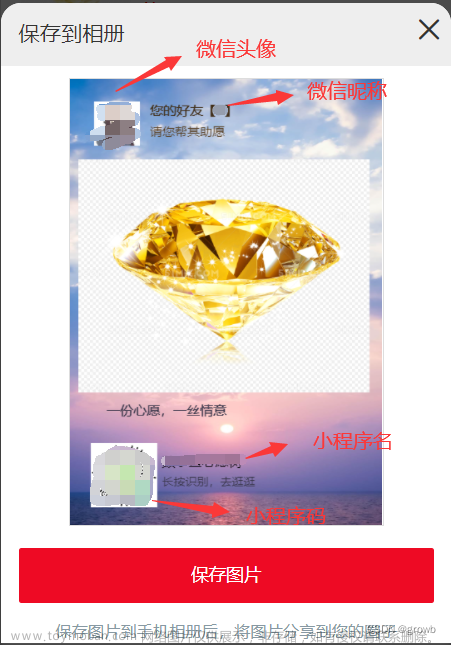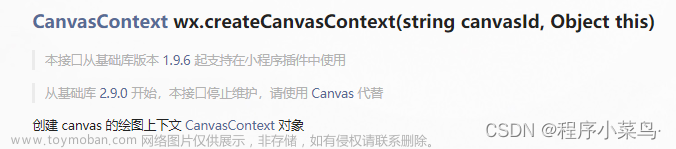海报
通过移动端生成海报来达到分享引流的目的,海报生成其实就是利用canvas,拿到canvas生成的Data URLs保存为图片或分享给好友
提示:本章分为三部分,分别是canavas的基础用法、微信小程序海报的生成和H5海报的生成,点击目录大纲可以跳转到对应内容
一、Canvas用法
w3school的canvas
canvas基础使用方法
//创建一个宽200px,高100px的画布
<canvas id="myCanvas" width="200" height="100" style="border:1px solid #000000;"></canvas>
//在宽200,高100px像素的画布中,绘画一个宽150,高75px的矩形,矩形填充FF0000颜色
var canvas = document.getElementById("myCanvas");
var ctx = canvas.getContext("2d");
ctx.fillStyle = "#FF0000";
ctx.fillRect(0, 0, 150, 75);//(x,y,width,height)
//绘制文本
ctx.font = "24px Arial";
ctx.fillStyle = "red";
ctx.textAlign = "center";
ctx.fillText("Hello World",10,50);
二、小程序海报
1. 小程序的canvas
微信官方文档:canvas语法
微信官方文档:canvas使用实例基础库2.9.0 起支持一套新 Canvas 2D 接口(需指定 type 属性)
因为canvas2的使用存在版本兼容问题,公司产品有兼容要求时可以通过以下方法进行判断 查看官方兼容做法
function compareVersion(v1, v2) {
v1 = v1.split('.')
v2 = v2.split('.')
const len = Math.max(v1.length, v2.length)
while (v1.length < len) {
v1.push('0')
}
while (v2.length < len) {
v2.push('0')
}
for (let i = 0; i < len; i++) {
const num1 = parseInt(v1[i])
const num2 = parseInt(v2[i])
if (num1 > num2) {
return 1
} else if (num1 < num2) {
return -1
}
}
return 0
}
//compareVersion('1.11.0', '1.9.9') // 1
const version = wx.getSystemInfoSync().SDKVersion
if (compareVersion(version, '1.1.0') >= 0) {
} else {
// 如果希望用户在最新版本的客户端上体验您的小程序,可以这样子提示
wx.showModal({
title: '提示',
content: '当前微信版本过低,无法使用该功能,请升级到最新微信版本后重试。'
})
}
2.使用示例
本人采用uniapp开发小程序,以下的示例是来源于uniapp小程序的代码
<view class="poster-content-wrapper" :class="{'top-10':smallScreen}" >
<canvas type="2d" id="myCanvas" :hidden='!shareVisibility' style="background-color: white; width: 100%;height: 100%;box-sizing: border-box;"></canvas>
</view>
.poster-content-wrapper{
width: 670rpx;
height: 1032rpx;
background: #FFFFFF;
border-radius: 12rpx;
position: absolute;
bottom: 240rpx;
left: 40rpx;
}
可以看到,画布的宽高设置为 width:670rpx;height:1032rpx
核心代码逻辑
isUseCanvas2D(){
wx.showLoading({
title: '海报生成中...',
mask:true
})
const query = wx.createSelectorQuery()
query.select('#myCanvas')
.fields({ node: true, size: true })
.exec((res) => {
const canvas = res[0].node
this.canvas=res[0].node
const ctx = canvas.getContext('2d')
const dpr = wx.getSystemInfoSync().pixelRatio
canvas.width = res[0].width * dpr
canvas.height = res[0].height * dpr
ctx.fillStyle = "white";
ctx.fillRect(0, 0, canvas.width, canvas.height);//设置背景色
ctx.scale(dpr, dpr)
console.log('-----',res,dpr)//示例:iphone XR下打印出来的结果中:{height: 569,width: 369},推断出是px单位
const width= res[0].width
//为保持不同高倍屏幕下宽高的拉伸,采用比例法
//例如海报商品图,ui图给出的是606rpx,606/海报设计的宽度rpx,乘以canvas的实际像素值369,就是对应canvas中商品图实际要显示的的px宽度
const img1 = canvas.createImage()
img1.src=this.goods.img
const width1= res[0].width-32
img1.onload=function(){
ctx.drawImage(img1, 32/670*res[0].width , 90/670*res[0].width,606/670*res[0].width,606/670*res[0].width); //宽高和画布一致
}
const img2 = canvas.createImage()
img2.src=this.codeImg
// 三倍屏幕加上32
img2.onload=function(){
ctx.drawImage(img2, 482/670*res[0].width,792/670*res[0].width, 156/670*res[0].width,156/670*res[0].width); //宽高和画布一致
}
const arrText=this.goods.name.split('')
let temp=''
var row=[]
for(let a=0;a<arrText.length;a++){
if ((ctx.measureText(temp).width/res[0].width*670) <res[0].width) {
temp += arrText[a];
// console.log('---text width2',ctx.measureText(temp).width/res[0].width*670,temp,res[0].width)
}else {
a--; //这里添加了a-- 是为了防止字符丢失,效果图中有对比
row.push(temp);
temp = "";
}
}
row.push(temp)
const len=row.length>2?2:row.length
for (var b = 0; b < len; b++) {
ctx.font ='bold 16px sans-serif';
ctx.fillStyle='#333333';
ctx.fillText(row[b], 32/670*res[0].width,752/670*res[0].width+ b * (40/670*res[0].width));
}
//绘制标签
ctx.rect(32/670*res[0].width, 824/670*res[0].width,169/670*res[0].width, 40/670*res[0].width);
ctx.fillStyle = "#FF4006"// 设置填充颜色
ctx.fill()
ctx.font ='12px sans-serif';
ctx.fillStyle='white';
ctx.fillText(`领券立减${this.goods.discount}元`, 42/670*res[0].width, 852/670*res[0].width);
//绘制价格
ctx.font='bold'
ctx.font ='15px sans-serif';
ctx.fillStyle='#FF4006'
ctx.fillText('¥', 32/670*res[0].width, 930/670*res[0].width);
ctx.font ='26px sans-serif';
ctx.fillText(`${this.goods.price}`, 68/670*res[0].width, 930/670*res[0].width);
const leftwidth=ctx.measureText(this.goods.price.toString()+'¥').width+26/670*res[0].width// <res[0].width
console.log('-----leftwidth',leftwidth)//220/670*res[0].width
if(Number(this.goods.original_price)>0){
ctx.font ='12px sans-serif';
ctx.fillStyle='#999999'
ctx.fillText(`原价¥${this.goods.original_price}`,leftwidth, 930/670*res[0].width);
}
ctx.font ='12px sans-serif';
ctx.fillStyle='#666666'
ctx.fillText('—— 长按识别二维码 ——', 224/670*res[0].width, 1008/670*res[0].width);
//绘制顶部文字
ctx.font ='12px sans-serif';
ctx.fillStyle='#666666'
ctx.fillText('邀请你一起抢购~', 438/670*res[0].width,50/670*res[0].width);
const img3 = canvas.createImage()
img3.src=this.user.avatar
img3.onload=function(){
//头像要圆角需要画图
ctx.drawImage(img3, 32/670*res[0].width , 20/670*res[0].width,44/670*res[0].width,44/670*res[0].width); //宽高和画布一致
}
ctx.font ='bold 16px sans-serif ';
ctx.fillStyle='#333333'
ctx.fillText(`${this.user.name}`, 84/670*res[0].width,52/670*res[0].width);
wx.canvasToTempFilePath({
canvas: this.canvas, // 使用2D 需要传递的参数
canvasId: 'myCanvas',
success:(res)=> {
this.posterCanvas=res.tempFilePath//拿到Data URLs图片数据,可作为微信分享接口要传递的参数
wx.hideLoading()
console.log('-----posterCanvas',res.tempFilePath)
}
})
})
},
savePhone(){//保存图片到本地
wx.canvasToTempFilePath({
canvas: this.canvas, // 使用2D 需要传递的参数
canvasId: 'myCanvas',
success:(res)=> {
this.posterCanvas=res.tempFilePath
console.log('-----posterCanvas',res.tempFilePath)
wx.saveImageToPhotosAlbum({
filePath: this.posterCanvas,
success(res) {
console.log('----xxx save',res)
wx.showToast({
title: '保存成功,请在相册中查看',
duration:3000
})
}
})
}
})
},
onShareAppMessage: function (options) {//转发链接
// 设置菜单中的转发按钮触发转发事件时的转发内容
var shareObj = {
title: "分享有礼", // 默认是小程序的名称(可以写slogan等)
path: '/xxxxx/?scene='+this.scene, // 默认是当前页面,必须是以‘/’开头的完整路径
imgUrl: this.posterCanvas, //自定义图片路径,可以是本地文件路径、代码包文件路径或者网络图片路径,支持PNG及JPG,不传入 imageUrl 则使用默认截图。显示图片长宽比是 5:4
success: function (res) {
// 转发成功之后的回调
if (res.errMsg == 'shareAppMessage:ok') {
}
},
fail: function () {
// 转发失败之后的回调
if (res.errMsg == 'shareAppMessage:fail cancel') {
// 用户取消转发
} else if (res.errMsg == 'shareAppMessage:fail') {
// 转发失败,其中 detail message 为详细失败信息
}
},
};
return shareObj;
},
3.结果
分享海报的生成,可以看到不同机型的海报的大小不同

分享给微信好友的情景
三、H5海报
1.安装插件html2canvas
npm install --save html2canvas//安装
import html2canvas from 'html2canvas';//引用
选用这个插件的理由:它可以像“截图”一样,把目标DOM元素生成base64图片;所以在DOM元素在进行页面适配(postcss-px-to-viewport)的时候,生成对应的海报也随着目标DOM元素的适配变化进行大小调整。
而用原生canvas的话,海报每个元素都要指定位置,大小,css属性来生成,显然麻烦多了。
//可以一开始就写好画布大小,px单位,因为画布的大小是写死的,并不能适配不同机型。
<canvas id="canvas" width="300" height="300"></canvas>
//也可以获取canvas元素,再动态设置宽高
<canvas id="canvas" ></canvas>
var canvas = document.getElementById('canvas')
canvas.width = '500'
canvas.height = '500'
兼容性方面:
点击进入:html2Canvas官网入口
官网的部分配置项解释如下:
| 属性 | 作用 |
|---|---|
| allowTaint | 是否允许跨域图片污染画布 |
| backgroundColor | 画布的背景颜色,不需要的话设置null值相当于透明transparent |
| onclone | 当文档为了重新渲染某些元素时会调用这个回调方法,用于更改DOM元素上需要重新渲染的部分而不会影响到原本的DOM元素 |
| useCORS | 为了使用服务器上的图片而允许跨域 |
| width | 指定画布的宽度 |
| height | 指定画布的高度 |
2.使用示例
代码如下(示例):
html2canvas(document.body).then(function(canvas) {
document.body.appendChild(canvas);
});
实际使用中:
先在页面写出ui给的海报设计图,DOM最外层的盒子指定样式id,记住这个id
<div class="poster-wrapper" id="posterHtml">
<div class="poster-img-wrapper">
<img src="https://img1.baidu.com/it/u=4276151928,2257626089&fm=253&fmt=auto&app=138&f=JPEG?w=500&h=313" alt="" class="poster-img" @load="finishedImg" @error="errorImg"
crossorigin="anonymous" />
</div>
</div>
在js代码中,选中posterHtml所在的盒子内容,生成海报的base64代码
const generatePoster = () => {
const domObj = document.getElementById('posterHtml')
html2canvas(domObj, {
useCORS: true,//是否使用服务器上的图片
backgroundColor: null,
allowTaint: true,
onclone (doc) {
// 克隆文档进行渲染时调用的回调函数,可用于修改将要渲染的内容而不影响原始源文档。
// const e = doc.getElementsByTagName('h1')
}
}).then(canvas => {
base64Img.value = canvas.toDataURL('image/png')
})
}
注意点
由于实际的使用过程中,海报图来源服务器,所以必须要开启 useCORS:true,使用生成的base64Img的图片标签上,设置crossorigin="anonymous"
最后,服务器上的图片一定要有应答头部 access-control-allow-origin: *,不然会报跨域错误
https://img1.baidu.com/it/u=4276151928,2257626089&fm=253&fmt=auto&app=138&f=JPEG?w=500&h=313
3.结果
可以看到生成的base64海报图可以成功的被img加载出来文章来源:https://www.toymoban.com/news/detail-498748.html
总结
通过以上例子可以看出,海报生成的核心是canvas的绘制。有对应插件使用的情况下,可以让插件把页面样式绘制成canvas,否则相当于自己填充canvas画布内容,这种需要掌握canvas基础语法掌握。文章来源地址https://www.toymoban.com/news/detail-498748.html
到了这里,关于小程序海报和H5海报生成的文章就介绍完了。如果您还想了解更多内容,请在右上角搜索TOY模板网以前的文章或继续浏览下面的相关文章,希望大家以后多多支持TOY模板网!