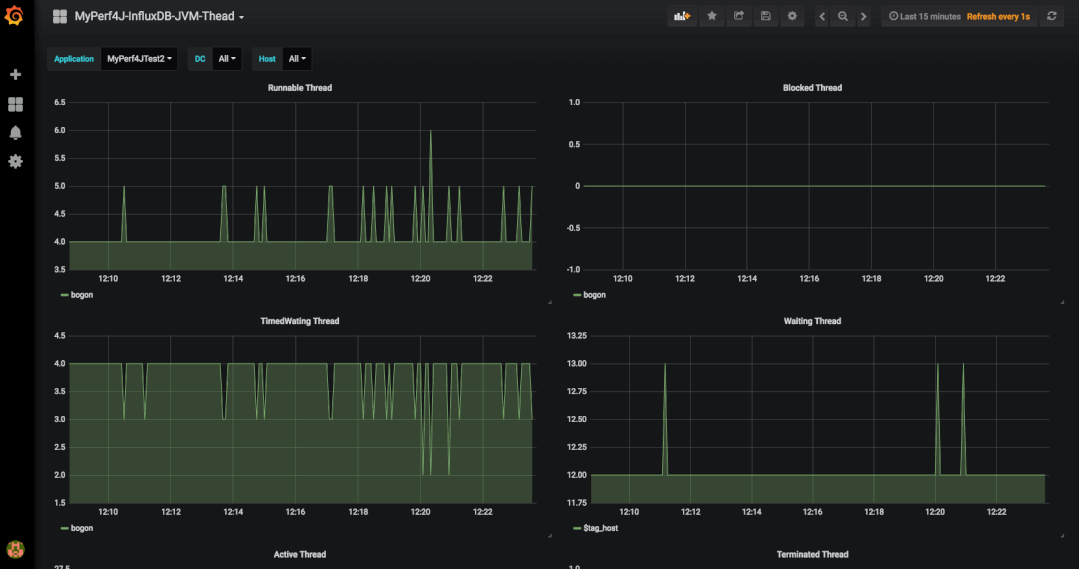函数是带名字的代码块,用于完成具体的工作。
用函数整合内容
定义函数random_spiral()
def random_spiral():
t.pencolor(random.choice(colors))
size = random.randint(10,40)
x = random.randrange(-turtle.window_width()//2,
turtle.window_width()//2)
y = random.randrange(-turtle.window_height()//2,
turtle.window_height()//2)
t.penup()
t.setpos(x,y)
t.pendown()
for m in range(size):
t.forward(m*2)
t.left(91)调用函数random_spiral()
在程序中直接输入:函数名(),就是调用函数
random_spiral()参数----传给函数
定义一个接收随机坐标并且在该坐标上绘制笑脸的函数,以参数形式接收坐标信息
在随机位置微笑
设计一个微笑

绘制脑袋
circle()方法是从底部逆时针绘制圆。
import turtle
t=turtle.Turtle()
t.pencolor("yellow")
t.fillcolor("yellow")
t.begin_fill()
t.circle(50)
t.end_fill()绘制眼睛
左眼:
import turtle
t=turtle.Turtle()
t.pencolor("yellow")
t.setpos(-15,60)
t.fillcolor("blue")
t.begin_fill()
t.circle(10)
t.end_fill()右眼:
import turtle
t=turtle.Turtle()
t.pencolor("yellow")
t.setpos(15,60)
t.fillcolor("blue")
t.begin_fill()
t.circle(10)
t.end_fill()绘制嘴巴
import turtle
t=turtle.Turtle()
t.pencolor("yellow")
t.setpos(-25,40)
t.pencolor("black")
t.width(10)
t.goto(-10,20)
t.goto(10,20)
t.goto(25,40)
t.width(1)整合----在随机位置绘制微笑
只要把随机坐标x和y加到上述代码中代表坐标的地方,于是绘制随机微笑的函数如下:
def draw_smiley(x,y):
t.penup()
t.setpos(x,y)
t.pendown()
# Head
t.pencolor("yellow")
t.fillcolor("yellow")
t.begin_fill()
t.circle(50)
t.end_fill()
# Left eye
t.setpos(x-15, y+60)
t.fillcolor("blue")
t.begin_fill()
t.circle(10)
t.end_fill()
# Right eye
t.setpos(x+15, y+60)
t.begin_fill()
t.circle(10)
t.end_fill()
# Mouth
t.setpos(x-25, y+40)
t.pencolor("black")
t.width(10)
t.goto(x-10, y+20)
t.goto(x+10, y+20)
t.goto(x+25, y+40)
t.width(1)在屏幕的50个随机位置绘制微笑
#RandomSmileys.py
import random
import turtle
t = turtle.Pen()
t.speed(0)
t.hideturtle()
turtle.bgcolor("black")
def draw_smiley(x,y):
t.penup()
t.setpos(x,y)
t.pendown()
# Head
t.pencolor("yellow")
t.fillcolor("yellow")
t.begin_fill()
t.circle(50)
t.end_fill()
# Left eye
t.setpos(x-15, y+60)
t.fillcolor("blue")
t.begin_fill()
t.circle(10)
t.end_fill()
# Right eye
t.setpos(x+15, y+60)
t.begin_fill()
t.circle(10)
t.end_fill()
# Mouth
t.setpos(x-25, y+40)
t.pencolor("black")
t.width(10)
t.goto(x-10, y+20)
t.goto(x+10, y+20)
t.goto(x+25, y+40)
t.width(1)
for n in range(50):
x = random.randrange(-turtle.window_width()//2,
turtle.window_width()//2)
y = random.randrange(-turtle.window_height()//2,
turtle.window_height()//2)
draw_smiley(x,y)运行结果:
 一些笑脸有部分在屏幕之外,通过对随机坐标进一步做些数学运算,保证笑脸在屏幕之内。
一些笑脸有部分在屏幕之外,通过对随机坐标进一步做些数学运算,保证笑脸在屏幕之内。
x = random.randrange(-turtle.window_width()//2+50,
turtle.window_width()//2-50)
y = random.randrange(-turtle.window_height()//2,
turtle.window_height()//2-100)返回----发回统计结果
从函数返回一个值
def 函数名([参数...]):
return 某个值例如:
#厘米转化为英寸
def convert_cm2in(cms):
return cms / 2.54
#千克转换为磅,磅(英语:pound)是质量单位,简写为 lb
def convert_kg2lb(kgs):
return kgs * 2.2在程序中使用返回值
"""
计算用户的身高是乒乓球高度的多少倍和
用户的体重是乒乓球重量的多少倍
"""
def convert_cm2in(cms):
""" 厘米转化为英寸"""
return cms / 2.54
def convert_kg2lb(kgs):
""" 千克转换为磅,磅(英语:pound)是质量单位,简写为 lb """
return kgs * 2.2
height_cm = int(input("输入你的身高(cm): "))
weight_kg = int(input("输入你的体重(kg): "))
height_in = convert_cm2in(height_cm)
weight_lb = convert_kg2lb(weight_kg)
#一个正规的乒乓球的高度是40毫米(1.57英寸),重量是2.7克(0.095盎司)
ping_pong_tall1 = round(height_cm / 4)
ping_pong_heavy1 = round(weight_kg * 1000 / 2.7)
ping_pong_tall2 = round(height_in / 1.57)
ping_pong_heavy2 = round(weight_lb * 16 / 0.095) #一磅等于16盎司
feet = height_in // 12
inch = height_in % 12
meter = height_cm // 100
cm = height_cm % 100
print("你的身高:", meter, "米", cm, "厘米, 你的体重:", weight_kg,
"公斤。")
print("你的身高:", feet, "英尺", inch, "英寸,你的体重: ", weight_lb,
"磅。")
print("你有", ping_pong_tall1, "个乒乓球高, ", ping_pong_heavy1, "个乒乓球重!")
print("你有", ping_pong_tall2, "个乒乓球高, ", ping_pong_heavy2, "个乒乓球重!")交互简介
事件驱动app:由事件驱动程序的下一步动作。
事件处理程序:也叫事件监听程序,处理事件的程序。
处理点击事件----TurtleDraw
回调函数:例如:调用函数b(a),a就是回调函数,a是函数名,不带括号,说明a没有被立即调用,程序继续运行,要待会再回过头来调用。
案例:将海龟的位置设置为用户点击的位置
# TurtleDraw.py
import turtle
t = turtle.Turtle()
t.speed(0)
turtle.onscreenclick(t.setpos)监听键盘事件----ArrowDraw
# ArrowDraw.py
import turtle
t = turtle.Pen()
t.speed(0)
t.turtlesize(2,2,2)
def up():
t.forward(50)
def left():
t.left(90)
def right():
t.right(90)
turtle.onkeypress(up, "Up")
turtle.onkeypress(left, "Left")
turtle.onkeypress(right, "Right")
turtle.listen() #Set focus on TurtleScreen传递点击位置的坐标给回调函数----ClickSpiral
turtle.onscreenclick(回调函数名称):onscreenclick监听器把每次鼠标点击的x和y坐标传递给回调函数。
#ClickSpiral.py
"""在鼠标点击位置绘制螺旋线"""
import random
import turtle
t = turtle.Pen()
t.speed(0)
turtle.bgcolor("black")
colors = ["red", "yellow", "blue", "green", "orange", "purple",
"white", "gray"]
def spiral(x,y):
t.pencolor(random.choice(colors))
size = random.randint(10,40)
t.penup()
t.setpos(x,y)
t.pendown()
for m in range(size):
t.forward(m*2)
t.left(91)
turtle.onscreenclick(spiral)在点击位置绘制笑脸----ClickAndSmile
#ClickAndSmile.py
import random
import turtle
t = turtle.Pen()
t.speed(0)
t.hideturtle()
turtle.bgcolor("black")
def draw_smiley(x,y):
t.penup()
t.setpos(x,y)
t.pendown()
# Face
t.pencolor("yellow")
t.fillcolor("yellow")
t.begin_fill()
t.circle(50)
t.end_fill()
# Left eye
t.setpos(x-15, y+60)
t.fillcolor("blue")
t.begin_fill()
t.circle(10)
t.end_fill()
# Right eye
t.setpos(x+15, y+60)
t.begin_fill()
t.circle(10)
t.end_fill()
# Mouth
t.setpos(x-25, y+40)
t.pencolor("black")
t.width(10)
t.goto(x-10, y+20)
t.goto(x+10, y+20)
t.goto(x+25, y+40)
t.width(1)
turtle.onscreenclick(draw_smiley)ClickKaleidoscope
让用户在点击位置绘制4条反射的螺旋线。
draw_kaleido()函数
绘制4条反射的螺旋线
def draw_kaleido(x,y):
t.pencolor(random.choice(colors))
size = random.randint(10,40)
draw_spiral(x,y, size)
draw_spiral(-x,y, size)
draw_spiral(-x,-y, size)
draw_spiral(x,-y, size)draw_spiral()函数
在指定位置绘制正方形螺旋线
def draw_spiral(x,y, size):
t.penup()
t.setpos(x,y)
t.pendown()
for m in range(size):
t.forward(m*2)
t.left(92)整合
#ClickKaleidoscope.py
import random
import turtle
t = turtle.Pen()
t.speed(0)
t.hideturtle()
turtle.bgcolor("black")
colors = ["red", "yellow", "blue", "green", "orange", "purple",
"white", "gray"]
def draw_kaleido(x,y):
t.pencolor(random.choice(colors))
size = random.randint(10,40)
draw_spiral(x,y, size)
draw_spiral(-x,y, size)
draw_spiral(-x,-y, size)
draw_spiral(x,-y, size)
def draw_spiral(x,y, size):
t.penup()
t.setpos(x,y)
t.pendown()
for m in range(size):
t.forward(m*2)
t.left(92)
turtle.onscreenclick(draw_kaleido)效果如下:
 文章来源:https://www.toymoban.com/news/detail-499395.html
文章来源:https://www.toymoban.com/news/detail-499395.html
本章你应该掌握的能力
- 将代码组织和分组到函数中
- 使用def定义函数
- 调用自己的函数
- 定义和使用有参的函数
- 编写有返回值的函数
- 使用事件处理程序编写简单的交互式APP
- 能够编写处理点击和按键事件的程序
- 编写接受参数的事件处理函数
编程挑战
万花筒一样的笑脸文章来源地址https://www.toymoban.com/news/detail-499395.html
#ClickSmileKaleidoscope.py
import random
import turtle
t = turtle.Pen()
t.speed(0)
t.hideturtle()
turtle.bgcolor('black')
def draw_smilex(x,y):
t.penup()
t.setpos(x,y-100)
t.pendown()
# Face
t.pencolor('yellow')
t.fillcolor('yellow')
t.begin_fill()
t.circle(50)
t.end_fill()
# Left Eye
t.setpos(x-15, y-80)
t.fillcolor('blue')
t.begin_fill()
t.circle(10)
t.end_fill()
# Right Eye
t.setpos(x+15, y-80)
t.begin_fill()
t.circle(10)
t.end_fill()
# Mouth
t.penup()
t.setpos(x-25,y-40)
t.pendown()
t.pencolor('black')
t.width(10)
t.goto(x-10, y-20)
t.goto(x+10, y-20)
t.goto(x+25, y-40)
t.width(0)
def draw_smiley(x,y):
t.penup()
t.setpos(x,y)
t.pendown()
# Face
t.pencolor('yellow')
t.fillcolor('yellow')
t.begin_fill()
t.circle(50)
t.end_fill()
# Left Eye
t.setpos(x-15, y+60)
t.fillcolor('blue')
t.begin_fill()
t.circle(10)
t.end_fill()
# Right Eye
t.setpos(x+15, y+60)
t.begin_fill()
t.circle(10)
t.end_fill()
# Mouth
t.setpos(x-25,y+40)
t.pencolor('black')
t.width(10)
t.goto(x-10, y+20)
t.goto(x+10, y+20)
t.goto(x+25, y+40)
t.width(0)
def draw_kaleido(x,y):
draw_smiley(x,y)
draw_smiley(-x,y)
draw_smilex(-x,-y)
draw_smilex(x,-y)
turtle.onscreenclick(draw_kaleido)到了这里,关于函数(那些东西有了一个名字)的文章就介绍完了。如果您还想了解更多内容,请在右上角搜索TOY模板网以前的文章或继续浏览下面的相关文章,希望大家以后多多支持TOY模板网!