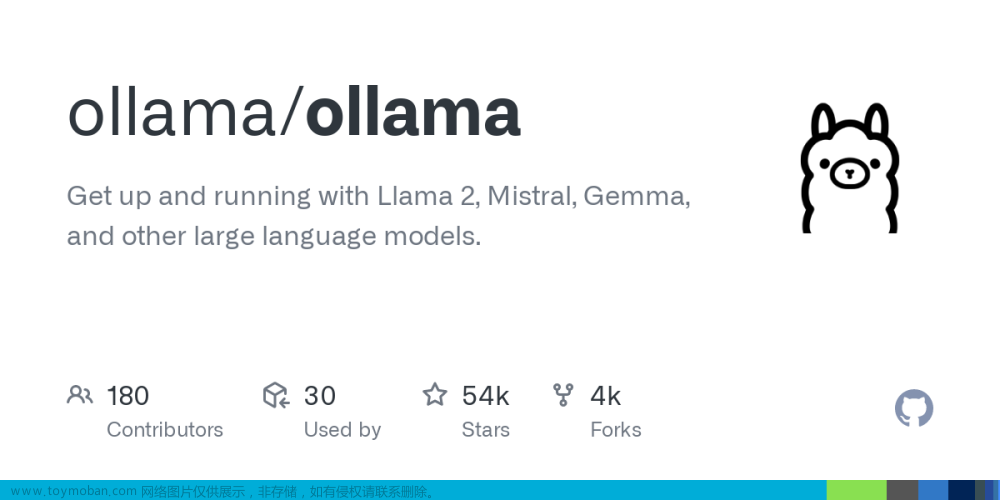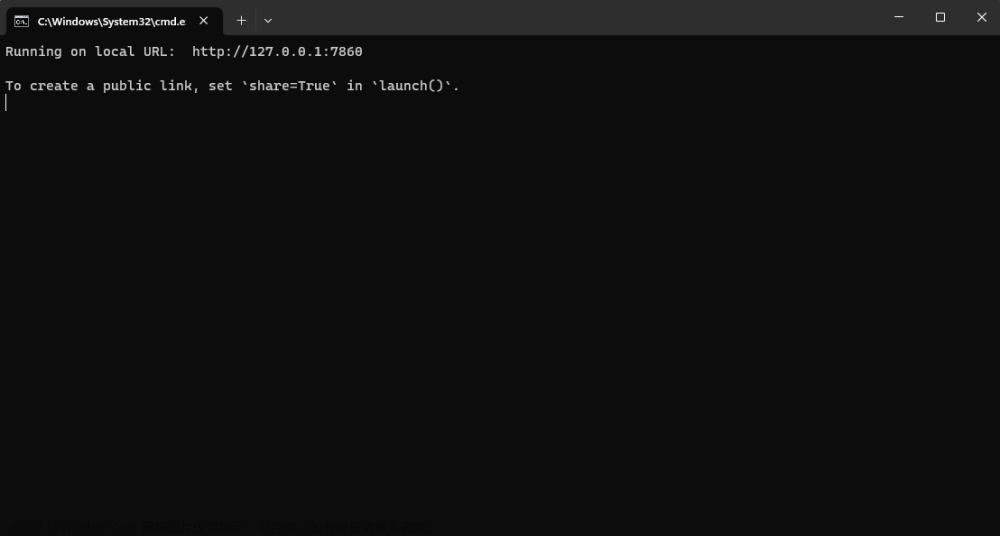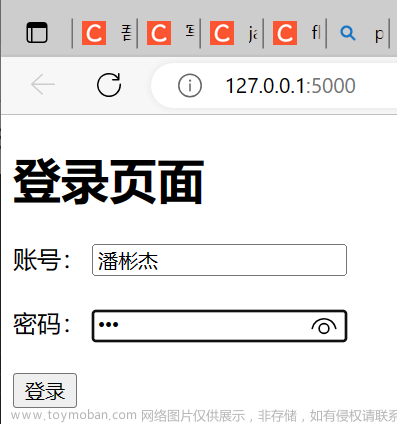使用gradio,只需在原有的代码中增加几行,快速部署机器学习模型,就能自动化生成交互式web页面,并支持多种输入输出格式,比如图像分类中的图>>标签,超分辨率中的图>>图等。
同时还支持生成能外部网络访问的链接,能够迅速让你的朋友,同事体验你的算法。
参考
- https://gradio.app/demos/
- https://www.machinelearningnuggets.com/gradio-tutorial/
- https://gradio.app/quickstart/
安装
注意,不要把python文件与
pip install gradio
一、简单的欢迎界面分析——(输入文字UI+ 函数处理+输出文字)
逻辑:输入UI中的参数,提交后自动传入绑定的函数,
其中 “text” 表示输入输出UI控件是文本框。
import gradio as gr
def greet(name):
return "Hello " + name + "!"
demo = gr.Interface(fn=greet,inputs="text", outputs="text")
demo.launch()
'''
如果需要在服务器部署后,局域网访问, 修改为:
'''
# demo.queue().launch( server_name="0.0.0.0")
UI操作效果
默认启动 ,如果7860已经占用,自动变为7861,如果端口无法启动 。。 端口被占用时,可指定端口
demo.launch(server_port=30001)
http://127.0.0.1:7860/
动效
分析
在上面的例子中,我们看到一个简单的基于文本的函数gr.InterfaceInterface 核心类使用三个必需参数进行初始化:Interfacefn:将 UI 包裹起来的函数,该函数可以是任何功能,从音乐生成器到税收计算器,再到预训练机器学习模型的预测函数inputs:用于输入的组件(例如,或"text",“image”,“audio”)outputs:用于输出的组件(例如,或"text",“image”,“label”)
使用控件函数设置控件的参数
设置2行文本宽度,文本框的内的提示词
import gradio as gr
def greet(name):
return "Hello " + name + "!"
demo = gr.Interface(
fn=greet,
inputs=gr.Textbox(lines=2, placeholder="这里是提示文本框输入的内容..."),
outputs="text",
)
demo.launch()
UI界面
多UI控件输入、输出
3个UI控件作为输入,2个输出,
输入名字,是否是早晨,今天的温度,
自动输入问候以及华氏温度与摄氏温度的转换
import gradio as gr
def greet(name, is_morning, temperature):
# salutation表示致意、问候
salutation = "Good morning" if is_morning else "Good evening"
greeting = f"{salutation} {name}. It is {temperature} degrees today"
# 摄氏温度 = (华氏温度 – 32) ÷ 1.8
celsius = (temperature - 32) * 5 / 9
return greeting, round(celsius, 2)
demo = gr.Interface(
fn=greet,
inputs=["text", "checkbox", gr.Slider(0, 100,label="华氏温度")],
outputs=["text", "number"],
)
demo.launch(server_port=30001)
二、简单界面控件组合

2.1 多个tags界面,(不同输入输出功能)
每个tags的功能、输入输出控件科技不同、且独立
多tags代码
import gradio as gr
#app 1
def user_greeting(name):
return "Hi! " + name + " Welcome !!😎"
#app 2
def user_help(value):
return f"you pick {value} "
def tags3(img):
return img
# tags1的输入、输出,以及对应处理函数
app1 = gr.Interface(fn = user_greeting, inputs="text", outputs="text")
# tags1的输入、输出,以及对应处理函数
app2 = gr.Interface(fn = user_help, inputs="slider", outputs="text")
# tags1的输入、输出,以及对应处理函数
app3 = gr.Interface(fn = tags3, inputs="image", outputs="image")
demo = gr.TabbedInterface(
[app1, app2,app3],
tab_names=["第一个界面", "第二个界面","tags3_图像"],
title="多选项卡demo"
)
demo.launch()
2.2 进度条显示函数处理时间(process)
进度条可以反映某些变量的值
2.2 进度条代码
import gradio as gr
import time
# from https://gradio.app/docs/#progress
def my_function(x=10, progress_demo=gr.Progress()):
x=int(x)
progress_demo(0, desc="Starting...")
time.sleep(1)
for i in progress_demo.tqdm(range(x)):
time.sleep(0.1)
res=f'run {x} steps'
return res
gr.Interface(my_function,
gr.Number(),
gr.Textbox()).queue().launch()
三、图像相关操作、模型部署
3.1 对上传图片,直接处理
上传一张图片,输入为灰度图像,其中处理函数可以修改为自己的。 ### 完整代码
### 完整代码
import numpy as np
import gradio as gr
from PIL import Image
def gray(input_img):
# 灰度值 = 0.2989 * R + 0.5870 * G + 0.1140 * B
# image[..., :3]表示提取图像的前三个通道(即R、G、B通道)
# 省略号可以在索引中表示对应维度的完整范围。
gray = np.dot(input_img[..., :3], [0.2989, 0.5870, 0.1140])
gray = gray.astype(np.uint8) # 将灰度图像转换为无符号整型 ,如果不加一般会报错
# pil_image = Image.fromarray(gray) # 将灰度图像数组转换为PIL图像对象
return gray
demo = gr.Interface(gray, gr.inputs.Image(), outputs="image")
demo.launch(server_port=7862)
'''
如果需要在服务器部署后,局域网访问, 添加服务名 server_name 修改为:
'''
# demo.queue().launch( server_name="0.0.0.0")
3.2 分类模型UI部署 (需要安装pytorch环境)

下载模型界面(可手动)
Downloading: “https://github.com/pytorch/vision/zipball/v0.6.0” to C:\Users\admin/.cache\torch\hub\v0.6.0.zip
Downloading: “https://download.pytorch.org/models/resnet18-f37072fd.pth” to C:\Users\admin/.cache\torch\hub\checkpoints\resnet18-f37072fd.pth
代码
import gradio as gr
import torch
import requests
from torchvision import transforms
model = torch.hub.load('pytorch/vision:v0.6.0', 'resnet18', pretrained=True).eval()
response = requests.get("https://git.io/JJkYN")
labels = response.text.split("\n")
print('labels',labels)
def predict(inp):
inp = transforms.ToTensor()(inp).unsqueeze(0)
with torch.no_grad():
prediction = torch.nn.functional.softmax(model(inp)[0], dim=0)
confidences = {labels[i]: float(prediction[i]) for i in range(1000)}
return confidences
demo = gr.Interface(fn=predict,
inputs=gr.inputs.Image(type="pil"),
outputs=gr.outputs.Label(num_top_classes=3),
# examples=[["cheetah.jpg"]],
)
demo.launch(server_port=7865)
附录
端口被占用 [Errno 10048] error while attempting to bind on address
ERROR: [Errno 10048] error while attempting to bind on address (‘127.0.0.1’, 7860): 通常每个套接字地址(协议/网络地址/端口)只允许使用一次。
解决方法1 (指定打开的端口)
server_port=xxx文章来源:https://www.toymoban.com/news/detail-502228.html
...........
demo.launch(server_port=30001)
解决方法2
打开命令端 文章来源地址https://www.toymoban.com/news/detail-502228.html
文章来源地址https://www.toymoban.com/news/detail-502228.html
找到占用端口+杀死
netstat -ano|findstr "7860"
taskkill -F -PID your_id
到了这里,关于【AI模型部署】基于gradio和python的网页交互界面(web-ui)——简易使用方法的文章就介绍完了。如果您还想了解更多内容,请在右上角搜索TOY模板网以前的文章或继续浏览下面的相关文章,希望大家以后多多支持TOY模板网!