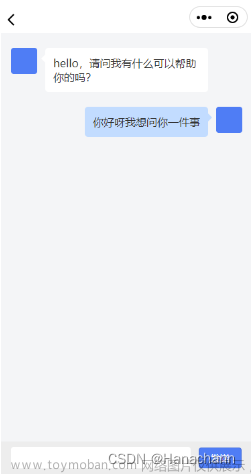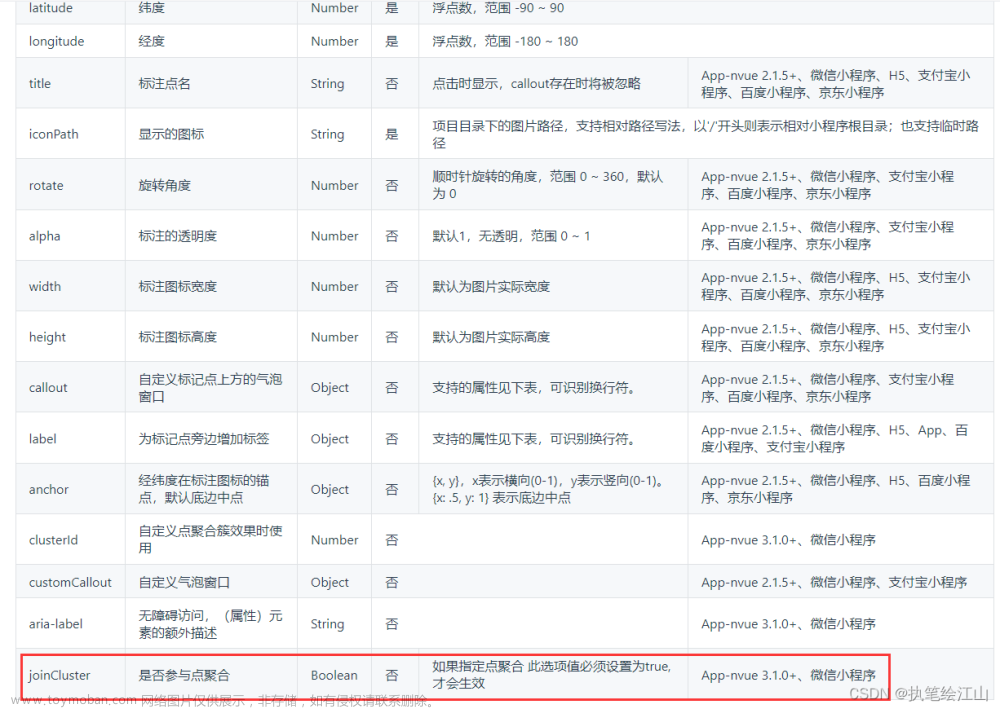使用uni-app中 map组件实现路线轨迹回放功能。

1、通过接口获取返回的轨迹点。
2、地图的坐标系与轨迹点的坐标系要保持一致,否则轨迹有偏差。点经纬度转换,wgs84togcj02 =》js工具类合集(utils.js)
3、绘制开始结束点,设置地图经纬度。
4、polyline,绘制路线点,属性:[{
points: arr,//经纬度数组
color: '#0000FF',//线的颜色
width: 10,//线的宽度
borderWidth: 2, //线的厚度
arrowLine: true, //带箭头的线
//colorList:[],//彩虹线
//borderColor:'',//线的边框颜色
//arrowIconPath:'',//更换箭头图标,在arrowLine为true时生效
//dottedLine:'',//是否虚线,默认false
}]
5、include-points:自动缩放展示全部轨迹。
6、触发实时轨迹方法movePoint()。
属性可参考:uniapp - Map地图组件属性示例
GET START | Turf.js中文网 (fenxianglu.cn)文章来源:https://www.toymoban.com/news/detail-502566.html
代码示例:文章来源地址https://www.toymoban.com/news/detail-502566.html
<!-- 路线轨迹回放 -->
<template>
<view class="wrap">
<map
id="map"
style="height: 100vh; width:100%;"
:latitude="map.latitude"
:longitude="map.longitude"
:include-points="polygons[0].points"
:polyline="polyline"
:show-location="true"
:polygons="polygons"
:markers="markers"
>
</map>
</view>
</template>
<script>
import { wgs84togcj02} from '@/utils/utils';
import { lineString } from '@turf/helpers';
import buffer from '@turf/buffer';
export default {
name: '',
data() {
return {
nextPointIndex: 1,
map: {//地图对象
latitude: '',
longitude: '',
},
polyline: [{
points: [],
color: '#0000FF',
width: 10,
borderWidth: 2
}],
polygons:[],
markers:[],
}
},
created() {
},
onLoad() {
},
onShow() {
this.getTrack();
},
methods: {
//获取轨迹记录
getTrack(){
const that = this;
let geometry=[
{"time":"2022-08-14 22:55:37","Ing":112.98802691401623,"lat":28.05910306601405},
{"time":"2022-08-14 22:55:41", "Ing":112.98801582826378,"lat":28.059165228204222},
{"time":"2022-08-14 22:55:41", "Ing":112.98801096604619,"lat":28.05913404298643},
{"time":"2022-08-14 22:55:47", "Ing":112.98798123606018,"lat":28.05914796956938}
]
let arr = [];
let arr2 = [];
that.map.latitude = wgs84togcj02(geometry[0].lng, geometry[0].lat)[1];
that.map.longitude = wgs84togcj02(geometry[0].lng, geometry[0].lat)[0];
that.markers.push({
id: 0,
latitude: that.map.latitude,
longitude: that.map.longitude,
width:24,
height:32,
// iconPath: require('../../static/images/touxiang.png'),
callout:{
content: '开始:'+e.createdTime,//文本
color:"#000000",
fontSize:12,
borderRadius:4,
bgColor:"#ffffff",
padding:2,
display:"ALWAYS",
textAlign:"center",
}
})
JSON.parse(JSON.stringify(geometry)).forEach((item,index) => {
let obj = {};
obj['latitude'] = wgs84togcj02(item.lng, item.lat)[1];
obj['longitude'] = wgs84togcj02(item.lng, item.lat)[0];
arr.push(obj);
arr2.push([item.lng,item.lat]);
if(index==geometry.length-1 && e.updatedTime){
that.markers.push({
id: 1,
latitude: obj.latitude,
longitude: obj.longitude,
width:24,
height:32,
// iconPath: require('../../static/images/touxiang.png'),
callout:{
content: '结束:'+e.updatedTime,//文本
color:"#000000",
fontSize:12,
borderRadius:4,
bgColor:"#FFFFFF",
padding:2,
display:"ALWAYS",
textAlign:"center",
}
})
}
});
that.polyline = [{
points: arr,//经纬度数组
color: '#0000FF',//线的颜色
width: 10,//线的宽度
borderWidth: 2, //线的厚度
arrowLine: true, //带箭头的线
//colorList:[],//彩虹线
//borderColor:'',//线的边框颜色
//arrowIconPath:'',//更换箭头图标,在arrowLine为true时生效
//dottedLine:'',//是否虚线,默认false
}];
//绘制缓冲区
if(arr2.length <1) return;
var linestrings = lineString(arr2);
console.log("linestrings",linestrings)
// 默认单位是千米,与下面的写法一致
var buffereds = buffer(linestrings, 100, {units: 'meters'});
var polygonlist = buffereds.geometry.coordinates[0];
var mapPolygon=[];
JSON.parse(JSON.stringify(polygonlist)).map((item)=>{
// 绘制路线点
mapPolygon.push({
latitude: wgs84togcj02(item[0], item[1])[1],
longitude: wgs84togcj02(item[0], item[1])[0]
});
})
that.polygons = [{
points: JSON.parse(JSON.stringify(mapPolygon)),
strokeWidth:2,
strokeColor:'#0070d9',
fillColor:'#0070d933',
zIndex:2
}];
//动态轨迹 方法一(微信小程序中无效果)
// this.mapContext.moveAlong({
// markerId: 1,
// path: that.polyline[0].points,
// duration: 5000,
// autoRotate:true,
// success(res) {
// console.log('####:',res);
// }
// });
//动态轨迹 方法二
this.movePoint();
},
//实时轨迹
movePoint(){
let durationTime = Math.ceil(30000 / this.polyline[0].points.length) //默认播放全程使用30秒,计算相连两点动画时长
this.mapContext.translateMarker({
duration: durationTime,
markerId: 1,
destination: {
latitude: this.polyline[0].points[this.nextPointIndex].latitude,
longitude: this.polyline[0].points[this.nextPointIndex].longitude
},
animationEnd: res => {
//播放结束,继续移动到下一个点,最后一个点时结束移动
if (this.nextPointIndex < this.polyline[0].points.length - 1) {
this.nextPointIndex++
this.movePoint()
} else {
this.nextPointIndex = 1
}
}
})
},
}
}
</script>到了这里,关于uni-app map路线轨迹回放功能及turf.js实现缓冲区渲染(微信小程序)的文章就介绍完了。如果您还想了解更多内容,请在右上角搜索TOY模板网以前的文章或继续浏览下面的相关文章,希望大家以后多多支持TOY模板网!