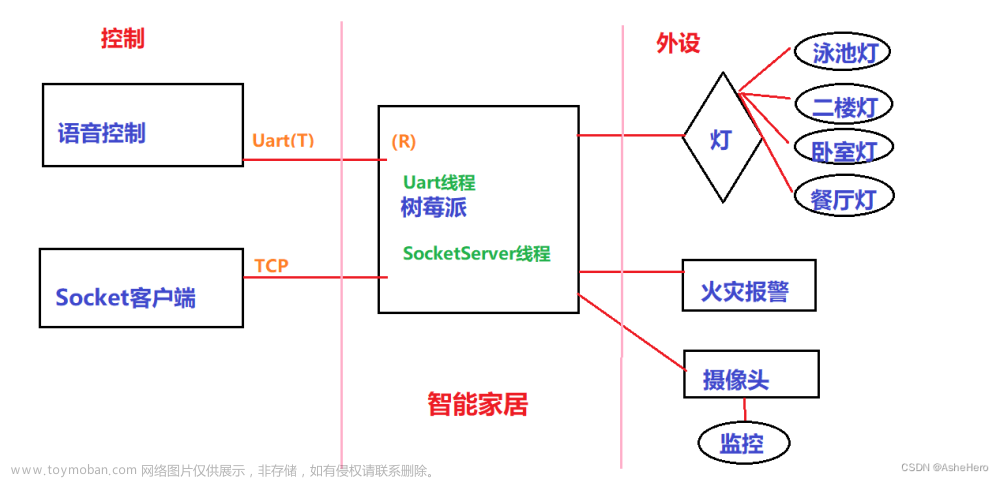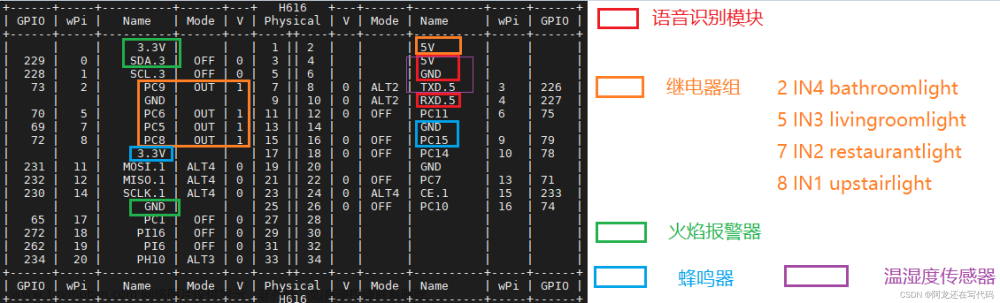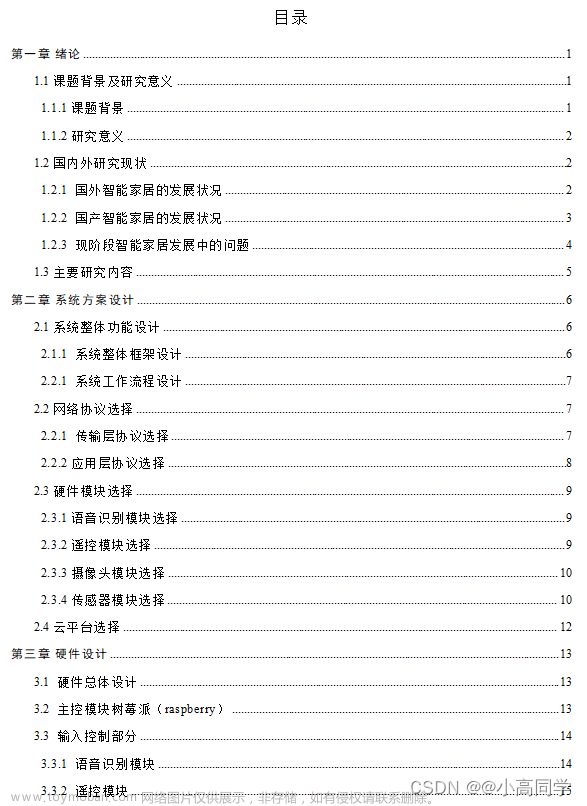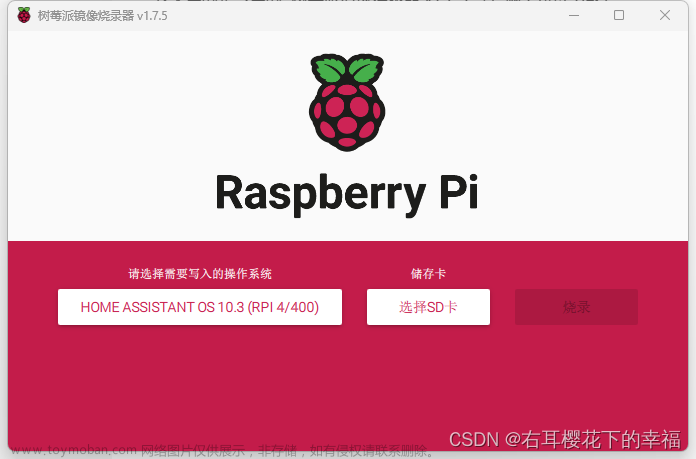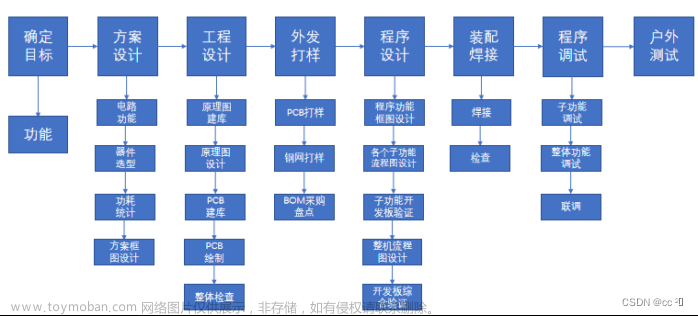访问【WRITE-BUG数字空间】_[内附完整源码和文档]
树莓派加上摄像头之后就可以拍照、录视频等各种功能了,这样做一个树莓派相机已经是非常简单的事情了。我们在这里做一个简单的人脸区域检测的功能实验,然后我们在下一个实验让树莓派来控制风扇转动。发现有人脸了,就开始转动风扇。这也是生活中的一个场景,当然加入实验3的温度检测根据温度和人脸一起决定是否吹风扇会更加精确化。
raspberry4
树莓派之人脸识别与智能家居
树莓派加上摄像头之后就可以拍照、录视频等各种功能了,这样做一个树莓派相机已经是非常简单的事情了。我们在这里做一个简单的人脸区域检测的功能实验,然后我们在下一个实验让树莓派来控制风扇转动。发现有人脸了,就开始转动风扇。这也是生活中的一个场景,当然加入实验 3 的温度检测根据温度和人脸一起决定是否吹风扇会更加精确化。
实验材料准备:原装树莓派 800 万像素 CSI 摄像头。
软件:rasbian 系统、opencv
安装必要的依赖库:
安装 OpenCV
sudo apt-get update
sudo apt-get upgrade
sudo apt-get install libopencv-dev
sudo apt-get install python-opencv
安装 PiCamera 库:
sudo apt-get install python-pip
sudo apt-get install python-dev
sudo pip install picamera
测试人脸识别代码
import io
import picamera
import cv2
import numpy
Create a memory stream so photos doesn’t need to be saved in a file
stream = io.BytesIO()
Get the picture (low resolution, so it should be quite fast)
Here you can also specify other parameters (e.g.:rotate the image)
with picamera.PiCamera() as camera:
camera.resolution = (320, 240)
camera.capture(stream, format=‘jpeg’)
Convert the picture into a numpy array
buff = numpy.fromstring(stream.getvalue(), dtype=numpy.uint8)
Now creates an OpenCV image
image = cv2.imdecode(buff, 1)
Load a cascade file for detecting faces
face_cascade = cv2.CascadeClassifier(‘/usr/share/opencv/haarcascades/haarcascade_frontalface_alt.xml’)
Convert to grayscale
gray = cv2.cvtColor(image,cv2.COLOR_BGR2GRAY)
Look for faces in the image using the loaded cascade file
faces = face_cascade.detectMultiScale(gray, 1.1, 5)
print “Found “+str(len(faces))+” face(s)”
Draw a rectangle around every found face
for (x,y,w,h) in faces:
cv2.rectangle(image,(x,y),(x+w,y+h),(255,255,0),2)文章来源:https://www.toymoban.com/news/detail-503553.html
Save the result image
cv2.imwrite(‘result.jpg’,image)
cv2.imshow(‘face_detect’, image)
c = cv2.waitKey(0)
cv2.destroyAllWindows()


 文章来源地址https://www.toymoban.com/news/detail-503553.html
文章来源地址https://www.toymoban.com/news/detail-503553.html
到了这里,关于树莓派之人脸识别与智能家居的文章就介绍完了。如果您还想了解更多内容,请在右上角搜索TOY模板网以前的文章或继续浏览下面的相关文章,希望大家以后多多支持TOY模板网!