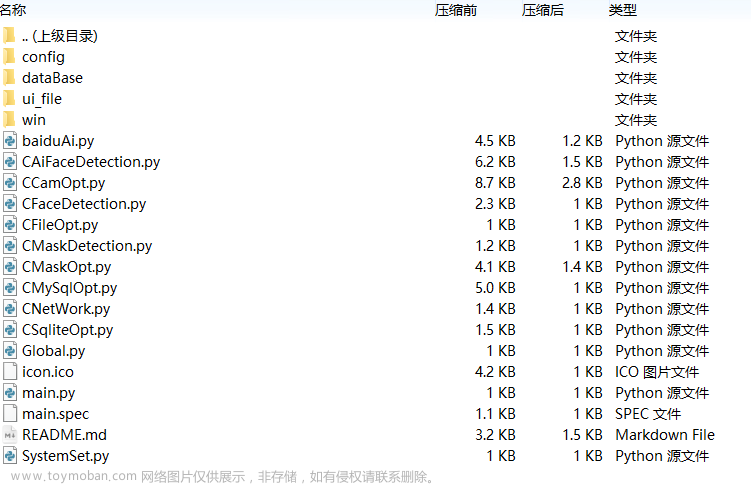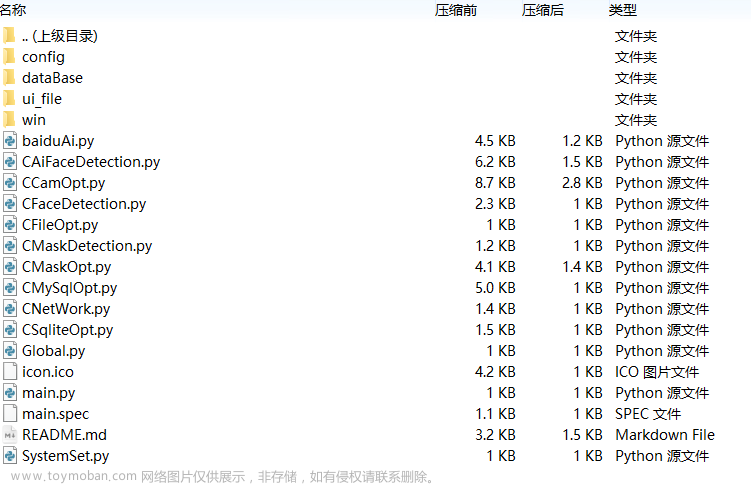✅作者简介:大家好我是瓜子三百克,励志成为全栈工程师的一枚程序猿,也是喜欢在学习和开发中记录笔记的小白博主!
📃个人主页:瓜子三百克的主页
🔥系列专栏:uniapp前端
💖如果觉得博主的文章还不错的话,请点赞👍+收藏⭐️+留言📝支持一下博主哦🤞

本篇文章是借助微信小程序平台,添加人脸采集的功能,你看上面的漂亮姐姐有什么理由不去采集一下她的人脸呢。😂😂
开发环境:
开发框架:uniapp
开发平台:微信小程序
标签和样式先上:
标签:
<template>
<view class="page-content">
<view class="containerV">
<view class="headerV">
<view class="top-tips1">
<view>请将正对手机,头部匹配摄像区域</view>
</view>
<view class="top-tips2">
为了捍卫你的不要脸,请拍摄本人头像
</view>
</view>
<view class="contentV">
<view class="mark"></view>
<image v-if="tempImg" mode="widthFix" :src="tempImg" />
<camera v-if='isAuthCamera' :device-position="devicePosition ?'front': 'back'" class="camera"
flash="off" resolution='high' />
<view v-show="!tempImg && tipsText" class="tipV">{{ tipsText }}</view>
</view>
<view class="footerV">
<view style="width: 100%;">
<view v-if="!tempImg" style="width: 100%;">
<view class="privacyV">
<view class="icon"></view>
<view class="text">
照片隐私<text @click="handleJumpSecurityClick">安全保障</text>中…
</view>
</view>
<view class="bottom-tips-2">该照片作为你不要脸的铁证</view>
<view class="take-photo-bgV">
<!-- 图片上传 -->
<view v-show="true" class="btn-change-upload" @click="handleChooseImage" />
<!--拍照-->
<view class="btn-take-photo" @click="handleTakePhotoClick" />
<!-- 切换镜头 -->
<view class="btn-change-camera" @click="handleChangeCameraClick" />
</view>
</view>
<view class="confirmV" v-else>
<view class="btn-cancel" @click="handleCancelClick">
取消
</view>
<view class="btn-ok" @click="handleOkClick">
确定
</view>
</view>
</view>
</view>
</view>
</view>
</template>
样式:
<style lang="scss" scoped>
.page-content {
width: 100%;
height: 100%;
.containerV {
width: 100%;
height: 100%;
.headerV {
.top-tips1 {
margin-top: 60rpx;
color: #1C1C1C;
font-size: 36rpx;
text-align: center;
}
.top-tips2 {
margin-top: 20rpx;
color: #00AAFF;
font-size: 28rpx;
text-align: center;
}
}
.contentV {
position: relative;
display: flex;
flex-direction: column;
align-items: center;
justify-content: center;
height: 661rpx;
margin-top: 30rpx;
.tipV {
bottom: 30rpx;
position: absolute;
line-height: 90rpx;
padding-left: 24rpx;
padding-right: 24rpx;
max-width: calc(100vw - 50rpx * 2);
text-align: center;
font-size: 30rpx;
background: #000000;
opacity: 0.75;
color: #FFFFFF;
border-radius: 16rpx;
overflow: hidden;
white-space: nowrap;
text-overflow: ellipsis;
z-index: 5;
}
.camera {
width: 100%;
height: 100%;
}
.mark {
position: absolute;
left: 0;
top: 0;
z-index: 2;
width: 750rpx;
height: 100%;
background: url("@/static/face/view_face_background.png") no-repeat center bottom;
background-size: 750rpx 661rpx;
}
image {
position: absolute;
width: 100%;
height: 100%;
z-index: 3;
}
}
.footerV {
width: 100%;
display: flex;
flex-direction: row;
align-items: center;
justify-content: center;
.privacyV {
padding-top: 30rpx;
display: flex;
flex-direction: row;
align-items: center;
justify-content: center;
.text {
font-size: 30rpx;
color: #1C1C1C;
text-align: center;
line-height: 42rpx;
margin-left: 15rpx;
text {
font-size: 30rpx;
color: #00AAFF;
text-align: center;
line-height: 42rpx;
}
}
.icon {
width: 40rpx;
height: 47rpx;
background: url("@/static/face/icon_face_security.png") no-repeat;
background-size: 100% auto;
}
}
.bottom-tips-2 {
margin-top: 20rpx;
color: #999999;
text-align: center;
font-size: 26rpx;
}
.take-photo-bgV {
width: 100%;
margin-top: 30rpx;
display: flex;
flex-direction: row;
align-items: center;
justify-content: center;
.btn-take-photo {
// 由于左边没有按钮,所以左边要便宜更大,以便是拍照按钮居中
margin: 0rpx 80rpx 0rpx 80rpx;
width: 196rpx;
height: 196rpx;
background: url("https://pro-file-qn.ztjy61.com/1003020211103145058685NNR9vlTm.png") no-repeat;
background-size: 100% auto;
}
.btn-change-upload {
left: 130rpx;
width: 80rpx;
height: 80rpx;
background: url("@/static/face/icon_face_upload_picture.png") no-repeat;
background-size: 100% auto;
}
.btn-change-camera {
right: 130rpx;
width: 80rpx;
height: 80rpx;
background: url("@/static/face/icon_face_switch_cameras.png") no-repeat;
background-size: 100% auto;
}
}
.confirmV {
margin: 200rpx 100rpx 0rpx 100rpx;
display: flex;
flex-direction: row;
align-items: center;
justify-content: space-between;
.btn-cancel {
font-size: 32rpx;
color: #1C1C1C;
}
.btn-ok {
font-size: 32rpx;
color: #00AAFF;
}
}
}
}
}
</style>
js逻辑:
关键点代码中已经注释
<script>
export default {
name: 'index',
components: {
},
data() {
return {
tipsText: '', // 错误文案提示
tempImg: '', // 本地图片路径
cameraEngine: null, // 相机引擎
devicePosition: false, // 摄像头朝向
isAuthCamera: true, // 是否拥有相机权限
}
},
onLoad(options) {
this.initData()
},
methods: {
// 初始化相机引擎
initData() {
// #ifdef MP-WEIXIN
// 1、初始化人脸识别
wx.initFaceDetect()
// 2、创建 camera 上下文 CameraContext 对象
this.cameraEngine = wx.createCameraContext()
// 3、获取 Camera 实时帧数据
const listener = this.cameraEngine.onCameraFrame((frame) => {
if (this.tempImg) {
return;
}
// 4、人脸识别,使用前需要通过 wx.initFaceDetect 进行一次初始化,推荐使用相机接口返回的帧数据
wx.faceDetect({
frameBuffer: frame.data,
width: frame.width,
height: frame.height,
enablePoint: true,
enableConf: true,
enableAngle: true,
enableMultiFace: true,
success: (faceData) => {
let face = faceData.faceInfo[0]
if (faceData.x == -1 || faceData.y == -1) {
this.tipsText = '检测不到人'
}
if (faceData.faceInfo.length > 1) {
this.tipsText = '请保证只有一个人'
} else {
const {
pitch,
roll,
yaw
} = face.angleArray;
const standard = 0.5
if (Math.abs(pitch) >= standard || Math.abs(roll) >= standard ||
Math.abs(yaw) >= standard) {
this.tipsText = '请平视摄像头'
} else if (face.confArray.global <= 0.8 || face.confArray.leftEye <=
0.8 || face.confArray.mouth <= 0.8 || face.confArray.nose <= 0.8 ||
face.confArray.rightEye <= 0.8) {
this.tipsText = '请勿遮挡五官'
} else {
this.tipsText = '请拍照'
// 这里可以写自己的逻辑了
}
}
},
fail: (err) => {
if (err.x == -1 || err.y == -1) {
this.tipsText = '检测不到人'
} else {
this.tipsText = err.errMsg || '网络错误,请退出页面重试'
}
},
})
})
// 5、开始监听帧数据
listener.start()
// #endif
},
// 切换设备镜头
handleChangeCameraClick() {
this.devicePosition = !this.devicePosition;
},
// 图片上传
handleChooseImage() {
uni.chooseImage({
count: 1,
sizeType: ['original', 'compressed'],
sourceType: ['album'],
success: (res) => {
if (res.errMsg === 'chooseImage:ok') {
uni.showLoading({
title: '照片上传中...'
})
console.log("===========:", res.tempFilePaths[0])
this.handleOkClick()
}
},
fail: (res) => {
},
});
},
// 拍照点击
handleTakePhotoClick() {
if (this.tipsText != "" && this.tipsText != "请拍照") {
return;
}
uni.getSetting({
success: (res) => {
if (!res.authSetting['scope.camera']) {
this.isAuthCamera = false
uni.openSetting({
success: (res) => {
if (res.authSetting['scope.camera']) {
this.isAuthCamera = true;
}
}
})
}
}
})
this.cameraEngine.takePhoto({
quality: "high",
success: ({
tempImagePath
}) => {
this.tempImg = tempImagePath
console.log("=======tempImg:", this.tempImg)
}
})
},
// 点击确定上传
handleOkClick() {
uni.showLoading({
mask: true,
title: '校验中...'
})
// 更新人脸识别图片请求协议:传七牛图片链接
setTimeout(function() {
uni.hideLoading()
uni.showToast({
icon: "none",
title: "假装图片上传成功",
duration: 2000,
})
}, 3000);
},
// 点击 - 取消上传
handleCancelClick() {
this.tempImg = ''
},
// 点击 - 人脸安全保障按钮
handleJumpSecurityClick() {
uni.showToast({
icon: "none",
title: "假装跳转人脸安全保障",
duration: 2000,
})
},
}
}
</script>
拓展:
可以将图片上传至服务器,由服务器做人脸识别,这样功能就齐全了。
视频为上:
人脸采集
demo:
1、gitee:https://gitee.com/chenzm_186/face-detect-mini
2、csdn:https://download.csdn.net/download/weixin_38633659/85385944
**🏆结束语🏆 **
最后如果觉得我写的文章对您有帮助的话,欢迎点赞✌,收藏✌,加关注✌哦,谢谢谢谢!!文章来源:https://www.toymoban.com/news/detail-503823.html
 文章来源地址https://www.toymoban.com/news/detail-503823.html
文章来源地址https://www.toymoban.com/news/detail-503823.html
到了这里,关于使用uniapp开发微信小程序的人脸采集功能/人脸识别功能的文章就介绍完了。如果您还想了解更多内容,请在右上角搜索TOY模板网以前的文章或继续浏览下面的相关文章,希望大家以后多多支持TOY模板网!