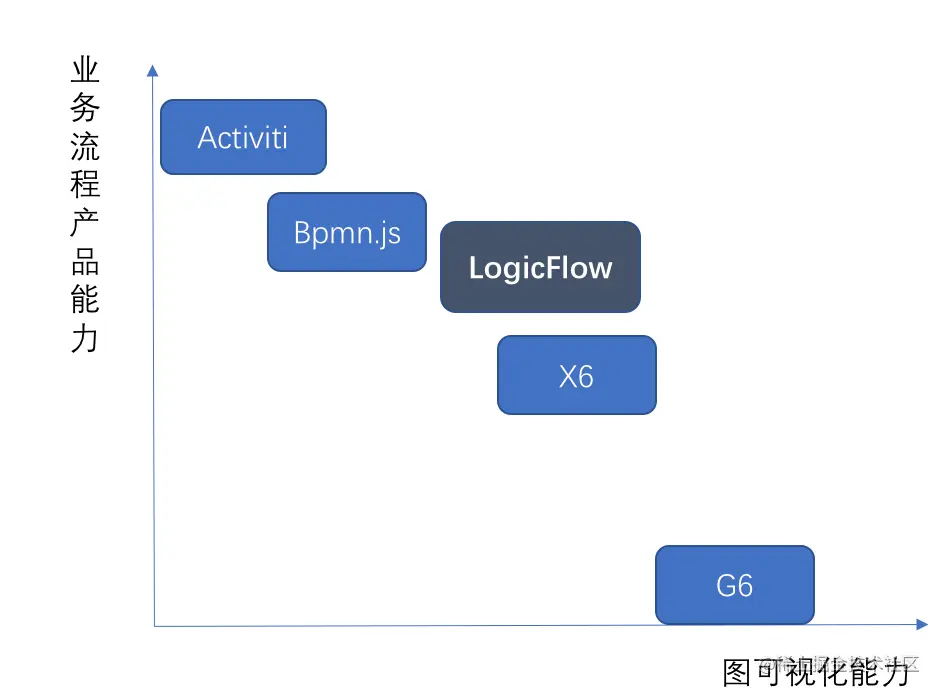Container
可以理解为div元素,可设置宽高等属性
常用属性如下:
| 属性 | 类型 | 描述 |
|---|---|---|
| width | double | 宽 |
| height | double | 高 |
| padding | EdgeInsetsGeometry | 内边距 |
| margin | EdgeInsetsGeometry | 外边距 |
| color | Color | 背景色,注意不能跟decoration.color同时使用,会报错 |
| decoration | Decoration | 盒模型装饰器 |
示例:文章来源地址https://www.toymoban.com/news/detail-503862.html
Container(
color: Colors.white,
padding: EdgeInsets.only(top: 30),
decoration: BoxDecoration(
borderRadius: BorderRadius.all(Radius.circular(5)),
border: Border(top: BorderSide(color: Colors.black,width: 1))
)
)
等价于以下的样式:
<style>
div {
background-color: #fff;
padding-top: 30px;
border-radius: 5px;
border-bottom: 1px solid #000;
}
</style>
<div></div>
SizedBox
与Container类似,但仅用于设置容器的宽高,如果需要设置背景色等,请使用Container
常用属性如下:
| 属性 | 类型 | 描述 |
|---|---|---|
| width | double | 宽 |
示例:
SizedBox(
height: 100
)
等价于以下的样式:
<style>
div {
height: 100px;
}
</style>
<div></div>
Text
文本组件,用来显示文本的
常用属性如下:
| 属性 | 类型 | 描述 |
|---|---|---|
| style | TextStyle | 文本相关样式,字体大小,加粗,颜色等 |
| maxLines | int | 文本最大行数 |
| overflow | TextOverflow | 超出隐藏方式 |
| textAlign | TextAlign | 文本对齐方式 |
示例:
Text(
'文本',
maxLines: 2,
overflow: TextOverflow.ellipsis,
style: TextStyle(fontSize: 14, color: Colors.black87),
)
等价于以下的样式:
<style>
div {
word-break: break-all;
text-overflow: ellipsis;
display: -webkit-box;
-webkit-box-orient: vertical;
-webkit-line-clamp: 2; /* 超出几行省略 */
overflow: hidden;
}
</style>
<div>文本</div>
Image
图片组件,可用于加载网络,手机,App 内的图片
加载网络图片
Image.network('xxx')
加载 App 内的图片
Image.asset('xxx')
加载手机图片
Image.file(file)
常用属性如下:
| 属性 | 类型 | 描述 |
|---|---|---|
| width | double | 宽 |
| height | double | 高 |
| fit | BoxFit | 适配模式 |
| alignment | AlignmentGeometry | 对齐方式 |
示例:
Image.network(
'xxx',
fit: BoxFit.contain,
height: 88,
width: 121,
alignment: AlignmentDirectional.bottomEnd,
)
Scaffold
快速搭建页面框架的组件
常用属性如下:
| 属性 | 类型 | 描述 |
|---|---|---|
| appBar | PreferredSizeWidget | 顶部导航栏 |
| body | Widget | 内容区域 |
| bottomNavigationBar | Widget | 底部导航栏 |
示例:
Scaffold(
appBar: AppBar(
title: const Text('拍照功能'),
),
body: PageView(),
// 底部导航
bottomNavigationBar: BottomNavigationBar(),
)
等价于以下的样式:
<style>
.Scaffold {
height: 100vh;
display: flex;
flex-direction: column;
}
.body {
flex: 1;
}
</style>
<div class="Scaffold">
<div class="appBar">appBar</div>
<div class="body">body</div>
<div class="bottomNavigationBar">bottomNavigationBar</div>
</div>
LimitedBox
限制容器的最大宽高
常用属性如下:
| 属性 | 类型 | 描述 |
|---|---|---|
| maxWidth | double | 最大宽度 |
| maxHeight | double | 最大高度 |
示例:
LimitedBox(
maxWidth: 130,
)
等价于以下的样式:
<style>
div {
max-width: 130px;
}
</style>
<div></div>
Row
横向布局,css 中的 flex 布局
常用属性如下:
| 属性 | 类型 | 描述 |
|---|---|---|
| mainAxisAlignment | MainAxisAlignment | 主轴对齐方式(水平方向) |
| crossAxisAlignment | CrossAxisAlignment | 副轴对齐方式(垂直方向) |
示例:
Row(
mainAxisAlignment: MainAxisAlignment.spaceAround,
crossAxisAlignment: CrossAxisAlignment.center
)
等价于以下的样式:
<style>
div {
display: flex;
flex-direction: row;
justify-content: space-between;
align-items: center;
}
</style>
<div></div>
Column
纵向布局,css 中的 flex 布局
常用属性如下:
| 属性 | 类型 | 描述 |
|---|---|---|
| mainAxisAlignment | MainAxisAlignment | 主轴对齐方式(垂直方向) |
| crossAxisAlignment | CrossAxisAlignment | 副轴对齐方式(水平方向) |
示例:
Column(
mainAxisAlignment: MainAxisAlignment.spaceAround,
crossAxisAlignment: CrossAxisAlignment.center
)
等价于以下的样式:
<style>
div {
display: flex;
flex-direction: column;
justify-content: space-between;
align-items: center;
}
</style>
<div></div>
Expanded
Expanded必须要要结合Column或者Row一起使用,否则会报错。作用是动态调整 child 组件沿主轴的尺寸,比如填充剩余空间,比如设置尺寸比例。
常用属性如下:
| 属性 | 类型 | 描述 |
|---|---|---|
| flex | int | 占据剩余空间的比例 |
示例:
Row(
children: [
Expanded(child:Text('test'),flex:1),
child:Text('test'),
],
)
等价于以下的样式:
<style>
.row {
display: flex;
flex-direction: row;
}
.expanded {
flex: 1;
}
</style>
<div class="row">
<div class="expanded"></div>
<div></div>
</div>
Flexible
Flexible必须要要结合Column或者Row一起使用,Expanded组件就是继承于Flexible组件
常用属性如下:
| 属性 | 类型 | 描述 |
|---|---|---|
| flex | int | 填充比例 |
| fit | FlexFit | 可用空间填充方式 |
FlexFit.tight 被迫会将子类填充可用空间(1/6),所以设置后即使我们设置了子项宽度也没有作用
- FlexFit.loose 允许子项 <= 可用空间
- FlexFit.tight 子项 == 可用空间
示例:
Row(
children: [
Flexible(
flex: 1
),
Flexible(
flex: 2
),
Flexible(
flex: 3
),
],
)
等价于以下的样式:
<style>
.row {
display: flex;
flex-direction: row;
}
.flex-1 {
flex: 1;
}
.flex-2 {
flex: 2;
}
.flex-3 {
flex: 3;
}
</style>
<div class="row">
<div class="flex-1"></div>
<div class="flex-2"></div>
<div class="flex-3"></div>
</div>
Card
Material风格的卡片控件,Card有较小的圆角和阴影。通常用于展示一组信息
常用属性如下:
| 属性 | 类型 | 描述 |
|---|---|---|
| color | Color | 背景颜色 |
| elevation | double | 阴影值 |
| shadowColor | Color | 阴影颜色 |
| shape | ShapeBorder | 形状 |
示例:
Card(
shadowColor: Colors.yellowAccent,
shape: RoundedRectangleBorder(borderRadius: BorderRadius.circular(15)),
//color: Colors.orange,
elevation: 30
)
Stack
叠加布局组件,类似 css 中的绝对定位布局
示例:
Stack(
children: [
Text("aa"),
Text("bb")
],
)
等价于以下的样式:
<style>
.stack {
position: relative;
}
.aa {
position: absolute;
top: 0;
left: 0;
}
.bb {
position: absolute;
top: 0;
left: 0;
}
</style>
<div class="stack">
<div class="aa">aa</div>
<div class="bb">bb</div>
</div>
Positioned
绝对定位,一般跟Stack组件配合一起使用
Positioned.fill方法将填充 Stack 的整个空间
常用属性如下:
| 属性 | 类型 | 描述 |
|---|---|---|
| left | double | 距离左边距离 |
| top | double | 距离上边距离 |
| right | double | 距离右边距离 |
| bottom | double | 距离下边距离 |
| width | double | 宽 |
| height | double | 高 |
示例:
Stack(
children: [
Positioned(
left: 10,
top: 10,
)
],
)
等价于以下的样式:
<style>
.stack {
position: relative;
}
.flex-1 {
position: absolute;
top: 10px;
left: 10px;
}
</style>
<div class="stack">
<div class="positioned"></div>
</div>
Padding
设置内边距
Icon
图标
常用属性如下:
| 属性 | 类型 | 描述 |
|---|---|---|
| size | double | 图标大小 |
| color | Color | 图标颜色 |
示例:
Icon(Icons.add,size: 10,color: Colors.black)
PhysicalModel
裁剪组件
场景:UI 需要实现四个角的圆角,常规是需要最外层容器设置borderRadius,然后里层的组件也需要设置borderRadius。通过PhysicalModel,只需要设置外层容器的borderRadius,里层组件会被自动裁剪。有点类似overflow:hiden
常用属性如下:
| 属性 | 类型 | 描述 |
|---|---|---|
| shape | BoxShape | 设置裁剪形状 |
| clipBehavior | Clip | 设置裁剪行为 |
| borderRadius | BorderRadius | 设置圆角半径 |
| color | Color | 设置背景颜色 |
示例:
PhysicalModel(
color: Colors.transparent,
borderRadius: const BorderRadius.all(Radius.circular(6)),
// 裁剪
clipBehavior: Clip.antiAlias,
)
等价于以下的样式:
<style>
.PhysicalModel {
width: 100px;
height: 100px;
border-radius: 10px;
background-color: red;
/* 关键 */
overflow: hidden;
}
.child {
height: 100%;
width: 100%;
background-color: blue;
}
</style>
<div class="PhysicalModel">
<div class="child"></div>
</div>
ListView
滚动列表组件。涉及大量数据滚动使用ListView.builder可优化性能
示例:
ListView(
children: [
Text('text1'),
Text('text2')
],
)
ListView.builder(
itemCount: 3,
itemBuilder: (BuildContext context, int index) {
return Text('list');
}
)
PageView
实现类似轮播图的效果
数据量大可通过PageView.builder优化性能
常用属性如下:
| 属性 | 类型 | 描述 |
|---|---|---|
| scrollDirection | Axis | 滑动方向 |
| physics | ScrollPhysics | 滑动效果,NeverScrollableScrollPhysics禁用滑动 |
| controller | PageController | 滚动控制器,可以定位页面,获取当前页面等信息 |
示例:
final PageController _controller = PageController(
// 默认显示第几个页面
initialPage: 0);
PageView(
// 禁止左右滑动
physics: NeverScrollableScrollPhysics(),
controller: _controller,
children: const [
HomePage(),
SearchPage(),
TravelPage(),
MyPage(),
],
);
PageView.builder(
scrollDirection: Axis.vertical,
itemCount: 3,
itemBuilder: (context, index) {
return Text('text')
},
);
FractionallySizedBox
百分比布局
常用属性如下:
| 属性 | 类型 | 描述 |
|---|---|---|
| widthFactor | double | 设置宽度比例 |
| heightFactor | double | 设置高度比例 |
示例:
FractionallySizedBox(
// 垂直占满
heightFactor: 1,
)
等价于以下的样式:
<style>
div {
height: 100%;
}
</style>
<div></div>
TabBar
一般配合TabBarView一起使用
常用属性如下:
| 属性 | 类型 | 描述 |
|---|---|---|
| controller | TabController | 控制器 |
| isScrollable | bool | 多个标签时滚 |
| indicatorColor | Color | 标签指示器的颜色 |
| labelColor | Color | 标签的颜色 |
| unselectedLabelColor | Color | 未选中标签的颜色 |
| indicatorSize | TabBarIndicatorSize | 指示器的大小 |
| indicatorWeight | double | 指示器的权重,即线条高度 |
| tabs | List<Widget> | 每个 tab 组件 |
示例见下文TabBarView组件配合一起使用
TabBarView
一般配合TabBar一起使用
常用属性如下:
| 属性 | 类型 | 描述 |
|---|---|---|
| controller | TabController | 控制器 |
示例:
tip:类需要混入TickerProviderStateMixin
// with TickerProviderStateMixin
TravelTabModel? travelTabModel = TabController(length: tabs.length, vsync: this)
Column(
children: [
TabBar(
controller: _controller,
// 多个标签时滚动加载
isScrollable: true,
// 标签指示器的颜色
indicatorColor: Colors.blue,
// 标签的颜色
labelColor: Colors.black,
// 未选中标签的颜色
unselectedLabelColor: Colors.black,
// 指示器的大小
indicatorSize: TabBarIndicatorSize.label,
// 指示器的权重,即线条高度
indicatorWeight: 4.0,
tabs: tabs.map((e) => Tab(text: e.labelName ?? '')).toList()
),
// Flexible组件可以使Row、Column、Flex等子组件在主轴方向有填充可用空间的能力,但是不强制子组件填充可用空间。
// Expanded组件可以使Row、Column、Flex等子组件在其主轴方向上展开并填充可用空间,是强制子组件填充可用空间。
// TabBarView需要明确一个高度
Flexible(
child: TabBarView(
controller: _controller,
children: tabs.map((e) => Text(e.labelName ?? '')).toList()))
],
)
Divider
分割线
常用属性如下:
| 属性 | 类型 | 描述 |
|---|---|---|
| height | double | 高度 |
| thickness | double | 线宽 |
| indent | double | 分割线左侧间距 |
| endIndent | double | 分割线右侧间距 |
| color | Color | 分割线颜色 |
RefreshIndicator
实现下拉刷新
tip:实现上拉加载需要通过ScrollController监听滚动事件实现
常用属性如下:
| 属性 | 类型 | 描述 |
|---|---|---|
| onRefresh | Future<void> Function() | 下拉回调方法 |
| displacement | double | 触发下拉刷新的距离 |
| color | Color | 进度指示器前景色 默认为系统主题色 |
| backgroundColor | Color | 背景色 |
示例:
实现上拉加载和下拉刷新
ScrollController _scrollController = ScrollController();
void initState() {
_scrollController.addListener(() {
if (_scrollController.position.pixels ==
_scrollController.position.maxScrollExtent) {
// 上拉加载
}
});
}
RefreshIndicator(
onRefresh: _handleRefresh,
)
GestureDetector
手势识别的组件,可以识别点击、双击、长按事件、拖动、缩放等手势
常用属性如下:
onTapDown 按下时回调
onTapUp 抬起时回调
onTap 点击事件回调
示例:
GestureDetector(
onTap: () {},
)
RichText
富文本显示。结合TextSpan组件一起使用
常用属性如下:
| 属性 | 类型 | 描述 |
|---|---|---|
| overflow | TextOverflow | 对不可见文本操作 |
| maxLines | int | 用来设置最大行数 |
| text | TextSpan | 必传参数,用来展示文本 |
示例:
RichText(
text: TextSpan(children:
[
TextSpan(
text: (searchItem.price ?? '') + ' ',
style: TextStyle(fontSize: 16, color: Colors.orange)),
TextSpan(
text: ' ' + (searchItem.star ?? ''),
style: TextStyle(fontSize: 12, color: Colors.grey))
])
)
TextField
文本输入框
常用属性如下:
| 属性 | 类型 | 描述 |
|---|---|---|
| controller | TextEditingController | 控制器 |
| focusNode | FocusNode | 焦点 |
| obscureText | bool | 是否隐藏文本,即显示密码类型 |
| maxLines | int | 最多行数,高度与行数同步 |
| autofocus | int | 自动聚焦 |
| decoration | InputDecoration | 装饰 |
| keyboardType | TextInputType | 键盘类型,即输入类型 |
| onChanged | void Function(String) | 输入改变回 |
InputDecoration({
this.icon, //位于装饰器外部和输入框前面的图片
this.labelText, //用于描述输入框,例如这个输入框是用来输入用户名还是密码的,当输入框获取焦点时默认会浮动到上方,
this.labelStyle, // 控制labelText的样式,接收一个TextStyle类型的值
this.helperText, //辅助文本,位于输入框下方,如果errorText不为空的话,则helperText不会显示
this.helperStyle, //helperText的样式
this.hintText, //提示文本,位于输入框内部
this.hintStyle, //hintText的样式
this.hintMaxLines, //提示信息最大行数
this.errorText, //错误信息提示
this.errorStyle, //errorText的样式
this.errorMaxLines, //errorText最大行数
this.hasFloatingPlaceholder = true, //labelText是否浮动,默认为true,修改为false则labelText在输入框获取焦点时不会浮动且不显示
this.isDense, //改变输入框是否为密集型,默认为false,修改为true时,图标及间距会变小
this.contentPadding, //内间距
this.prefixIcon, //位于输入框内部起始位置的图标。
this.prefix, //预先填充的Widget,跟prefixText同时只能出现一个
this.prefixText, //预填充的文本,例如手机号前面预先加上区号等
this.prefixStyle, //prefixText的样式
this.suffixIcon, //位于输入框后面的图片,例如一般输入框后面会有个眼睛,控制输入内容是否明文
this.suffix, //位于输入框尾部的控件,同样的不能和suffixText同时使用
this.suffixText,//位于尾部的填充文字
this.suffixStyle, //suffixText的样式
this.counter,//位于输入框右下方的小控件,不能和counterText同时使用
this.counterText,//位于右下方显示的文本,常用于显示输入的字符数量
this.counterStyle, //counterText的样式
this.filled, //如果为true,则输入使用fillColor指定的颜色填充
this.fillColor, //相当于输入框的背景颜色
this.errorBorder, //errorText不为空,输入框没有焦点时要显示的边框
this.focusedBorder, //输入框有焦点时的边框,如果errorText不为空的话,该属性无效
this.focusedErrorBorder, //errorText不为空时,输入框有焦点时的边框
this.disabledBorder, //输入框禁用时显示的边框,如果errorText不为空的话,该属性无效
this.enabledBorder, //输入框可用时显示的边框,如果errorText不为空的话,该属性无效
this.border, //正常情况下的border
this.enabled = true, //输入框是否可用
this.semanticCounterText,
this.alignLabelWithHint,
})
示例:
TextField(
autofocus: false,
style: const TextStyle(
fontSize: 18,
color: Colors.black,
fontWeight: FontWeight.w300),
// 输入文本的样式
decoration: InputDecoration(
contentPadding: const EdgeInsets.fromLTRB(5, 0, 5, 0),
// 去掉输入框底部线,修复设置了contentPadding后输入框内容不能垂直居中
focusedBorder: const OutlineInputBorder(
borderSide:
BorderSide(width: 0, color: Colors.transparent)),
disabledBorder: const OutlineInputBorder(
borderSide:
BorderSide(width: 0, color: Colors.transparent)),
enabledBorder: const OutlineInputBorder(
borderSide:
BorderSide(width: 0, color: Colors.transparent)),
border: InputBorder.none,
hintText: widget.placeholder,
hintStyle: const TextStyle(fontSize: 15)),
controller: _controller,
onChanged: _onChanged,
)
Button
- FloatingActionButton:悬浮按钮
- OutlineButton:带边框按钮
- IconButton:图标按钮
- BackButton:返回按钮
- MaterialButton: Material 风格按钮
InkWell
作用跟GestureDetector类似。
GestureDetector 使用点击无水波纹出现,InkWell可以实现水波纹效果
ClipRRect
裁剪圆角
常用属性如下:
| 属性 | 类型 | 描述 |
|---|---|---|
| borderRadius | BorderRadiusGeometry | 圆角大小 |
示例:
ClipRRect(
borderRadius: const BorderRadius.all(Radius.circular(10))
);
BackdropFilter 和 ImageFilter
实现高斯模糊
示例:
BackdropFilter(
filter: ImageFilter.blur(sigmaX: 10, sigmaY: 10),
child: Container(
color: Colors.white10,
child: child,
),
)
CircularProgressIndicator
圆形指示器
常用属性:文章来源:https://www.toymoban.com/news/detail-503862.html
| 属性 | 类型 | 描述 |
|---|---|---|
| color | Color | 指示器颜色 |
示例:
CircularProgressIndicator(
color: primary,
)
SingleChildScrollView
滚动组件,只能接受一个子组件
常用属性:
| 属性 | 类型 | 描述 |
|---|---|---|
| controller | ScrollController | 滚动控制器 |
示例:
ScrollController scrollController = ScrollController();
SingleChildScrollView(
controller: scrollController,
)
NestedScrollView
嵌套滚动,滚动吸顶
常用属性:
| 属性 | 类型 | 描述 |
|---|---|---|
| controller | ScrollController | 滚动控制器 |
| headerSliverBuilder | List<Widget> Function | 头部(顶部)部分 |
| body | Widget | 内容部分,滚动部分 |
示例:
NestedScrollView(
controller: controller,
headerSliverBuilder: (BuildContext context, bool innerBoxIsScrolled) {
return [
SliverAppBar(
// 禁止出现appBar
automaticallyImplyLeading: false,
// 扩展高度
expandedHeight: 160,
// 标题栏是否固定
pinned: true,
// 定义固定空间
flexibleSpace: FlexibleSpaceBar(
titlePadding: const EdgeInsets.only(left: 0),
title: _buildHead(),
// 背景
background: Stack(
children: [],
),
),
)
];
},
body: ListView(),
)
到了这里,关于给前端开发的一份 flutter 常用组件指南的文章就介绍完了。如果您还想了解更多内容,请在右上角搜索TOY模板网以前的文章或继续浏览下面的相关文章,希望大家以后多多支持TOY模板网!