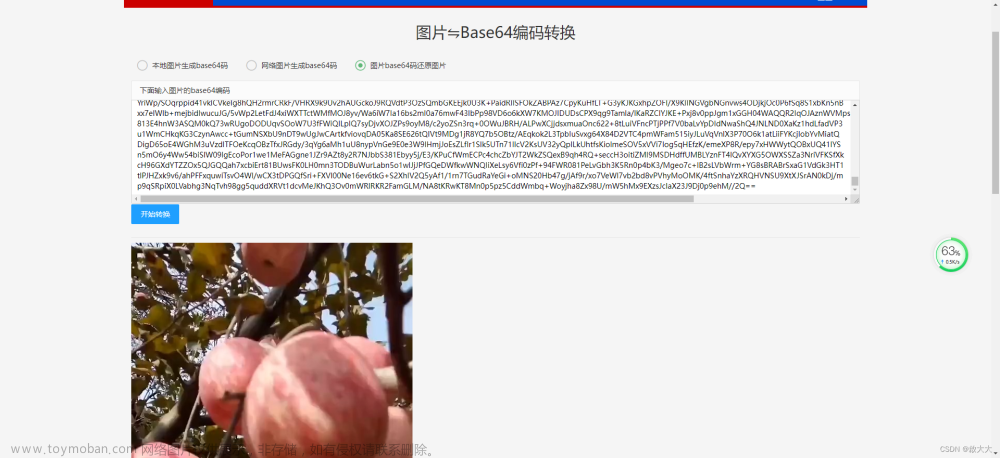配置Tomcat
1.1、添加upload文件夹
在webapps\Root文件夹下创建用于接收上传文件的upload文件夹
1.2、修改conf\web.xml设置允许上传文件
<init-param>
<param-name>readonly</param-name>
<param-value>false</param-value>
</init-param>
1.3、修改conf\server.xml设置端口号,避免跟springboot冲突
<Connector port="8060" protocol="HTTP/1.1"
connectionTimeout="20000"
redirectPort="8443" URIEncoding="UTF-8"/>二、uni-app代码:
//_self为在export default外面作用域外定义的全局变量,用来等价代换
_self = this;
//第一步:打开手机相册或者文件管理器选择文件
uni.chooseImage({
count:1,//允许上传一张图片
sizeType:['original','compressed'],//可以指定是原图还是压缩图,默认二者都有
sourceType:['album'],//从相册选择
success:function(res){
//获得选择好的文件,就算只有一个文件也是数组
const tempFilePaths = res.tempFilePaths;
//第二步:把选择的文件上传到服务器
const uploadTask = uni.uploadFile({
url:'http://localhost:8070/upload/file',//后端接口url
filePath:tempFilePaths[0],
name:'fileName',//和后端接口需要的参数名一致
success: (res) => {
console.log("图片路径为:"+res.data)
_self.formData.logoPath=res.data//获取到图片路径
}
})
//获取文件的上传进度
uploadTask.onProgressUpdate(function(res){
console.log('上传进度:'+res.progress)
console.log('已经上传的数据长度:'+res.totalBytesSent)
console.log('预计需要上传的数据总长度:'+res.totalBytesExpectedToSend)
})
}
})如果是文件:
上传文件方法也可以上传图片,只需要把extension中改为图片对应为后缀名即可文章来源:https://www.toymoban.com/news/detail-504820.html
_self = this;
uni.chooseFile({
//第一步:选择文件
count: 1, //默认100
extension:['.pdf','.doc','.xlsx','.docx','.xls'],
success: function (res) {
const tempFilePaths = res.tempFilePaths;//若果只选择一个文件,这个文件就是数组的第一个元素
//第二步:把选择的文件上传到服务器
uni.uploadFile({
url:'http://localhost:8070/upload/file',
filePath:tempFilePaths[0],
name:'fileName',
success: (res) => {
console.log(res.data)
_self.formData.attachmentpath = res.data
}
})
}
})
}三、spring boot代码:
JesyFileUpload工具类:
/**
* 上传文件
*
* @param file --文件名
* @param serverUrl --服务器路径http://127.0.0.1:8080/ssm_image_server
* @return
* @throws IOException
*/
public static String uploadFile(MultipartFile file, String serverUrl) throws IOException {
//重新设置文件名
String newFileName = new Date().getTime()+""; //将当前时间获得的毫秒数拼接到新的文件名上
//随机生成一个3位的随机数
Random r = new Random();
for(int i=0; i<3; i++) {
newFileName += r.nextInt(10); //生成一个0-10之间的随机整数
}
//获取文件的扩展名
String orginalFilename = file.getOriginalFilename();
String suffix = orginalFilename.substring(orginalFilename.indexOf("."));
//创建jesy服务器,进行跨服务器上传
Client client = Client.create();
//把文件关联到远程服务器
//例如:http://127.0.0.1:8080/ssm_image_server/upload/123131312321.jpg
WebResource resource = client.resource(serverUrl+"/"+newFileName+suffix);
//上传
//获取文件的上传流
resource.put(String.class, file.getBytes());
//图片上传成功后要做的事儿
//1、ajax回调函数做图片回显(需要图片的完整路径)
//2、将图片的路径保存到数据库(需要图片的相对路径)
// String fullPath = serverUrl+"/upload/"+newFileName+suffix; //全路径
String relativePath = "/upload/"+newFileName+suffix; //相对路径
return relativePath;
}controller:文章来源地址https://www.toymoban.com/news/detail-504820.html
@RestController
@RequestMapping("/upload")
@CrossOrigin(origins = "*")
public class UploadController {
@PostMapping("/file")
public String upload(MultipartFile fileName) {
String path = "";
try {
path=JesyFileUploadUtil.uploadFile(fileName, "http://localhost:8060/upload");//"http://localhost:8060/upload"为文件服务器访问路径,这里用的是用Tomcat
} catch (IOException e) {
e.printStackTrace();
}
return path;
}
}到了这里,关于uni-app实现上传图片或者文件(直接上代码)的文章就介绍完了。如果您还想了解更多内容,请在右上角搜索TOY模板网以前的文章或继续浏览下面的相关文章,希望大家以后多多支持TOY模板网!