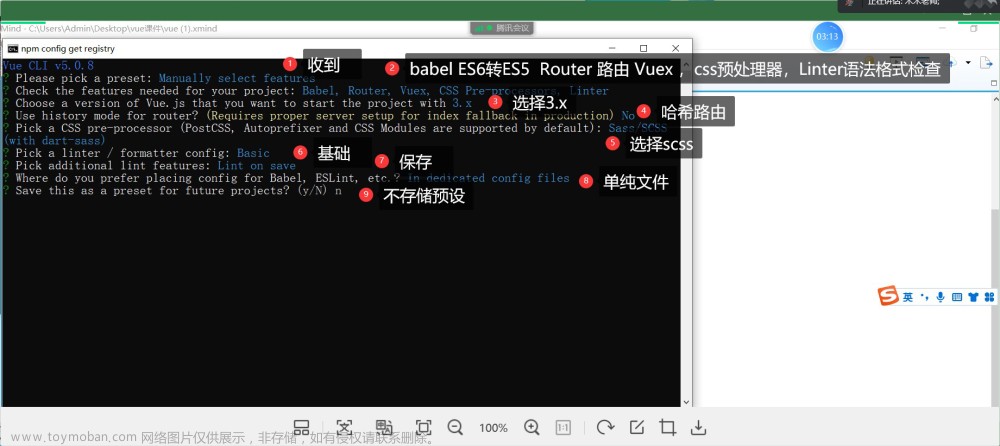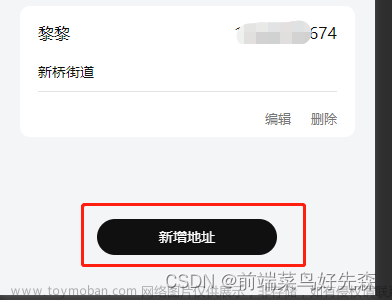前言
在开发时,我们经常需要根据屏幕的宽高来进行对view的适配,无论是自定义view还是andorid自带的一些控件,比如说需要占当前屏幕高度的30%,就需要获取到屏幕的宽高,但在获取宽高时我遇到了一些坑,总结如下
获取高度
下面两种方法都是安卓自带方法可以获取到屏幕宽高的
但是!
这两种方法获取的高度都是省略了手机最上方系统状态栏的高度
系统方法
int screenHeight = Resources.getSystem().getDisplayMetrics().heightPixels;//屏幕高度
int screenWidth = Resources.getSystem().getDisplayMetrics().widthPixels;//屏幕宽度WindowManager
/**
* 屏幕高度
* @return the height of screen, in pixel
*/
public static int getScreenHeight(Context context) {
WindowManager wm = (WindowManager) context.getSystemService(Context.WINDOW_SERVICE);
Point point = new Point();
if (Build.VERSION.SDK_INT >= Build.VERSION_CODES.JELLY_BEAN_MR1) {
//noinspection ConstantConditions
wm.getDefaultDisplay().getRealSize(point);
} else {
//noinspection ConstantConditions
wm.getDefaultDisplay().getSize(point);
}
return point.y;
}
/**
* 屏幕宽度
* @return the width of screen, in pixel
*/
public static int getScreenWidth(Context context) {
WindowManager wm = (WindowManager) context.getSystemService(Context.WINDOW_SERVICE);
Point point = new Point();
if (Build.VERSION.SDK_INT >= Build.VERSION_CODES.JELLY_BEAN_MR1) {
//noinspection ConstantConditions
wm.getDefaultDisplay().getRealSize(point);
} else {
//noinspection ConstantConditions
wm.getDefaultDisplay().getSize(point);
}
return point.x;
}根据屏幕判断,获取完整的屏幕宽高
这种方法可以获取到完整的屏幕高度文章来源:https://www.toymoban.com/news/detail-505597.html
/***
* 获取屏幕的高度,全面屏和非全面屏
* @param context
* @return
*/
public static int getFullActivityHeight(@Nullable Context context) {
if (!isAllScreenDevice()) {
return getScreenHeight(context);
}
return getScreenRealHeight(context);
}
private static final int PORTRAIT = 0;
private static final int LANDSCAPE = 1;
private volatile static boolean mHasCheckAllScreen;
private volatile static boolean mIsAllScreenDevice;
@NonNull
private volatile static Point[] mRealSizes = new Point[2];
public static int getScreenRealHeight(@Nullable Context context) {
if (Build.VERSION.SDK_INT < Build.VERSION_CODES.JELLY_BEAN_MR1) {
return getScreenHeight(context);
}
int orientation = context != null
? context.getResources().getConfiguration().orientation
: getApplicationContext().getResources().getConfiguration().orientation;
orientation = orientation == Configuration.ORIENTATION_PORTRAIT ? PORTRAIT : LANDSCAPE;
if (mRealSizes[orientation] == null) {
WindowManager windowManager = context != null
? (WindowManager) context.getSystemService(Context.WINDOW_SERVICE)
: (WindowManager) context.getSystemService(Context.WINDOW_SERVICE);
if (windowManager == null) {
return getScreenHeight(context);
}
Display display = windowManager.getDefaultDisplay();
Point point = new Point();
display.getRealSize(point);
mRealSizes[orientation] = point;
}
return mRealSizes[orientation].y;
}
public static int getScreenHeight(@Nullable Context context) {
if (context != null) {
return context.getResources().getDisplayMetrics().heightPixels;
}
return 0;
}
/***
* 获取当前手机是否是全面屏
* @return
*/
public static boolean isAllScreenDevice() {
if (mHasCheckAllScreen) {
return mIsAllScreenDevice;
}
mHasCheckAllScreen = true;
mIsAllScreenDevice = false;
// API小于21时,没有全面屏
if (Build.VERSION.SDK_INT < Build.VERSION_CODES.LOLLIPOP) {
return false;
}
WindowManager windowManager = (WindowManager) getApplicationContext().getSystemService(Context.WINDOW_SERVICE);
if (windowManager != null) {
Display display = windowManager.getDefaultDisplay();
Point point = new Point();
display.getRealSize(point);
float width, height;
if (point.x < point.y) {
width = point.x;
height = point.y;
} else {
width = point.y;
height = point.x;
}
if (height / width >= 1.97f) {
mIsAllScreenDevice = true;
}
}
return mIsAllScreenDevice;
}参考博客:Android怎样正确的获取屏幕的高度 - 简书文章来源地址https://www.toymoban.com/news/detail-505597.html
到了这里,关于Android 获取屏幕宽高的正确姿势的文章就介绍完了。如果您还想了解更多内容,请在右上角搜索TOY模板网以前的文章或继续浏览下面的相关文章,希望大家以后多多支持TOY模板网!

![[unity]如何通过代码获取UI宽高和屏幕宽高](https://imgs.yssmx.com/Uploads/2024/02/581079-1.png)