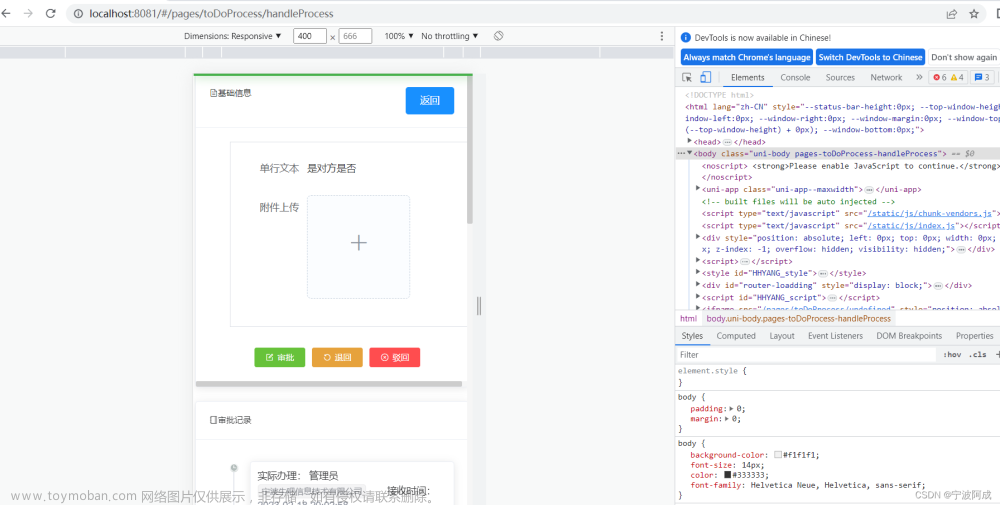app里的webview与h5交互操作,需要在h5页面加点代码,然后才能执行app里的方法
官方地址文章来源:https://www.toymoban.com/news/detail-506390.html
 在nvue页面里才能实现与h5的交互,设置webview的高度文章来源地址https://www.toymoban.com/news/detail-506390.html
在nvue页面里才能实现与h5的交互,设置webview的高度文章来源地址https://www.toymoban.com/news/detail-506390.html
<template>
<view>
<view class="nav" :style="{'margin-top':styleObj.top}">
<view style="width: 130rpx;height: 130rpx;display: flex;align-items: center;flex-direction: row;">
<image src="/static/images/arrow_left_black.png" @tap="goback" style="width: 44rpx;height: 44rpx;margin-left: 20rpx;"></image>
</view>
<text style="font-size: 36rpx;height:36rpx;flex: 1;text-align: center;overflow: hidden;white-space: nowrap;">{{title}}</text>
<text style="width: 130rpx;"></text>
</view>
<web-view :src="path" :style="{'height':styleObj.windowHeight+'px','width':styleObj.windowWidth+'px','top':statusBarHeight+'px'}"></web-view>
</view>
</template>
<script>
import {GoLun} from '@/utils/myPublic.js'
import permision from '@/utils/wa-permission/permission.js'
export default{
data(){
return{
title:'',
path:"",
styleObj:{
top:'',
windowWidth:getApp().globalData.mySystemInfo.windowWidth,
windowHeight:'',
statusBarHeight:'',
}
}
},
onLoad(e) {
let ss = getApp().globalData.mySystemInfo.windowHeight - getApp().globalData.mySystemInfo.statusBarHeight - 40;
this.styleObj.windowHeight = ss;
let pp = getApp().globalData.mySystemInfo.statusBarHeight+40;
this.styleObj.statusBarHeight = pp;
this.styleObj.top = getApp().globalData.mySystemInfo.statusBarHeight;
console.log(e)
let cc = decodeURIComponent(e.dataobj);
let aa = JSON.parse(cc);
this.title = aa.title;
console.log('webview',aa)
this.path = aa.path;
},
methods:{
goback(){
uni.navigateBack()
},
onPostMessage(e){
console.log('应用响应',e)
let data = e.detail.data[0];
//保存海报
if(data.action == 'saveImage'){
this.selectImg(data.shareUrl);
}
//邀请好友
if(data.action == 'share'){
this.InviteFriends(data)
}
},
//保存海报
savePoster(url){
console.log('保存海报',url)
uni.showLoading({
title: '图片保存中'
});
uni.downloadFile({
url,
success: (res) => {
uni.hideLoading();
if (res.statusCode === 200) {
uni.saveImageToPhotosAlbum({
filePath: res.tempFilePath,
success: function() {
uni.showToast({
title: "保存成功",
icon: "none"
});
},
fail: function() {
uni.showToast({
title: "保存失败,请稍后重试",
icon: "none"
});
}
});
}
},
fail: (err) => {
uni.showToast({
title: "保存失败,请稍后重试",
icon: "none"
});
}
})
},
//手机权限,摄像头和图册
phoneAuthority(){
return new Promise(async (rel,rej)=>{
var platform = getApp().globalData.mySystemInfo.platform;
if(platform == 'ios'){
// let camera = permision.judgeIosPermission("camera");//判断ios是否给予摄像头权限
//ios相册没权限,系统会自动弹出授权框
let photoLibrary = permision.judgeIosPermission("photoLibrary");//判断ios是否给予相册权限
if(photoLibrary){
rel();
}else{
rej('请开启相册使用权限');
}
}else{
// let camera = await permision.requestAndroidPermission("android.permission.CAMERA");//判断安卓是否给予摄像头权限
let photoLibrary = await permision.requestAndroidPermission("android.permission.WRITE_EXTERNAL_STORAGE");//判断安卓是否给予相册写入权限
// if(camera == -1 || photoLibrary == -1){
if(photoLibrary == -1){
rej('请开启相册使用权限');
}else{
rel();
}
}
})
},
//跳转到手机开启权限的界面
permissionSetting(){
permision.gotoAppPermissionSetting();
},
//选取图片
selectImg(url){
const isIosTrue = uni.getStorageSync('iosFirstCamera');//是不是第一次开启相机
//ios要先调用一下功能后,设置的权限列表里才会有该权限
if(getApp().globalData.mySystemInfo.platform == 'ios' && isIosTrue !== 'false'){
uni.setStorageSync('iosFirstCamera','false');//设为false就代表不是第一次开启相机
this.savePoster(url)
}else{
this.phoneAuthority().then(e =>{
this.savePoster(url)
}).catch(e =>{
console.log(e)
this.permissionSetting()
})
}
},
//邀请好友
InviteFriends(e){
let obj = {
linkUrl:`miniId==${e.userName}&&miniPath==/${e.path}`,
type:'jumpwxmini'
}
console.log('邀请好友',e)
GoLun(obj)
.then(res =>{
console.log('成功')
})
.catch(err =>{
uni.showToast({
title:'邀请失败',
icon:'none'
})
});
},
freeReceive(e){
console.log('免费领取,更新当前数据',e)
}
}
}
</script>
<style lang="scss">
.nav{
width: 750rpx;
height: 40px;
display: flex;
flex-direction: row;
align-items: center;
}
</style>
到了这里,关于uniapp app的webview与h5交互操作的文章就介绍完了。如果您还想了解更多内容,请在右上角搜索TOY模板网以前的文章或继续浏览下面的相关文章,希望大家以后多多支持TOY模板网!