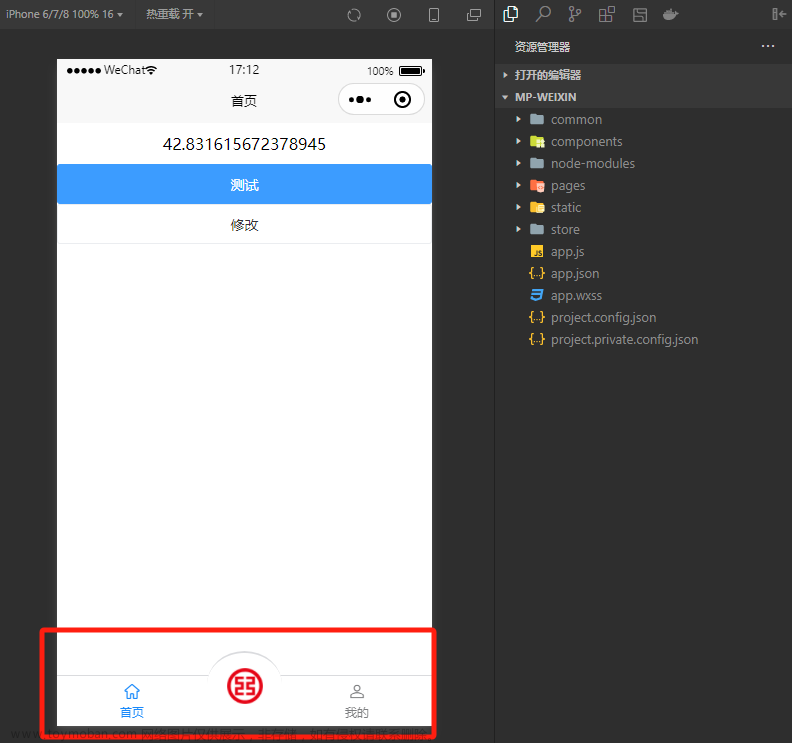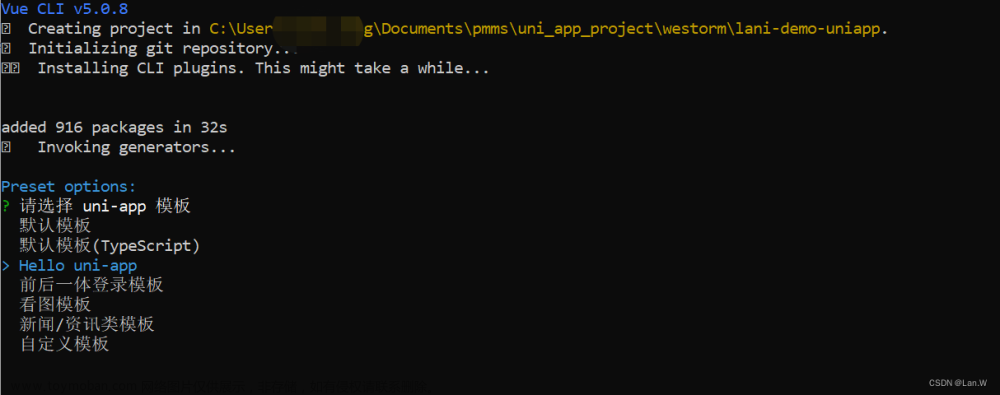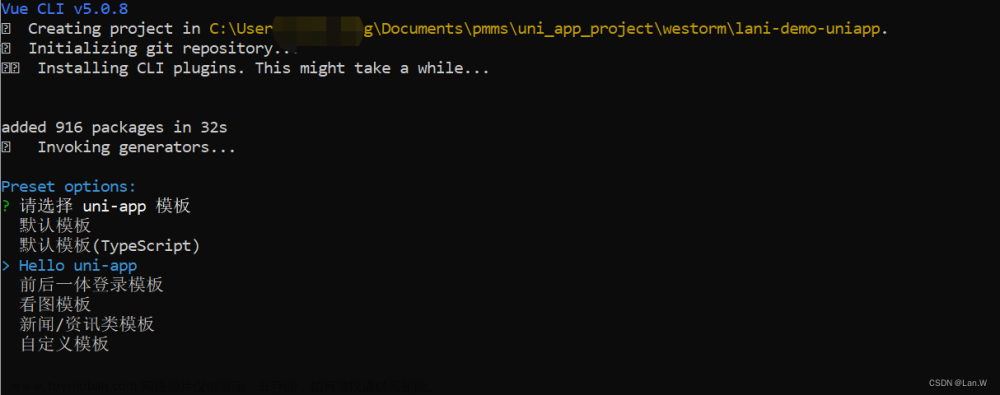开发过程中遇到了动态tabBar的需求,用户登录后要根据用户信息动态展示tab栏,这里跟PC端的用户权限页面是一个意思,核心步骤就是:
先在Page.json文件中tabBar/list数组内配置好所有需要展示的页面,这里只需要在list各对象中设置好pagePath这个必填属性就好(必填属性,不填控制台报错,无法展示导航页面)
"list": [{
"pagePath": "pages/tabBar/home/home",
},
{
"pagePath": "pages/tabBar/inspect/inspect",
},
{
"pagePath": "pages/tabBar/cart/cart",
},
{
"pagePath": "pages/tabBar/mine/mine",
},
{
"pagePath": "pages/tabBar/centerBar/centerBar",
}
]隐藏所有tabBar页面对应的.vue页面的导航栏
onReady() {
uni.hideTabBar()//隐藏导航栏方法
}根据需求确定publicBar公共导航数据 及 selfBar个人导航数据,需定义如下.js文件:
export const publicBar = [{
"pagePath": "/pages/tabBar/home/home",
"iconPath": require("@/static/home_line.png"),
"selectedIconPath": require("@/static/home_line (1).png"),
"text": "首页"
},
{
"pagePath": "/pages/tabBar/inspect/inspect",
"iconPath": require("@/static/car_black.png"),
"selectedIconPath": require("@/static/car_light.png"),
"text": "验货"
}, {
"pagePath": "/pages/tabBar/cart/cart",
"iconPath": require("@/static/shopping_cart_line.png"),
"selectedIconPath": require("@/static/shopping_cart_line (1).png"),
"text": "购物车"
}, {
"pagePath": "/pages/tabBar/mine/mine",
"iconPath": require("@/static/user_circle_line.png"),
"selectedIconPath": require("@/static/user_circle_line (1).png"),
"text": "我的"
}
]
export const selfBar = [{
"pagePath": "/pages/tabBar/centerBar/centerBar",
"iconPath": require("@/static/add_line.png"),
"selectedIconPath": require("@/static/add_line (1).png"),
"text": "个人中心"
}]
根据用户身份或登录状态匹配出需要展示的tabBar页面,建立vuex进行存储
//导入上方定义好的两组tabBar数据
import {
publicBar,
selfBar
} from '@/utils/myTabBar.js';
export default {
namespaced: true,
state: {
userInfo: uni.getStorageSync('userInfo') || {},
tabBarList: publicBar,
activeIndex: uni.getStorageSync('acIndex') || 0, //本地化index 控制页面刷新导航高亮位置不变
},
mutations: {
//用户登录后触发次方法存储用户信息
setUserInfo(state, obj) {
uni.setStorageSync('userInfo', obj)
console.log(obj, 'storage');
state.userInfo = obj;
//判断用户是否登录,登录后将个人导航栏加入要展示的数组中(大家根据需求来做)
obj.nickName && (state.tabBarList = [...publicBar, ...selfBar])
},
//用户改变当前高亮的导航栏后进行记录
changeIndex(state, index) {
uni.setStorageSync('acIndex', index)
state.activeIndex = index
}
},
getters: {
//根据用户信息的改变俩获取到最新的导航栏数据
barList(state) {
return state.userInfo.nickName ? [...publicBar, ...selfBar] : state.tabBarList
}
}
}
自定义tabBar组件:在根目录下创建components/myTabBar/myTabBar.vue文件
引入vuex中tabBar数据,搭建tabBar结构:文章来源:https://www.toymoban.com/news/detail-506781.html
<template>
<view class="tabBarList">
<view class="Item" v-for="(item, index) in barList" :key="index" @click="changeActive(item, index)">
<image class="img" :src="activeIndex === index ? item.selectedIconPath : item.iconPath"></image>
<view style="font-size: 12px;">{{ item.text }}</view>
</view>
</view>
</template>
<script>
import { mapState, mapMutations, mapGetters } from 'vuex'
export default {
data() {
return {}
},
computed: {
...mapState('user', ['activeIndex']),
...mapGetters('user', ['barList'])
},
methods: {
...mapMutations('user', ['changeIndex']),
//用户触发tabBar改变当前高亮并跳转至对应页面
changeActive(item, index) {
this.changeIndex(index)
uni.switchTab({
url: item.pagePath
})
}
}
}
</script>
<style lang="scss" scoped>
.tabBarList {
display: flex;
position: fixed;
bottom: 0;
width: 100%;
height: 100rpx;
border: 1px solid #ccc;
overflow: hidden;
.Item {
flex: 1;
display: flex;
flex-direction: column;
align-items: center;
justify-content: center;
.img {
width: 50rpx;
height: 50rpx;
}
}
}
</style>
最后一步:在各导航栏.vue文件中使用该组件即可文章来源地址https://www.toymoban.com/news/detail-506781.html
<template>
<view>
<tabBarList></tabBarList>
</view>
</template>
<script>
export default {
data() {
return {
};
},
onReady() {
uni.hideTabBar()
}
}
</script>
<style lang="scss">
</style>
到了这里,关于超详细版:HBuilderX中实现uniapp小程序动态tabBar的文章就介绍完了。如果您还想了解更多内容,请在右上角搜索TOY模板网以前的文章或继续浏览下面的相关文章,希望大家以后多多支持TOY模板网!