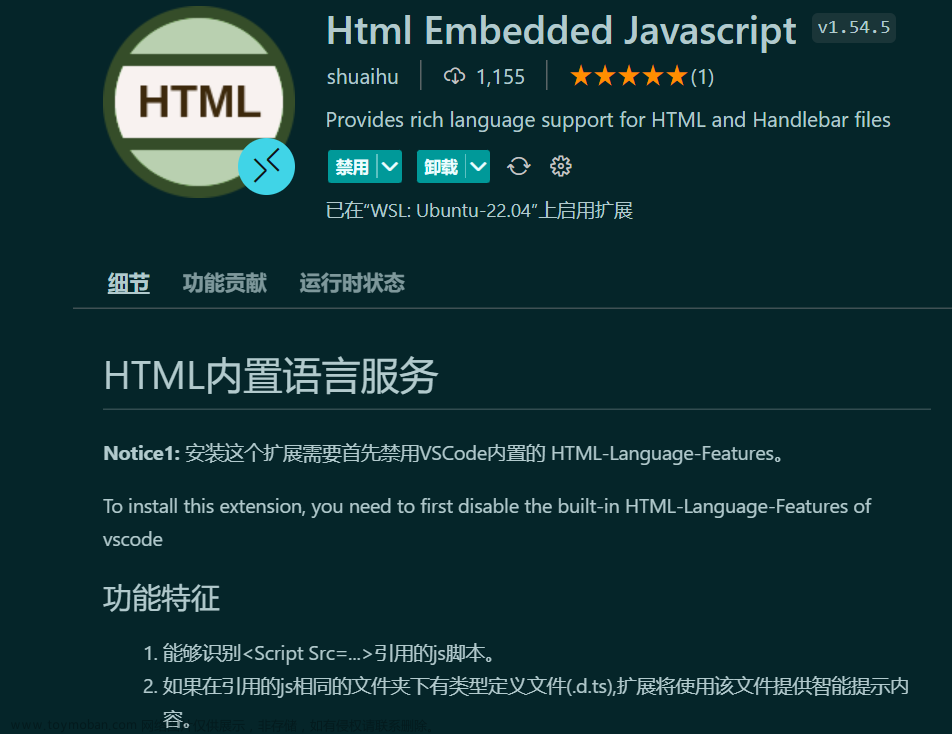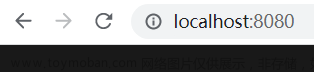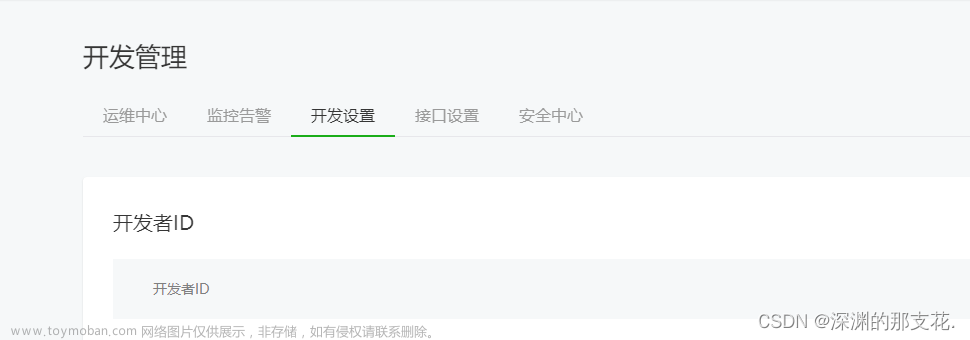别名路径跳转
安装扩展

别名路径跳转官网
vscode终端git bash使用
setting.json
Git-Bash路径为本机 git安装位置 需要根据自己的机器下载路径自行填写
{
"editor.formatOnSave": true,
"[vue]": {
"editor.defaultFormatter": "esbenp.prettier-vscode"
},
"git.confirmSync": false,
"editor.codeActionsOnSave": {
},
// 自动补全
"path-intellisense.mappings": {
"@": "${workspaceRoot}/src"
},
"terminal.integrated.profiles.windows": {
"PowerShell": {
"source": "PowerShell",
"icon": "terminal-powershell"
},
"Command Prompt": {
"path": [
"${env:windir}\\Sysnative\\cmd.exe",
"${env:windir}\\System32\\cmd.exe"
],
"args": [],
"icon": "terminal-cmd"
},
"Git-Bash": {
"path": "D:\\Program Files\\Git\\bin\\bash.exe"
}
},
// "terminal.integrated.defaultProfile.windows": "Command Prompt",
"terminal.integrated.defaultProfile.windows": "Git-Bash",
"git.defaultCloneDirectory": "",
"git.path": "D:\\Program Files\\Git\\bin\\git.exe",
"timeline.excludeSources": ["timeline.localHistory"],
"code-runner.fileDirectoryAsCwd": true
}

重启vscode
终端为git环境
 文章来源:https://www.toymoban.com/news/detail-507361.html
文章来源:https://www.toymoban.com/news/detail-507361.html
查看项目git提交记录 下载扩展Git Graph,Git History
重启vscode 会出现一栏 时间线
可根据自己的需要 移动该栏 文章来源地址https://www.toymoban.com/news/detail-507361.html
文章来源地址https://www.toymoban.com/news/detail-507361.html
到了这里,关于vscode引入文件快速跳转到指定文件(常用插件)的文章就介绍完了。如果您还想了解更多内容,请在右上角搜索TOY模板网以前的文章或继续浏览下面的相关文章,希望大家以后多多支持TOY模板网!