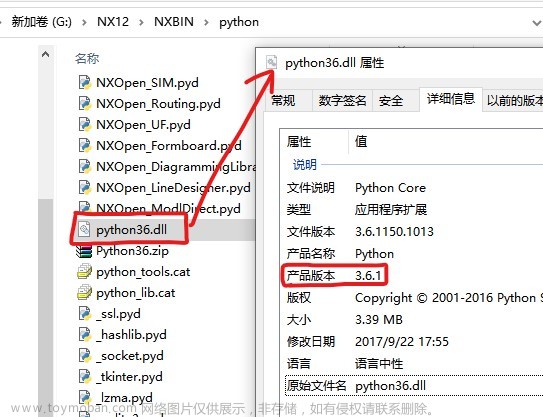愿你出走半生,归来仍是少年!
目录
1. 环境准备
1.1 ObjectArx .NET
1.2 VS安装
1.2.1 CAD与Visiul Studio版本对照
1.2.1 Visiul Studio2022关于.NET 4.5的处理
2.Hellow World
2.1新建项目
2.2加载依赖
2.3 编写第一个命令
2.4 生成、加载并测试
开发这事情,本着有新的肯定用新的思想,上一章学习并分享了基于CAD2021的SDK开发环境入门。但是最近公司生产人员反馈,CAD2021他喵的挂不上cass。基于此,博主在网上找了找,发现CAD2016能支持CASS10.1.6版本,无奈下只有基于CAD2016进行开发后续工作。
1. 环境准备
1.1 ObjectArx .NET
上一章讲到CAD2021对应的ObjectArx SDK可以再CAD的开发者中心进行下载,但是最低的版本也就是2018的SDK。此处为珍藏的CAD2016 Object ARX SDK ,下载后解压到本地。

1.2 VS安装
1.2.1 CAD与Visiul Studio版本对照
VS版本视对应的CAD版本进行下载安装,如下:

1.2.1 Visiul Studio2022关于.NET 4.5的处理
由于博主的VS版本为2022,天生不包含 NET Framework 4.5,需要自行处理。

手下需要手动下载.NET Framework 4.5的包,下载完成进行当做压缩文件进行解压,并将其中build\.NETFramework\v4.5文件夹复制到C:\Program Files (x86)\Reference Assemblies\Microsoft\Framework\.NETFramework\v4.5,具体如图:

现在打开VS2022就可以创建NET4.5的项目了。
2.Hellow World
2.1新建项目
本次环境为CAD2016,Vs为2022。根据CAD版本,对应的是.NET FrameWork 4.5。

2.2加载依赖
右键“引用”,选择“添加引用”,并选择之前ObjectArx .NET的解压文件夹下"inc"文件夹内的dll文件,并将复制本地更改为“False”。将“复制本地”设置为“False”将指示 Microsoft Visual Studio 不要在项目的生成输出中包含引用的 DLL。如果将引用的 DLL 复制到生成输出文件夹,则在 AutoCAD 中加载程序集文件时可能会导致意外结果


2.3 编写第一个命令
using Autodesk.AutoCAD.ApplicationServices;
using Autodesk.AutoCAD.DatabaseServices;
using Autodesk.AutoCAD.Runtime;
namespace CadPlugin
{
public class Test
{
[CommandMethod("AdskGreeting")]
public void AdskGreeting()
{
// Get the current document and database, and start a transaction
Document acDoc = Application.DocumentManager.MdiActiveDocument;
Database acCurDb = acDoc.Database;
// Starts a new transaction with the Transaction Manager
using (Transaction acTrans = acCurDb.TransactionManager.StartTransaction())
{
// Open the Block table record for read
BlockTable acBlkTbl;
acBlkTbl = acTrans.GetObject(acCurDb.BlockTableId,
OpenMode.ForRead) as BlockTable;
// Open the Block table record Model space for write
BlockTableRecord acBlkTblRec;
acBlkTblRec = acTrans.GetObject(acBlkTbl[BlockTableRecord.ModelSpace],
OpenMode.ForWrite) as BlockTableRecord;
/* Creates a new MText object and assigns it a location,
text value and text style */
using (MText objText = new MText())
{
// Specify the insertion point of the MText object
objText.Location = new Autodesk.AutoCAD.Geometry.Point3d(2, 2, 0);
// Set the text string for the MText object
objText.Contents = "Greetings, Welcome to AutoCAD .NET";
// Set the text style for the MText object
objText.TextStyleId = acCurDb.Textstyle;
// Appends the new MText object to model space
acBlkTblRec.AppendEntity(objText);
// Appends to new MText object to the active transaction
acTrans.AddNewlyCreatedDBObject(objText, true);
}
// Saves the changes to the database and closes the transaction
acTrans.Commit();
}
}
}
}2.4 生成、加载并测试
针对解决方案右键进行生成,在debug里面会发现一个新的“CadPlugin.dll”文件。文章来源:https://www.toymoban.com/news/detail-507704.html
打开CAD2016,并输入"netload”命令,选择上面提到的CadPlugin.dll文件,确认加载后完成加载。在cad中输入“AdskGreeting”命令,可发现执行成功(命令里面的内容就是往图上插入一个TEXT)。文章来源地址https://www.toymoban.com/news/detail-507704.html



到了这里,关于2.ObjectArx .NET 二次开发入门(CAD 2016)的文章就介绍完了。如果您还想了解更多内容,请在右上角搜索TOY模板网以前的文章或继续浏览下面的相关文章,希望大家以后多多支持TOY模板网!