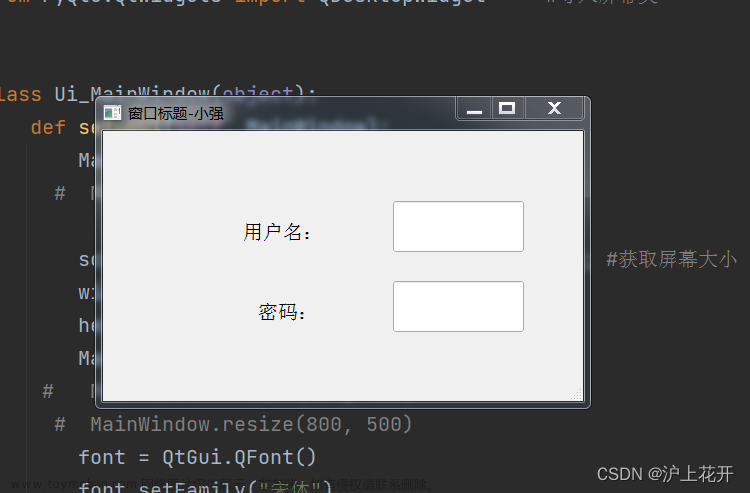1.使用calc实现自适应 (需要父盒子宽高固定)
<style>
*{
margin: 0;
padding: 0;
}
html, body {
height: 100%;
}
.container {
height: 100%;
width: 100%;
background-color: bisque;
}
.top {
height: 100px;
background-color: skyblue;
}
.middle {
width: 100%;
height: calc(100% - 200px);
background-color: aquamarine;
}
.middleTop {
width: 100%;
height: 66px;
background-color: aliceblue;
}
.middlebottpm {
width: 100%;
height: calc(100% - 66px);
background-color: red;
}
.bottom {
height: 100px;
background-color:pink;
}
</style>
<div class="container">
<div class="top"></div>
<div class="middle"></div>
<div class="bottom"></div>
</div>2.使用flex布局,两栏布局,三栏布局文章来源:https://www.toymoban.com/news/detail-509275.html
/*两栏布局*/
<style>
*{
margin: 0;
padding: 0;
}
.box {
height: 1000px;
display: flex;
}
.left {
width: 100px;
height: 100%;
background-color: aqua;
}
.right {
height: 100%;
flex: 1;
background-color: silver;
}
</style>
<body>
<div class="box">
<div class="left"></div>
<div class="right"></div>
</div>
</body>/*三栏布局*/
<style>
*{
margin: 0;
padding: 0;
}
.box {
height: 1000px;
display: flex;
}
.left {
width: 100px;
height: 100%;
background-color: aqua;
}
.middle {
height: 100%;
flex: 1;
background-color: skyblue;
}
.right {
height: 100%;
width: 100px;
background-color: silver;
}
</style>
<div class="box">
<div class="left"></div>
<div class="middle"></div>
<div class="right"></div>
</div>文章就到这里啦,本人功力尚浅,若有不妥之处请谅解指正,谢谢!文章来源地址https://www.toymoban.com/news/detail-509275.html
到了这里,关于HTML标签根据浏览器窗口大小自适应的文章就介绍完了。如果您还想了解更多内容,请在右上角搜索TOY模板网以前的文章或继续浏览下面的相关文章,希望大家以后多多支持TOY模板网!