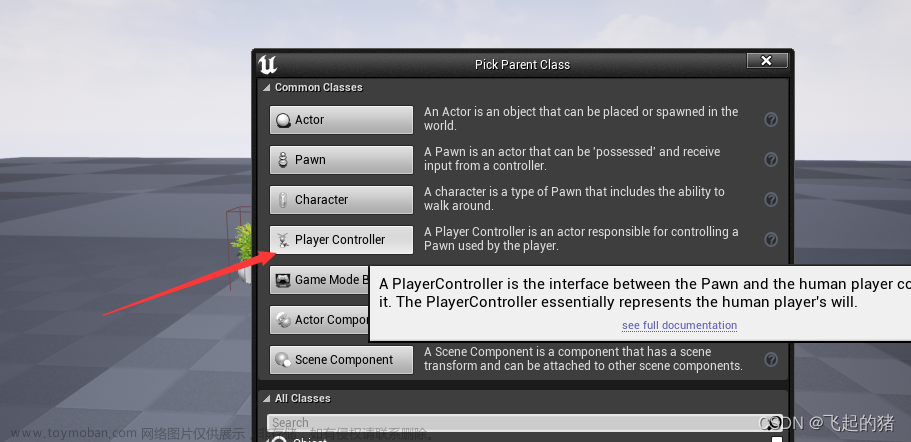手指滑动的程序
先创建一个ObjectRotation 脚本
/* 用于手指滑动屏幕让物体转动 */
using System.Collections;
using System.Collections.Generic;
using UnityEngine;
public class ObjectRotation : MonoBehaviour
{
public float rotateSpeed = 0.5f; //设置默认初始转动速度,但是也可以在面板上直接更改数值
private Vector2 lastTouchPosition; //设定一个值用于保存最后位置
void Update()
{
if (Input.touchCount == 1) //判断是否有触屏动作
{
Touch touch = Input.GetTouch(0);
if (touch.phase == TouchPhase.Moved)
{
Vector2 deltaPosition = touch.position - lastTouchPosition; //
float deltaX = deltaPosition.x / Screen.width * rotateSpeed;
float deltaY = deltaPosition.y / Screen.height * rotateSpeed;
transform.Rotate(Vector3.up, -deltaX, Space.Self);
transform.Rotate(Vector3.right, deltaY, Space.Self);
}
lastTouchPosition = touch.position;
}
}
}
之后将该脚本拖动到需要转动的object上
鼠标让物体360转动
因为如果每次都真机模拟回很麻烦,所以我加入了让鼠标代替手指滑动的脚本来代替手指输入
同样的也是先创建一个MouseRow 脚本
/* 用于鼠标控制物体转动 */
using System.Collections;
using System.Collections.Generic;
using UnityEngine;
public class MouseRow : MonoBehaviour
{
private Rigidbody rigidbod;
// Start is called before the first frame update
void Start()
{
//隐藏或者显示物体
//transform.gameObject.SetActive(true);
rigidbod = this.GetComponent<Rigidbody>();
//此脚本挂在此刚体所属物体物体上,并获得刚体组件
}
// Update is called once per frame
void Update()
{
rigidbod.constraints = RigidbodyConstraints.FreezeRotationZ;
//冻结刚体绕Z轴的旋转,物体只能绕X轴与Y轴旋转
//如果鼠标左键按下
if (Input.GetMouseButton(0))
{
float speed = 2.5f;//旋转跟随速度
float OffsetX = Input.GetAxis("Mouse X");//获取鼠标x轴的偏移量
float OffsetY = Input.GetAxis("Mouse Y");//获取鼠标y轴的偏移量
transform.Rotate(new Vector3(OffsetY, -OffsetX, 0) * speed, Space.World);//旋转物体
//获得空间角度
/* float angleZ = transform.rotation.eulerAngles.z;
float angleX = transform.rotation.eulerAngles.x;
float angleY = transform.rotation.eulerAngles.y;
Debug.Log("Rotation angleZ: " + angleZ);
Debug.Log("Rotation angleX: " + angleX);
Debug.Log("Rotation angleY: " + angleY); */
}
}
}
点击按钮实现物体沿某轴转动
最后我还需要某笔画沿着坐标旋转,代码如下:
using System.Collections;
using System.Collections.Generic;
using UnityEngine;
public class RowPart : MonoBehaviour
{
public int nowTurn; //获得面板上初始化角度的判断
void Start(){
}
//点击按钮后以Z轴旋转90度
public void Click(){
transform.Rotate(0, 0, 90,Space.Self); //按照自身坐标的Z轴旋转90度(如果是要按照视界坐标则将pace.Self改成pace.world)
nowTurn++; //每点击一次增加一
PlayerPrefs.GetInt("turn",nowTurn); //运用PlayerPrefs.GetInt保存一个参数,该方法可以实现将值存储在内存中,方便之后读取
PlayerPrefs.Save(); //保存运用PlayerPrefs
if(nowTurn == 4){ //如果nowTurn等于4了归零
nowTurn = 0;
}
}
}
里面有我的其他参数,如果读者有需要的话请自行删除,最后的这个代码里加入了PlayerPrefs知识,我之后会在其他地方写出来。文章来源:https://www.toymoban.com/news/detail-509389.html
脚本里public参数
关于脚本里的public类型的参数都可以直接在面板上修改,我觉得这个真的挺好的 文章来源地址https://www.toymoban.com/news/detail-509389.html
文章来源地址https://www.toymoban.com/news/detail-509389.html
到了这里,关于unity手指、鼠标滑动实现物体360度旋转、点击按钮实现物体旋转的文章就介绍完了。如果您还想了解更多内容,请在右上角搜索TOY模板网以前的文章或继续浏览下面的相关文章,希望大家以后多多支持TOY模板网!