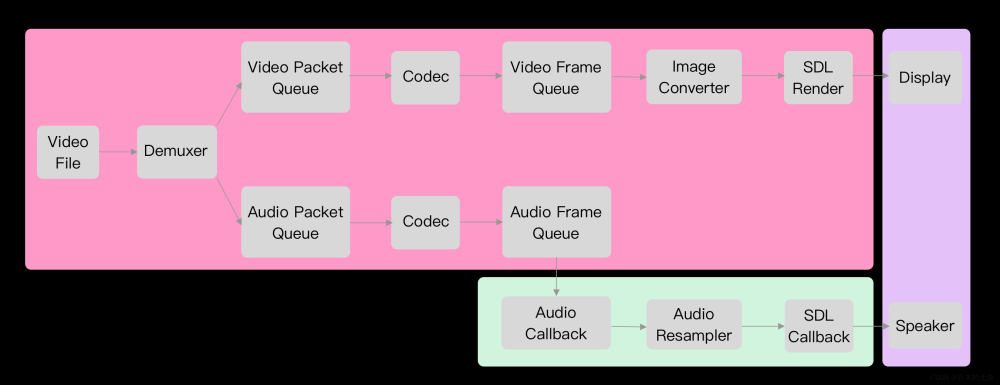日常业务会遇到 微信音频 mp3播放器, 特别是微信文章阅读,下面仅作参考
1.解决滑动卡顿bug 加了防抖
2.滑动进度条时 先暂停再播放 就不会出现卡顿
3.初始化时 要onCanplay钩子中 setInterval 获取音频文件长度 不然会显示 0
注意用了vantUI 框架的icon 不用可以去掉 换图片或者其他自定义icon。
*如何使用
// ----------- src/components/wx-video.vue ---------------------------
props: {
node : {
attr: { src: '' } // 通过 props 传入音频url
}
}
// -------------- usage ---------------------------------
import WxVideo from '@/components/wx-video';
<wx-video :node="{ attr: { src: 'http://音频url' } }"/>上图文章来源:https://www.toymoban.com/news/detail-509445.html
 文章来源地址https://www.toymoban.com/news/detail-509445.html
文章来源地址https://www.toymoban.com/news/detail-509445.html
<template>
<view class="audio-component">
<view class="audio-slider">
<view class="img-box" @click="playAudio">
<van-icon v-show="!state" name="play-circle" size="80rpx" color="#fed723" />
<van-icon v-show="state" name="pause-circle" size="80rpx" color="#fed723" />
</view>
<slider
block-size="14"
:value="sliderProgressValue"
@change="sliderChange"
min="0"
:max="sliderMax"
activeColor="#12C489"
block-color="#12C489"
step="1"
/>
<view class="time-Show">{{ currentTimeStr }}/{{ sliderValue }}</view>
</view>
</view>
</template>
<script>
export default {
name: "wxParseAudio",
props: {
node: {
type: Object,
default: () => {},
},
},
data() {
return {
sliderMax: "", // 例如30 音频总时长
sliderProgressValue: 0, // 例如11 实时进度
sliderValue: "00:00", // 例如00:30 最大值
currentTimeStr: "00:00", // 例如00:11 音频实时播放进度
innerAudioContext: null, // 实例
state: false, // 播放状态 false暂停 true播放
};
},
watch: {
//监听用户点击播放的数据变动
node: {
immediate: true, // 加此属性
handler: function (item) {
console.log("监听", item);
this.sliderProgressValue = 0;
this.currentTimeStr = "00:00";
// 重置 销毁1
if (this.innerAudioContext) {
this.innerAudioContext.destroy();
}
if (item) {
this.innerAudioContext = uni.createInnerAudioContext();
this.state = false;
this.innerAudioContext.autoplay = false; //设置是否自动播放
this.innerAudioContext.obeyMuteSwitch = false; //是否遵循系统静音开关,当此参数为 false 时,即使用户打开了静音开关,也能继续发出声音,默认值 true
this.innerAudioContext.sessionCategory = "soloAmbient"; //在后台时不播放,如有其他播放,会暂停其他播放(但在移动端h5中 后台不播放失效)
this.innerAudioContext.src = item.attr.src; //'http://*******/files/download/sound1/206/1638.mp3';//音频的url
this.innerAudioContext.onCanplay((v) => {
console.log(v, this.innerAudioContext);
});
this.creatAudio();
}
},
deep: true, //深度监听
},
},
methods: {
throttle(fn, wait) {
let previous = 0;
return function (...arg) {
let context = this;
let now = Date.now();
//每隔一段时间执行一次;
if (now - previous > wait) {
fn.apply(context, arg);
previous = now;
}
};
},
// 点击播放事件
playAudio() {
this.state = !this.state;
// false暂停 true播放
if (this.state) {
this.innerAudioContext.play(); //播放
this.creatAudio(); //获取播放时长进度
} else {
this.innerAudioContext.pause(); //暂停
}
},
//实时播放时长
creatAudio() {
this.innerAudioContext.onCanplay(() => {
let intervalID = setInterval(() => {
if (this.innerAudioContext.duration !== 0) {
clearInterval(intervalID);
console.log("音频时长", this.innerAudioContext.duration);
this.sliderValue = this.formatSecond(this.innerAudioContext.duration);
}
}, 500);
});
this.innerAudioContext.onSeeked(() => {
this.innerAudioContext.pause();
this.innerAudioContext.play();
this.state = true;
});
// 防抖
const withThrottle = this.throttle(() => {
const {currentTime, duration} = this.innerAudioContext; //这俩参数是这个api自带的参数, 解构
console.log(currentTime);
let currTimeStr = this.formatTime(currentTime);
// 未转化 时间格式的实时时长
this.sliderProgressValue = Math.floor(currentTime);
this.sliderMax = Math.floor(duration);
// 实时变动的时间
this.currentTimeStr = currTimeStr;
//音频总时长
this.sliderValue = this.formatSecond(duration);
// console.log('时长',this.sliderProgressValue,this.currentTimeStr,currentTime,duration)
}, 1000);
// 播放中的实时监听 播放位置 以及时长
this.innerAudioContext.onTimeUpdate(withThrottle);
// 监听播放结束 的处理
this.innerAudioContext.onEnded(() => {
console.log("播放结束");
setTimeout(() => {
// this.currentTimeStr = this.sliderValue;
// this.sliderProgressValue = 0;
this.sliderProgressValue = 0;
this.currentTimeStr = "00:00";
this.state = false;
}, 300);
});
},
//格式化时间格式
formatTime(num) {
num = Math.floor(num);
let second = num % 60;
if (second < 10) second = "0" + second;
let min = Math.floor(num / 60);
if (min < 10) min = "0" + min;
return min + ":" + second;
},
// 拖拽音频播放位置
sliderChange(e) {
// console.log('value 发生变化:' + e.detail.value,this.state,this.innerAudioContext)
const currTimeStr = this.formatTime(e.detail.value);
this.currentTimeStr = currTimeStr;
// 播放进度条位置
this.sliderProgressValue = e.detail.value;
//设置要播放的位置
this.innerAudioContext.seek(e.detail.value);
// this.innerAudioContext.pause()//暂停
// // 因为拖拽后自动播放 导致实时获取播放时间的方法没有执行【坑点】
// setTimeout(()=>{
// //模拟点击播放
// this.state=false
// this.playAudio()
// },1000)
},
formatSecond(seconds) {
var h =
Math.floor(seconds / 3600) < 10
? "0" + Math.floor(seconds / 3600)
: Math.floor(seconds / 3600);
var m =
Math.floor((seconds / 60) % 60) < 10
? "0" + Math.floor((seconds / 60) % 60)
: Math.floor((seconds / 60) % 60);
var s =
Math.floor(seconds % 60) < 10
? "0" + Math.floor(seconds % 60)
: Math.floor(seconds % 60);
// return h + ":" + m + ":" + s;
return m + ":" + s;
},
// 关闭
close() {
if (this.innerAudioContext) {
this.innerAudioContext.destroy();
}
this.sliderMax = ""; // 例如30 音频总时长
this.sliderProgressValue = 0; // 例如11 实时进度
this.sliderValue = "00:00"; // 例如00:30 最大值
this.currentTimeStr = "00:00"; // 例如00:11 音频实时播放进度
this.innerAudioContext = null; // 实例
this.state = false;
this.$emit("AudioDestroy", "关闭");
},
},
// 组件销毁 同时销毁音频
destroyed() {
if (this.innerAudioContext) {
this.innerAudioContext.destroy();
}
},
};
</script>
<style lang="less" scoped>
.audio-component {
background-color: #f5f3f3;
padding: 20rpx;
border-radius: 4px;
// position: fixed;
// width: calc(100% - 60rpx);
// left: 0;
// bottom: 120rpx;
// margin: 0 30rpx;
}
.audio-slider {
display: flex;
align-items: center;
slider {
flex: 1;
margin: 6rpx 40rpx 6rpx 20rpx;
}
.img-box {
width: 80rpx;
// background-color: red;
display: flex;
align-items: center;
justify-content: center;
.laba {
width: 60rpx;
height: 60rpx;
}
}
}
.time-Show {
color: #9a9b9d;
}
.close-box {
width: 35rpx;
height: 35rpx;
margin-right: 25rpx;
image {
width: 35rpx;
height: 35rpx;
}
}
.text-content {
display: flex;
color: #9a9b9d;
justify-content: space-between;
padding: 0 90rpx 0 90rpx;
}
</style>到了这里,关于uniapp之音频播放器的文章就介绍完了。如果您还想了解更多内容,请在右上角搜索TOY模板网以前的文章或继续浏览下面的相关文章,希望大家以后多多支持TOY模板网!