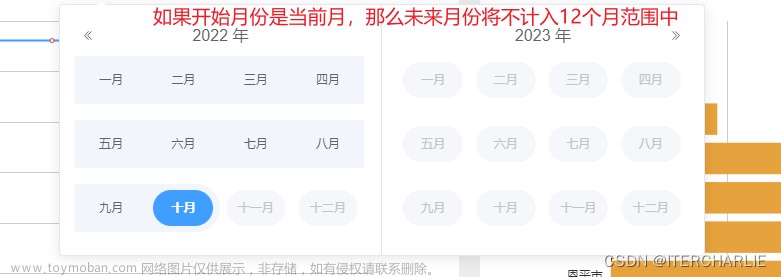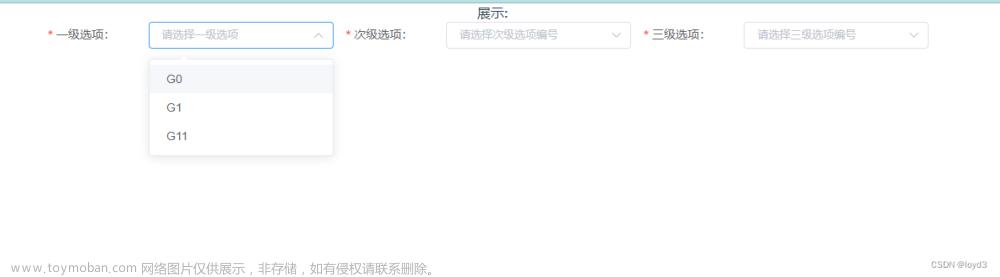最近在vue项目练习时发现element-ui没有关于季度的选择器,周、年、月这些都有。于是参考网上大神写的自己搞了一个简易版本。项目需求是选择某年某一个季度,然后获得该季度第一天和最后一天的时间戳来获取数据。最后结果如图:

本篇文章参考了 element季度选择控件_Ponnenult的博客-CSDN博客_element季度选择前言: 季度选择控件,element官网没有提供。实现效果: 默认是当前月份的季度实现原理:在页面上放一个input,然后点击出现card卡片,卡片里面放季度的内容封装组件源码:源码api见最下面<template> <div> 日期 <!--背景-点击可关闭卡片--> <mark class="bgCard" v-if="showSeason" @click....https://blog.csdn.net/weixin_44727080/article/details/115064431
如果想看完美版本,请看上面网址内容
1 创建子组件 quarter.vue
<template>
<div>
<span>请选择季度:</span>
<el-input v-model="seasonValue" class="w-50 m-2" placeholder="请选择季度" style="width:250px" @focus="showSeason = true">
<template #prefix>
<el-icon class="el-input__icon"><calendar /></el-icon>
</template>
</el-input>
<el-card class="box-card" v-if="showSeason" style="height:180px;margin-left:60px;margin-top:10px;width:300px;z-index:999;position:fixed">
<template #header>
<div class="card-header">
<el-button @click="prev" style="border:none"><el-icon><ArrowLeft /></el-icon></el-button>
<span style="text-align:center">{{year}}</span>
<el-button @click="next" style="border:none"><el-icon><ArrowRight /></el-icon></el-button>
</div>
</template>
<div class="text item" style="text-align:center;">
<el-button
type="text"
size="medium"
style="width:40%;color: #606266;float:left;"
@click="selectSeason('第一季度')"
>第一季度</el-button>
<el-button
type="text"
size="medium"
style="float:right;width:40%;color: #606266;"
@click="selectSeason('第二季度')"
>第二季度</el-button>
</div>
<div class="text item" style="text-align:center;">
<el-button
type="text"
size="medium"
style="width:40%;color: #606266;float:left;"
@click="selectSeason('第三季度')"
>第三季度</el-button>
<el-button
type="text"
size="medium"
style="float:right;width:40%;color: #606266;"
@click="selectSeason('第四季度')"
>第四季度</el-button>
</div>
</el-card>
</div>
</template>
<script>
export default {
data() {
return {
showSeason: false, //是否显示选择季度面板
year: new Date().getFullYear(), //默认当前年
seasonValue: '', //input中显示的内容
time:{
stTime:'',
edTime:''
}
}
},
created() {
},
methods: {
prev() {
this.year = +this.year - 1
},
next() {
this.year = +this.year + 1
},
selectSeason(quarter) {
this.seasonValue = this.year.toString() + '-' + quarter.toString()
this.showSeason = false
switch(quarter){
case '第一季度':
this.time.stTime = this.year.toString() + '-01-01' + ' ' + '00:00:00'
this.time.edTime = this.year.toString() + '-03-31' + ' ' + '23:59:59'
break;
case '第二季度':
this.time.stTime = this.year.toString() + '-04-01' + ' ' + '00:00:00'
this.time.edTime = this.year.toString() + '-06-30' + ' ' + '23:59:59'
break;
case '第三季度':
this.time.stTime = this.year.toString() + '-07-01' + ' ' + '00:00:00'
this.time.edTime = this.year.toString() + '-09-30' + ' ' + '23:59:59'
break;
case '第四季度':
this.time.stTime = this.year.toString() + '-10-01' + ' ' + '00:00:00'
this.time.edTime = this.year.toString() + '-12-31' + ' ' + '23:59:59'
break;
}
this.$emit('getQuarter',this.time) //传值给父组件
}
}
}
</script>2 父组件引用文章来源:https://www.toymoban.com/news/detail-509628.html
<quarter @getQuarter="getQuarter"></quarter>import quarter from './quarter.vue'
components: {
quarter
},//获取季度子组件传回的数据
getQuarter(val:any){
this.dataForm.stTime = (new Date(val['stTime']).getTime()/1000).toString()
this.dataForm.edTime = (new Date(val['edTime']). getTime()/1000).toString()
},这样就OK了,嘻嘻嘻文章来源地址https://www.toymoban.com/news/detail-509628.html
到了这里,关于element-ui 季度选择器的文章就介绍完了。如果您还想了解更多内容,请在右上角搜索TOY模板网以前的文章或继续浏览下面的相关文章,希望大家以后多多支持TOY模板网!