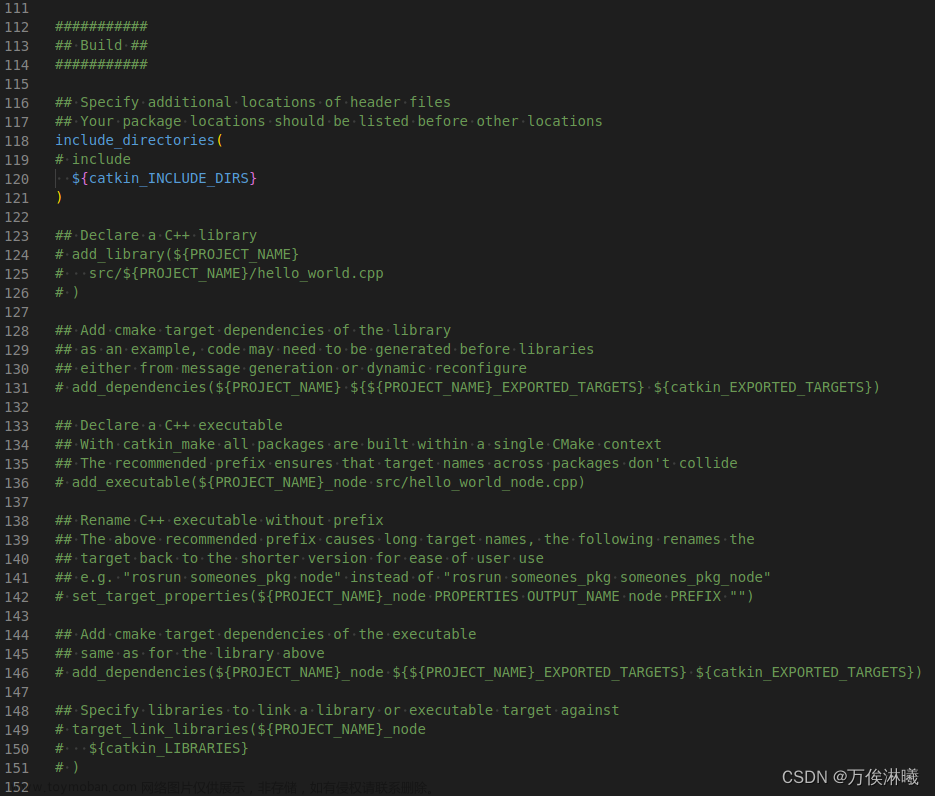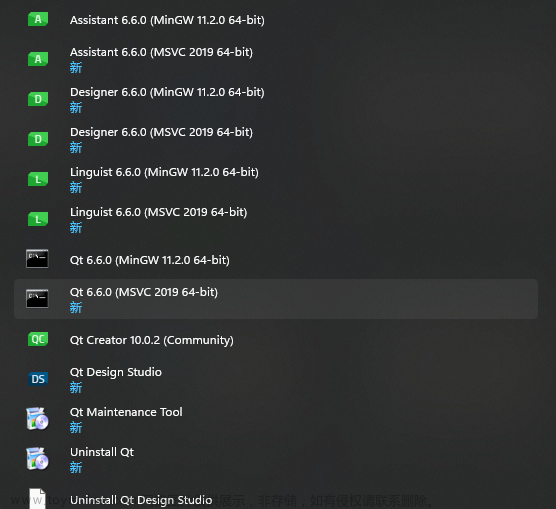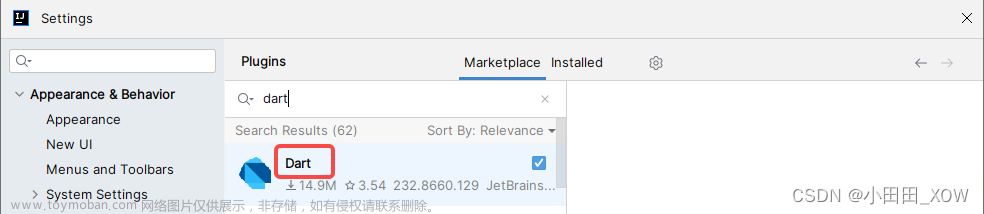Before you start
This lesson starts from a pre-built app that will serve as a baseline for the application you'll be building in this tutorial. We've provided starter code so you can:
- Start with the code example for the beginning of this lesson. Choose from the live example / download example to:
- Use the live example in StackBlitz, where the StackBlitz interface is your IDE.
- Use the download example and unzip it into a directory named:
first-app. Open that directory in your IDE.
If you haven't reviewed the introduction, visit the tutorial overview page to make sure you have everything you need to complete this lesson.
If you have any trouble during this lesson, you can review the completed code for this lesson, in the live example / download example for this lesson.
After you finish
- The updated app you have after this lesson confirms that you and your IDE are ready to begin creating an Angular app.
Lesson steps
Perform these steps on the app code in your chosen IDE (locally or using the StackBlitz).
Step 1 - Test the default app
In this step, after you download the default starting app, you build the default Angular app. This confirms that your development environment has what you need to continue the tutorial.
In the Terminal pane of your IDE:
-
In your project directory, navigate to the
first-appdirectory. -
Run this command to install the dependencies needed to run the app.
content_copy
npm install -
Run this command to build and serve the default app.
content_copy
ng serveThe app should build without errors.
-
In a web browser on your development computer, open
http://localhost:4200. -
Confirm that the default web site appears in the browser.
-
You can leave
ng serverunning for as you complete the next steps.
Step 2 - Review the files in the project
In this step, you get to know the files that make up a default Angular app.
In the Explorer pane of your IDE:
-
In your project directory, navigate to the
first-appdirectory. -
Open the
srcdirectory to see these files.-
In the file explorer, find the Angular app files (
/src).-
index.htmlis the app's top level HTML template. -
style.cssis the app's top level style sheet. -
main.tsis where the app start running. -
favicon.icois the app's icon, just as you would find in web site.
-
-
In the file explorer, find the Angular app's component files (
/app).-
app.component.tsis the source file that describes theapp-rootcomponent. This is the top-level Angular component in the app. A component is the basic building block of an Angular application. The component description includes the component's code, HTML template, and styles, which can be described in this file, or in separate files.In this app, the styles are in a separate file while the component's code and HTML template are in this file.
-
app.component.cssis the style sheet for this component. -
New components are added to this directory.
-
-
In the file explorer, find the image directory (
/assets) contains images used by the app. -
In the file explorer, find the support files are files and directories that an Angular app needs to build and run, but they are not files that you normally interact with.
-
.angularhas files required to build the Angular app. -
.e2ehas files used to test the app. -
.node_moduleshas the node.js packages that the app uses. -
angular.jsondescribes the Angular app to the app building tools. -
package.jsonis used bynpm(the node package manager) to run the finished app. -
tsconfig.*are the files that describe the app's configuration to the TypeScript compiler.
-
-
After you have reviewed the files that make up an Angular app project, continue to the next step.
Step 3 - Create Hello World
In this step, you update the Angular project files to change the displayed content.
In your IDE:
-
Open
first-app/src/index.html. -
In
index.html, replace the<title>element with this code to update the title of the app.Replace in src/index.html
content_copy
<title>Homes</title>Then, save the changes you just made to
index.html. -
Next, open
first-app/src/app/app.component.ts. -
In
app.component.ts, in the@Componentdefinition, replace thetemplateline with this code to change the text in the app component.Replace in src/app/app.component.ts
content_copy
template: `<h1>Hello world!</h1>`, -
In
app.component.ts, in theAppComponentclass definition, replace thetitleline with this code to change the component title.Replace in src/app/app.component.ts
content_copy
title = 'homes';Then, save the changes you made to
app.component.ts. -
If you stopped the
ng servecommand from step 1, in the Terminal window of your IDE, runng serveagain. -
Open your browser and navigate to
localhost:4200and confirm that the app builds without error and displays Hello world in the title and body of your app:文章来源:https://www.toymoban.com/news/detail-511151.html
Angular文章来源地址https://www.toymoban.com/news/detail-511151.html
到了这里,关于First Angular app lesson 1 - Hello world的文章就介绍完了。如果您还想了解更多内容,请在右上角搜索TOY模板网以前的文章或继续浏览下面的相关文章,希望大家以后多多支持TOY模板网!