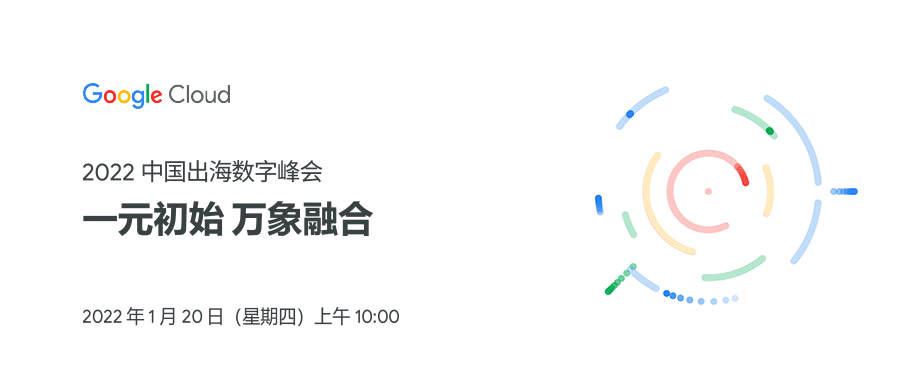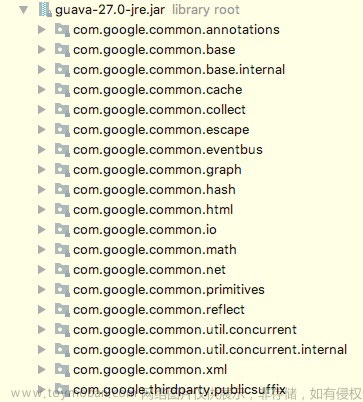MediaPipe是Google开源的计算机视觉处理框架,基于TensorFlow来训练模型。图像分割模块提供人像分割、头发分割、多类分割。本文主要探索如何实现人像分割,当然在人像分割基础上,我们可以做背景替换、背景模糊。
目录
一、配置参数与模型
1、配置参数
2、分割模型
2.1 人像分割模型
2.2 头发分割模型
2.3 多类分割模型
二、工程配置
三、初始化工作
1、初始化人像分割
2、初始化摄像头
四、人像分割
1、运行人像分割
2、绘制人像分割
五、分割效果
一、配置参数与模型
1、配置参数
图像分割的参数包括:运行模式、输出类别掩码、输出置信度掩码、标签语言、结果回调,具体如下表所示:
| 参数 | 描述 | 取值范围 | 默认值 |
| running_mode | IMAGE:单个图像 VIDEO:视频帧 LIVE_STREAM:实时流 |
{IMAGE,VIDEO, LIVE_STREAM} |
IMAGE |
| output_category_mask | 输出的类别掩码 | Boolean | false |
| output_confidence_mask | 输出的置信度掩码 | Boolean | true |
| display_names_locale | 标签名称的语言 | Locale code | en |
| result_callback | 结果回调(用于LIVE_STREAM模式) | N/A | N/A |
2、分割模型
图像分割的模型有deeplabv3、haird_segmenter、selfie_multiclass、selfie_segmenter。其中,自拍的人像分割使用的模型是selfie_segmenter。相关模型如下图所示:

2.1 人像分割模型
人像分割输出两类结果:0表示背景、1表示人像。提供两种形状的模型,如下图所示:

2.2 头发分割模型
头发分割也是输出两类结果:0表示背景、1表示头发。我们在识别到头发时,可以重新给头发上色,或者添加特效。
2.3 多类分割模型
多类分割包括:背景、头发、身体皮肤、面部皮肤、衣服、其他部位。数值对应关系如下:
0 - background
1 - hair
2 - body-skin
3 - face-skin
4 - clothes
5 - others (accessories)二、工程配置
以Android平台为例,首先导入MediaPipe相关包:
implementation 'com.google.mediapipe:tasks-vision:0.10.0'然后运行下载模型的task,并且指定模型保存路径:
project.ext.ASSET_DIR = projectDir.toString() + '/src/main/assets'
apply from: 'download_models.gradle'图像分割模型有4种,可以按需下载:
task downloadSelfieSegmenterModelFile(type: Download) {
src 'https://storage.googleapis.com/mediapipe-models/image_segmenter/' +
'selfie_segmenter/float16/1/selfie_segmenter.tflite'
dest project.ext.ASSET_DIR + '/selfie_segmenter.tflite'
overwrite false
}
preBuild.dependsOn downloadSelfieSegmenterModelFile三、初始化工作
1、初始化人像分割
人像分割的初始化主要有:设置运行模式、加载对应的分割模型、配置参数,示例代码如下:
fun setupImageSegmenter() {
val baseOptionsBuilder = BaseOptions.builder()
// 设置运行模式
when (currentDelegate) {
DELEGATE_CPU -> {
baseOptionsBuilder.setDelegate(Delegate.CPU)
}
DELEGATE_GPU -> {
baseOptionsBuilder.setDelegate(Delegate.GPU)
}
}
// 加载对应的分割模型
when(currentModel) {
MODEL_DEEPLABV3 -> { //DeepLab V3
baseOptionsBuilder.setModelAssetPath(MODEL_DEEPLABV3_PATH)
}
MODEL_HAIR_SEGMENTER -> { // 头发分割
baseOptionsBuilder.setModelAssetPath(MODEL_HAIR_SEGMENTER_PATH)
}
MODEL_SELFIE_SEGMENTER -> { // 人像分割
baseOptionsBuilder.setModelAssetPath(MODEL_SELFIE_SEGMENTER_PATH)
}
MODEL_SELFIE_MULTICLASS -> { // 多类分割
baseOptionsBuilder.setModelAssetPath(MODEL_SELFIE_MULTICLASS_PATH)
}
}
try {
val baseOptions = baseOptionsBuilder.build()
val optionsBuilder = ImageSegmenter.ImageSegmenterOptions.builder()
.setRunningMode(runningMode)
.setBaseOptions(baseOptions)
.setOutputCategoryMask(true)
.setOutputConfidenceMasks(false)
// 检测结果异步回调
if (runningMode == RunningMode.LIVE_STREAM) {
optionsBuilder.setResultListener(this::returnSegmentationResult)
.setErrorListener(this::returnSegmentationHelperError)
}
val options = optionsBuilder.build()
imagesegmenter = ImageSegmenter.createFromOptions(context, options)
} catch (e: IllegalStateException) {
imageSegmenterListener?.onError(
"Image segmenter failed to init, error:${e.message}")
} catch (e: RuntimeException) {
imageSegmenterListener?.onError(
"Image segmenter failed to init. error:${e.message}", GPU_ERROR)
}
}2、初始化摄像头
摄像头的初始化步骤包括:获取CameraProvider、设置预览宽高比、配置图像分析参数、绑定camera生命周期、关联SurfaceProvider。
private fun setUpCamera() {
val cameraProviderFuture =
ProcessCameraProvider.getInstance(requireContext())
cameraProviderFuture.addListener(
{
// 获取CameraProvider
cameraProvider = cameraProviderFuture.get()
// 绑定camera
bindCamera()
}, ContextCompat.getMainExecutor(requireContext())
)
}
private fun bindCamera() {
val cameraProvider = cameraProvider ?: throw IllegalStateException("Camera init failed.")
val cameraSelector = CameraSelector.Builder().requireLensFacing(cameraFacing).build()
// 预览宽高比设置为4:3
preview = Preview.Builder().setTargetAspectRatio(AspectRatio.RATIO_4_3)
.setTargetRotation(fragmentCameraBinding.viewFinder.display.rotation)
.build()
// 配置图像分析的参数
imageAnalyzer =
ImageAnalysis.Builder().setTargetAspectRatio(AspectRatio.RATIO_4_3)
.setTargetRotation(fragmentCameraBinding.viewFinder.display.rotation)
.setBackpressureStrategy(ImageAnalysis.STRATEGY_KEEP_ONLY_LATEST)
.setOutputImageFormat(ImageAnalysis.OUTPUT_IMAGE_FORMAT_RGBA_8888)
.build()
.also {
it.setAnalyzer(backgroundExecutor!!) { image ->
imageSegmenterHelper.segmentLiveStreamFrame(image,
cameraFacing == CameraSelector.LENS_FACING_FRONT)
}
}
cameraProvider.unbindAll()
try {
// 绑定camera生命周期
camera = cameraProvider.bindToLifecycle(
this, cameraSelector, preview, imageAnalyzer)
// 关联SurfaceProvider
preview?.setSurfaceProvider(fragmentCameraBinding.viewFinder.surfaceProvider)
} catch (exc: Exception) {
Log.e(TAG, "Use case binding failed", exc)
}
}四、人像分割
1、运行人像分割
以摄像头的LIVE_STREAM模式为例,首先拷贝图像数据,然后图像处理:旋转与镜像,接着把Bitmap对象转换为MPImage,最后执行人像分割。示例代码如下:
fun segmentLiveStreamFrame(imageProxy: ImageProxy, isFrontCamera: Boolean) {
val frameTime = SystemClock.uptimeMillis()
val bitmapBuffer = Bitmap.createBitmap(imageProxy.width,
imageProxy.height, Bitmap.Config.ARGB_8888)
// 拷贝图像数据
imageProxy.use {
bitmapBuffer.copyPixelsFromBuffer(imageProxy.planes[0].buffer)
}
val matrix = Matrix().apply {
// 旋转图像
postRotate(imageProxy.imageInfo.rotationDegrees.toFloat())
// 如果是前置camera,需要左右镜像
if(isFrontCamera) {
postScale(-1f, 1f, imageProxy.width.toFloat(), imageProxy.height.toFloat())
}
}
imageProxy.close()
val rotatedBitmap = Bitmap.createBitmap(bitmapBuffer, 0, 0,
bitmapBuffer.width, bitmapBuffer.height, matrix, true)
// 转换Bitmap为MPImage
val mpImage = BitmapImageBuilder(rotatedBitmap).build()
// 执行人像分割
imagesegmenter?.segmentAsync(mpImage, frameTime)
}2、绘制人像分割
首先把检测到的背景标记颜色,然后计算缩放系数,主动触发draw操作:
fun setResults(
byteBuffer: ByteBuffer,
outputWidth: Int,
outputHeight: Int) {
val pixels = IntArray(byteBuffer.capacity())
for (i in pixels.indices) {
// Deeplab使用0表示背景,其他标签为1-19. 所以这里使用20种颜色
val index = byteBuffer.get(i).toUInt() % 20U
val color = ImageSegmenterHelper.labelColors[index.toInt()].toAlphaColor()
pixels[i] = color
}
val image = Bitmap.createBitmap(pixels, outputWidth, outputHeight, Bitmap.Config.ARGB_8888)
// 计算缩放系数
val scaleFactor = when (runningMode) {
RunningMode.IMAGE,
RunningMode.VIDEO -> {
min(width * 1f / outputWidth, height * 1f / outputHeight)
}
RunningMode.LIVE_STREAM -> {
max(width * 1f / outputWidth, height * 1f / outputHeight)
}
}
val scaleWidth = (outputWidth * scaleFactor).toInt()
val scaleHeight = (outputHeight * scaleFactor).toInt()
scaleBitmap = Bitmap.createScaledBitmap(image, scaleWidth, scaleHeight, false)
invalidate()
}最终执行绘制的draw函数,调用canvas来绘制bitmap:
override fun draw(canvas: Canvas) {
super.draw(canvas)
scaleBitmap?.let {
canvas.drawBitmap(it, 0f, 0f, null)
}
}五、分割效果
人像分割本质是把人像和背景分离,最终效果图如下: 文章来源:https://www.toymoban.com/news/detail-511294.html
 文章来源地址https://www.toymoban.com/news/detail-511294.html
文章来源地址https://www.toymoban.com/news/detail-511294.html
到了这里,关于探索MediaPipe的人像分割的文章就介绍完了。如果您还想了解更多内容,请在右上角搜索TOY模板网以前的文章或继续浏览下面的相关文章,希望大家以后多多支持TOY模板网!