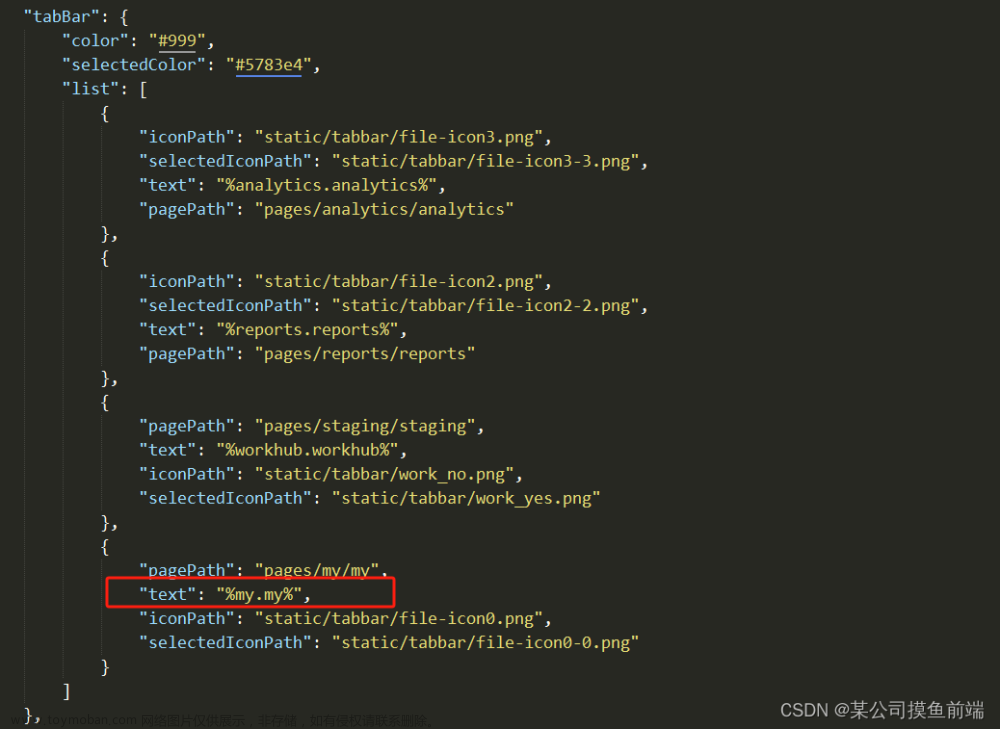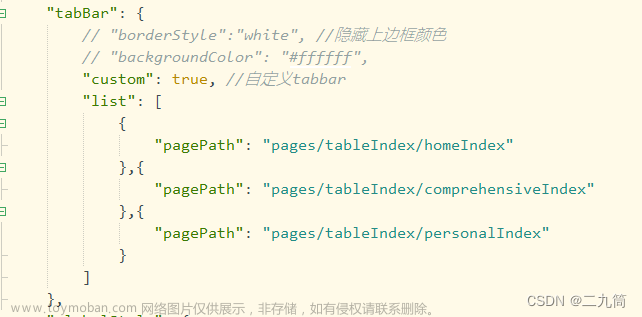1. 对于导航页自定义tabBar,仍需要在pages.json中配置tabBar
"tabBar": {
// 此设置方法小程序真机无效,应在app中隐藏原生tab
// "custom": true,
// "selectedColor": "#2196F3",
"list": [{
"pagePath": "pages/home/home",
"text": "首页",
"iconPath": "static/tab/home.png",
"selectedIconPath": "static/tab/home-active.png"
}, {
"pagePath": "pages/notice/notice",
"text": "公告",
"iconPath": "static/tab/notice.png",
"selectedIconPath": "static/tab/notice-active.png"
}, {
"pagePath": "pages/my/my",
"text": "我的",
"iconPath": "static/tab/my.png",
"selectedIconPath": "static/tab/my-active.png"
}]
},2. 在App.vue中的onShow生命周期中隐藏原生tabBar
onShow: function() {
// 隐藏原生tabbar
uni.hideTabBar({
animation: false
})
console.log('App Show')
},但发现切换的时候有时还是会出现原生tabBar,于是在每一个导航页的onShow生命周期中加上uni.hideTabBar({animation: false})来解决此问题
3. 在components下新建自定义组件文件,因为我是根据身份需要展示不同的tabBar,需建两个,这边仅展示一个为例
效果如下

文章来源:https://www.toymoban.com/news/detail-513318.html
<template>
<view class="tabbar">
<view class="tab" v-for="(item,index) in tabbarList" :key="index" @click="navigatorTo(item.url)">
<!-- 判断是否有点击,如果没有就不是激活样式,点击就是激活的样式 -->
<image class="imgsize" v-if="item.type == 0" :src="current == index ? item.selectIcon : item.icon"
mode="widthFix"></image>
<view :class="current == index ?'active':'text'">{{item.name}}</view>
</view>
</view>
</template>
<script>
export default {
name: "tabbar",
props: {
current: {
type: Number,
default: 0, //默认第一个页面tabbar激活
},
},
data() {
return {
tabbarList: [{
type: 0,
icon: '/static/tab/home.png',
selectIcon: '/static/tab/home-active.png',
name: '首页',
url: '/pages/home/home',
}, {
type: 0,
icon: '/static/tab/notice.png',
selectIcon: '/static/tab/notice-active.png',
name: '公告',
url: '/pages/notice/notice',
}, {
type: 0,
icon: '/static/tab/my.png',
selectIcon: '/static/tab/my-active.png',
name: '我的',
url: '/pages/my/my',
}]
};
},
methods: {
navigatorTo(e) {
uni.switchTab({
url: e,
})
},
},
}
</script>
<style lang="scss" scoped>
.tabbar {
position: fixed;
bottom: 0;
padding-bottom: constant(safe-area-inset-bottom);
/* 兼容 iOS<11.2 */
padding-bottom: env(safe-area-inset-bottom);
/* 兼容iOS>= 11.2 */
background-color: #FFFFFF;
width: 100%;
z-index: 1;
box-sizing: border-box;
box-shadow: 0rpx 0rpx 12rpx 2rpx rgba(0, 0, 0, 0.1);
border-radius: 30rpx 30rpx 0rpx 0rpx;
padding-top: 12rpx;
display: flex;
justify-content: space-around;
align-items: center;
.tab {
display: flex;
flex-direction: column;
align-items: center;
}
.imgsize {
width: 56rpx;
height: 56rpx;
}
.text {
margin-top: 4rpx;
padding-bottom: 12rpx;
font-size: 20rpx;
color: #333333;
line-height: 20rpx;
}
.active {
margin-top: 4rpx;
padding-bottom: 12rpx;
font-size: 20rpx;
color: #2196F3;
line-height: 20rpx;
}
}
</style>
4. 导航页中使用文章来源地址https://www.toymoban.com/news/detail-513318.html
<template>
<view>
<!-- 根据身份展示不同的tabBar -->
<userbar :current="current" v-if="role===1"></userbar>
<tabbar :current="current" v-if="role===2"></tabbar>
</view>
</template>
<script>
export default {
data(){
return {
current:0, // 公告页面和我的页面根据需要传入对应的索引号
}
},
onShow(){
uni.hideTabBar({
animation: false
})
this.current = 0 // 公告页面和我的页面根据需要传入对应的索引号
}
}
</script>到了这里,关于uniapp小程序自定义tabBar,根据身份切换自定义tabBar的文章就介绍完了。如果您还想了解更多内容,请在右上角搜索TOY模板网以前的文章或继续浏览下面的相关文章,希望大家以后多多支持TOY模板网!