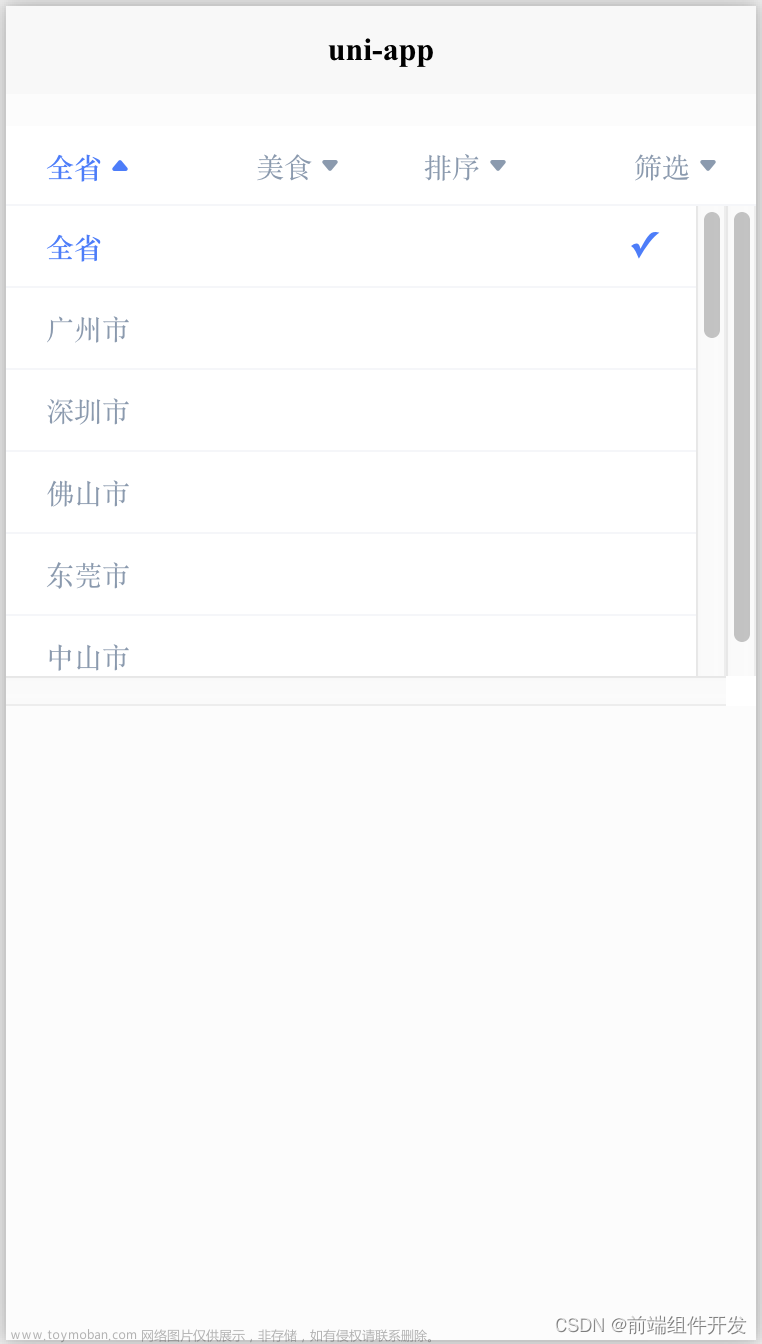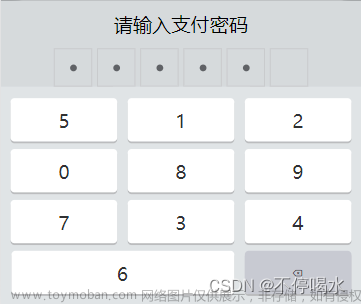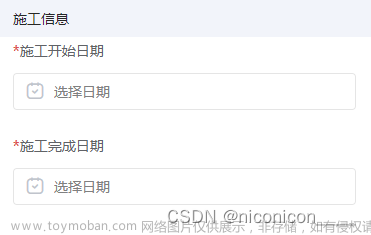uni-app下拉框 可输入下拉框 搜索+选择组合框功能
效果图


插件示例地址文章来源地址https://www.toymoban.com/news/detail-513380.html
https://ext.dcloud.net.cn/plugin?id=3756
<!-- 页面添加该标签 -->
<template>
<view>
<combox-search label="选择职位:" labelWidth="130px" emptyTips="无匹配选项" :isJSON="true" :keyName="keyName"
placeholder="请选择职位" :candidates="zhiweiList" @getValue="getValue"></combox-search>
</view>
</template>
<script>
<!-- 引入该vue文件 -->
import combox_Searchfrom "@/pages/components/cuihai-combox/cuihai-combox.vue"
export default {
components: {
combox_Search
},
data() {
return {
keyName: 'keyName',
form: {
zhiweiId: '', //职位id
},
zhiweiList: [], //职位
}
},
onLoad() {
this.getzhiweiList();
},
methods: {
getValue(e) {
console.log(e)
this.form.zhiweiId= e.zhiweiId
},
onchange(e) {
const value = e.detail.value
},
goBack() {
uni.navigateTo({
url: '/pages/menu/menu'
})
},
changeLog(e) {},
//查询职位
getzhiweiList() {
//查询方法接口
},
}
}
</script>
//下载后并在项目中添加该文件
<template>
<view class="uni-combox">
<view v-if="label" class="uni-combox__label" :style="labelStyle">
<text>{{label}}</text>
</view>
<view class="uni-combox__input-box">
<input class="uni-combox__input" style="margin-left: -14px;" type="text" :placeholder="placeholder" :disabled="isDisabled" v-model="inputVal"
@input="onInput" @focus="onFocus" @blur="onBlur" />
<!--自测真机测试可以使用清除按钮 -->
<icon type="clear" size="10" @tap="clearInputValue" v-if="!isDisabled" />
<!-- <uni-icons class="uni-combox__input-arrow" type="arrowdown" size="14" @click="toggleSelector"></uni-icons> -->
<view class="uni-combox__selector" v-if="showSelector">
<scroll-view scroll-y="true" class="uni-combox__selector-scroll">
<view class="uni-combox__selector-empty" v-if="filterCandidatesLength === 0">
<text>{{emptyTips}}</text>
</view>
<view class="uni-combox__selector-item" v-for="(item,index) in filterCandidates" :key="index" @click="onSelectorClick(item)"
:style="isCheck(index)?'color:'+selectColor+';background-color:'+selectBgColor+';':'color:'+color+';'">
<text>{{isJSON?item[keyName]:item}}</text>
</view>
</scroll-view>
</view>
</view>
</view>
</template>
<script>
/**
* Combox 组合输入框
* @description 组合输入框一般用于既可以输入也可以选择的场景
* @property {String} label 左侧文字
* @property {String} labelWidth 左侧内容宽度
* @property {String} placeholder 输入框占位符
* @property {Array} candidates 候选项列表
* @property {String} emptyTips 筛选结果为空时显示的文字
* @property {String} value 单选时组合框的初始值
* @property {Array} initValue 多选时组合框的初始值(下标集合)
* @property {String} keyName json数组显示的字段值
* @property {Boolean} isJSON 是否是json数组,默认不是
* @property {Boolean} isDisabled 是否是禁用输入,默认不禁用
* @property {Boolean} isCheckBox 是否是多选,默认不是,多选时不能输入查询
* @property {String} color 默认字体颜色,默认#000000
* @property {String} selectColor 选中字体颜色,默认#0081ff
* @property {String} selectBgColor 选中背景颜色,默认#e8e8e8
*/
export default {
name: 'comboxSearch',
props: {
label: {
type: String,
default: ''
},
labelWidth: {
type: String,
default: 'auto'
},
placeholder: {
type: String,
default: ''
},
candidates: {
type: Array,
default () {
return []
}
},
emptyTips: {
type: String,
default: '无匹配项'
},
value: {
type: String,
default: ''
},
initValue: {
type: Array,
default: null
},
keyName: {
type: String,
default: ''
},
isJSON: {
type: Boolean,
default: false
},
isDisabled: {
type: Boolean,
default: false
},
isCheckBox: {
type: Boolean,
default: false
},
color: {
default: "#000000",
type: String
},
selectColor: {
default: "#0081ff",
type: String
},
selectBgColor: {
default: "#e8e8e8",
type: String
}
},
data() {
return {
showSelector: false,
inputVal: '',
arrays: [],
gid: `sm-org-dropDown-${(new Date()).getTime()}${Math.random()}`
}
},
computed: {
labelStyle() {
if (this.labelWidth === 'auto') {
return {}
}
return {
width: this.labelWidth
//width: 130
}
},
filterCandidates() {
if (!this.isDisabled) {
if (this.isJSON) {
let index = 0;
return this.candidates.filter((item) => {
item.index = index;
index++;
return item[this.keyName].indexOf(this.inputVal) > -1
})
} else {
return this.candidates.filter((item) => {
return item.indexOf(this.inputVal) > -1
})
}
} else {
if (this.isJSON) {
let index = 0;
return this.candidates.filter((item) => {
item.index = index;
index++;
return item[this.keyName] != undefined;
})
} else {
return this.candidates
}
}
},
filterCandidatesLength() {
return this.filterCandidates.length
}
},
created() {
if (this.initValue != null) {
this.arrays = this.initValue;
this.inputVal = this.getInpuevals();
}
//在created的时候,给子组件放置一个监听,这个时候只是监听器被建立,此时这段代码不会生效
//uni.$on接收一个sm-org-dropDown-show的广播
uni.$on('sm-org-dropDown-show', (targetId) => {
//接收广播,当该组件处于下拉框被打开的状态,并且跟下一个被点击的下拉框的gid不同时,将该组件的下拉框关闭,产生一个互斥效果。
if (this.showSelector && this.gid != targetId) {
this.showSelector = false
}
})
},
//当子组件销毁的时候,将建立的监听销毁,这里不会影响代码效果,但是在多次反复引用组件时,会在根节点定义越来越多的监听,长此以往影响性能,所以在不用的时候及时销毁,养成好习惯
beforeDestroy() {
uni.$off('sm-org-dropDown-show')
},
watch: {
value: {
handler(newVal) {
this.inputVal = newVal
},
immediate: true
}
},
methods: {
toggleSelector() {
this.showSelector = !this.showSelector
if (this.showSelector) {
uni.$emit('sm-org-dropDown-show', this.gid)
}
},
onFocus() {
this.showSelector = true;
uni.$emit('sm-org-dropDown-show', this.gid)
},
onBlur() {
/* setTimeout(() => {
this.showSelector = false;
}, 50) */
},
onSelectorClick(index) {
var itemPlus = index
var items = index.id
index = index.index
if (this.isCheckBox) {
let flag = this.arrays.indexOf(index);
if (flag != -1) {
let x = (this.arrays || []).findIndex((item) => item === index)
this.arrays.splice(x, 1);
} else {
this.arrays.push(index);
}
this.inputVal = this.getInpuevals();
if (this.isJSON) {
this.$emit('getValue', this.arrays);
} else {
this.$emit('getValue', this.trimSpace(this.inputVal.split(" ")));
}
} else {
this.showSelector = false
if (this.isJSON) {
this.$emit('getValue', itemPlus);
//循环根据页面数据传入的数据下标获取搜索时的名称跟id 并展示
for (var i = 0; i < this.filterCandidates.length; i++){
if(this.filterCandidates[i].index == index) {
this.inputVal = this.filterCandidates[i].name;
}
}
} else {
this.$emit('getValue', this.filterCandidates[index]);
this.inputVal = this.filterCandidates[index]
}
}
},
trimSpace(array) {
for (var i = 0; i < array.length; i++) {
if (array[i] == "") {
array.splice(i, 1);
i = i - 1;
}
}
return array;
},
onInput() {
setTimeout(() => {
this.$emit('input', this.inputVal)
})
},
clearInputValue() {
this.inputVal = "";
this.showSelector = false;
},
getInpuevals() {
if (this.arrays.length == 0) {
this.inputVal = "";
} else {
this.arrays.sort(function(a, b) {
return a - b
})
this.inputVal = "";
if (this.isJSON) {
this.arrays.forEach(v => {
this.inputVal += this.candidates[v][this.keyName] + " ";
});
} else {
this.arrays.forEach(v => {
this.inputVal += this.candidates[v] + " ";
});
}
}
return this.inputVal;
},
isCheck(index) {
return this.arrays.indexOf(index) != -1;
}
}
}
</script>
文章来源:https://www.toymoban.com/news/detail-513380.html
到了这里,关于uni-app下拉框 可实现输入下拉框 搜索+选择组合框功能的文章就介绍完了。如果您还想了解更多内容,请在右上角搜索TOY模板网以前的文章或继续浏览下面的相关文章,希望大家以后多多支持TOY模板网!