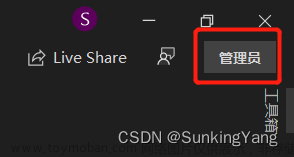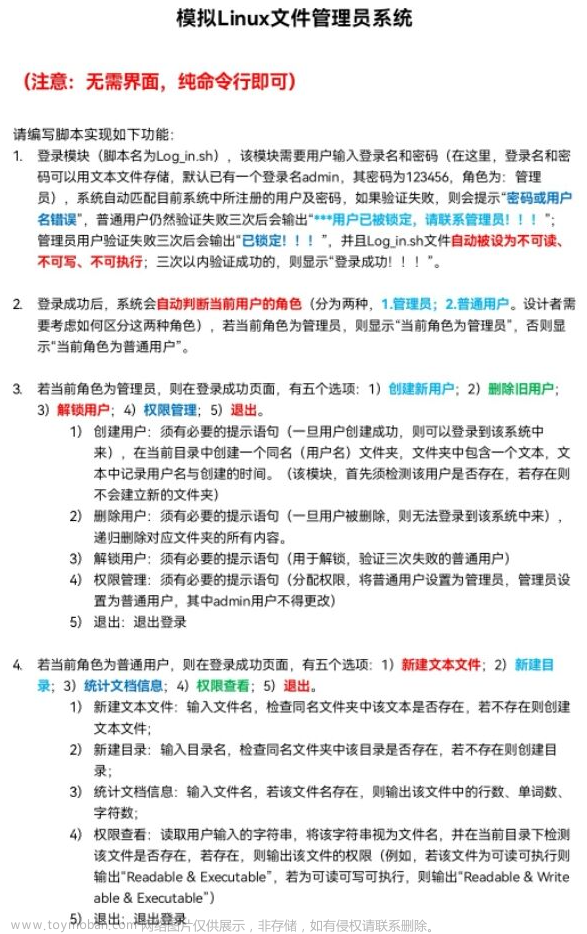- 原理简介
- 使用方法
- 完整代码
原理简介
本文参考C#/WPF/WinForm/程序实现软件开机自动启动的两种常用方法,将里面中的第一种方法做了封装成AutoStart类,使用时直接两三行代码就可以搞定。
自启动的原理是将软件的快捷方式创建到计算机的自动启动目录下(不需要管理员权限),这种方法更加通用、限制更少。
使用方法
使用方法如下:
//快捷方式的描述、名称的默认值是当前的进程名,自启动默认为正常窗口,一般情况下不需要手动设置
//设置快捷方式的描述,
AutoStart.Instance.QuickDescribe = "软件描述";
//设置快捷方式的名称
AutoStart.Instance.QuickName = "软件名称";
//设置自启动的窗口类型,后台服务类的软件可以设置为最小窗口
AutoStart.Instance.WindowStyle = WshWindowStyle.WshMinimizedFocus;
//快捷方式设置true时,有就忽略、没有就创建,自启动快捷方式只能存在一个
//设置开机自启动,true 自启动,false 不自启动
AutoStart.Instance.SetAutoStart(SysParam.Instance.OnOff);
//设置桌面快捷方式,true 创建桌面快捷方式(有就跳过,没有就创建),false 删除桌面快捷方式
AutoStart.Instance.SetDesktopQuick(true);
完整代码
引用以下命名空间:文章来源:https://www.toymoban.com/news/detail-513385.html
//添加引用,在 Com 中搜索 Windows Script Host Object Model
using IWshRuntimeLibrary;
using System;
using System.Collections.Generic;
using System.Diagnostics;
using System.IO;
AutoStart类代码:文章来源地址https://www.toymoban.com/news/detail-513385.html
public class AutoStart
{
#region 公开
/// <summary>
/// 唯一实例,也可以自定义实例
/// </summary>
public static AutoStart Instance { get; private set; } = new AutoStart();
/// <summary>
/// 快捷方式描述,默认值是当前的进程名
/// </summary>
public string QuickDescribe { get; set; } = Process.GetCurrentProcess().ProcessName;
/// <summary>
/// 快捷方式名称,默认值是当前的进程名
/// </summary>
public string QuickName { get; set; } = Process.GetCurrentProcess().ProcessName;
/// <summary>
/// 自启动窗口类型,默认值是正常窗口
/// </summary>
public WshWindowStyle WindowStyle { get; set; } = WshWindowStyle.WshNormalFocus;
/// <summary>
/// 设置开机自动启动-只需要调用改方法就可以了参数里面的bool变量是控制开机启动的开关的,默认为开启自启启动
/// </summary>
/// <param name="onOff">自启开关</param>
public void SetAutoStart(bool onOff = true)
{
if (onOff)//开机启动
{
//获取启动路径应用程序快捷方式的路径集合
List<string> shortcutPaths = GetQuickFromFolder(systemStartPath, appAllPath);
//存在2个以快捷方式则保留一个快捷方式-避免重复多于
if (shortcutPaths.Count >= 2)
{
for (int i = 1; i < shortcutPaths.Count; i++)
{
DeleteFile(shortcutPaths[i]);
}
}
else if (shortcutPaths.Count < 1)//不存在则创建快捷方式
{
CreateShortcut(systemStartPath, QuickName, appAllPath, QuickDescribe,WindowStyle);
}
}
else//开机不启动
{
//获取启动路径应用程序快捷方式的路径集合
List<string> shortcutPaths = GetQuickFromFolder(systemStartPath, appAllPath);
//存在快捷方式则遍历全部删除
if (shortcutPaths.Count > 0)
{
for (int i = 0; i < shortcutPaths.Count; i++)
{
DeleteFile(shortcutPaths[i]);
}
}
}
//创建桌面快捷方式-如果需要可以取消注释
//CreateDesktopQuick(desktopPath, QuickName, appAllPath);
}
/// <summary>
/// 在桌面上创建快捷方式-如果需要可以调用
/// </summary>
public void SetDesktopQuick(bool isCreate)
{
string desktopPath = Environment.GetFolderPath(Environment.SpecialFolder.DesktopDirectory);
List<string> shortcutPaths = GetQuickFromFolder(desktopPath, appAllPath);
if (isCreate)
{
//没有就创建
if (shortcutPaths.Count < 1)
{
CreateShortcut(desktopPath, QuickName, appAllPath, QuickDescribe, WshWindowStyle.WshNormalFocus);
}
}
else
{
//有就删除
for (int i = 0; i < shortcutPaths.Count; i++)
{
DeleteFile(shortcutPaths[i]);
}
}
}
#endregion 公开
#region 私有
/// <summary>
/// 自动获取系统自动启动目录
/// </summary>
private string systemStartPath = Environment.GetFolderPath(Environment.SpecialFolder.Startup);
/// <summary>
/// 自动获取程序完整路径
/// </summary>
private string appAllPath = Process.GetCurrentProcess().MainModule.FileName;
/// <summary>
/// 自动获取桌面目录
/// </summary>
private string desktopPath = Environment.GetFolderPath(Environment.SpecialFolder.DesktopDirectory);
/// <summary>
/// 向目标路径创建指定文件的快捷方式
/// </summary>
/// <param name="directory">目标目录</param>
/// <param name="shortcutName">快捷方式名字</param>
/// <param name="targetPath">文件完全路径</param>
/// <param name="description">描述</param>
/// <param name="iconLocation">图标地址</param>
/// <returns>成功或失败</returns>
private bool CreateShortcut(string directory, string shortcutName, string targetPath, string description, WshWindowStyle windowStyle, string iconLocation = null)
{
try
{
//目录不存在则创建
if (!Directory.Exists(directory)) Directory.CreateDirectory(directory);
//合成路径
string shortcutPath = Path.Combine(directory, string.Format("{0}.lnk", shortcutName));
//存在则不创建
if (System.IO.File.Exists(shortcutPath)) return true;
//添加引用 Com 中搜索 Windows Script Host Object Model
WshShell shell = new IWshRuntimeLibrary.WshShell();
//创建快捷方式对象
IWshShortcut shortcut = (IWshRuntimeLibrary.IWshShortcut)shell.CreateShortcut(shortcutPath);
//指定目标路径
shortcut.TargetPath = targetPath;
//设置起始位置
shortcut.WorkingDirectory = Path.GetDirectoryName(targetPath);
//设置运行方式,默认为常规窗口
shortcut.WindowStyle = (int)windowStyle;
//设置备注
shortcut.Description = description;
//设置图标路径
shortcut.IconLocation = string.IsNullOrWhiteSpace(iconLocation) ? targetPath : iconLocation;
//保存快捷方式
shortcut.Save();
return true;
}
catch (Exception ex)
{
string temp = ex.Message;
temp = "";
}
return false;
}
/// <summary>
/// 获取指定文件夹下指定应用程序的快捷方式路径集合
/// </summary>
/// <param name="directory">文件夹</param>
/// <param name="targetPath">目标应用程序路径</param>
/// <returns>目标应用程序的快捷方式</returns>
private List<string> GetQuickFromFolder(string directory, string targetPath)
{
List<string> tempStrs = new List<string>();
tempStrs.Clear();
string tempStr = null;
string[] files = Directory.GetFiles(directory, "*.lnk");
if (files == null || files.Length < 1)
{
return tempStrs;
}
for (int i = 0; i < files.Length; i++)
{
//files[i] = string.Format("{0}\\{1}", directory, files[i]);
tempStr = GetAppPathFromQuick(files[i]);
if (tempStr == targetPath)
{
tempStrs.Add(files[i]);
}
}
return tempStrs;
}
/// <summary>
/// 获取快捷方式的目标文件路径-用于判断是否已经开启了自动启动
/// </summary>
/// <param name="shortcutPath"></param>
/// <returns></returns>
private string GetAppPathFromQuick(string shortcutPath)
{
//快捷方式文件的路径 = @"d:\Test.lnk";
if (System.IO.File.Exists(shortcutPath))
{
WshShell shell = new WshShell();
IWshShortcut shortct = (IWshShortcut)shell.CreateShortcut(shortcutPath);
//快捷方式文件指向的路径.Text = 当前快捷方式文件IWshShortcut类.TargetPath;
//快捷方式文件指向的目标目录.Text = 当前快捷方式文件IWshShortcut类.WorkingDirectory;
return shortct.TargetPath;
}
else
{
return "";
}
}
/// <summary>
/// 根据路径删除文件-用于取消自启时从计算机自启目录删除程序的快捷方式
/// </summary>
/// <param name="path">路径</param>
private void DeleteFile(string path)
{
FileAttributes attr = System.IO.File.GetAttributes(path);
if (attr == FileAttributes.Directory)
{
Directory.Delete(path, true);
}
else
{
System.IO.File.Delete(path);
}
}
#endregion 私有
}
到了这里,关于C#实现软件开机自启动(不需要管理员权限)的文章就介绍完了。如果您还想了解更多内容,请在右上角搜索TOY模板网以前的文章或继续浏览下面的相关文章,希望大家以后多多支持TOY模板网!