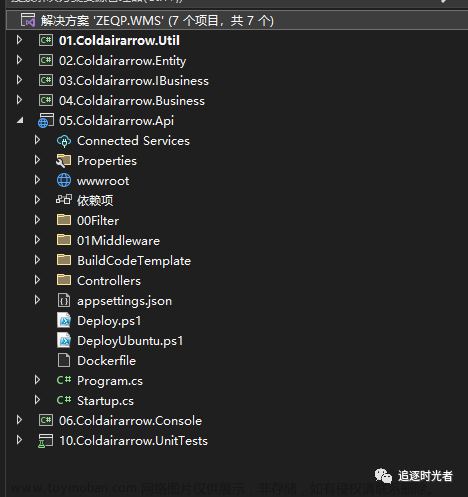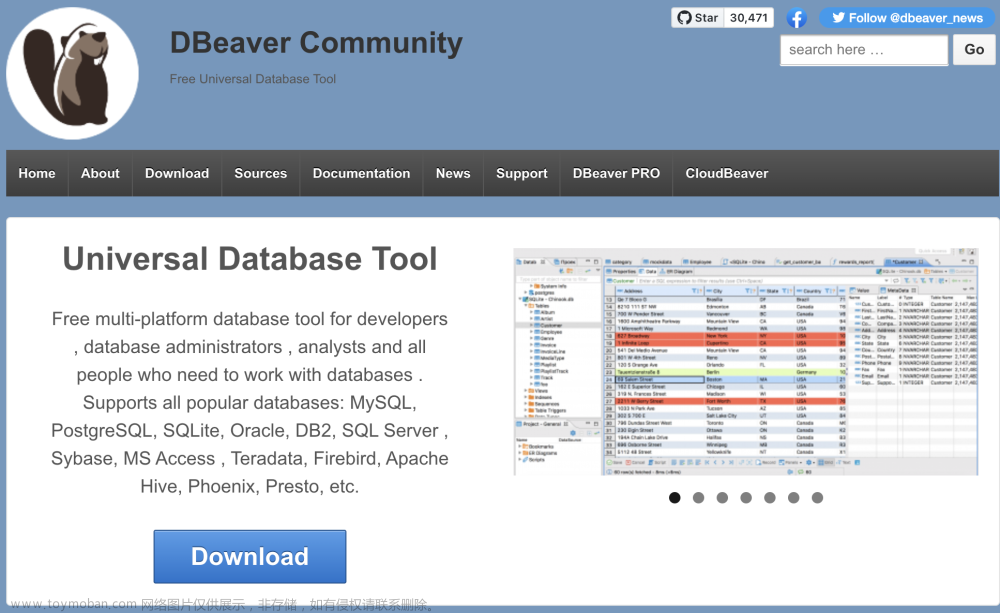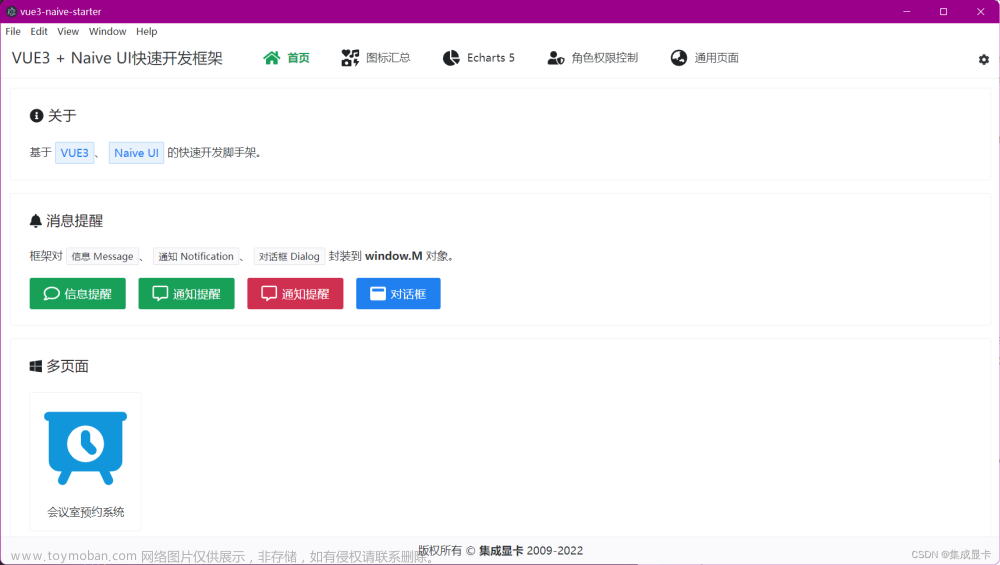一个跨平台的ChatGPT悬浮窗工具
使用avalonia实现的ChatGPT的工具,设计成悬浮窗,并且支持插件。
如何实现悬浮窗?
在使用avalonia实现悬浮窗也是非常的简单的。
实现我们需要将窗体设置成无边框
在Window根节点添加一下属性,想要在Linux下生效请务必添加SystemDecorations属性
ExtendClientAreaToDecorationsHint="True"
ExtendClientAreaChromeHints="NoChrome"
ExtendClientAreaTitleBarHeightHint="-1"
SystemDecorations="None"
这样我们的窗口就设置成了无边框。
然后我们还需要将窗体的大小固定,
Height="50"
MaxHeight="50"
Width="{Binding Width}"
MaxWidth="{Binding Width}"
高度固定,宽度绑定到ViewModel的Width属性中,默认270,
接下来给出所有代码,
<Window xmlns="https://github.com/avaloniaui"
xmlns:x="http://schemas.microsoft.com/winfx/2006/xaml"
xmlns:vm="using:Gotrays.Suspension.Client.ViewModels"
xmlns:d="http://schemas.microsoft.com/expression/blend/2008"
xmlns:mc="http://schemas.openxmlformats.org/markup-compatibility/2006"
xmlns:valueConverter="clr-namespace:Gotrays.Suspension.Client.ValueConverter"
xmlns:md="clr-namespace:Markdown.Avalonia;assembly=Markdown.Avalonia"
xmlns:avedit="https://github.com/avaloniaui/avaloniaedit"
xmlns:ctxt="clr-namespace:ColorTextBlock.Avalonia;assembly=ColorTextBlock.Avalonia"
mc:Ignorable="d" d:DesignWidth="800" d:DesignHeight="450"
x:Class="Gotrays.Suspension.Client.Views.MainWindow"
x:DataType="vm:MainWindowViewModel"
ExtendClientAreaToDecorationsHint="True"
ExtendClientAreaChromeHints="NoChrome"
ExtendClientAreaTitleBarHeightHint="-1"
SystemDecorations="None"
WindowStartupLocation="CenterScreen"
Height="50"
MaxHeight="50"
Width="{Binding Width}"
MaxWidth="{Binding Width}"
Icon="/Assets/ai.png"
Title="Gotrays.Suspension.Client">
<Window.Resources>
<valueConverter:ImageConverter x:Key="ImageConverter" />
<valueConverter:ChatToStyleConverter x:Key="ChatToStyleConverter" />
</Window.Resources>
<Design.DataContext>
<vm:MainWindowViewModel />
</Design.DataContext>
<Window.Styles>
<Style Selector="Window">
<Setter Property="BorderThickness" Value="0" />
<Setter Property="Padding" Value="0" />
<Setter Property="Background" Value="Transparent" />
<Setter Property="BorderBrush" Value="Transparent" />
</Style>
<Style Selector="TextBox.red:pointerover">
<Setter Property="Opacity" Value="1" />
</Style>
</Window.Styles>
<Border Name="MainBorder" CornerRadius="1000" Background="Black" Margin="0,0,0,0" Padding="0,0,0,0"
HorizontalAlignment="Left" VerticalAlignment="Center" Width="100" Height="50">
<Grid>
<!-- 图标 -->
<Image Source="../Assets/ai.png" Name="Logo" HorizontalAlignment="Left" VerticalAlignment="Center"
Width="46"
Tapped="Logo_OnTapped"
RenderOptions.BitmapInterpolationMode="HighQuality"
PointerPressed="OnLogoClick"
PointerEntered="Logo_OnPointerEntered"
PointerExited="Logo_OnPointerExited"
Height="46" Margin="0,0,0,0" />
<!-- 模型选择 -->
<Popup Name="ModulePopup" IsOpen="False" PlacementTarget="{Binding ElementName=MainBorder}"
PlacementMode="Top">
<StackPanel Margin="5">
<Border Background="#1F1F1F" BorderBrush="Black" BorderThickness="1" CornerRadius="12"
MaxHeight="400" Width="120">
<ScrollViewer Name="ModuleScrollViewer" VerticalScrollBarVisibility="Auto">
<ItemsControl CornerRadius="12" ItemsSource="{Binding Modules}" Margin="2">
<ItemsControl.ItemTemplate>
<DataTemplate>
<Border Margin="5"
Background="{Binding Color}"
PointerExited="OnSelectStackPointerExited"
PointerEntered="OnSelectStackPointerEntered"
PointerPressed="OnSelectStackPointerPressed"
Tag="{Binding GetThis}"
CornerRadius="8">
<!-- 左边显示图标,右边显示名称 -->
<StackPanel Orientation="Horizontal">
<Image
RenderOptions.BitmapInterpolationMode="HighQuality"
Source="{Binding Icon, Converter={StaticResource ImageConverter}}"
HorizontalAlignment="Left"
Width="20"
Height="20" />
<TextBlock TextWrapping="Wrap" Width="60" Text="{Binding Title}"
Margin="5" Foreground="White" />
</StackPanel>
</Border>
</DataTemplate>
</ItemsControl.ItemTemplate>
</ItemsControl>
</ScrollViewer>
</Border>
</StackPanel>
</Popup>
<!-- 静止状态下的搜索按钮 -->
<Border PointerPressed="SearchBorder_OnPointerPressed"
PointerEntered="searchBorder_PointerEnter"
PointerExited="OnPointerExited"
Name="searchBorder"
CornerRadius="1000" Background="#000000" BorderBrush="#FFFFFF"
BorderThickness="1" Margin="50,0,0,0" Padding="0,0,0,0" HorizontalAlignment="Left"
VerticalAlignment="Center" Width="46" Height="46" Cursor="Hand">
<Image Source="../Assets/search.png"
RenderOptions.BitmapInterpolationMode="HighQuality"
HorizontalAlignment="Center" VerticalAlignment="Center"
Width="20" Height="20" Margin="0,0,0,0" />
</Border>
<!-- 当点击搜索按钮时,显示搜索框 -->
<TextBox FontSize="20" Name="SearchText" Margin="50,0,0,0" IsVisible="False" Width="0" Height="40"
HorizontalAlignment="Left" VerticalAlignment="Center">
<TextBox.Styles>
<Styles>
<Style Selector="TextBox">
<Setter Property="CornerRadius" Value="0,50,50,0"></Setter>
</Style>
</Styles>
</TextBox.Styles>
<TextBox.Transitions>
<Transitions>
<DoubleTransition Property="Width" Duration="0:0:0.1" />
</Transitions>
</TextBox.Transitions>
</TextBox>
<!-- 消息显示区域 -->
<Popup x:Name="MessagePopup"
IsOpen="False"
PlacementTarget="{Binding ElementName=MainBorder}"
PlacementMode="Bottom">
<StackPanel
PointerEntered="MessagePopup_OnPointerEntered"
PointerExited="MessagePopup_OnPointerExited" Margin="5">
<Border Name="MessageBorder"
Background="#1F1F1F"
BorderBrush="Black"
BorderThickness="1"
CornerRadius="12"
MaxHeight="300">
<ScrollViewer Name="ScrollViewer" VerticalScrollBarVisibility="Auto">
<ItemsControl ItemsSource="{Binding Messages}" CornerRadius="12" Margin="2">
<ItemsControl.ItemTemplate>
<DataTemplate>
<StackPanel Margin="5">
<StackPanel.Resources>
<valueConverter:ChatToBackgroundConverter
x:Key="ChatToBackgroundConverter" />
</StackPanel.Resources>
<Border
Background="{Binding Chat, Converter={StaticResource ChatToBackgroundConverter}}"
CornerRadius="5">
<md:MarkdownScrollViewer
VerticalAlignment="Stretch"
MarkdownStyleName="Standard"
SaveScrollValueWhenContentUpdated="True"
Markdown="{Binding Message}">
<md:MarkdownScrollViewer.Styles>
<Style Selector="ctxt|CCode">
<Style.Setters>
<Setter Property="BorderBrush" Value="Green" />
<Setter Property="BorderThickness" Value="2" />
<Setter Property="Padding" Value="2" />
<Setter Property="MonospaceFontFamily" Value="Meiryo" />
<Setter Property="Foreground" Value="DarkGreen" />
<Setter Property="Background" Value="LightGreen" />
</Style.Setters>
</Style>
<Style Selector="Border.CodeBlock">
<Style.Setters>
<Setter Property="BorderBrush" Value="Blue" />
<Setter Property="BorderThickness" Value="0,5,0,5" />
<Setter Property="Margin" Value="5,0,5,0" />
<Setter Property="Background" Value="LightBlue" />
</Style.Setters>
</Style>
<Style Selector="TextBlock.CodeBlock">
<Style.Setters>
<Setter Property="Foreground" Value="DarkBlue" />
<Setter Property="FontFamily" Value="Meiryo" />
</Style.Setters>
</Style>
<Style Selector="avedit|TextEditor">
<Setter Property="Background" Value="Gray" />
<Setter Property="CornerRadius" Value="10"></Setter>
</Style>
</md:MarkdownScrollViewer.Styles>
</md:MarkdownScrollViewer>
</Border>
</StackPanel>
</DataTemplate>
</ItemsControl.ItemTemplate>
</ItemsControl>
</ScrollViewer>
</Border>
</StackPanel>
</Popup>
</Grid>
<Border.Transitions>
<Transitions>
<DoubleTransition Property="Width" Duration="0:0:0.2" />
</Transitions>
</Border.Transitions>
</Border>
</Window>
只需要设置无边框并且固定大小。悬浮窗的效果就达到了。
我们看看执行效果
就这样简单的悬浮窗写好了,我们使用一下悬浮窗的搜索功能
这个就是简单的使用效果,对比其他的工具,这个悬浮窗更简洁,并且跨平台和开源。
目前的项目结构。
plugin下面的项目是默认的插件,用于搜索系统文件(未完善)
Gotrays.Suspension.Client则是实际的客户端。
Gotrays.Suspension.PlugIn则是插件定义的接口规范。
Gotrays.Update则是检查更新程序,用于更新主程序。
实现插件
plug-in
插件模块,用于扩展功能。
插件开发
1. 创建插件项目
在解决方案中创建一个类库项目,项目名称以Gotrays.Suspension.PlugIn.开头,例如Gotrays.Suspension.PlugIn.Test。
然后在项目中依赖Gotrays.Suspension.PlugIn类库。
2. 创建插件类
在项目中创建一个类,继承Gotrays.Suspension.PlugIn.PlugInBase类,例如:
using Gotrays.Suspension.PlugIn;
public class SystemTools : PlugInBase
{
public SystemTools()
{
Name = "系统搜索";
// 获取system.png嵌入资源的Stream
var stream = GetType().Assembly.GetManifestResourceStream("SystemTools.system.png");
if (stream == null) return;
// 读取Stream到byte数组
var bytes = new byte[stream.Length];
var read = stream.Read(bytes, 0, bytes.Length);
Icon = bytes;
}
// 搜索触发
public override async Task SearchAsync(string value)
{
// 打开系统搜索
Process.Start("explorer.exe", "search://" + value);
await Task.CompletedTask;
}
protected override async Task InitAsync(IServiceCollection services){
// 插件首次加载时执行
}
public override async Task BuilderServiceAsync(IServiceProvider provider)
{
// 这里可以得到服务提供者,可以通过服务提供者获取其他服务
}
protected override void Selection()
{
// 当插件被选中时执行
}
protected override void UnSelection()
{
// 当插件被取消选中时执行
}
protected override async Task UnloadAsync()
{
// 当插件被卸载插件发生
}
}
工具服务会进行自动发现,无需手动注册。
只需要将程序集放置在./plug-in目录下即可。
服务会在一个程序集中发现所有的插件类,并且进行注册。
按照上面的方式非常的简单就集成了插件。
开源地址
Gitee:https://gitee.com/gotrays/gotrays-suspension文章来源:https://www.toymoban.com/news/detail-514252.html
Github:https://github.com/239573049/Suspension
技术交流群:737776595文章来源地址https://www.toymoban.com/news/detail-514252.html
到了这里,关于一个跨平台的`ChatGPT`悬浮窗工具的文章就介绍完了。如果您还想了解更多内容,请在右上角搜索TOY模板网以前的文章或继续浏览下面的相关文章,希望大家以后多多支持TOY模板网!